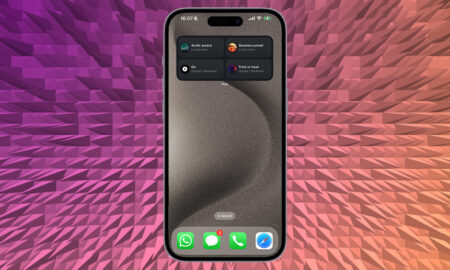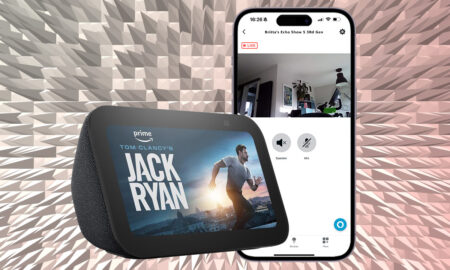Forget Kinect and Cortana, Assistant is here to save the day
Bringing your Xbox into your Google Home setup has never been simpler, and doing so gives you the ability to control the console through the power of Google Assistant.
No matter if you’ve got an Xbox One, Xbox Series S or Series X, you’re able to ditch the controller (kind of) and begin launching games and apps, grabbing screenshots and controlling TV and movie playback all through your Assistant-powered devices.
Below, we’ll give you a step-by-step brief on connecting to Google Assistant, as well as some example voice commands to try out.
Be sure to also check out our guide to getting Alexa to control your Xbox.
Connect your Xbox to Google Assistant
Do this first: In order to enable the Google Assistant, you’ll have to go to your Xbox and follow Settings > Devices & Streaming > Digital assistants > Enable Digital assistants. You’ll also have to keep the Xbox in ‘Standby’ mode.
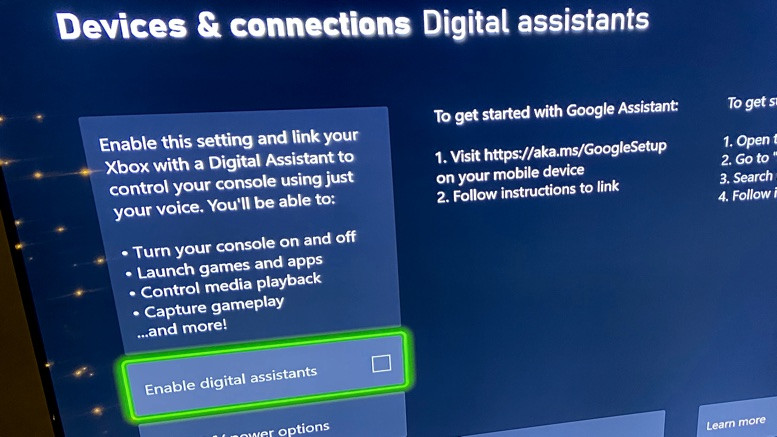
After that, it’s super simple to get started and connect your Xbox through the Google Home app.
1. Sign into your Xbox One console.
2. Now, in the Google Home iOS or Android app, tap ‘Add’ > ‘Set up device’ > ‘Have something already set up?’ and then search for ‘Xbox’.
3. Sign in to the Microsoft account you use for the Xbox console.
4. Continue to follow instructions, link the Xbox and name it.
5. Choose the room you want it to be part of in the Google Home app.
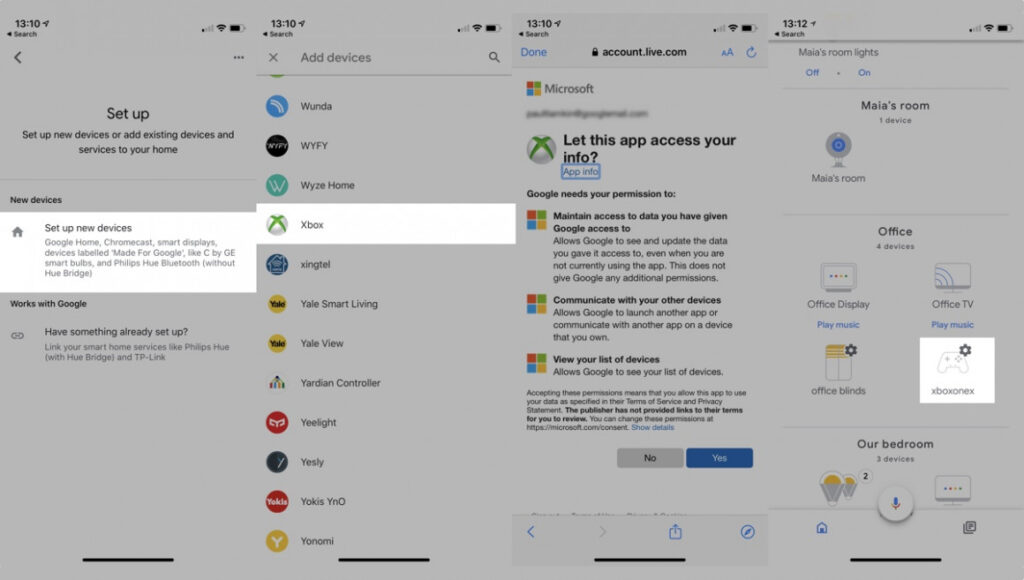
Top Tip: ‘Xbox’ is the moniker that will be auto-assigned to your linked console. However, you can rename it and also add additional consoles.
So, you could have ‘Bedroom Xbox’, ‘Office Xbox’ and the like all set up within the Home app.
Google Assistant commands for Xbox One / Series S / Series X
Once you’ve connected the two devices and you’re all set up, you’re able to control the Xbox with your voice using a Google Home speaker, a third-party Google Assistant speaker, or the app on your phone.
But what do you say? Here’s a list of example Google Assistant commands to try out:
- Hey Google, turn off Xbox
- OK Google, start ‘FIFA 23’ on Xbox
- Hey Google, take a screenshot of that on Xbox
- OK Google, pause on Xbox
- Hey Google, launch YouTube on Xbox
- OK Google, turn up the volume on Xbox
- Hey Google, record that on Xbox
- OK Google, take a screenshot on Xbox