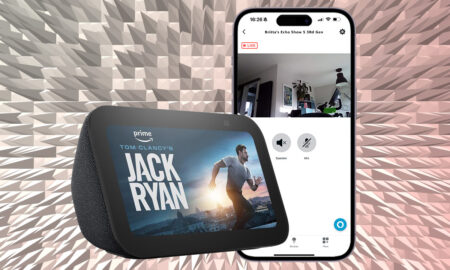Make calls or use your Alexa speaker as an intercom
Amazon’s Alexa is a brilliant communicator, loaded with features for talking to your friends and family. Drop In and Alexa Announcements make a great home intercom system, and you can also use Alexa Calling to make phone calls.
Alexa enables you to speak to anyone in the home – to see what time dinner’s ready, whether the kids are in from school, or even to demand the delivery of a cup of tea upstairs. You can Drop In from work or the pub using your smartphone or through rooms via Amazon Echo devices and even Fire TVs and tablets.]
And, what’s more, it’s not even confined to your own home. You can Drop In on friends and relatives with Alexa, or if they’re not ready to have you appear in their living rooms unchecked, use Alexa Calling instead.
Alexa Announcements, meanwhile, is a feature that lets you broadcast messages to your Alexa-enabled speakers without the right to reply – so, let’s explore how to set it all up.
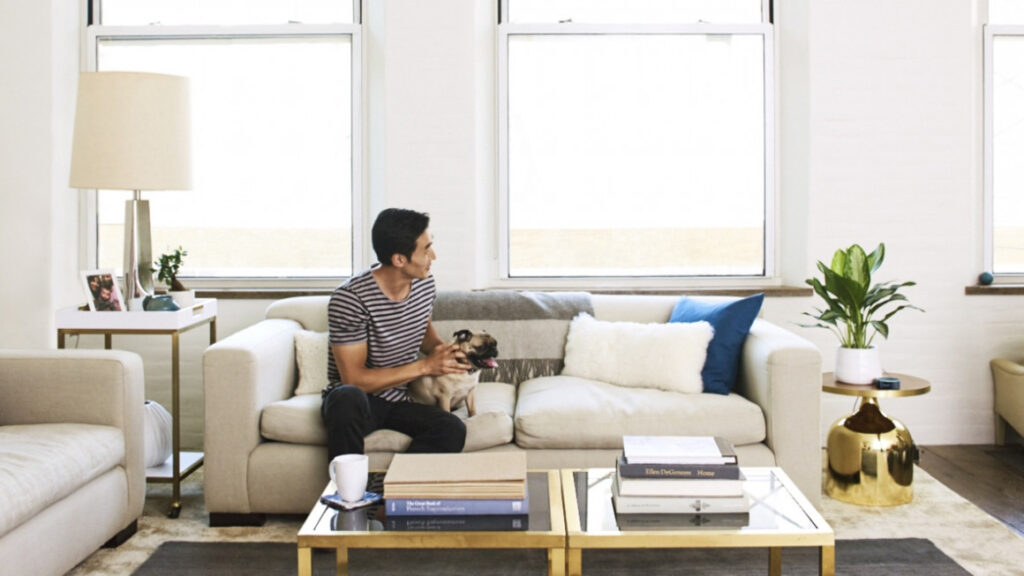
How to use Alexa Drop In
Drop In enables you call up one of the Alexa devices from within your household. It can be used to check in with home, rather than calling specific people, or as an intercom between Alexa devices in other rooms, which can be especially handy in larger homes. If your contact has an Echo Show, you can drop in via video as well.
While Drop In has become somewhat of a catch-all term when it comes to calling Alexa devices, it generally only applies to the Echo speakers registered to your Alexa app. However, friends and family can allow you to Drop In on them too. That means you will connect to their device to chat via two-way audio/video at will, without them answering/accepting the call.
Which Alexa devices support Drop In and Calling?
Drop In is supported on almost all Echo devices, and can also be used with Fire Tablets and the Alexa app on smartphones.
The ancient Echo Look and Echo Tap aren’t supported, but the rest of the range – even the low-cost Echo Flex – will work.
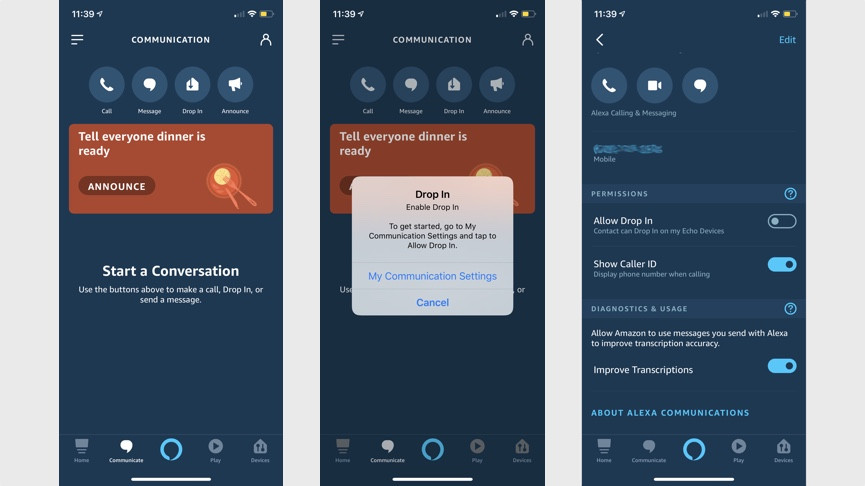
How do you sign up and enable Drop In?
We’re going to assume that you’ve got the Alexa app downloaded and got your Amazon Echo all hooked up. So the next thing to do is sign up for Alexa Calling and Messaging, which you do in the Alexa app. At the bottom, tap the Communicate tab, denoted by that little speech bubble, and sign up.
Once done, you’ll need to make sure Drop In is enabled on your account. Tap on the Drop In icon again – it should prompt you to head to My Communication Settings, which can also be found by tapping the profile icon at the top right of the screen and then hitting My Communication Settings under your name. In there, just hit the Allow Drop In toggle and confirm.
How to start a Drop In call
You don’t have to do all this from a smartphone, and, naturally, you can ask Alexa to Drop In on a device. To do this just say, “Alexa, Drop In on [insert the name of your speaker],” to start a call. This only works for devices within your home – to Drop In on wider contacts, things are done slightly differently.
Amazon also recently added the ability to Drop In on all of your Echo devices. The new function is designed to allow group conversations, across your household.
For example you could say, “Alexa, drop in on all devices” to begin a Drop In intercom session; handy for conversations with family and roommates for things like asking if anyone wants anything from the shop or seeing if anyone fancies a walking the dog.
How to Drop In on friends and family
Providing your contacts have approved you for Drop In, you can say, “Alexa, Drop In on [contact name]”. Just make sure you name them as they appear in your address book. If you’re using a device with a screen, like a phone (below) or Echo Show, the video is distorted for a few seconds then good to go – if you want to turn it off say, “Alexa, video off,” or touch the screen and select it that way.
Also worth noting: if you don’t want people Dropping In on you right now – secret business – then enable Do Not Disturb on your Echo – just saying, “Alexa, don’t disturb me,” will do the trick.
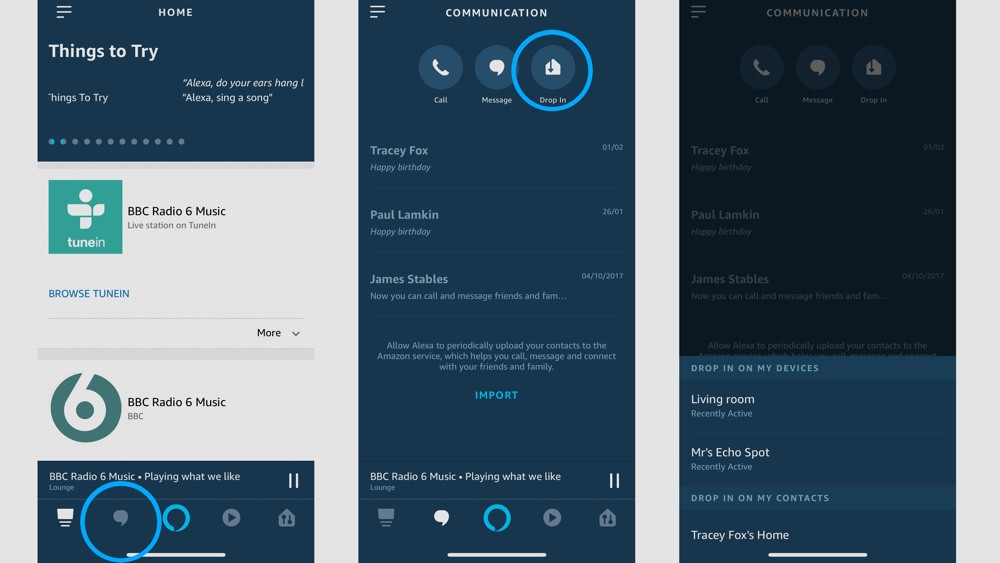
How to start a Drop In from the Alexa app
To Drop In to a contact from your smartphone, just head to the Alexa app and go to the Conversations tab at the bottom. You’ll see that big Drop In button, which you tap to see a quick list of all Alexa devices you’re cleared to access.
If, for whatever reason, you can’t see the one you’re looking for, you can hit the contact icon at the top right, choose the person from your address book and Drop In that way.
How to Drop In using Fire tablets
Go to Settings in the drop-down menu on your tablet and then tap Alexa and toggle on both Alexa and Hands-Free Mode.
Tap Communications > toggle on Calling and Messaging and thenSet Drop In to “On”. You’ll need to choose whether you just want Drop In to be enabled for your household (advisable) or you can choose “preferred contacts” which you can assign on a case-by-case basis. Remember that they’ll just be able to drop into your home uninvited, though.
Finally, select Announcements and toggle to Enabled.

How to use Alexa Announcements
Similar to Drop In, Alexa Announcements gives your Alexa devices the ability to broadcast to your Amazon Echo devices around the home. Like Drop In, Announcement mode enabled you to connect to other Echo speakers without someone answering, but it’s not two-way audio. The idea is that you can send out a PSA to your home – “dinner’s ready”, “leaving in five minutes”, “turn that music down now” – that kind of thing.
Essential guide: Top Alexa commands
This includes third-party devices, not just Echo ones. To make an Alexa Announcement, just say to your speaker, “Alexa, announce that [message]” or “Alexa, make an announcement”. Your stated message will ring out of your other devices.
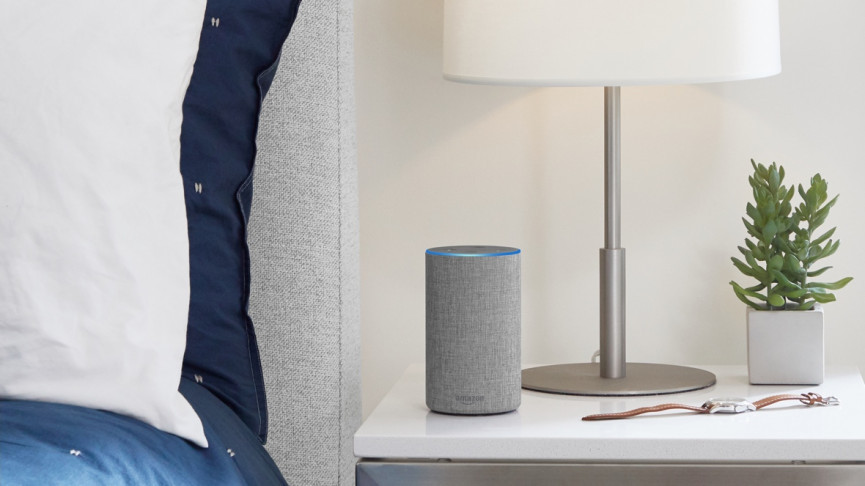
Alexa Calling and Messaging
Obviously, just freely connecting to Alexa devices is fine in your own home, but you might not want your mom having the power to Drop In uninvited. Luckily, that’s an opt-in arrangement.
However, you can still give your family and friends a ring on their Alexa device, using Alexa Calling. This enables you to make a call or send a message to the Alexa device of anyone in your contacts list (so long as they’ve set themselves up for Alexa Calling as well).
The Alexa Messaging service also delivers the message to your contact’s Alexa app, as well as their Echo device. Using the same voice detection technology as Alexa, your message will be transcribed into text and sent as a message within the Conversations tab.
Beyond Alexa-to-Alexa calling, you can use the assistant to make calls to national mobile and landlines – or even send an SMS.
In the UK, carrier Vodafone was first to offer customers the chance to make calls through Alexa by simply linking their phone number to their account, but now EE is offering the same feature. This allows users to call any of their contacts through their existing plan, and it even works if your connected phone has run out of battery.
How to set up calling with Alexa
This is an easy one. To start using the feature, just head to the Communicate tab at the bottom of the Alexa app, then tap the Call icon. You’ll then be prompted to enter your phone number and receive a verification code. Enter that code and you’re good to go.
How to make a call with Alexa
To call up the Amazon Echo of a contact, you can simply say “Alexa, call Nick’s Echo.” Or to call their phone, say, “Alexa, call Nick’s cell phone”. Assuming that contact is in your address book, your Echo should call it.
You can also make calls using the Alexa app. Here’s how:
1. Head to the Alexa app and tap on the Communicate tab.
2. Choose the contacts button (little person icon in the top right) and you’ll see a list of all your contacts.
3. Tap on the contact you want. Assuming they have this feature enabled, you’ll see a telephone icon. Tap that to call their Echo (not their phone – the iconography is a little confusing).