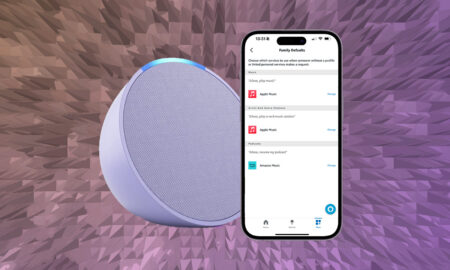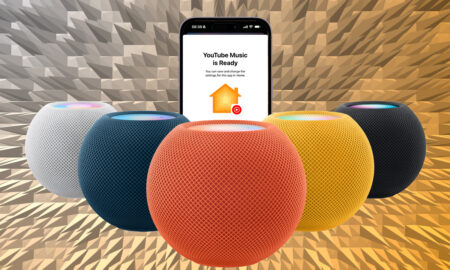Incognito mode for your Google and Nest smart home controllers
Guest Mode for the Google Assistant has arrived for your Google Home and Nest smart speakers and hubs.
Essentially, incognito mode for your smart speaker or smart display, Guest Mode is a simple way to make the Google Assistant suffer from temporary amnesia for those times when you don’t want the big cloud in Mountain View sucking up yet more of your data.
Google states that it doesn’t save your “Hey Google” recordings by default anyway, and you can view and delete data from your Google Home at anytime, but Guest Mode adds that extra layer of reassurance.
Maybe you’re researching birthday presents or venues for a surprise celebration; Google Assistant’s Guest Mode is built with that sort of stuff in mind.
And it’s very easy to use it, simply say, “Okay Google, turn on Guest Mode” within earshot of your smart speaker to turn it on.
When you’re finished with your private interactions with the Google Assistant, you can just say, “Okay Google, turn off Guest Mode”
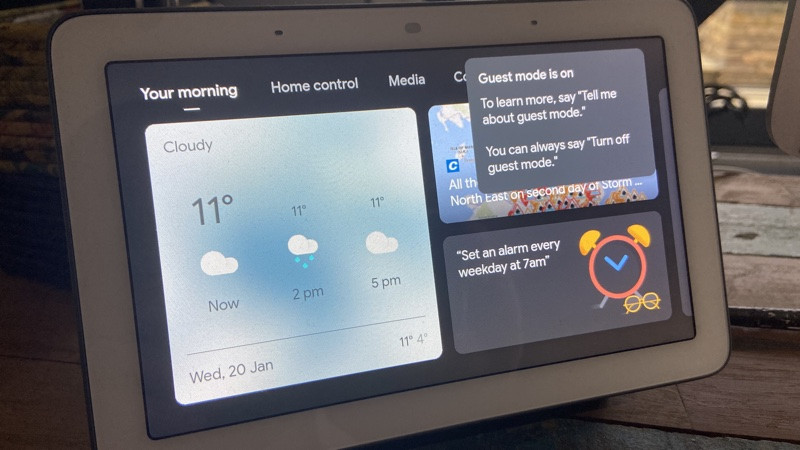
If you can’t remember if you’ve got Guest Mode activated or not, you can simply ask, “Hey Google, is Guest Mode on?” or, if you’ve got a smart speaker with a display, you’ll be able to see as a little icon of an outline of a person will be shown in the top right corner.
When Guest Mode is on, the Assistant will automatically delete recordings and activity, with nothing stored within your account history.
But it does mean some limitations to what is possible with your smart assistant. You won’t get personal results, such as events from your Google Calendar or personal contacts.
But you can still do plenty of things with regular Google Assistant commands, such as playing music, controlling your smart home devices and asking for information.
You’ll also still be able to use the Google Home Broadcast feature; sending messages from a speaker to all other speakers in your home and, if you’ve set up household contacts, you and anyone in your home can still see those contacts and call them from supported devices.
Issues with Google Assistant Guest Mode
Google’s Guest Mode for your smart speakers only went live, in English speaking regions, at the start of January and, although we’ve got it up and running on a few Google Home devices, we’ve encountered some teething problems.
The biggest issue is that, on a Nest Hub, it allowed us to turn on Guest Mode, but it wouldn’t let us turn it off. It just kept saying:
“Guest mode’s not available on this device, but it’s coming soon.”
Even unplugging the Nest Hub didn’t revert back to a non-guest mode status and we had to resort to resetting our Google Home smart speaker.