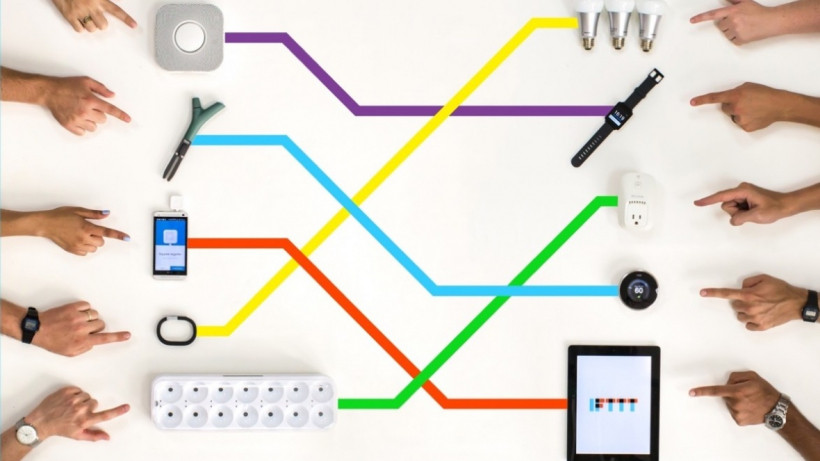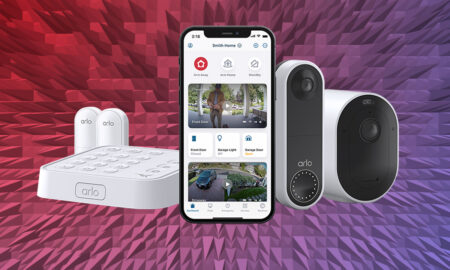Alexa, Google Home, SmartThings and more great IFTTT recipes
One of the most frustrating things about the smart home is trying to get devices from different manufacturers to work together, automating your home. Fortunately, there’s IFTTT – the go-to service for making everything work nicely together.
IFTTT – or If This Then That, for those yet to make its acquaintance – is a web-based service that allows various platforms, apps and gadgets to trigger responses in one other that wouldn’t otherwise be possible.
IFTTT launched way back in 2011 – before the smart home was even that popular, and has remained a free way to get bits of kit to talk to each other. More recently, there’s a paid-for tier available, IFTTT Pro, which works a little faster and offers a few more tricks.
IFTTT has its rivals, including Yonomi, Home Assistant, Home Bridge, WebCore and Simple Commands, although none has quite the simplicity or range of support that IFTTT has. Ultimately, if you’re going to run your smart home, then at some point, you’re going to end up with at least one IFTTT applet in your home.
Below, we’ll set you up with some of the best IFTTT Applets available today, as well as showing how to configure and manage the system yourself, building the applets that you want.
Jump to the information you need
- IFTTT: Which devices are compatible?
- The best IFTTT Applets for Alexa
- The best IFTTT Applets for Google Assistant
- Best IFTTT Applets for smart lighting
- Best IFTTT Applets for morning/evening routine
- Other IFTTT Applets we love
IFTTT: Getting started
To get started with IFTTT, just head to the site and sign up via your email/Facebook or Google details and/or download the IFTTT mobile app on the App Store or Google Play. It’s available for iPhone and Android.
As far as you’re concerned, IFTTT is divided into Services and Applets. Services aren’t just services like Spotify, they also cover mobile apps, whole platforms and smart devices. Basically anything you might want to control or be controlled by something else.
Categories of IFTTT Services include appliances, baby, communication, business tools, cloud storage, environment control, security and monitoring, lighting, photo and video and shopping.
Applets are what “bring your services together” by connecting up devices and platforms. Which Applets are useful to you completely depends on what smart home tech you actually have in your home as well as what apps and services you use. That said, scroll down to see some Applets that we think are particularly cool or useful.
IFTTT: Which devices are compatible?
We’re not going to list every single IFTTT Service here – head to IFTTT’s own Services page for that – but here are a few of the big names in each of the main categories.
In terms of platforms, IFTTT plays nicely with Google Assistant, Alexa, and Samsung SmartThings, but that’s not all. You’ll now find loads of handy automations for big-name tech companies like August, Philips Hue, Wyze, Ecobee, and more. Sadly, there’s no Nest support at the moment, as Google killed off the required Works with Nest component.
However, some IFTTT Applets replicate automations you’ll find natively on those devices – so we’d recommend checking the app beforehand, as sometimes the native automations work better. IFTTT is really meant for those cases where the companies’ own automations don’t cut it.
IFTTT: What other services are there?
As well as supporting lots of smart home devices, IFTTT also supports a whole range of other services and features. For example, you can add information to a Google Spreadsheet or automatically add money to a Monzo Savings Pot.
There are also some built-in IFTTT services, too, including a time/date service for running Applets on a schedule, and a weather forecast service. If you install IFTTT on your phone, you can unlock more options, too, including using your location to trigger a rule (although, if you want to take multiple people’s locations into account, the Life360 service is a better option).
Android has more options than Alexa, letting you send messages or run Applets when you make or receive a phone call.
It’s worth having an explore through IFTTT to see what devices and options are available for your kit.
IFTTT: How to create an applet
One of the best things about IFTTT is that there are loads of pre-built Applets for you to use. Before we get into these, it makes sense if you first understand how to build your own Applet – don’t worry, it’s far easier to understand than you may think.
Each Applet is built of two components. First, there’s the ‘If This’ bit, which is the trigger that causes the Applet to run. Services connected to your account will have Triggers (although not all do), which can be as simple as a certain time being reached or more complicated, such as your Arlo camera detecting motion.
Then, comes the ‘Then That’ bit, which is the action you want to happen. Again, actions are dependent on the services that you have connected and can range from sending an email to arming a security system.
We’ll take you through creating a simple service. Here, we’ll automatically turn our Tado heating on when the Yale Linus lock is unlocked.
To create an Applet, click the Create link in IFTTT. Next to If This, click Add, then you can search for the service that you want to use. Here, we’re using the August Skill, which also works with the Yale Linus. When you select a Service, you’ll see a list of available Triggers, which will differ by device and service. Here, we’ve selected Lock unlocked.
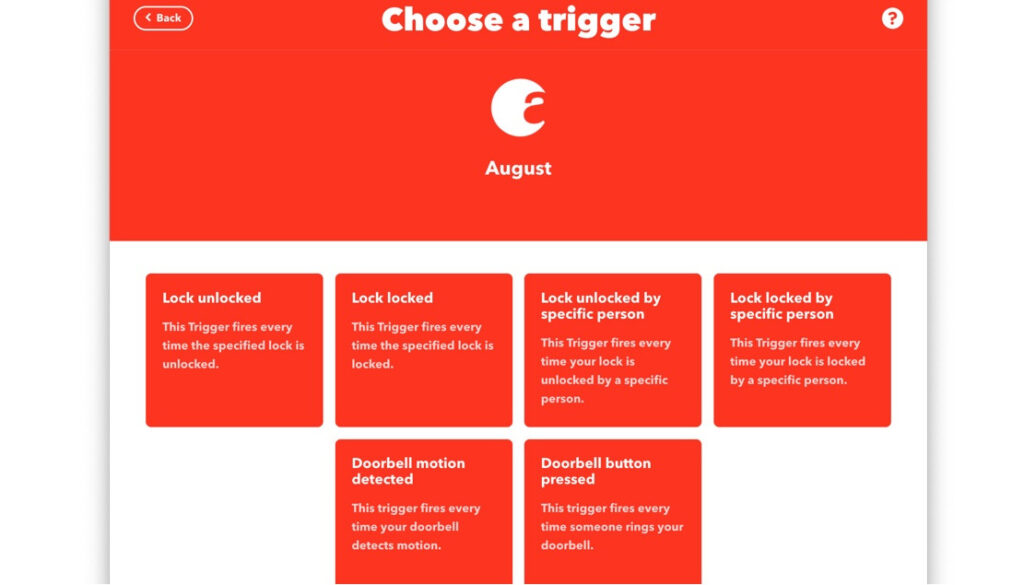
There’s then usually an additional selection you have to make.
With our option, we have to select the Lock that the Trigger applies to; if we’d have used the Date & Time service built into IFTTT, we’d have to have selected the date and time (plus any repeat information) that we’d want our Applet to run on.
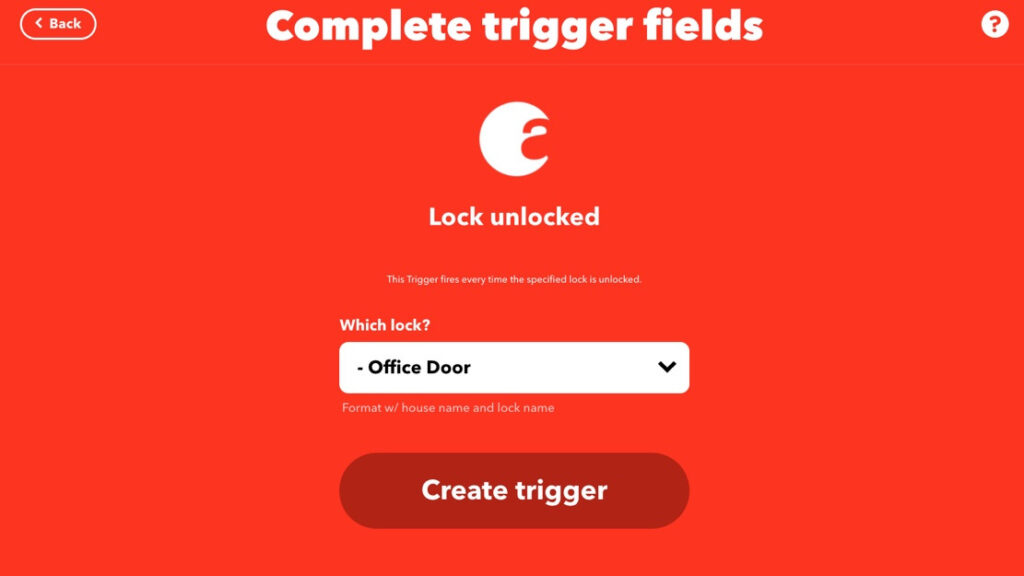
Next, you need to add the ‘Then That’ Action, so click Add. Again, you need to search for the Service that you want to use. In this case, we’re using Tado Heating. When you select a Service, you’ll see a list of actions available. Here, we’re selecting Turn heating off.

Finally, you have to fine-tune your action. In this case, we have to say which room we want to turn the heating off in and how long the action should last.
Click Create action when done.
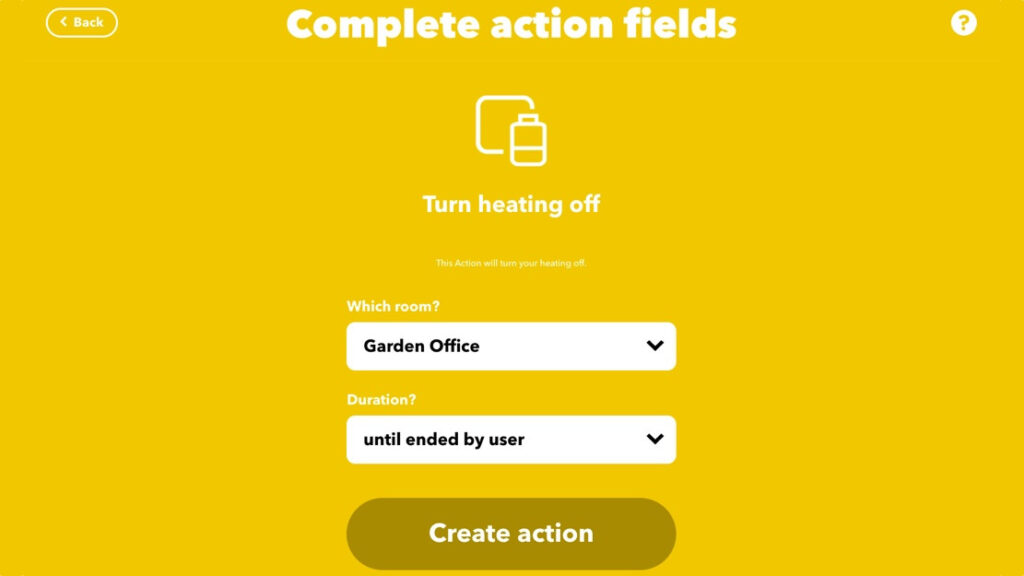
When back at the Create screen, you can see the overview of the Applet that you’ve created. Click Continue to create it, give the Applet a name (the default option is long and very descriptive), and select if you want notifications about the rule running.
Click Finish and you’re good to go.
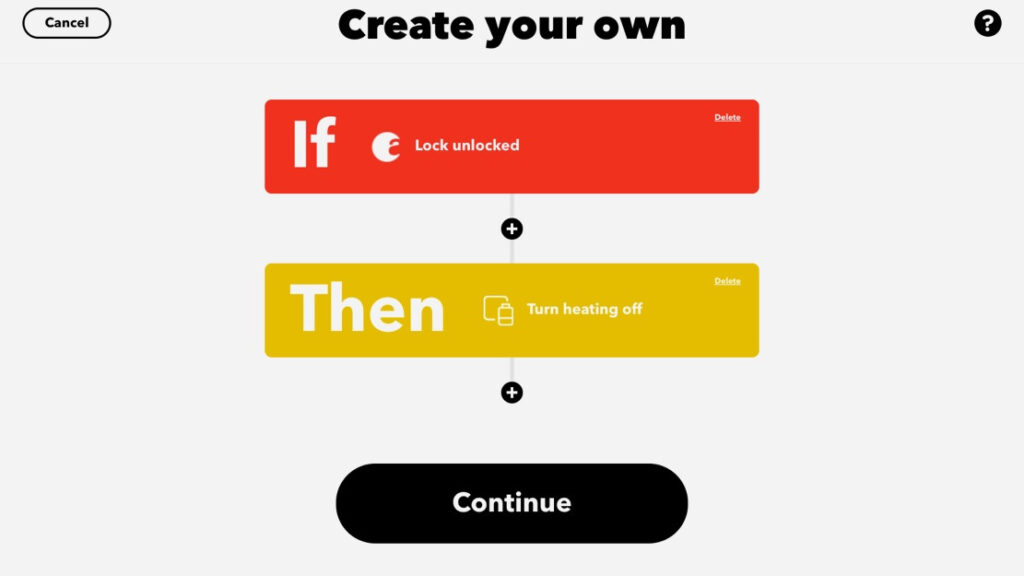
With this Applet, every time the Yale Linus is unlocked, the Applet will fire and will turn the Tado heating on – a great little tool for an outside office.Ultimately, the only limitations are the available Triggers and Actions for each service, the rest is completely up to your imagination and what you need to achieve.
IFTTT: What is IFTTT Pro?
As good as the free version of IFTTT is, there are a couple of limitations. First, Applets aren’t guaranteed to run quickly and can take a couple of minutes (or longer) to work.
Secondly, you can only have one Action per Applet. If you want to do multiple things based on one Trigger (say, turning the Tado heating on and Disarming your Arlo system), you’d have to create two Applets.
IFTTT Pro ($3.99 a month) fixes both issues. First, its Applets will trigger faster than the free ones. Secondly, you can have multiple Actions under the same Applet, letting you do more in one go.
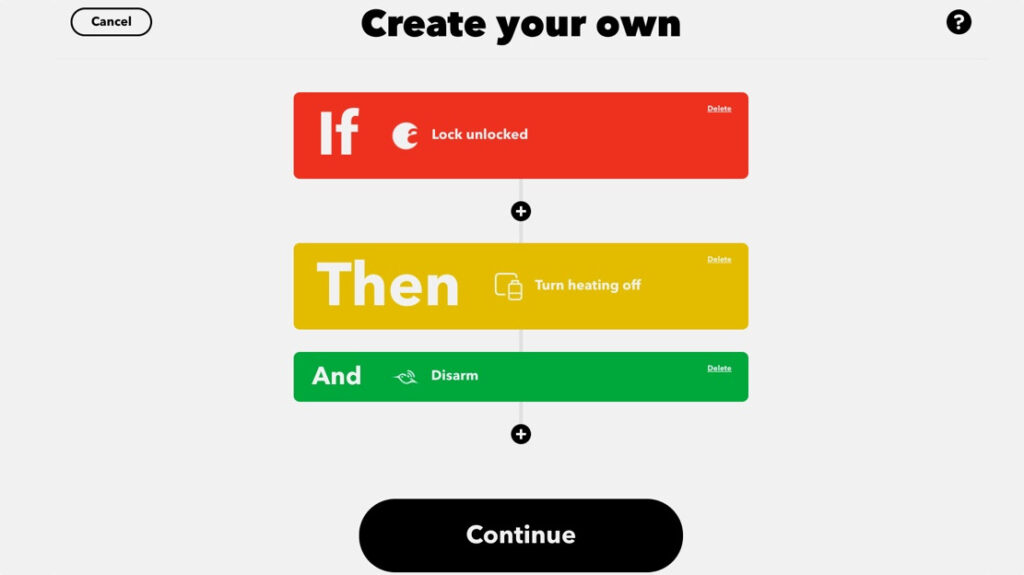
Finally, IFTTT Pro also adds queries and filters, which let you skip rules. You have to write the JavaScript code, so this part isn’t straightforward. However, it gives more power. For example, you could use code to only tell an Applet to run Actions at certain times of the day or specific days.
Is it worth the upgrade? Well, it depends on how much you use IFTTT and what you want to do.
We use IFTTT on a garden office, disabling an Arlo system, turning on the Tado heating and turning off the Abode alarm system when a Yale lock is unlocked; and doing the opposite when the Yale lock locks. Having multiple Actions and faster run times is essential.
IFTTT: Using existing Applets
As we mentioned before, there are thousands of pre-created Applets out there. If you use the Explorer option and type in the name of the device or service that you want (such as Philips Hue), you’ll get a list of Applets.
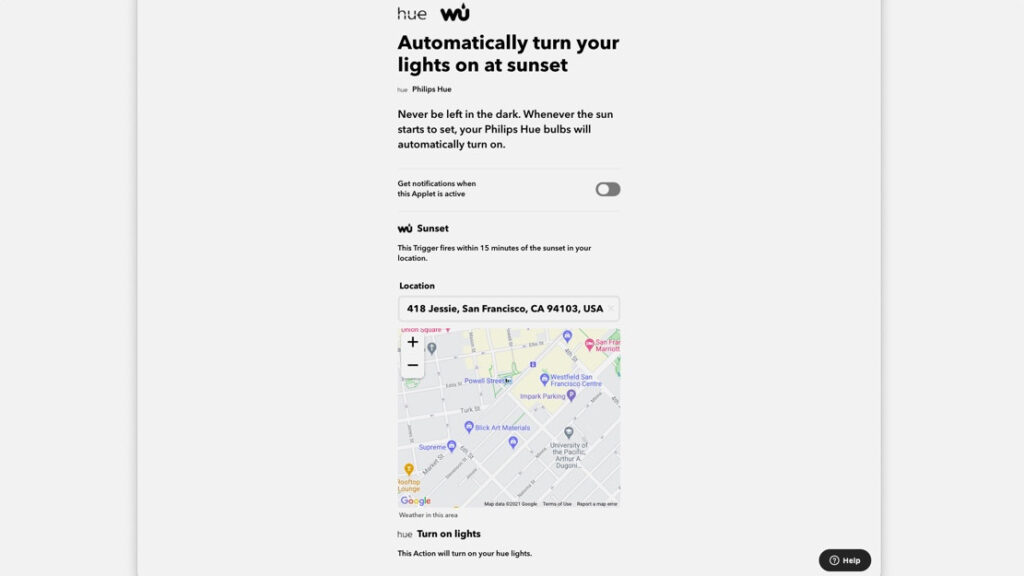
Click the Services tap and select the matching service and you’ll then get Applets that work with that device only. Just select the Applet you’re interested in, then click Connect and customise the service for your home; for example, you might have to set your location or confirm which devices you want the Applet to work with.With that done, here’s a selection of the best IFTTTT Applets.
The best Alexa IFTTT Applets
Tell Alexa to find your phone
Can’t find your phone? This Applet will get Alexa to automatically call your phone, so you can follow the ring tone and find it. It does rely on your phone not being on silent, though…
Track the music Alexa plays
No more scrawling the name of your new favorite artists on the back of a napkin – at least not for songs coming out of your Amazon Echo. This Applet will add tracks played by Alexa to a Spotify playlist. There’s also an Applet that will instead put track info in a Google Drive doc instead.
Sync Alexa to-dos with your reminders
The grocery run has never been easier. This Applet will send all of your stored Alexa to-dos to the Reminders app on your iPhone. For Android IFTTT users, there’s one for syncing with the Google Calendar instead. There’s also one for Evernote fans.
Un-silence your phone with Alexa
There’s more than one way to call your phone using Alexa, but if your phone is on silent then they might be of no use. Thankfully, this workaround solves the problem by taking your phone off silent mode. It only works with Android, but if that’s you, it could be a huge time saver.
Have Alexa flash your Hue lights
If you’ve set a timer with Alexa and want some visual cues when the clock hits zero, this Applet will flash your Hue lights so you know it’s time to take the pasta off boil. This one’s also great for anyone who’s hearing impaired.

The best Google Assistant IFTTT Applets
Add songs to your Spotify playlist
It does exactly as described. Just say, “Ok Google, add to [Name of playlist], [Artist name], [Song title].” As if by magic, it will appear on your Spotify playlist.
Add a new contact
If, like us, picking up the phone and punching in the digits is far too much effort, you can have the Assistant add a new contact for you, via IFTTT. When it’s live, just say, “Ok Google, add [Name] to my contacts. The number is #”.
Add events to your iOS calendar
Google Assistant plays nicely with Google Calendars, but if you prefer the iOS calendar then this Applet is for you. Just say, “Hey Google, add to my iOS calendar…” and then dictate accordingly.
Turn on your TV with Google Assistant
This Applet that links Google Assistant and Logitech Harmony can help you fire up your TV without retrieving the remote control from between the sofa cushions. A quick “Ok Google, turn on my TV” puts you in control.
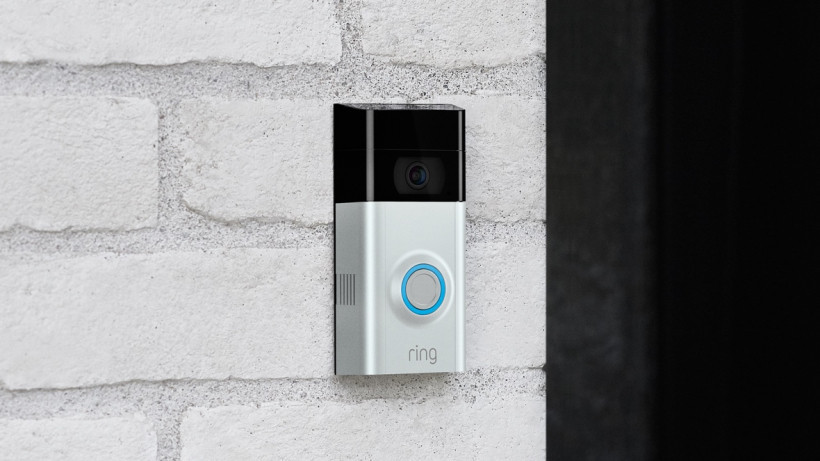
Best IFTTT Applets for home security
Turn on lights when Ring senses motion
Burglars are a nuisance (kind of goes without saying, really), but they can be scared off if they think someone is at home. That’s where this Applet from Ring comes from. You can set up your Philips Hue lights to come on when Ring senses something going on outside, scaring off the would-be burglars. Sure, it could just be a raccoon, but do you want to take that risk?
Make sure your garage is closed
You get home late, you’re groggy and aren’t thinking clearly. You just want to sleep. The next morning you walk outside only to find that you left your garage door open. How stupid! Well, unless you had this Applet. You just have to set a time of day, and if Garageio finds that your garage door is open it’ll close it. Simple and carefree.
Disarm your Abode alarm when you return home
Why bother fishing your phone out or fiddling around with a remote control? If you have an Abode alarm system, you can use this IFTTT Applet to automatically disarm your system as you get home.

Best IFTTT Applets for smart lighting
Loop colors on your Hue bulbs
If you want to get your money’s worth from those colored Hue bulbs, try this little IFTTT applet. At the push of a button you can have all the colors of your bulb cycle, creating a light show in your living room. It will be a sure-fire hit with kids, guests and old people – less useful in everyday life.
Visual cues
Setting a timer with Amazon Echo? You can add in the bonus of visual cues from the Philips Hue lightbulbs too in case you really don’t want to forget the cake in the oven or miss the latest episode of Game of Thrones. Once the timer counts down to zero, the lights will blink.
Purple Rain
Definitely the least problem-solving on this list is the IFTTT recipe that switches your Philips Hue bulbs to purple while it rains outside. Again, it’s the Yahoo Weather service that provides the precipitation reports while you appreciate your homemade Prince homage every time it pours. WARNING: Might get really old if you live somewhere like Seattle or London.
Lights up as the sun goes down
This Applet, available for both Lifx and Hue bulbs, will power up your lighting when the sun goes. You can then experience a magical phasing up of your home’s electric light intensity as the hues from the outside world fade out into dusk. Beautiful, baby.
Download for Lifx | Download for Hue
Match your lighting with Instagram
If you’re somewhat of an Instagram addict and are the proud owner of the Philips Hue smart lighting system, you can intertwine the two to change your room’s lighting to reflect the predominant colors of the latest photo you have uploaded. Want to fill your room with warmth after sunset? Simply take a snap of the setting sun and let IFTTT do the rest. This one’s a bit niche, but could be fun.

Best IFTTT Applets for the morning/evening routine
You wake up, everything wakes up
When you wake up in the morning, you need a couple of minutes to get yourself situated. Wouldn’t it be nice if everything just took care of itself? Well, that’s what this Applet from Flic does. Your lights are on, your coffee is getting ready, your co-workers are alerted. It’s all good.
Get a hot coffee when you wake up
If nothing gets you going in the morning quicker than a cup of hot coffee, and you happen to own both a Fitbit and Belkin WeMo plug, the two can be used in conjunction with a simple recipe that automatically switches on your coffee machine the moment you wake from your slumber.
Turn off iDevice plugs when you leave
Nothing worse than that niggling feeling that you left something on during your usual rushed morning routine. It’ll eat at you all day. If you use iDevice smart switches or outlets, this Applet will automatically turn them off when you leave a geo-fenced area – ie your home – to give you peace of mind.
Stop Sonos when you leave the house
Sonos users, activate this Applet to have your multi-room system stop playing music as soon as you leave the house. There’s also one to start playing your favorite tunes as soon as you walk through the door.
Warm up your bed
Sometimes you leave your window open for air during sleep, and all of a sudden in the middle of the night it’s like Elsa came along and froze your entire town. With this Applet from Eight, if your Nest Thermostat senses that the temperature is a little too cold it’ll activate your Eight bed warmer. The cold never bothered you anyway.

Other IFTTT Applets we’re loving right now
Control your appliances
If you’re the proud owner of smart appliances, there are a host of IFTTT controls to take advantage of your new IoT kitchen. This Applet will send you a notification when your Bosch dishwasher cycle ends, but there are similar options for Whirlpool, GE, Samsung and LG devices covering washing machines, dryers, robot vacuums, slow-cookers and more.
Save water
There’s an applet for watering your plants but there’s also one for not watering them too. Why’d you want to do that? To save money and water by pausing your watering system automatically if it’s going to rain the next day. What a time to be alive.
Stop watering when the wind is strong
You can tend to your smart garden all you want, but sometimes Mother Nature is going to get in the way, it’s powerful winds sending your watering onto everything but your garden. You can avoid this by setting up this Applet, which will stop watering your garden if it’s too windy to do so effectively – saving water.