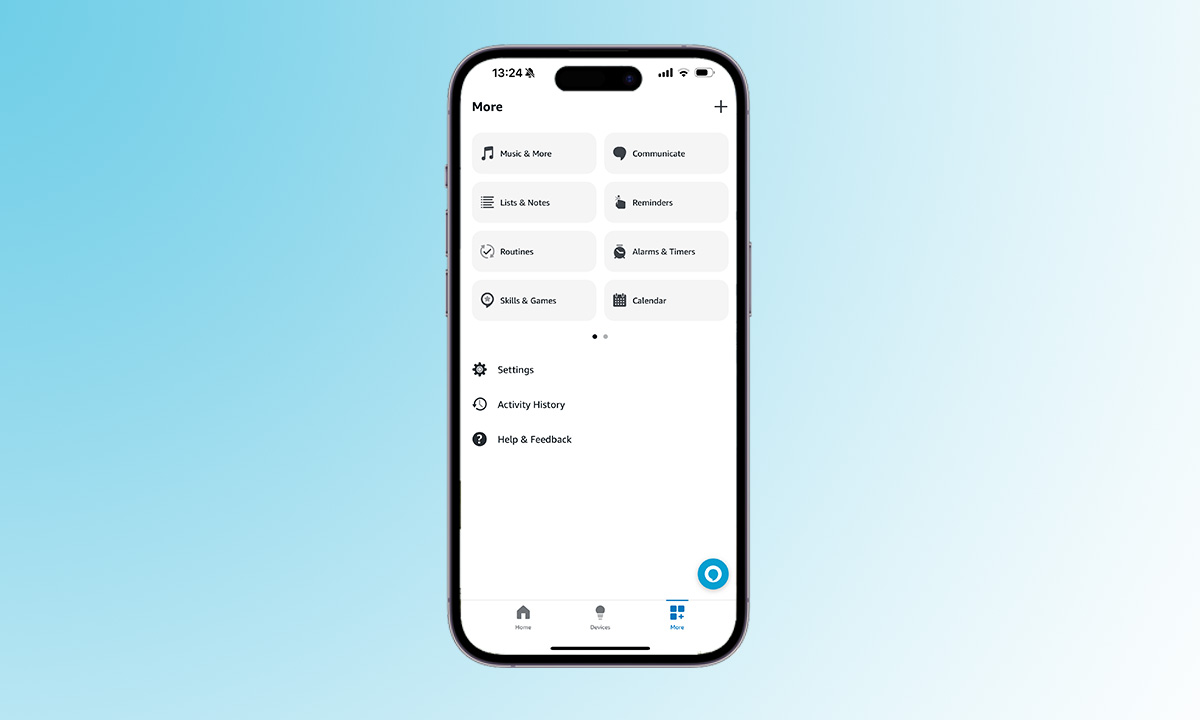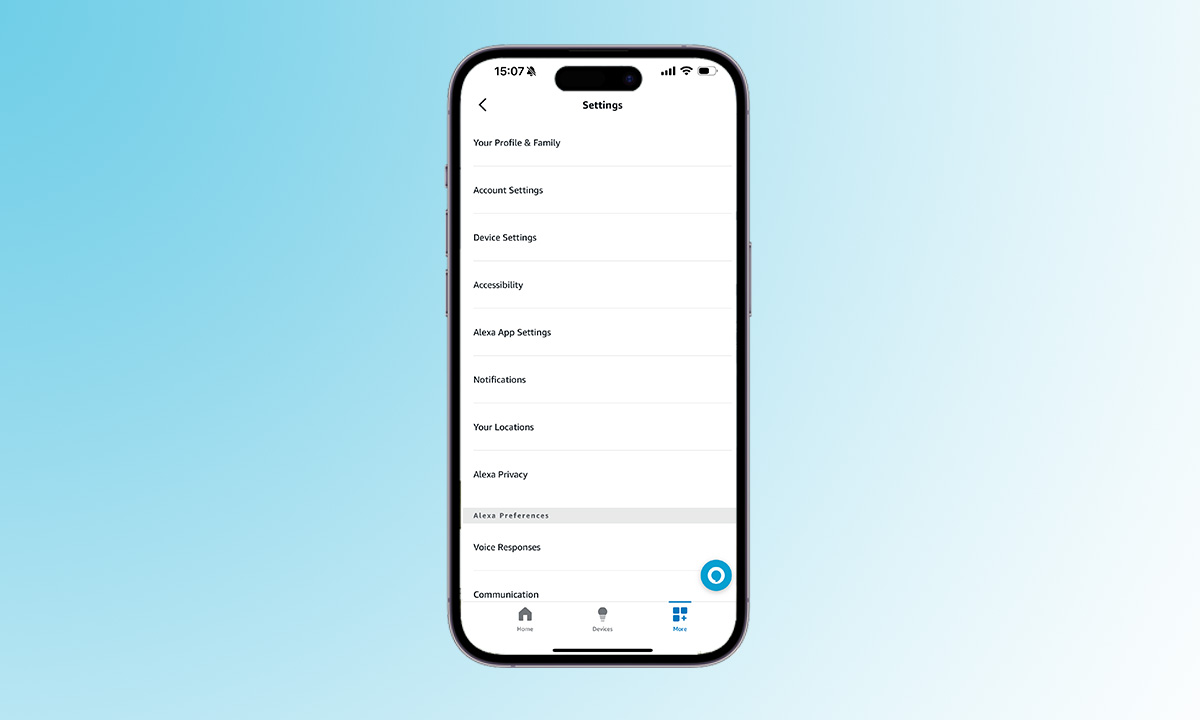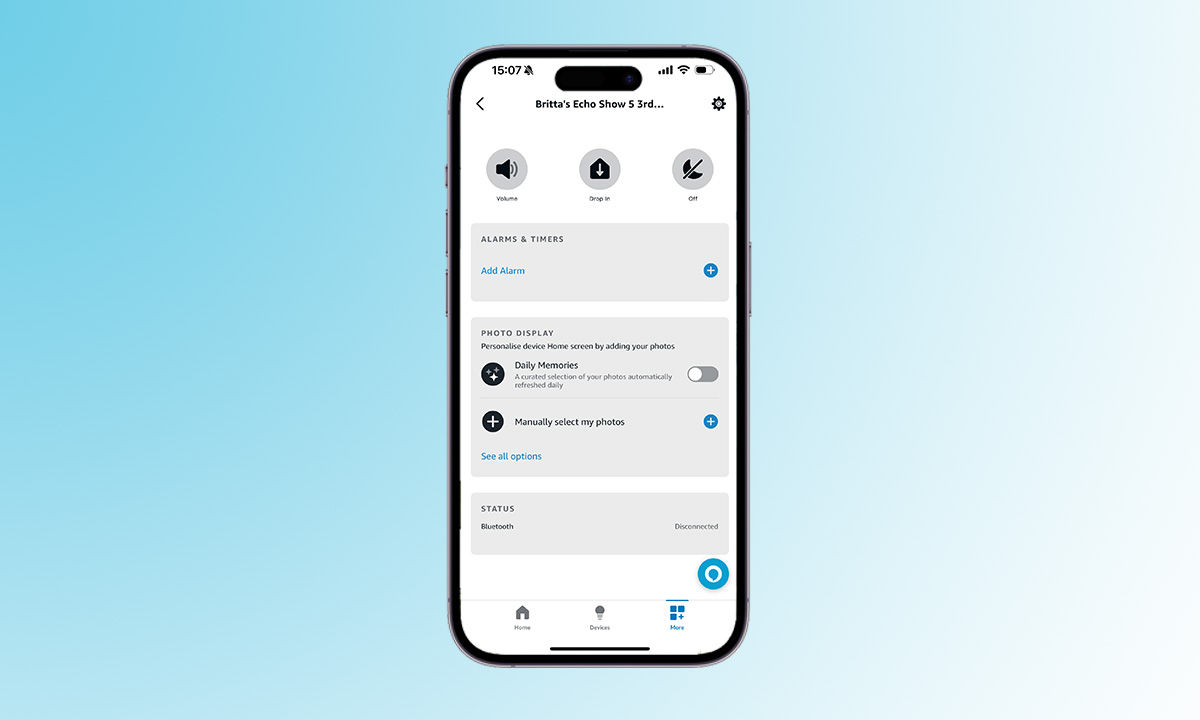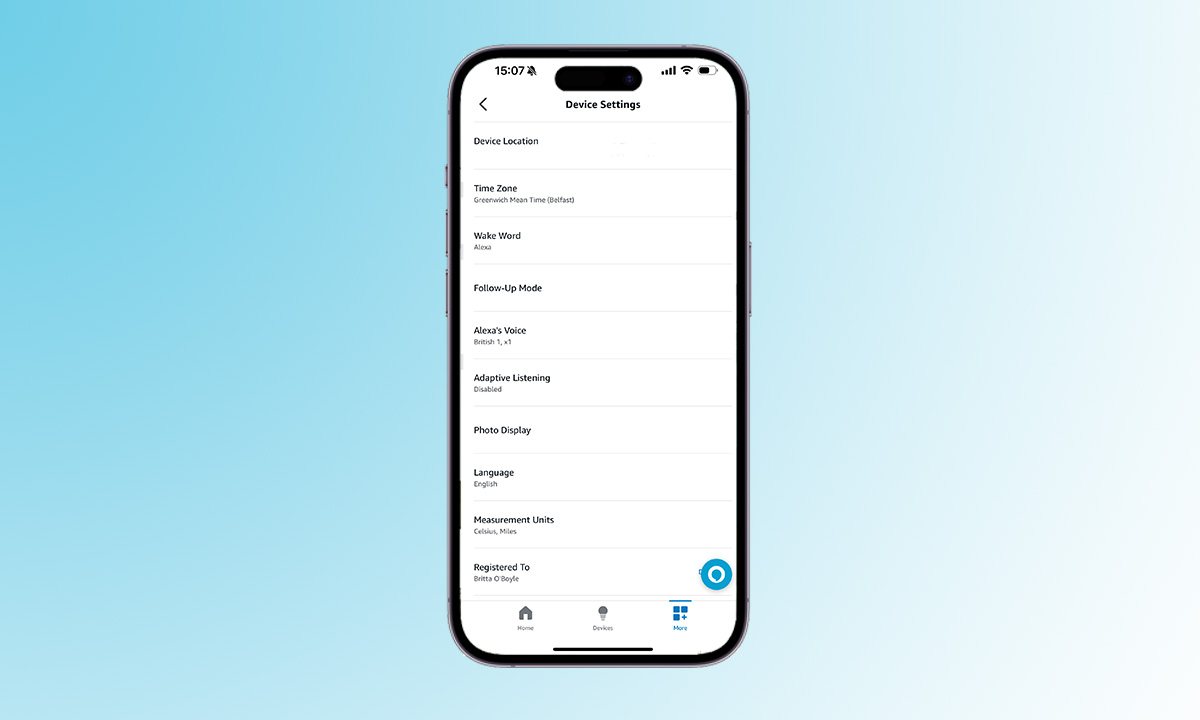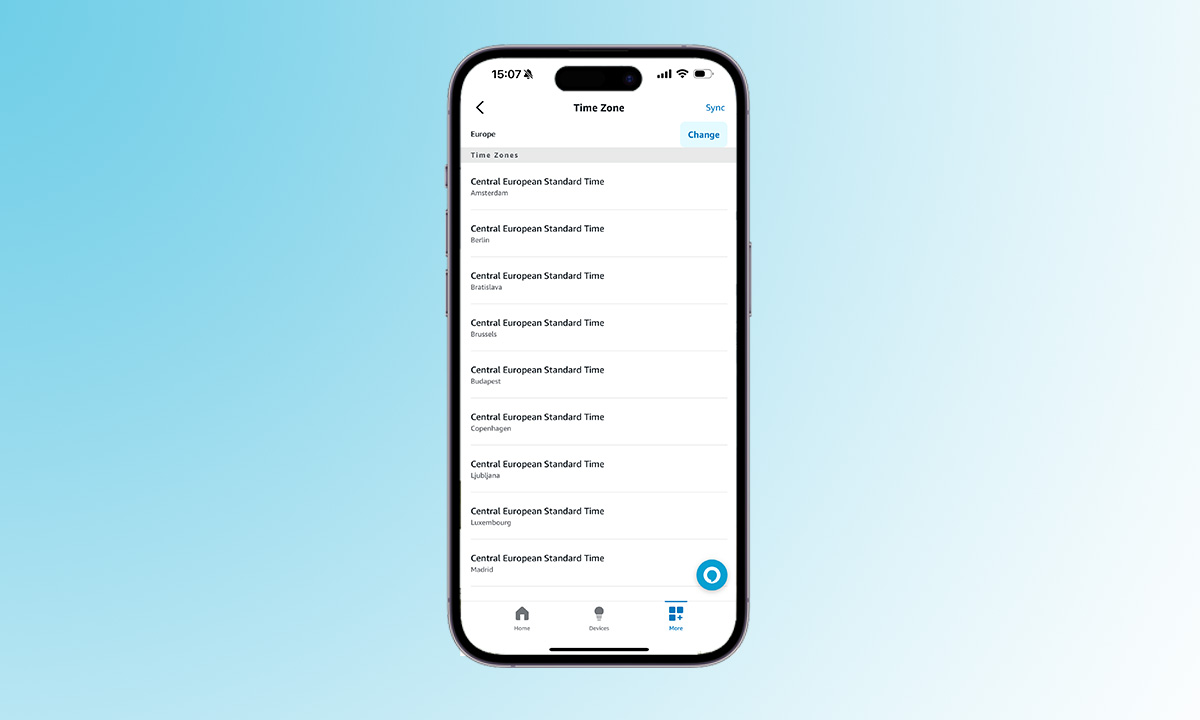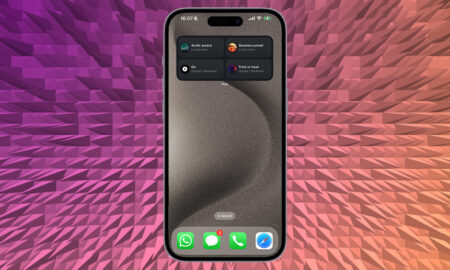Estimated reading time: 5 minutes
Change the time on your Echo device for a better experience
Making sure that Alexa knows the correct time actually goes a long way in receiving an accurate wider experience. This is usually taken care of during setup, but, if you move or take your device elsewhere, you may want to do all of this yourself.
How do you manually change the time in the Alexa app, then? Well, that’s what we’ll be explaining in this guide. These steps will work for whatever Echo device you have on your network, from the Echo Dot with Clock to the extensive Show range.
What you’ll need
- Your smartphone or tablet
- Your Echo device
- The Alexa app
The short version
- Open the Alexa app.
- Tap on the More tab in the bottom bar.
- Tap on Settings.
- Select Device Settings.
- Choose the Echo device you want to change the time on.
- Tap on the settings cog in the top right corner.
- Tap Time Zone.
- Choose your Country and Time Zone.
How to change the time on your Echo speaker
Depending on which Echo device you have, there are a couple of different ways to change the time. If you have an Echo Dot or Echo Pop for example, you’ll need to change the time through the Alexa app as we described in the short version above, and a slightly more detailed and illustrated version below.
If you have one of the Echo Show devices however, or perhaps the Echo Hub or older Echo Spot, you can also change the time on the Echo device itself. Below you will find the detailed steps of how to change the time on all Echo speakers, and at the bottom we have added some extra steps if you want to change the time on an Echo speaker with a display, like the Echo Show.
Time needed: 5 minutes
- Head to settings in the Alexa app
First up, you’re going to need to open up the Alexa app and head to settings, which you will find in the More tab at the bottom of your screen.

- Open up Device Settings
Once you are in the Alexa settings menu, you will need to head to Device Settings, which appears towards the top of the list.

- Choose your Echo device
When you tap on Device Settings, you will be served a list of all the devices you have connected to Alexa so you might need to scroll a little to find the Echo device you want to change the time on. Tap on the Echo device you want to adjust the time on when you find it.

- Head into device settings and find Time Zone
Once you’ve selected the Echo device you want to change the time on, you’ll need to jump into the device’s settings, which you will find in the top right corner, and then select Time Zone from the list of presented options.

- Select Country and Time Zone
Within these Time Zone settings, you will then be able to choose the country and time zone you want your Echo device to adopt.

Congratulations, you’ve changed the time zone on an Echo smart speaker and made it even easier to use. You’re kind of like a time traveler, but, you know, without the time machine.
If you want to change the time on an Echo device with a display then you’ll want to swipe down from the top and tap on the settings cog. Pick Device Options from the list and tap Date & Time. From there, you can then tap on Time Zone and choose where you are.
FAQs
Ensuring the correct time on your Echo device contributes to an accurate and seamless user experience. This is particularly important for features that depend on time, such as alarms, reminders, and time-sensitive commands
The method of changing the time depends on the specific Echo device. For devices like Echo Dot or Echo Pop, the time is changed through the Alexa app. However, some devices, such as Echo Show, Echo Hub, or Echo Spot, allow you to change the time directly on the device.
The time on your Echo device is usually set up during the initial setup process. However, if you move your device or take it to a different location, you might need to manually update the time to ensure accuracy.