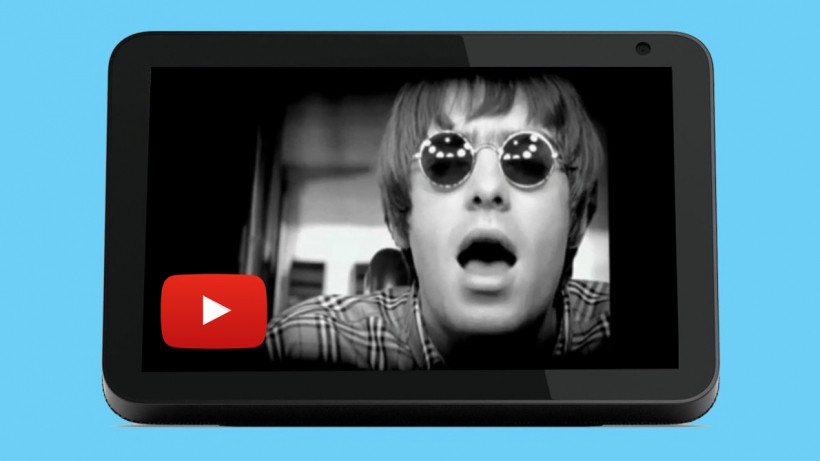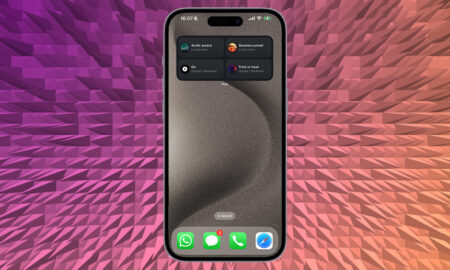Use the pre-installed web browser to work around the lack of support
Watching YouTube on an Echo Show is certainly possible, but it still requires something of a workaround, with no official app or Alexa Skill available on the range of Amazon smart displays.
While built-in functionality may be coming, it’s not here yet – Amazon and Google have made up enough to get the YouTube app back on the Fire TV, but, at present, it’s not available on Echo Show devices.
If you’re looking to get native YouTube support on a smart display, then, you’ll need to seek out an option from parent company Google.
However, as we say, it’s not impossible to watch YouTube on an Echo Show.
To do so, you just need to tap into the web browsing capabilities that landed with the second-gen Echo Show devices and launch the Firefox or Silk browsers.
Read on for the step-by-step guide.
How to watch YouTube on Echo Show
The first thing you’re going to need to do is to identify whether you have a first-generation Echo Show – which shouldn’t be hard because it looks like a kitchen TV out of the 70s – or a second-gen Echo Show, Echo Show 5, Echo Show 8, Show 10 or Show 15.
If you have anything other than the first-gen model, that’s great – skip ahead to the next section. If you have an old Echo Show, you’re going to have to make sure your Show is updated to the latest software.
Update your first-gen Amazon Echo Show
- On your device, swipe down from the top of the screen.
- Tap ‘Settings’.
- Go to ‘Device Settings’.
- Update the software via ‘Check for software updates’.
Your Echo Show will update itself, and then you’ll be good to go on using YouTube on an Echo Show.
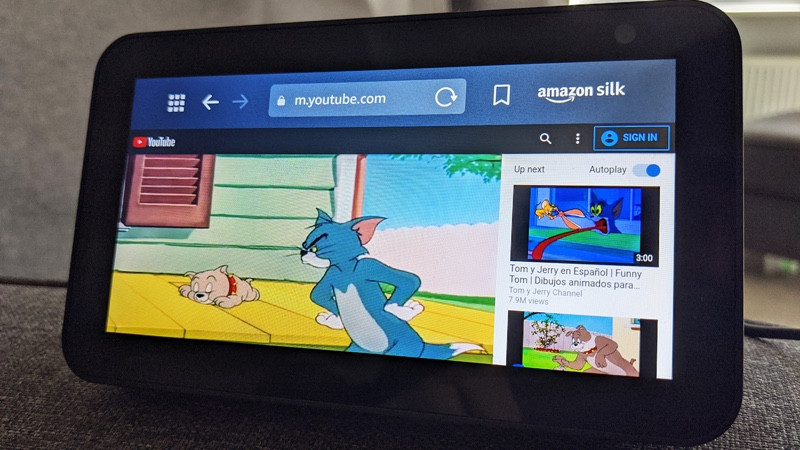
Open YouTube on the Echo Show Silk browser
You have two ways to watch YouTube on the Echo Show – and our preferred method involves Amazon’s own Silk browser.
All you have to do is say, “Alexa, open Silk” and the web browser will spring to life.
You’ll be greeted with a screen displaying some bookmarks – and would you look at that, it just so happens that YouTube dot com is the first bookmark. Tap on it to load the site.
Actually, using YouTube is pretty simple. It works just as it does on any other mobile web browser. You can even sign into your account and get all your subscriptions and playlists ready to go.
Open YouTube on the Echo Show Firefox browser
Your second option is to use Firefox, which also comes installed with Echo Show devices.
To launch it, all you have to do is say, “Alexa, open Firefox” or – even more conveniently – “Alexa, open YouTube”. If you say the latter, Firefox will open up into YouTube. Simple and easy.
The first time you open the web browser – either of the two available – you’ll be asked to choose your default.
There is one major difference if you opt for Firefox over Silk: if you use Firefox, you’ll also be able to use it for YouTube TV, as Firefox is one of the few browsers to support YouTube TV outside of Chrome.
The big downside here is that you can’t command YouTube with Alexa – you’re going to have to actually use your finger and tap, swipe and type your way through. It’s a little annoying, and it’s definitely not what the Echo Show is built for, but desperate times call for desperate measures.
You can ask things like, “Alexa, play Oasis on YouTube” or “Alexa, play Wonderwall on YouTube” but Amazon’s digital assistant will simply do a web search based on that command.
The good news there, obviously, is that you will get a decent results page from YouTube to tap the video you want.