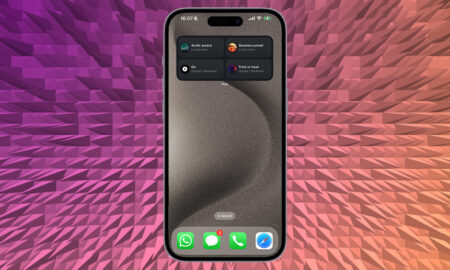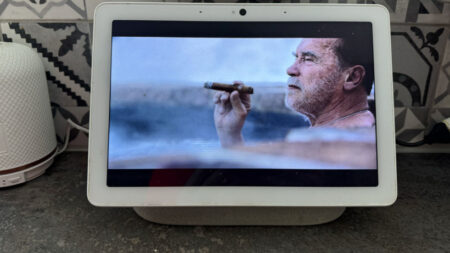Get your Ikea smart lights working with the Google Assistant
Ikea now offers its own cheap and (reasonably) cheerful smart lights and other smart devices from its Trådfri range, and the good news for those who let the Google Assistant power their smart homes is that these gadgets can be incorporated too.
The process of adding Ikea Trådfri devices to Google Home isn’t a complicated one, but we’ll guide you step by step through it here – no matter what combination of Trådfri lights you’ve got, we’ll have you up and running quickly.
Setting up Ikea Trådfri lights
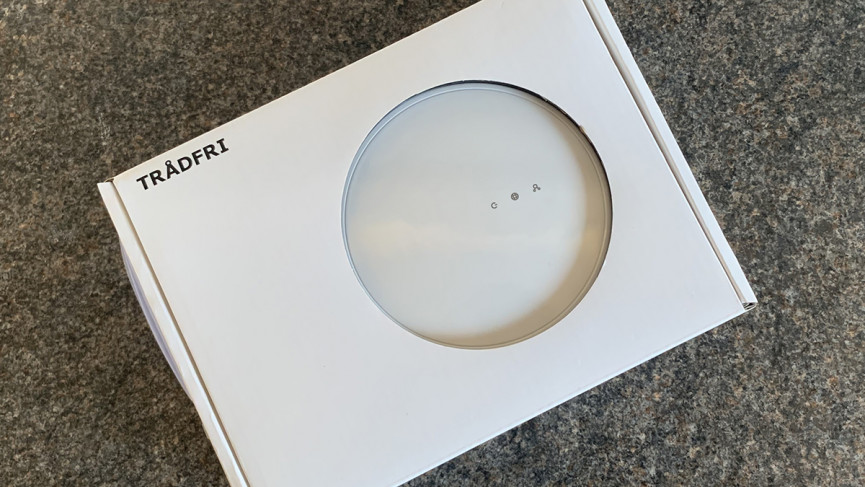
Before you can connect your Ikea Trådfri lights to Google Home and the Google Assistant, you do of course need to get your Ikea Trådfri lights set up in the first place.
The Trådfri range is somewhat confusing: you can get lights bundled with dimmers, motion sensors and physical remotes, and these bundles all work individually on their own. So if you buy a dimmer and a bulb in a box together, for example, they’ll work as advertised when you get them home.
However, to control bulbs through your phone, group them together, and do other advanced tricks – including adding Google Assistant control – you need to buy a separate Ikea Trådfri gateway that plugs straight into your router (like a Philips Hue bridge).
Before you move on to the steps below, then, you need to plug a Trådfri gateway into your router and make sure it’s recognised by the Ikea Trådfri app for Android or iOS. It’s an extra expense, but it’s not a complicated procedure.
If you’ve happened upon this guide we’re going to assume you’ve got at least one Google Home smart device already installed and enabled, but if not you’re going to need the Google Home app as well.
Connecting to Google Home
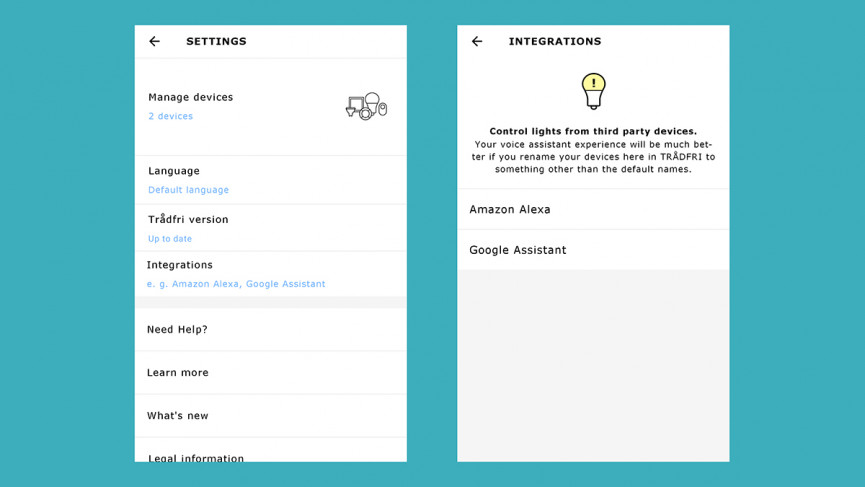
If you’ve got to the point where your Trådfri bulbs are visible in the Trådfri app on your phone, then you’re ready to get them connected inside the Google Home app too.
1. Open the Trådfri app.
2. Tap the settings cog (top right).
3. Tap Integrations.
4. Tap Google Assistant.
5. Tap Enable, then Continue.
6. Pick your Google account from the list.
Next, launch the Google Home app, then select Add from the options at the top. Choose Set up device, then pick the second option: Have something already set up? A list of supported third-party platforms appears, so select Trådfri — Ikea smart lighting.
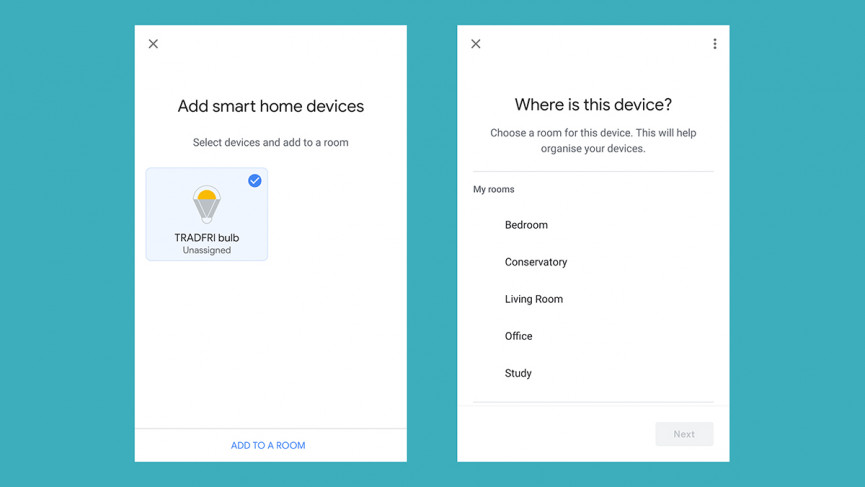
The next screen asks you to confirm that you’ve already added the Google Assistant integration in the Trådfri app – which we have – so tick the box and tap Confirm. Again, you need to choose your Google account from the list.
Once that’s done, you need to add the new bulb to a room: select the bulb first, then the Add to a room option. Once you’ve made a choice, you’re all done, so you can head back to the main screen of the Google Home app.
Adding future bulbs is a bit quicker, because you’ve already done the two initial linking steps in the Trådfri app and the Google Home app – but you still need to choose Add in the Google Home app then find your bulb if you get a new Trådfri light.
Google Home and Google Assistant control
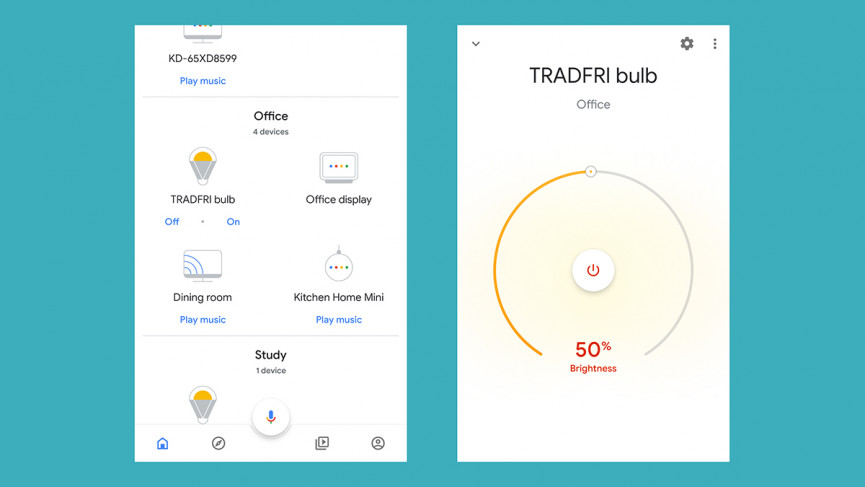
After you’ve added all the Ikea Trådfri bulbs you want to your Google Home ecosystem, you can control them like any other smart home device that’s currently under Google Home control.
Open up the Google Home app, and you can access your Trådfri bulbs collectively (along with any other smart bulbs under Google Assistant control) via the Off and On buttons right at the top of the home screen.
Scroll down to the room where your Trådfri bulbs are to control them individually: you’ll see Off and On shortcuts which you can use, or you can tap the bulb icon for more granular control if you need to change the brightness or colour.
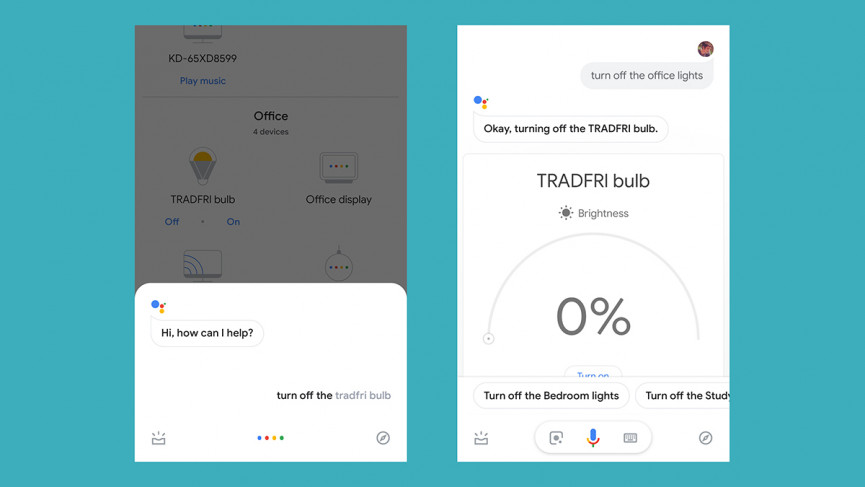
This being Google Home, you can of course use voice commands as well if you’re within range of a Google Home speaker or a phone with Google Assistant on it. Just say, “Hey Google, turn on the Trådfri bulb” or, “Turn off the Trådfri bulb” to do just that; “Set the Trådfri bulb to 50 percent brightness” works as well.
You can also use the room name: “Hey Google, turn on the office lights” or, “Turn off the office lights” will control your Trådfri bulb, if it’s assigned to the office (as well as any other smart bulbs in the same room that Google Home knows about).
While the Trådfri app is perfectly adequate for bulb control, the Google Home app is a little more intuitive, and it means you can use your Trådfri bulbs in combination with your other smart lights (as long as they work with Google Assistant).