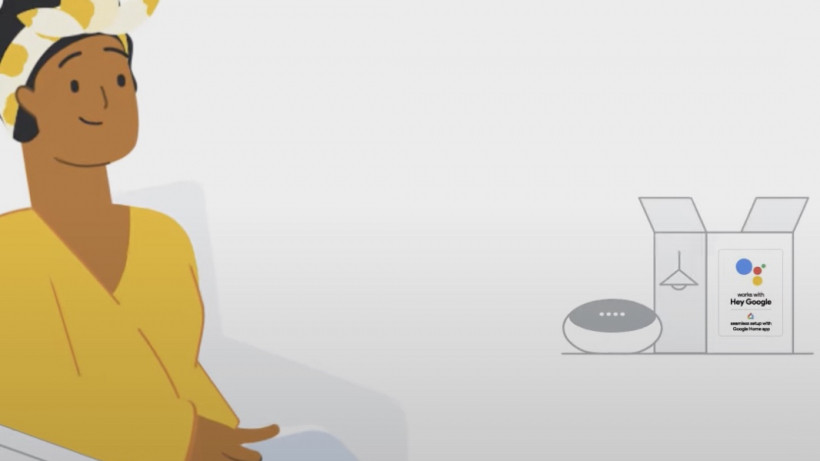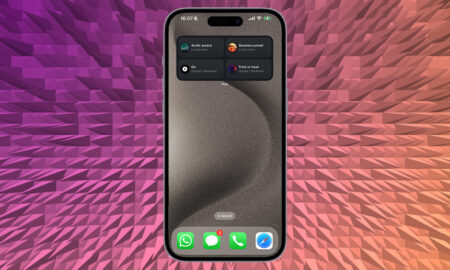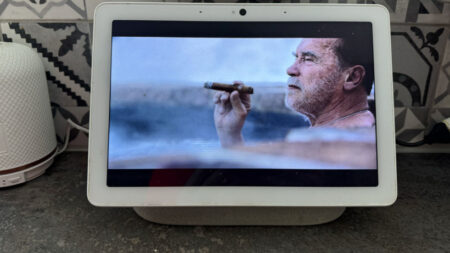Everything you need to know about the simple setup feature
Google Seamless Setup is an easy way to add smart home devices to your Google Home system.
You don’t need to jump in and out of additional third-party apps – in fact, you won’t even need to download a brand’s app if the device you’re trying to connect supports Seamless Setup.
Neither will you need a third-party bridge or hub if your device is compatible with the setup function. Instead, your Google device – whether that’s a Nest Audio, Google Home Max, Nest Mini or even a Google Nest Wifi router – acts as the bridge from the smart device to the internet.
It’s a bit like the process Amazon provides for Echo Zigbee speakers and devices like Hue light bulbs.
Let’s outline which devices are compatible and how to use Seamless Setup.
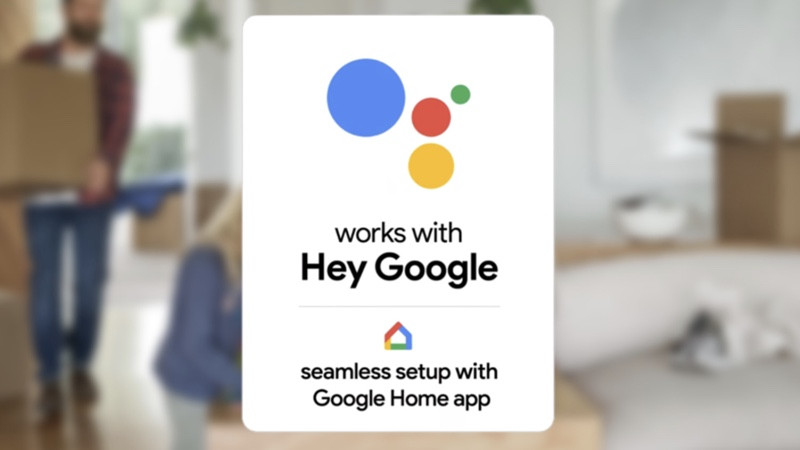
What devices work with Google Home Seamless Setup?
Despite the service launching nearly two years ago, the list of smart home devices that work with Seamless Setup is still restricted to mostly just smart lights.
This is the full list:
- Argrace Smart
- C by GE
- GE Imagine
- LEDVANCE/Sylvania SMART+
- Nanoleaf
- Philips Hue Bluetooth
- Yeelight Smart LED Bulb M2 (Multicolour)
- Kasa Smart Wi-Fi Plug Mini HS 105 (Android only)
We’re still expecting more types of devices to be added to Seamless Setup over the coming months and years – even with forces like Matter changing how much of the smart home interact – so look out for the ‘Works with Hey Google / seamless setup with Google Home app’ badge that appears on the boxes of compatible Google Home devices.
You will also need a Made by Google smart home device, such as the Google Home, Google Nest Mini (2nd gen), Google Home Mini (1st gen), Google Home Max, Nest Audio, Nest Hub, Nest Hub Max or any Google Nest Wifi point.
How to use Google Seamless Setup
Remember, the whole point of Seamless Setup is to make things, well, seamless. So you won’t be too surprised to learn that it’s very easy to add a device to your Google Assistant-powered smart home.
Follow these steps:
- Tap the + sign in the top left of the Google Home app.
- Tap ‘Set up device’ and choose ‘New device’.
- After it’s done scanning, tap ‘Set up smart lights’.
- Select the smart lights that you want to set up.
- Pick the room for the new light, give it a name, and you’re all done.