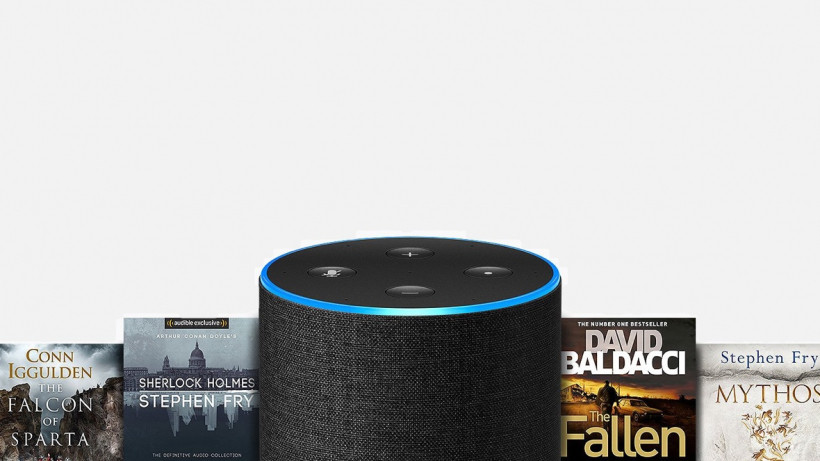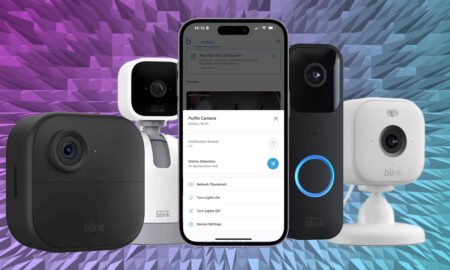It's not just audiobooks and podcasts, you know
If you’re anything like us, you have an ever-growing pile of books you swear you’ll get round to reading… eventually… maybe… once things get a little less hectic at work, I swear. Thank god for audiobooks, right?
Some literary snobs may look down on audiobooks, but frankly we think those people have too much time on their hands.
We love an audiobook here at The Ambient, and now that we can use smart assistants like Alexa to read them to us, it’s easier than ever to jump back into a good read when you have a few minutes to spare (it’s also great for bedtime). And no, you don’t need an Audible subscription to do it.
Read this: The best Alexa Skills
Below we’ll walk you through how to do it, and offer some handy Alexa commands. If you haven’t already, be sure to also check out our guide on listening to podcasts with Alexa.
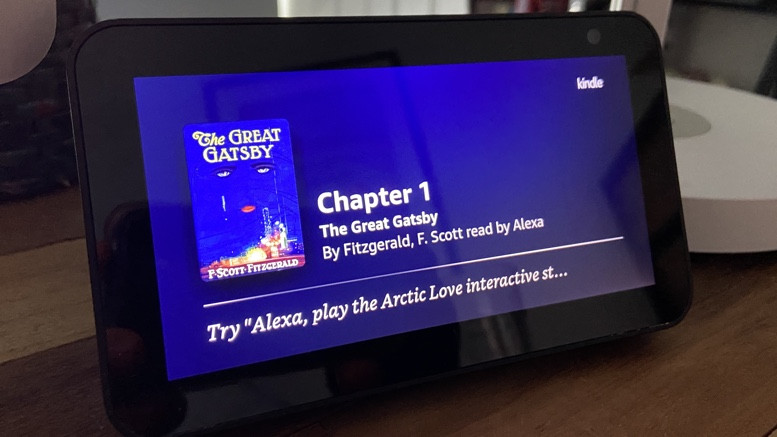
Which Kindle books can Alexa read?
*Great* question. Alexa can read anything that supports text-to-speech technology. While not all Kindle books support this, the vast majority do. Books that are purchased from the Kindle Store, borrowed from the Kindle Owners’ Lending Library, Kindle Unlimited or Prime Reading, or anything shared in your Family Library, will usually work with Alexa.
Comics and graphic novels are not generally supported for obvious reasons. There are also a couple of features you can’t yet use with Alexa: Narration speed control and Immersion Reading.
If you’re not familiar with Immersion Reading, it’s a feature that lets you read along in time with the audio narration. For the time being you can only use it with the Kindle iOS and Android apps, or with Fire Tablets (2nd Gen and later).
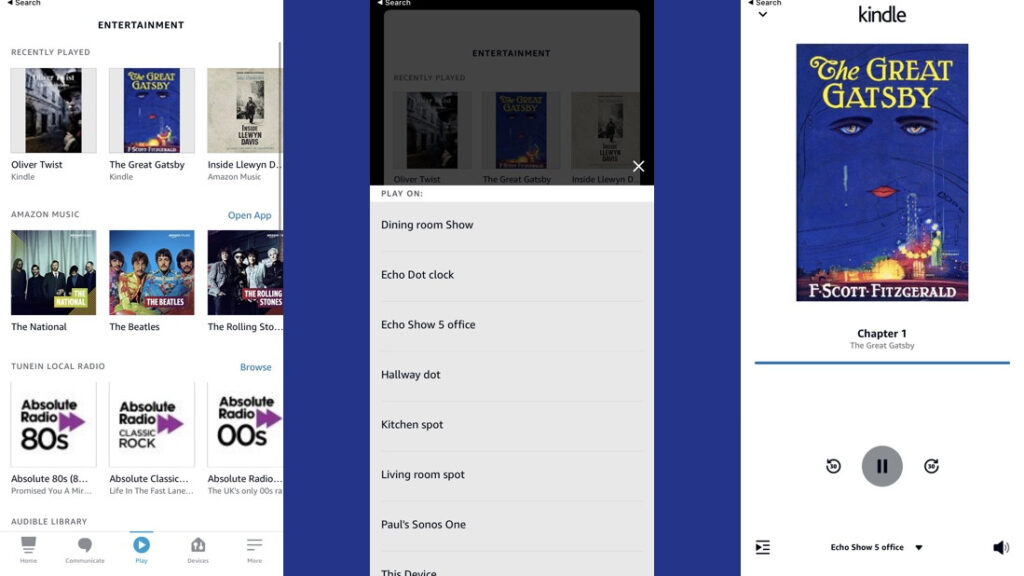
How to get Alexa to read Kindle books
There are two ways to get Alexa to narrate your Kindle book. We’ll go through the app method first.
1. Open the Alexa app.
2. Tap the Play button on the bottom menu.
3. Scroll down to your Kindle library, which should appear below Recently Played and your Audible library.
4. Select the book you want Alexa to read. Then select the Alexa device you want to have read it.
5. Recent books that Alexa has read will also appear in the Recently Played section up top, as well.
Alternatively, you can just ask Alexa to read your book without touching the app at all. Just try some of the following commands:
“Alexa, play the Kindle book, [title].”
“Alexa, read my Kindle book.” (This will pick up from where you were last listening)
“Alexa, read my book, [title]”
“Alexa, read [title].”
If you have an Echo Show, you can ask Alexa to, well, show you your library of Kindle books. Just say“Alexa, show me my Kindle books.”
Need to pause it? Just say “[Pause / Skip / Stop / Resume]” to control Alexa’s playback.