With 3 cameras and a 21-inch touchscreen this fridge can help make dinner
The Samsung Family Hub fridge is a great fridge for an active, tech-savvy family. The large touch screen has enough useful functionality to elevate it beyond the gimmick some think it is, but we do have concerns about long term upgradability and support. If you're a Samsung household already, this fridge will fit perfectly into your home. If you are looking for a smart display and voice assistant to add to your kitchen and don’t want counter clutter, Bixby does a good job, and the big screen is unique. But if you're an Alexa or Google household with multiple smart speakers and screens in place already, you don’t need to upgrade.
Pros
- Modern design
- Great food management features
- Bixby voice control
- Compatible with Ring Doorbell
- Bluetooth capable
Cons
- Expensive
- Touchscreen can be laggy
- Not a lot of apps
- Limited smart home integrations
The kitchen is the heart of the home and, as the smart home evolves, companies are looking for ways to connect it. But so far success in the smart kitchen has been spotty. Anyone remember the Quirky Egg Minder? Or the smart sous vide with no buttons? Not big sellers.
Above all the kitchen is a practical space, things need to function properly or they’ll be relegated to that cupboard over the oven. For a while there, it looked like a similar fate might befall Samsung’s Family Hub smart refrigerator. When it launched in 2016 the fridge was overpriced and underwhelming – just sticking a tablet on a fridge does not make it smart, naysayers crowed.
But Samsung has been quietly innovating on its flagship smart appliance and, as 2020 draws near, the Family Hub has matured into a genuinely useful addition to your kitchen. Essential? Not yet. But it’s a definite upgrade from a non-smart fridge.
This impressive looking piece of kit is certainly a talking point in any home, plus it can manage everything from your groceries and your cooking to your family and your smart home – assuming you’re a faithful Samsung customer (interoperability is a definite sticking point).
Read this: Smart fridge buying guide
So, if you’re in the market for a new fridge, is it worth spending around $700 more (compared to a similar, non-connected fridge) for the Family Hub? Or will you get all the same capabilities from a cheaper stand-alone smart speaker with a screen? We’ve spent the last 4 months living with this futuristic fridge, so read on for our full review and verdict.

Samsung Family Hub: Design
The Samsung Family Hub comes in two styles, French Door (three-door or four-door) or Flex (a four-door version of a traditional side-by-side), dozens of configurations, and three color choices – stainless steel, black or the new Tuscan stainless steel.
It features a giant, 21.5-inch Tizen-powered touchscreen tablet built into the door. This is the “Hub” in Family Hub and acts as a digital bulletin board, smart speaker (powered by Bixby), fridge manager, and app-powered tablet.
There are three cameras built into the fridge’s interior that you can view from the touchscreen, or via the mobile app, and it starts at around $3,000, depending on which model, size and configuration you opt for.
We tested the 28 cu. ft., four-door, French Door model in the Tuscan stainless steel, a grayish-bronze tone that’s much warmer than the traditional stainless steel colors. It has two doors for the main fridge, a third flexible storage drawer you can adjust the temperature of based on what’s in it (wine, meat, snacks), and then a large, bottom freezer drawer.
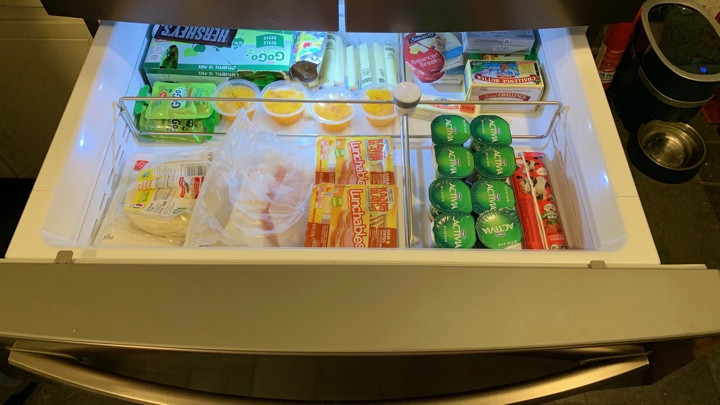
The right-hand door houses the touchscreen and the left has a built-in ice and water dispenser. The Flex model doesn’t have the storage drawer but instead has a flexible freezer compartment, which can become a wine fridge, regular fridge or freezer depending on your needs.
Aside from the smart features, which we’ll cover in depth shortly, the Family Hub is a high-end refrigerator, equipped with Samsung’s Twin Cooling technology, high-efficiency LED lighting and tempered glass spill-proof shelves – adjustable, foldable and slide-in for flexibility.
It is worth noting however, that there’s a class action lawsuit currently going through mediation over numerous complaints of issues with the icemaker, including “leakage, ice turning to slush, over-freezing, and fan noise.” We did not experience any of this in our testing however.
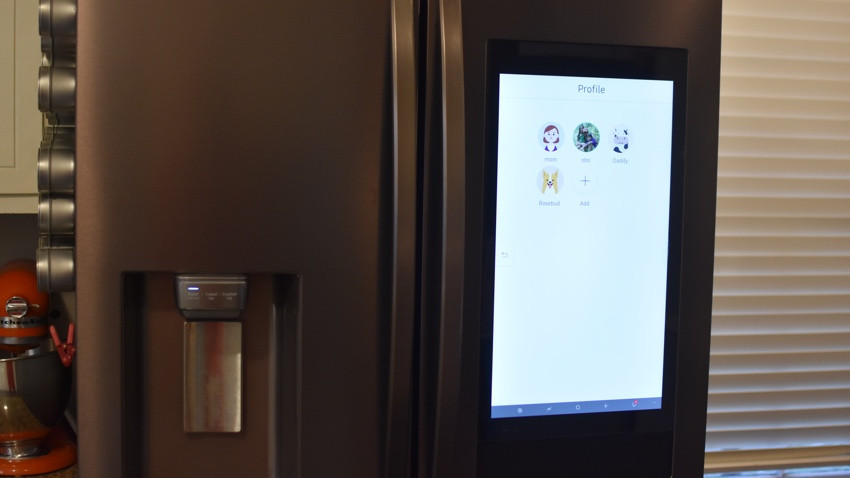
Samsung Family Hub: Installation and setup
We installed the fridge ourselves and it was a simple process, no different from a standard appliance. However, once plugged in and ready to go, there were a few hoops to jump through to get the smart features of the touchscreen up and running.
The Family Hub is essentially a tablet tailored to work for multiple people – something most tablets don’t do well (we’re looking at you, Apple). So, to set this up properly, we gathered the whole family to create their own profiles, and sign into their Gmail or Microsoft calendar accounts to bring everything together in one place.
Creating individual profiles is straightforward, and we got to choose from some cutesy avatars or upload a photo. At least one profile needed to be connected to a Samsung Account, which could be created on the fridge, and we were then prompted to each train Bixby to recognize our voices (which we discovered was primarily helpful for adding events to different calendars).
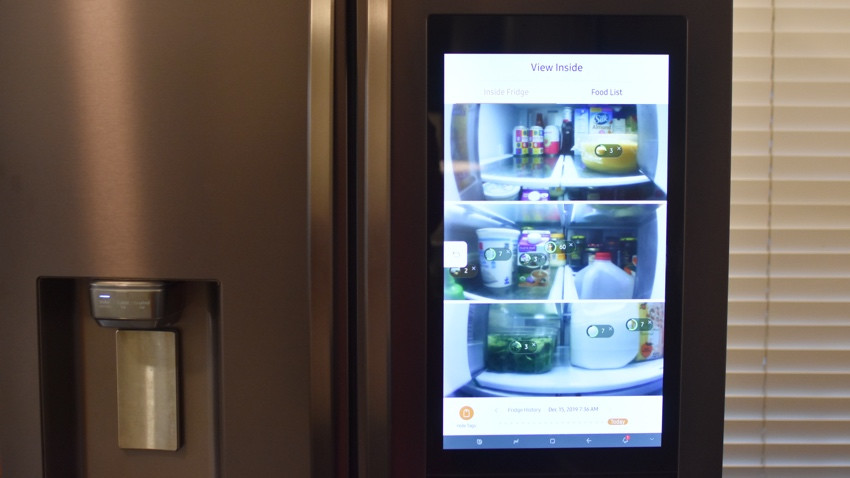
Samsung Family Hub: Features
The Family Hub’s smart features are focused around the touchscreen, which includes Samsung’s Bixby voice assistant and comes preloaded with custom apps to help you manage your family life and your food and meals.
It features a Family Board as the main screen, which attempts to digitize the concept of the fridge as the family pin board, the place where you stick pictures and notes to the family. Instead of grabbing a sticky note you can just write on the screen and upload family photos from your phone directly to the fridge.
There are four additional screens you can populate with apps, or widgets, such as a shopping list, calendar and weather widget. If you’ve used an Android tablet or phone, this will feel very familiar.
In fact, the Hub is simply a giant Android tablet, but it’s not just “stuck on the side of the fridge,” many of the apps integrate with the fridge itself, primarily through interfacing with the three cameras inside.
These snap a picture of the contents every time you close the door, giving an up-to-the-minute view of your food and beverages from three angles. You can see those images on your phone when you’re out and about through the Family Hub app, or on the screen itself.
Unfortunately, the camera angles are quite narrow and don’t cover the door bins, crisper trays or the storage drawer – so we could see about 30% of the contents of the fridge. But we quickly learned to put the high-use items, such as milk, eggs, and juice, in those spots, so we could easily see if we were running low.
This View Inside feature also works with the fridge’s food management system, letting you assign expiration tags to items right on the screen (although if you move the item the tag doesn’t go with it).
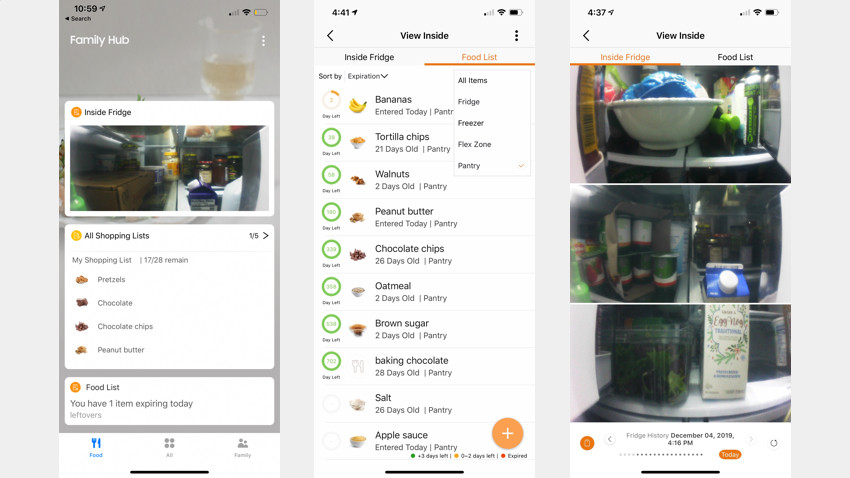
This is a neat concept that’s currently poorly executed, as with a lot of these attempts at real innovation in this space. However, if Samsung’s promised Bixby Vision ever arrives – which would allow Samsung’s built-in AI to auto label food in the fridge – we could see this feature becoming pretty awesome.
This takes us to probably our favorite feature of this fridge today: the food management system. By using the Shopping List, View Inside and Meal Planner apps we could easily keep track of what was in our fridge, know when it was going to expire and figure out what we needed to create meals for the family for the week.
We added items we needed to the shopping list using Bixby, then when we crossed them off, they would automatically get added to the fridge’s food list and have FDA recommended expiration dates applied. From there, we could use the Meal Planner app to search for recipes with the ingredients we had, or add ingredients we needed to the shopping list directly from the Meal Planner app.
Then, when we were ready to cook a recipe, we just pulled it up on the screen, and had Bixby read us the directions step-by-step and activate any relevant timers. This was all totally handsfree and a better experience than trying to cook with Google Home or Amazon Alexa. Plus, if we’d had a connected Samsung oven, we could have had the fridge pre-heat that, too.
The biggest frustration here was the limited integration with other apps. I wanted to add recipes from other apps and sites and use the Instacart app to order groceries, but only Samsung’s apps could talk to the fridge and they couldn’t talk to the other apps.
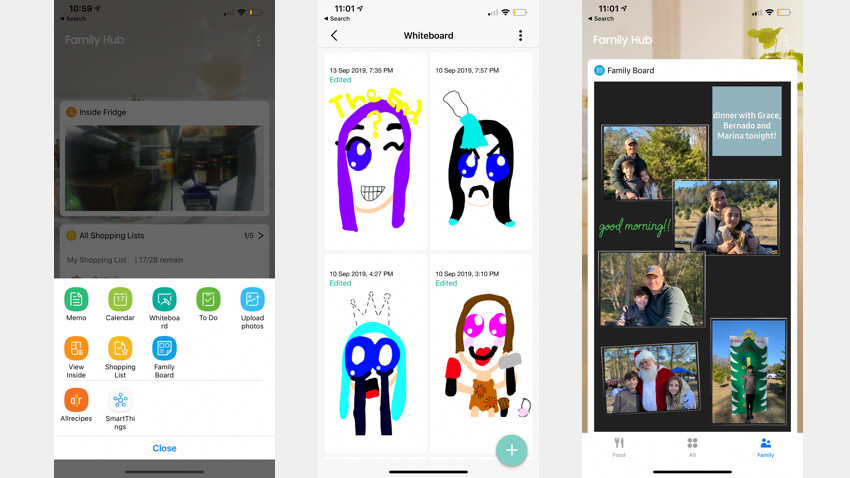
Beyond meal planning, the Samsung apps include a To Do List, Calendar, White Board, Weather App, Memo Board and Fridge Manager. There is also a Smart View app that lets you mirror your Samsung TV or Samsung phone on the fridge – a workaround for streaming apps like YouTube, Prime Video and Hulu if you want to. We weren’t able to test this as our 2019 Samsung TV wasn’t supported (here’s a list of supported models) and I use an iPhone.
Supported non-Samsung apps include Spotify, Uber, NPR, Instacart, Pandora, Amazon Dash buttons, TuneIn, Amazon Music, Ring, and GrubHub. But it’s pretty slim pickings overall and none are really tailored to – or necessary on – the fridge.
We found the most useful to be the Ring app, which pops up a live view of your doorbell camera whenever someone presses it, but that’s the extent of its functionality.
Spotify was handy for playing music, with a nice large interface for choosing tracks, although the fridge’s speaker is far from great and definitely can’t handle bass (Billie Eilish tracks were horrific). You can also connect your phone to the fridge via Bluetooth and play music from any service you choose.
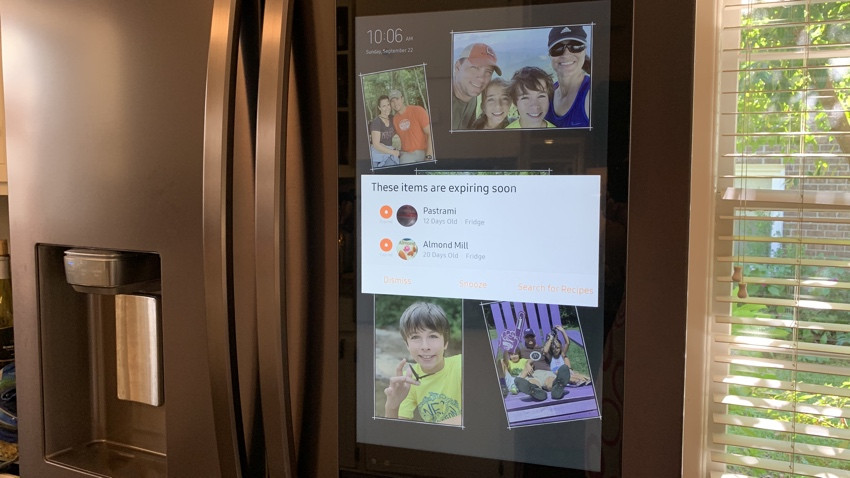
Samsung Family Hub: Smart home integrations
For obvious reasons there’s no Alexa or Google integration here (don’t even ask about Siri). For a voice assistant, it’s Bixby all the way.
By and large we found Bixby to work effectively, it’s a little hard of hearing at times, but personalized voice recognition worked well and it integrates with the built-in apps – so we could ask “Bixby, what food items are expiring today,” and then have it pull up a recipe using those ingredients.
We did find we had to be very specific in our phrasing to get it to respond to most of our commands, and if we didn’t emphasize adding items to “MY Shopping List” it would keep creating new lists and adding to that.
Read this: The best smart home hubs
The Family Hub also works with SmartThings, and if you have a SmartThings hub or any SmartThings device you can control them from the fridge, either by using the built in SmartThings app or asking Bixby.
The fridge itself isn’t a hub however, so you still need the separate hub if you want to connect and control Zigbee or Z-Wave devices.
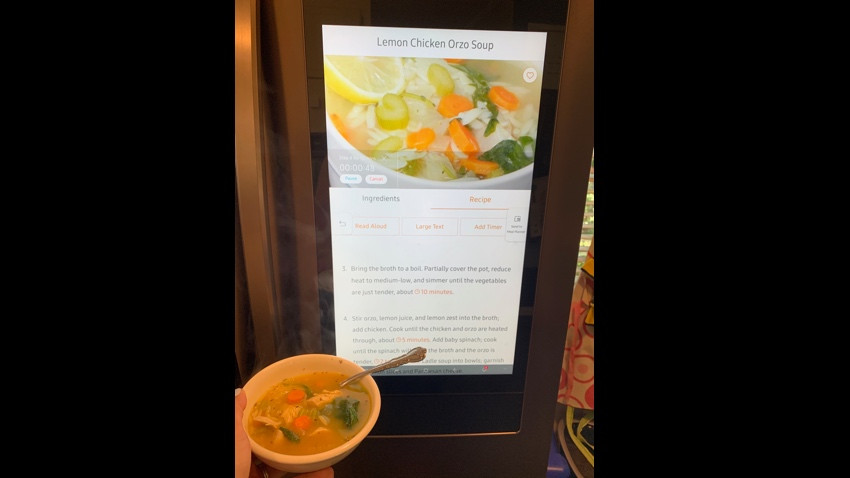
A meal we made using the fridge’s suggested recipe for food it alerted us was about to expire.
Samsung Family Hub: In use
We’ve mentioned that the Family Hub is designed to be used by multiple members of your family, and it worked very well for ours – which includes two children under the age of 12 who don’t have their own devices.
With the Hub, both kids could ask Bixby in the morning what was on their calendar for the day or see their events displayed on the calendar widget (which is a bit small sadly, we’d love the option to have a full screen widget to finally replace the trusty wall calendar).
The Family Board also got a lot of use, everyone loved the photo display – especially putting stickers on each other’s faces – and the memo function was easier to use than a sticky note – just tap the screen and type away. Plus, handily you can type memos in the Family Hub smartphone app when you’re out and about and they’ll pop up on the fridge screen back home.
My 8-year-old daughter loved the white board feature, which is basically a digital sketch pad you can draw doodles on. She pulled up a stool and sat at the fridge drawing a whole series of illustrations – although this isn’t a practical use for the screen, as I couldn’t get into the fridge to make dinner. This also made me appreciate the lack of built in Netflix or YouTube apps, it’s really not a personal consumption screen, it’s meant to be shared and used in a communal environment.
Family fun: Alexa for kids – Skills, commands and parental controls explained
Bixby also has a Morning Briefing that was somewhat useful, but nowhere near as functional as Alexa or Google’s offerings. There’s limited customization, only one news source (NPR), and no smart home integration. But we did like the reminder of what food was expiring that day, something none of the other voice assistants offer.
Finally, there are smart features related to the functionally of the fridge itself that are handy. It can self diagnose any potential mechanical issues and pop up alerts warning you if there’s a problem, and it also warns you if you leave the fridge open with a gently melody rather than the obnoxious “beep, beep, beep” you’re probably used to. It also sends a notification to your phone when the door is left open.
There are more energy management features in the SmartThings app too, including showing how much energy the fridge uses per day, week or month and a revealing weekly report that shows exactly how many times a day you opened that door.
If you are in the market for a smart fridge, right now the Family Hub is the best option out there. Its food management features and integrations with other Samsung appliances really do elevate the fridge into the category of genuinely useful smart technology.
However, the touchscreen interface is a slow compared to stand alone tablets and smartphones, and this raises concerns about long-term viability. Refrigerators should last a decade or more, and without an upgrade path for the tablet in place, whether you’ll still be happy using this fridge in 2030 is a big question mark.


