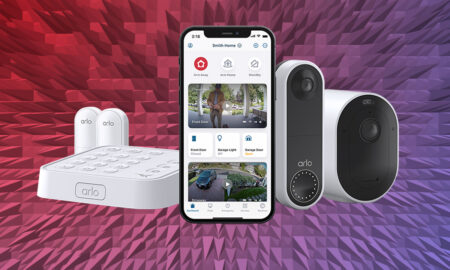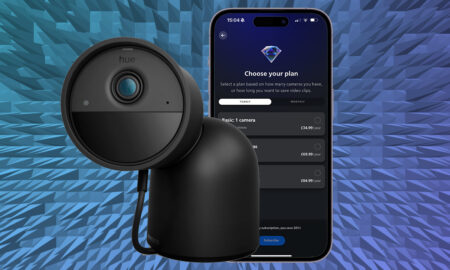Everything you need to know about Apple's big car play
Smartphones allow us to connect with the rest of the world from anywhere, but there are some places where it’s not the smartest thing to do.
Places like the car driver’s seat, where you don’t want to constantly pick up your phone and take your attention away from the road.
It doesn’t help that for a long time, infotainment systems have been slow and not amazingly cooperative with our smartphones. Sure, you can stream your music and take some calls, but what about navigation? Apple’s CarPlay (and Google’s Android Auto) are two major stabs at making our cars more connected.
But how exactly does CarPlay do that, and how do you use it? Buckle in, buddy, as we’ve laid it all out for you in this CarPlay guide.
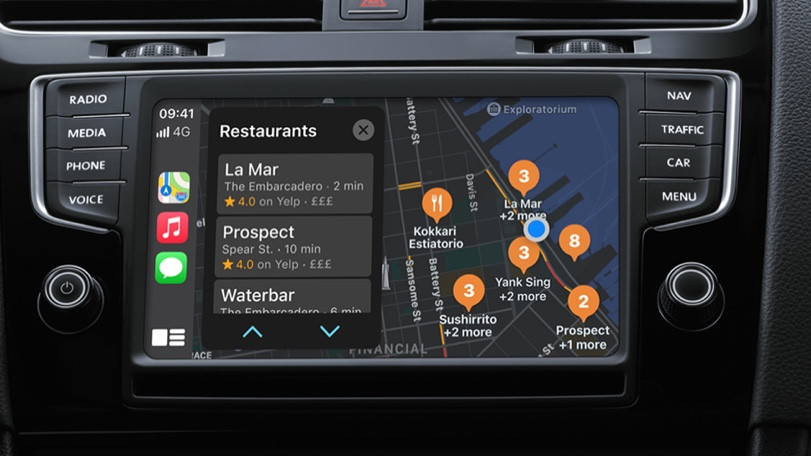
What is CarPlay?
CarPlay is Apple’s automobile infotainment system. Put simply, it’s a way for you to keep using your phone in a safe manner while driving, by taking all that information on your device and presenting it easily and usably on your car’s in-dash system.
Your iPhone’s contacts, messages, phone calls, music and some apps are available for use right on your car dash. You can access this stuff in one of three ways: voice commands via Siri, the dash’s touchscreen, and with whatever knobs and buttons your car uses to control its infotainment system.
Siri commands are usually activated by a button on the steering wheel, which will allow you to dictate and listen to messages, take phone calls, request songs and ask for directions somewhere. The touchscreen will allow you to navigate the interface via a familiar grid of apps. As for the knobs and buttons, those depend on your car.
While most of CarPlay is about Apple’s own apps, like Messages, Maps, Podcasts, Apple Books audiobooks and Apple Music, there are a number of third-party apps that are available. WhatsApp is the alternative messaging app, for instance.
As for music, you’ve also got Spotify, YouTube Music, Amazon Music, iHeartRadio, Tidal, SiriusXM, Pandora, and more. If you’re into podcasts, there’s Overcast, plus CBS News. Other options include Audible and MLB At Bat (for getting your baseball on).
Google Maps and Waze are both supported on CarPlay, meaning you don’t have to solely rely on Apple Maps. Also, thanks to Siri Shortcuts, you can sync together CarPlay features – like podcast and navigation – to work nicely with home commands.
The example Apple likes to use is setting up a shortcut where you tell Siri you’re heading back home and it sets your thermostat, lays out your route and turns on your favorite music. With CarPlay, you’ll be able to activate those actions right from your car as you finish up your day.
Ambient guide: Apple TV tips and tricks
Apple has tweaked and prodded the design of CarPlay over time. For example, the iOS 13 update brought a new dashboard design that now shows more than one app at a time. It also changed some of the icons and animations, all in the name of keeping your eyes less on the screen and more on the road. iOS 14, meanwhile, ushered in new backgrounds and the ability to send messages with your voice using Siri.
Opening an app on the connected iPhone will no longer switch what’s happening on the dashboard, either. So if you’ve got Google Maps open and use your phone to open the Spotify app to change playlists, you won’t lose sight of the directions.
Furthermore, Siri can now work with third-party apps too, so you can say stuff like, “hey Siri, navigate home on Google Maps” or “hey Siri, play Idles on Pandora”.

How does CarPlay work?
CarPlay is a two-pronged system. It uses your phone to connect to a car’s dashboard system, which has software support for CarPlay embedded in it. There are two ways that CarPlay interfaces with your iPhone.
The first way is through a wire. You simply connect a Lightning cable to your iPhone and set it down, and the dashboard will pop up in CarPlay while your phone gets a charge at the same time. The other way is via Bluetooth: your car will need to support wireless CarPlay for this to work though, so it’s a little rarer than wired CarPlay.
How do you get CarPlay?
There are two ways to get CarPlay, assuming you first have an iPhone (this won’t work with Android). You can either buy a new car that supports CarPlay, or buy an aftermarket system to turn your current car into one that’s CarPlay compatible.
If you do go the aftermarket route, you’ll have a variety of options. Alpine, Clarion, JVC, Kenwood, Sony and Pioneer all offer car dashboards that support CarPlay, and these will cost you around $300-$400 to get a new system for your car.
There is an exception to the aftermarket route though. If your car is a couple of years old and already has a newfangled connected system from your car manufacturer, you may not need to go out and buy an entirely new system.
Instead, you may just need to upgrade your current system and add CarPlay functionality. Unfortunately, car manufacturers sometimes treat CarPlay (and Android Auto) as premium features rather than standard ones, but it’s now becoming more and more common for new cars and new stereo systems to have CarPlay compatibility.
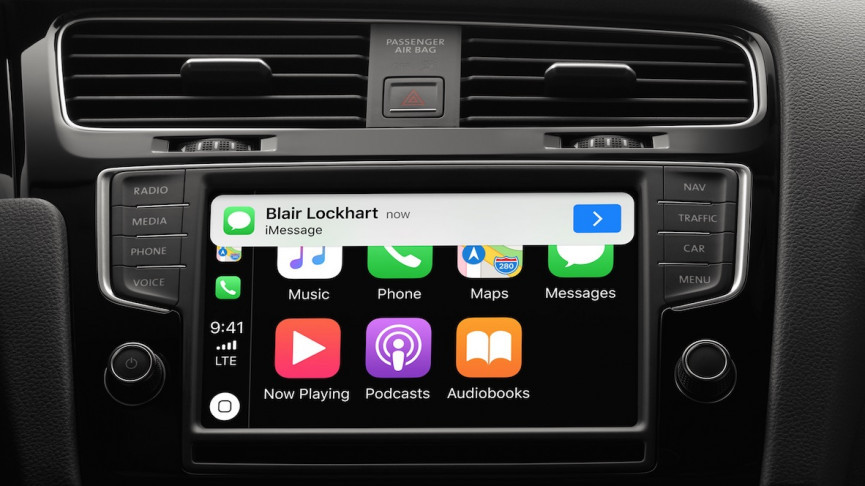
How to set up CarPlay
So you have your hands on a compatible iPhone, you bought a compatible car or aftermarket stereo, and you’re ready to go. How do you set up this dang thing?
For wired CarPlay:
1. Plug your iPhone into the USB port marked with either a smartphone or CarPlay icon.
2. Turn on your car.
3. CarPlay should pop up. If it doesn’t, press the CarPlay icon on the car’s dashboard.
4. Call Siri via either the voice control button on the steering wheel or by holding the home button in the CarPlay dashboard for a couple of seconds.
For wireless CarPlay:
1. Turn on your car.
2. Hold down the voice control button.
3. On your iPhone, go to Settings.
4. Click General.
5. Select CarPlay.
6. In Available Cars, choose your model.
7. Select your car.
8. Call Siri via either the voice control button on the steering wheel or by holding the home button in the CarPlay dashboard for a couple seconds.

What cars support CarPlay?
Alright, so you need to buy a new car and one of your dealbreakers is CarPlay. Which cars support CarPlay? As of 2021 there are hundreds and hundreds of car models that support Apple’s infotainment system, and that list is continually growing.
No matter which car manufacturer you choose, you should have at least one option. We’re not going to list the full range of supported models here – handily, Apple keeps a full list on its website, and it continually updates it as more cars are announced.
Which apps support CarPlay?
As time has gone on, more and more iPhone apps have added CarPlay support, but naturally there are only certain categories of app that are going to be a fit here.
Many of Apple’s own stable of apps are supported. That includes the basics such as the phone and messaging apps, but also Podcasts, Apple Books (for audiobooks, mind), Calendar, and Music.
If you’re into audiobooks, Audible, Bookmate, Scribd, Google Play Books, and Kobo all offer CarPlay support. As for music and radio, we’ve already hit Spotify and Pandora, but Amazon Music, YouTube Music, Tidal, Deezer, SiriusXM Radio, iHeartRadio, NPR and Radio Disney all work too.
For podcasts specifically, we suggest taking a look at: Pocket Casts, Overcast, Stitcher, and of course Spotify.
So what’s next for CarPlay?
CarPlay is clearly something that’s here to stay. After all, cars aren’t going away anytime soon, and as long as there are cars on the road Apple wants a seat. Even if the much-rumored Apple Car never sees the light of day, expect new features to be continually added to CarPlay.
One of the big next steps in the pipeline is using your iPhone or Apple Watch to unlock your car, in place of car keys: Apple has already introduced the feature for a select number of vehicles, and expect more to be added to the list in the future.
Apps continue to add more features on CarPlay, and car makers continue to support more CarPlay functions (like wireless connectivity). CarPlay updates usually arrive annually with iOS updates.