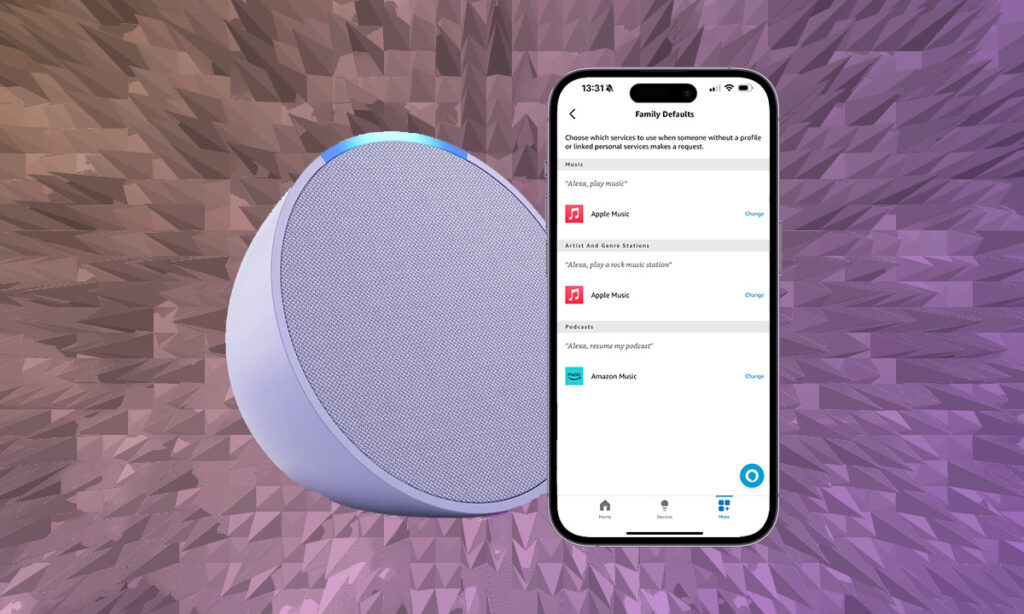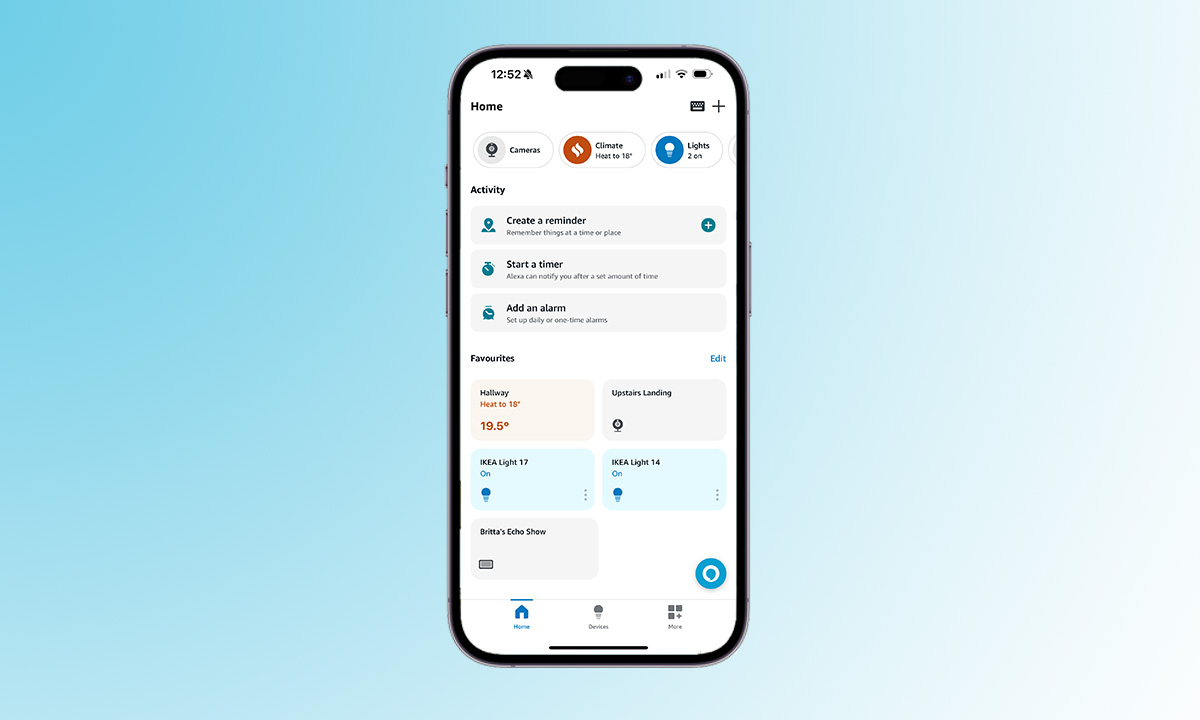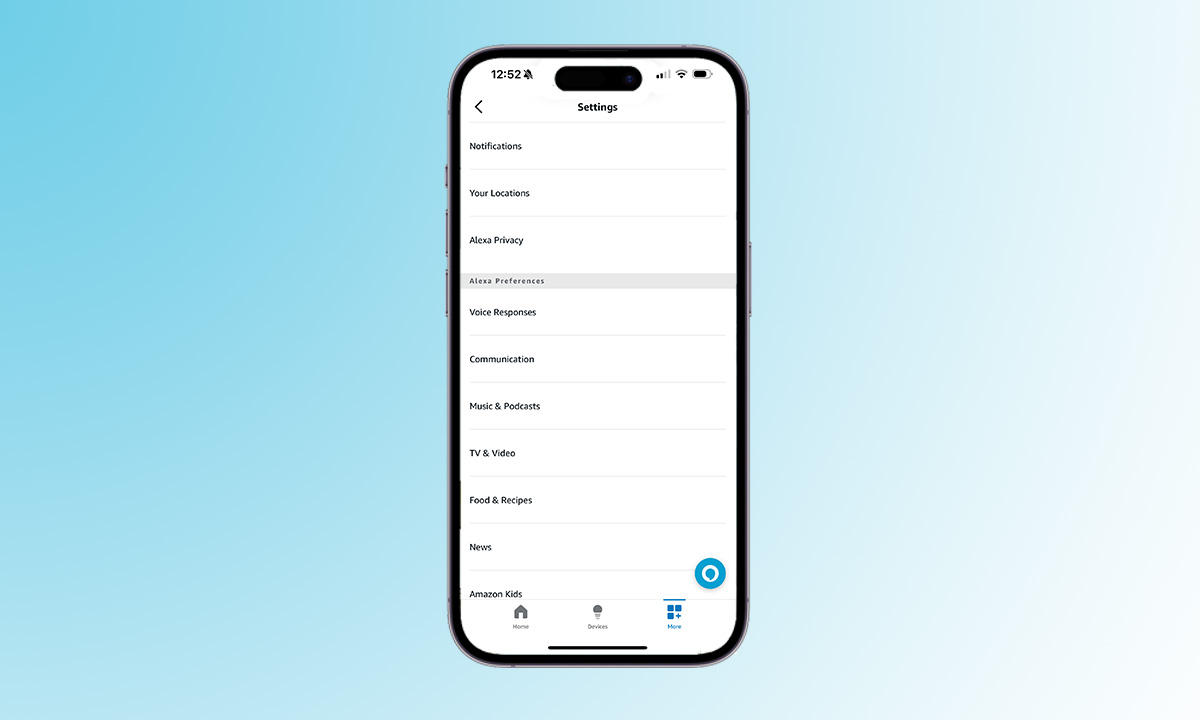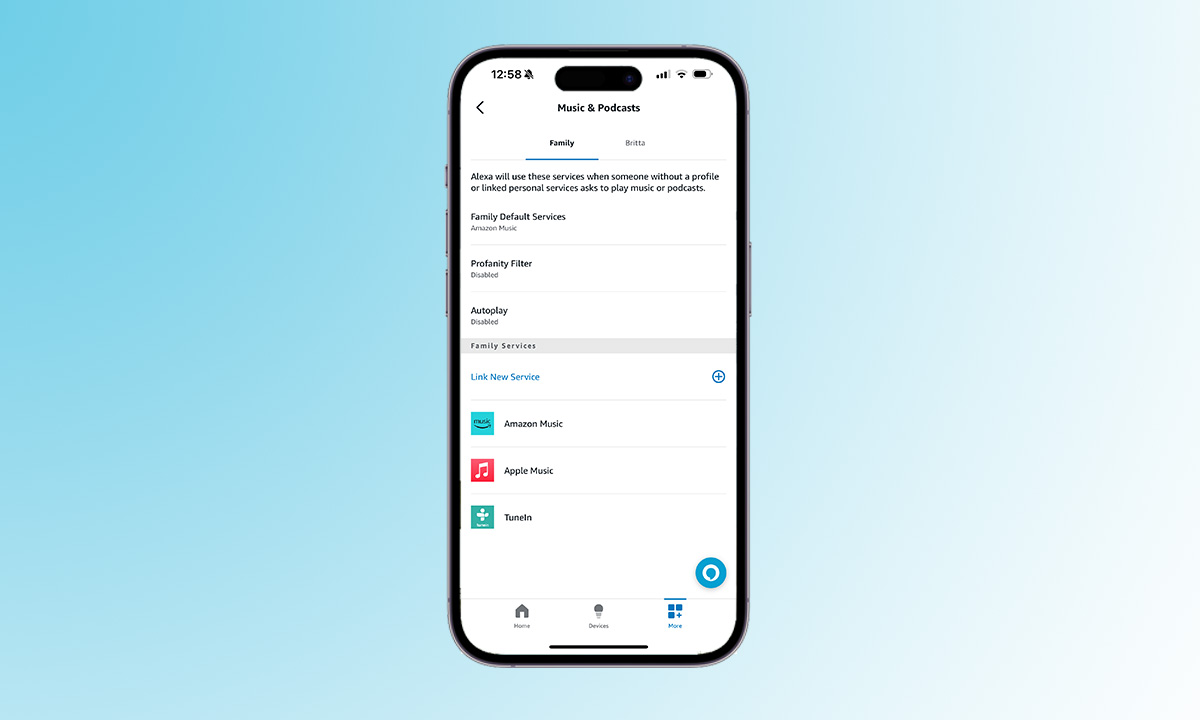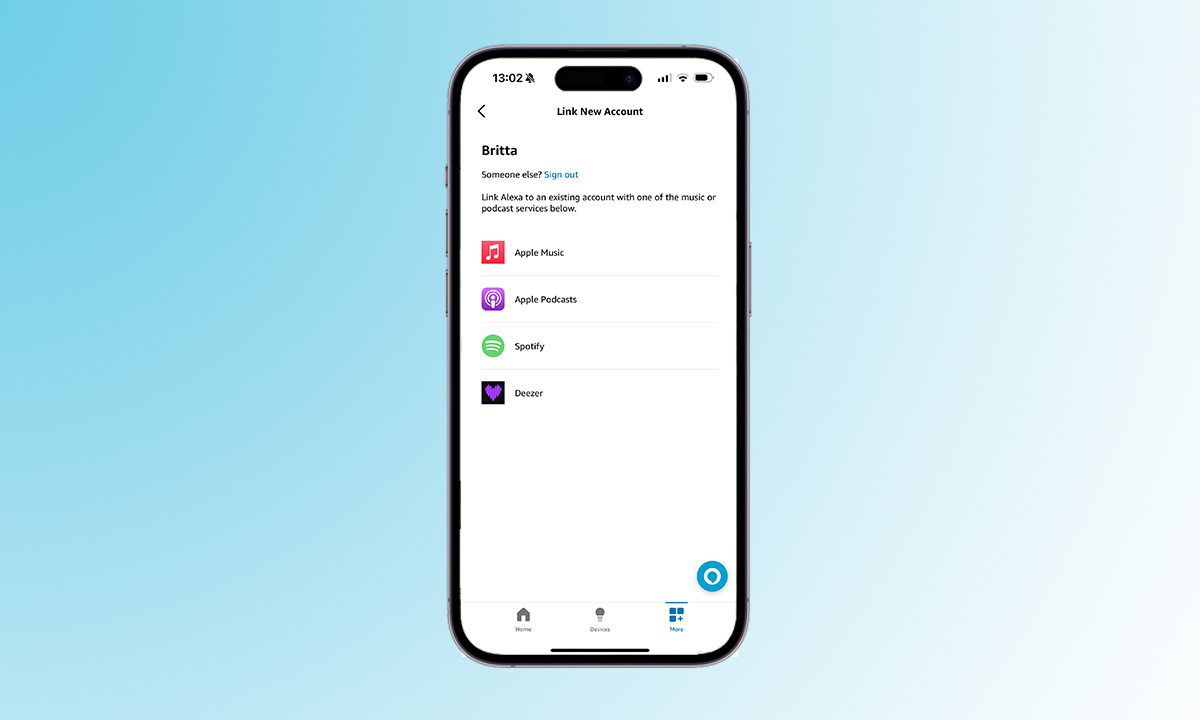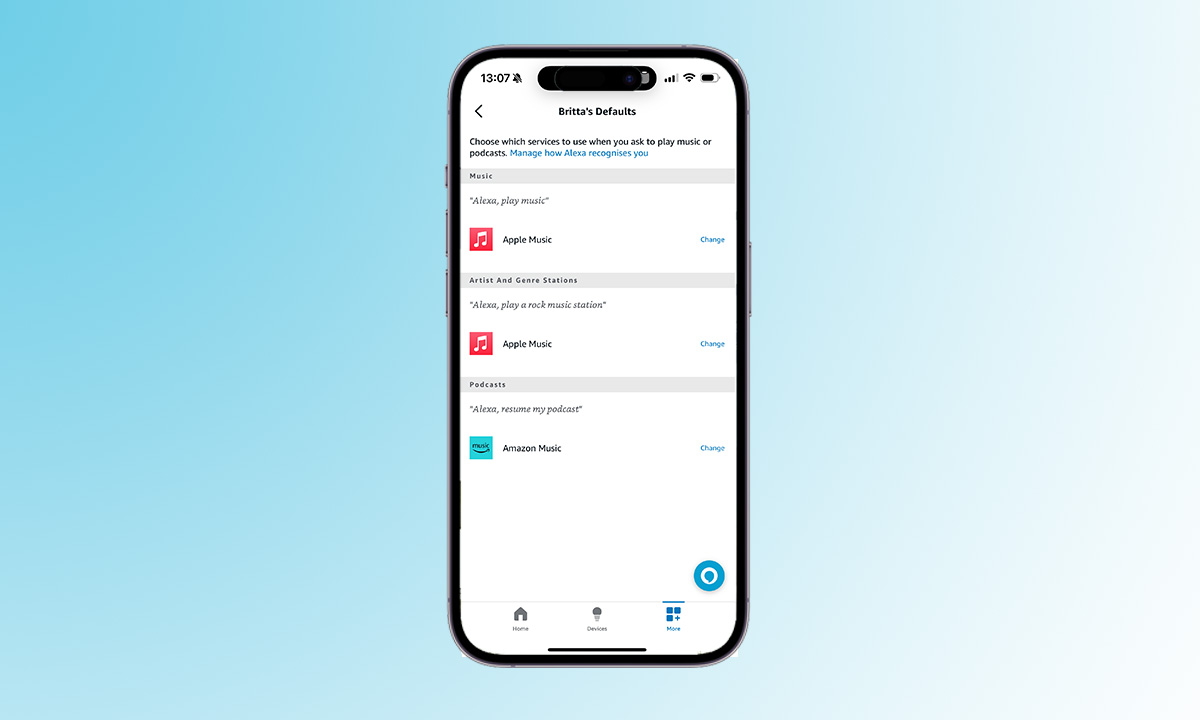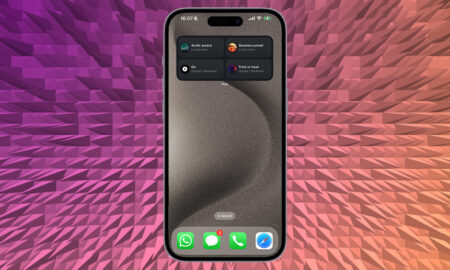Estimated reading time: 6 minutes
Make Alexa use a different music service on Amazon Echo
It will probably come as no surprise to many that the default music service used by Alexa is – wait for it – Amazon Music. Alexa is an Amazon product, as is the Amazon Echo and all of its iterations, and so it makes perfect sense that the company pushes its own streaming platform.
What if your go to music streaming service is Spotify, Apple Music or Deezer though? Well, then this guide will help you change the default music streaming service from Amazon Music on Alexa and Echo devices, to your preference, whether that’s Spotify, Apple Music or Tidal.
What you’ll need
- Your smartphone or tablet
- The Alexa app
- A subscription to your preferred music streaming platform
- An Echo device
The short version
- Open the Alexa app on your phone or tablet
- Tap on the More tab in the bottom right corner
- Open up Settings
- Select Music & Podcasts from the list of options
- Tap on your profile at the top
- Tap on Your Default Services
- Change to your preferences
How to change what music service Alexa uses by default
Time needed: 5 minutes
There are a number of reasons why you might want to change your default music streaming service on Alexa and Echo and hey, we aren’t here to judge. There’s a chance you started your music streaming journey with Spotify for example, and you have a collection of playlists and favorites that you don’t want to have to rebuild on Amazon Music.
There’s also a chance Spotify or Apple Music have more of the genre of music you’re into compared to Amazon Music for example, or perhaps you just want the music you listen to on your Echo devices to be included in your yearly round up that typically appears towards the end of the year from the likes of Spotify and Apple Music.
That’s when you find out your children have completely skewed your music tastes and it’s all about Taylor Swift or the Frozen soundtrack rather than the super cool new bands you’ve come across throughout the year.
Whatever your reason, here is how to change the default music streaming service that Alexa uses, as well as what your Amazon Echo uses.
- Open up the Alexa app and head to More
The first thing you’ll need to do is open up the Alexa app on your phone or tablet and tap on the More tab in the bottom right corner. This will take you to another screen where you will be able to access settings, among various other features.

- Open up Music & Podcasts
Once you tap on the ‘More’ tab, you’ll then want to tap on Settings. From here, another screen will appear, where you will need to scroll down a little until you reach Alexa Preferences. Under this menu is a option called Music & Podcasts.

- Select the right profile
This step is important as whichever profile you select will be the only one where the default music service will be changed. If you have multiple Echo devices connected to different accounts for example, you will need to change each profile separately so follow these steps again until you’ve changed all the profiles you want to change.
To begin with, select the profile connected to the first Echo device you want to change to use a different music streaming service.
- Link a music streaming service
If you want to change the default music streaming service to Apple Music or Spotify for example, you will need to make sure those services are linked to Alexa. If they aren’t listed in the Music & Podcasts screen, tap on ‘Link New Service’ and tap on the music streaming service you want to link – Deezer, Apple Music. Spotify, Apple Podcasts, Tidal – you name it.
- Change the default music service on Alexa
Once you have linked your music streaming service to Alexa, you’re ready to change the default. This might happen automatically if you only link up one other music streaming service but if not, then follow this step.
Under the same Music & Podcasts screen, make sure the right profile is selected at the top and then tap on Family Default Services or Your Default Services at the top. If Amazon Music is still selected as the default, tap on ‘Change’ to switch it to another music service.
If the music service you want is listed, you don’t need to do anything else, Alexa will use this to stream music from by default next time you request a track.
That’s it. Once you’ve completed all those steps, you should be able to ask Alexa to play music and it will stream directly from whatever music steaming service you have selected instead of Amazon Music.
FAQs
There are three tiers of Amazon Music – Amazon Music Free, Amazon Music Prime and Amazon Music Unlimited. Amazon Music Free doesn’t require a Prime account and it will allow you to listen to curated playlists on demand. Amazon Music Prime is included within a Prime account and it offers up ad-free music on demand. Amazon Music Unlimited lets you pick and play favorite songs ad-free, and it offers support for Spatial Audio and Ultra HD.
Apart from Amazon Music, there are multiple music streaming services that work with Alexa. You can link up Apple Music, Deezer, iHeartRadio, Pandora, SiriusXM, Spotify, Tidal, TuneIn, Vevo and Global Player.