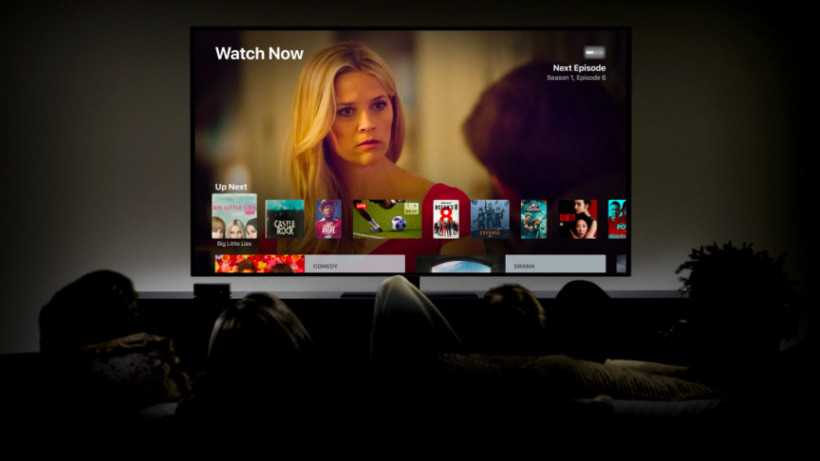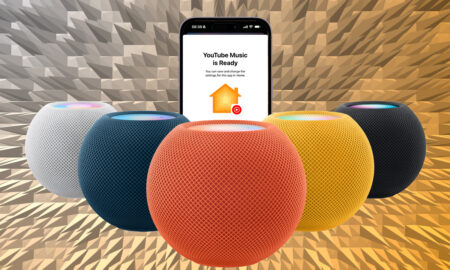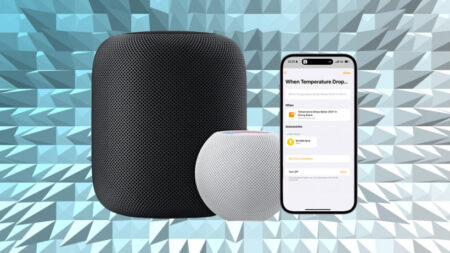We walk you through the two options for rebooting the box
The Apple TV is one of our favorite streaming boxes, bringing a wide range of TV and movie services to an intuitive interface. We wish it had a better remote control, but that’s our only moan.
But like all tech, it’s vulnerable to failing every once and a while. The Apple TV doesn’t come with an off switch, but there are ways of restarting it and, if necessary, giving it a full factory reset.
Below we’ll walk you through the process of both. Also be sure to check out our full list of Apple TV tips and tricks.
How to restart the Apple TV
If you just want to do a simple off-on restart, there are two ways to do it. The first is to simply hold the Menu and Home buttons down for six seconds, ignoring the sleep menu that pops up. The system should then power down and restart. If you have one of the older aluminum or white remotes, it’s Menu and Down you need to hold instead, still for six seconds.
If for whatever reason that doesn’t work, you can instead go through the Settings.
For the Apple TV 4K and UHD models, go to Settings > System > Restart.
For 3rd-generation models and earlier, it’s Settings > General > Restart.
How to factory reset the Apple TV
Ok, the restart hasn’t worked; time for more drastic measures. Or, perhaps, you want to pass your Apple TV onto someone else and need to wipe it first. Again, the process is a little different between models.
If you have an Apple TV 4K or Apple TV HD, here’s what to do:
1. Go to the home screen.
2. Go to Settings.
3. Tap System.
4. Tap Reset.
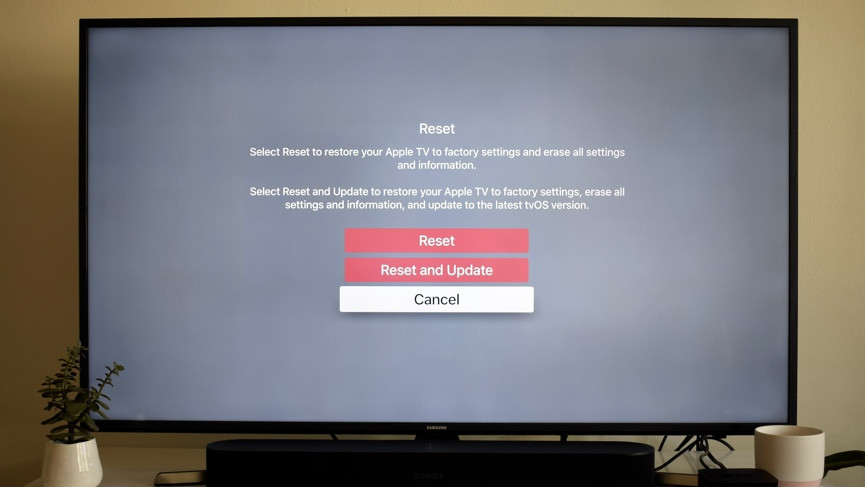
Here you’ll be given two options: Reset or Reset and Update. The first takes the Apple TV back to exactly how you bought it, while the latter will wipe everything but will then automatically update to the latest version of tvOS.
If you have an older Apple TV, the process is slightly different. Do this:
1. Go to the home screen.
2. Go to Settings.
3. Tap General.
4. Tap Reset.
The options you now see are Reset All Settings and Restore. They’re confusingly worded, but Reset All settings will wipe everything back to how the Apple TV was when you bought it; Restore will also erase everything but will update the software once it’s rebooted.
But in all cases, everything will be wiped out – all settings and stored information.