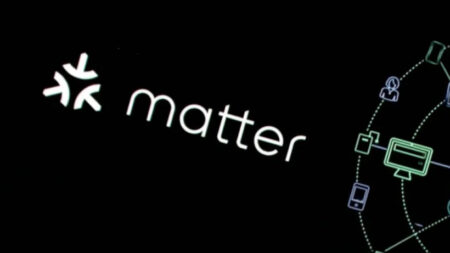Getting my smart house in order
Spring is here (although you wouldn’t know it if you lived in the UK, where it’s still snowing despite it being April) and, as is tradition, I’ve embarked on a spring clean over the long Easter weekend.
No, I haven’t had the Mr Muscle out – I’ve been tidying up a few messy areas of my smart home. Mainly – lighting, automations and controls.
Being a technology journalist, who works on a smart home website, I’ve unwittingly ended up with a mish-mash of smart lighting in my house, from a range of different brands – that’s what happens when you have to keep a smart lighting buyers’ guide up to date.
But while I don’t expect regular folk to have as many different connected light brands scattered across their abodes, my setup does prove that you can make the most of deals online when buying smart bulbs, rather than going all-in with one system. It is pretty straightforward getting them all working in harmony nowadays from within the big smart home ecosystems like Alexa, HomeKit and Google Assistant; or by using dedicated hubs and apps like Wink and Yonomi.
My house is an Alexa powered one on the whole, with a few Echo Dots, Spots and Shows sprinkled around so, for me, it made sense to get things sorted on Amazon’s platform first. Now, I’ve tinkered in the past to get Ikea’s Trådfri bulbs showing up on my Philips Hue app and it was a lot of faffing around – and I hardly even open the Hue app anymore anyway, thanks to the advanced Alexa voice controls.
But now it’s an absolute doddle to group up Hue and Ikea bulbs within the Alexa app (as well as Lifx, Hive, Nanoleaf and others too). Simply go to the ‘Smart Home’ section of the Alexa app and click the ‘Groups’ tab and tap ‘Add Group’. For example, I’ve got a Lifx bulbs in my main living room and dining room lights, Hue bulbs in a couple of lamps in those rooms, as well as in kitchen, a Lightwave smart light socket in the kitchen too, for the spotlights, and some Ikea bulbs in the hallway and porch.
So I’ve created a few groups for each of the different rooms as well as one big ‘downstairs’ group that encompasses them all. It’s now just one specific command to Alexa to get a whole bunch of different branded lights turned on or off. Or a tap within the Alexa app. No need to fire up individual apps.
And once I got all those groupings as they should be the next step was automating them – creating bedtime routines and the like. Sure, I had these sorts of routines and scenes already set but having groups of lights makes the whole process a lot less messy.
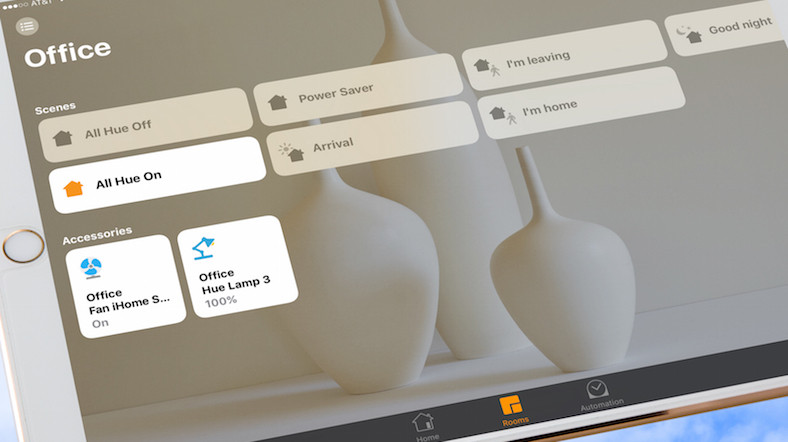
My big aim with this smart home diary is to get to a place where my home is like one of those show homes that the likes of Creston and Cornflake specialise in installing. I’m going to speak with both of these companies in the next few weeks to see if they can help me but, in the meantime, I thought I’d try and replicate a key ingredient that both of these smart home installers fit – a dedicated physical control panel, which is usually a display of sorts.
With the Apple Home app not being crap anymore – I simply decided to wipe an old iPad that we hardly use and get my HomeKit house in order: tidying up the room groupings, adding in old kit that is now Apple Home compatible, and the like. I’ve set it up so as the only thing you see is the Home icon on the iPad’s screen – this iOS device’s sole purpose is smart home control.
But, HomeKit being HomeKit, it’s only giving me control options for about 30% of the smart home tech in my house, so my smart home control panel (the iPad) isn’t all that comprehensive. At least, it wasn’t. I’ve also added the Wink app in and, with the Z-Wave and Zigbee controls that the Wink 2 hub offers, I’ve now got buttons and icons on the iPad to turn on and off, and run automations, on pretty much all of the smart home tech in my house.
It’s not 100% complete yet – my Smart TV and a lot of my AV kit still isn’t playing ball… but I’m going to throw a Logitech Harmony-shaped grenade at that in the coming days to blow those issue apart. That’s the plan at least…