Powerful Wi-Fi doesn't come cheap
The TP-Link Deco M9 Plus has a lot going for it, from its smart home control to the app that makes controlling the mesh network impressive. Performance, in our tests, was decent but not exceptional and the Orbi RBK50 did better. Smart home control here is nice to see and you can build some decent rules, but SmartThings and Alexa Routines are more powerful and have greater device support.
Pros
- Zigbee hub
- Alexa control of the router
- Excellent parental controls
Cons
- Limited smart device support
- No Alexa control of devices
- Quite expensive
Wireless mesh Wi-Fi is the best way to get a strong signal all around your home, but with so many mesh systems basically doing the same thing, it’s becoming harder to choose.
Which is why it’s nice to see something a bit different in the TP-Link Deco M9 Plus.
As with its predecessor, the Deco M5, the M9 Plus isn’t just about getting wireless everywhere, but also about building a smart home with built-in Zigbee and Bluetooth.
Read this: Best Wi-Fi mesh systems
New to this version is tri-band wireless, giving a dedicated 5GHz backhaul for the connection between satellites to create more performance.
How does it compare to our current smart home mesh champion, Samsung SmartThings? Read on for our review.

TP-Link Deco M9 Plus: Design, specs, and setup
As with its predecessor, the Deco M9 Plus consists of round satellites that are designed to be placed on a flat surface. You get two satellites in the £230 starter kit, which is designed to cover 4500 square feet: the same area as for the Deco M5, which shipped with three satellites.
If you don’t like the idea of taking up too much surface space with these, you can get third-party wall mounts. Additional satellites are also available if you need to cover a larger area.
Around the back of each satellite, you get a USB port, which serves no purpose, and two Gigabit Ethernet ports, which can serve different jobs. For the main device (the one that you connect first), this connects to your internet, either through your existing router (bridge mode) or directly to the modem (router mode). The TP-Link Deco app is smart enough to detect the type of connection you need automatically.
The spare Gigabit Ethernet port on the primary satellite can be used for wired devices, although if you have a lot you’ll probably want to invest in a Gigabit Ethernet switch. With the rival Netgear Orbi RBK50 system, the router has three Gigabit Ethernet ports, which makes it a bit more flexible.
Explainer: What is Wi-Fi 6?
All of the other M9 satellites have two spare Gigabit Ethernet ports. You can use these to connect wired devices (or hook up extra switches), but you can also plug these into your wired network, joining your M9 satellites via Ethernet.
If you do this, the Deco M9 Plus uses Ethernet as the backhaul, which gives you more range and speed than the wireless connection. It’s particularly useful if you’ve got an outbuilding that you want to reach or you have a house that wireless signals find hard to penetrate.
In either case – wired or wireless – getting the Deco M9 Plus set up and the satellites connected is really simple using the Deco smartphone app, and it talks you through where best to place the satellites.
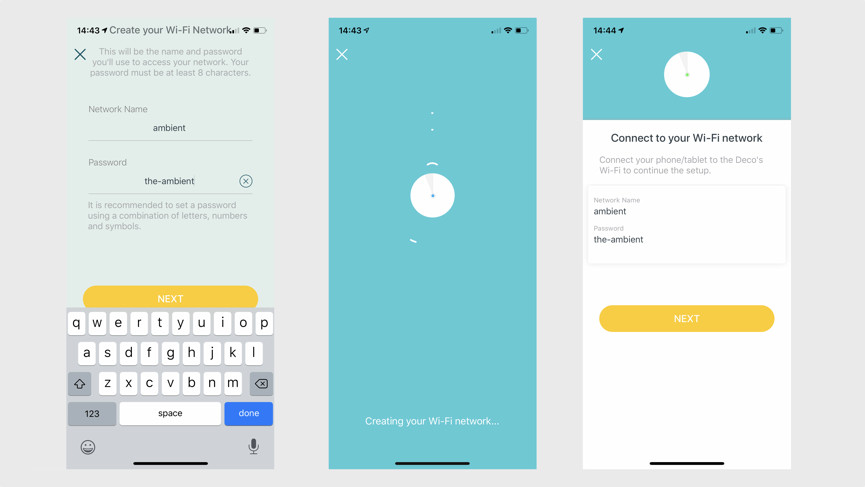
TP-Link Deco M9 Plus: Features and software
Once set up, the Deco M9 Plus can mostly be left to do its thing, but we’d encourage you to delve into the app and explore some of the handy settings.
First, there’s Fast Roaming, which uses the 802.11r protocol to get wireless devices to switch to the closest Deco satellite. Typically, your devices will get a connection and then hang onto it, even if the signal gets weak; Fast Roaming forces the issue and should give better performance for devices that you move, such as smartphones.
There’s a warning that older devices may not work with Fast Roaming turned on, but it’s worth giving it a go and disabling again if you run into issues.
We also recommend turning the LEDs off, particularly if you have satellites located in bedrooms; at the least, you can use the Night Mode, where you can schedule when the LEDs are turned off.
Beyond standard router settings, there’s TP-Link Homecare, which provides anti-virus protection on your network and parental controls. You get a three-year license with the Deco M9 Plus although there’s currently no pricing on how much the service costs beyond this point.
While the anti-virus is largely set and forget, the Parental Controls need a bit of work to set up. These let you create profiles for users on your home network, containing their age and list of devices. This lets TP-Link automatically filter the web to only show age-appropriate content, regardless of the device used. Smartly, you can set total time limits or even pause that user’s internet connection.
There’s also a very easy-to-use Quality of Service (QoS) tool, where you can fine tune your internet connection based on the type of traffic you have, such as general use or video streaming, and you can set priority devices.
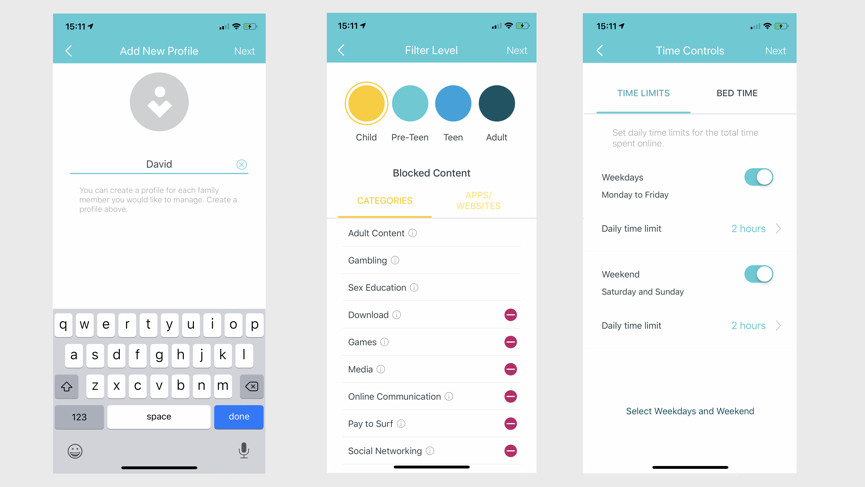
The Deco M9 Plus has a built-in smart home hub, with support for Zigbee (but not Z-Wave) devices, although this system can also communicate with some wireless devices, as well as bulbs connected via the Philips Hue hub.
The list of supported devices is fairly small compared to the likes of SmartThings or Alexa, and includes TP-Link’s own range, Kwikset locks, SmartThings sensors, and GE, Osram and Sengled smart bulbs.
There’s also support for a few smart plugs from GE, SmartThings, and TP-Link. Currently, there are currently no supported thermostats.
Only the older SmartThings sensors are supported, although our SmartThings V3 Motion Sensor was picked up with a warning that it may not work properly; fortunately, it did.
Devices can be controlled directly through the app, but you can also control them through Shortcuts and Automations. Shortcuts let you trigger multiple actions, such as turning on multiple lights at once, whereas Automations let your smart devices react automatically.
Automations can be as simple as turning on a light at a specific time and off again at another time or more complicated, such as turning on a light when motion is detected. Rules can also be set to run only at certain times. For example, with our light example, you may only want the light to turn on when there’s motion during the evening.
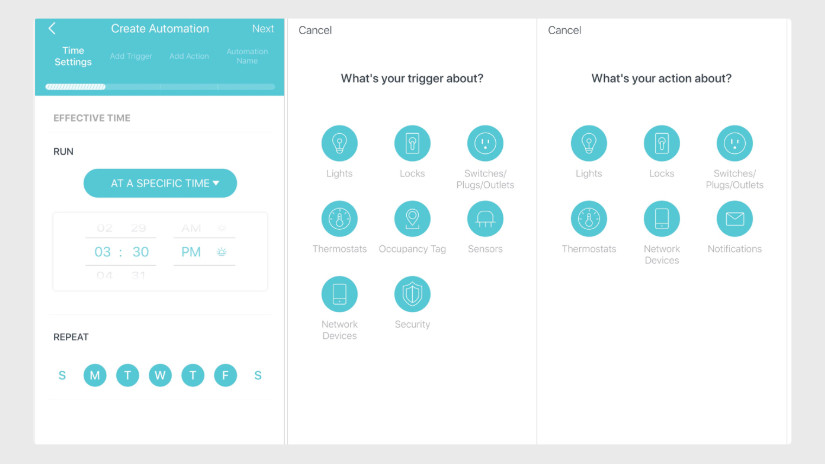
With Automations, you can set how long an action should apply, say leaving a light on for 30 minutes. That’s handy, as you won’t end up with lights that are left on permanently, but it’s not quite as powerful as using an Amazon Alexa Routine. With Alexa, you can trigger an action when motion hasn’t been detected for a set number of minutes.
Why’s that important? With TP-Link’s system, a light, for example, could be set to turn off after 30 minutes, but this only applies if a rule turns the light on. If you’ve set a rule to only operate between certain times, turning the light on manually at any other time means that the bulb will stay on permanently.
With an Alexa routine, if a light is turned on by any means (a rule, physical switch or app), it’s turned off automatically when there’s no motion for the set period.
For simpler automations, the Deco M9 Plus does a good job, but if you want to do something slightly more complicated or you want greater hardware support, you’re better off using Alexa or a rival system, such as SmartThings.
There are some advantages to TP-Link’s Automations, including that they can perform tasks on the router. For example, you can watch out for a specific device connecting to the network, such as your phone, and then trigger an action.
Or, you can turn on network priority mode on a device, say turning your games console into priority mode when you walk into the living room for a gaming session.
Via the IFTTT channel, you can extend automation, with TP-Link providing triggers for when a specific device connects or disconnects, or when a new device connects. Actions include turning on device prioritization, running a shortcut and turning on a QoS mode.
There’s an Amazon Alexa Skill for the Deco M9 Plus, which lets you control the QoS mode, run an internet speed test, and toggle the guest network and LEDs.
That’s neat, but the Alexa Skill doesn’t give you control over smart devices, which is a shame.

TP-Link Deco M9 Plus: In use
Ok, technical time: the TP-Link Deco M9 Plus is an 802.11ac AC2200 wireless device. It has a 400Mbit/s 2.4GHz network and an 867Mbit/s 5GHz network for devices, while the backhaul is taken care of by another 867Mbit/s 5GHz network.
The router presents both the 2.4GHz and 5GHz bands under one network name, using band steering to send the connecting device to the best network based on features, range and ability.
There’s no way to break the networks apart, as is common on mesh networks. Less common is the fact that you can’t pick a wireless channel to use; the Deco M9 Plus automatically chooses the best wireless channels for you.
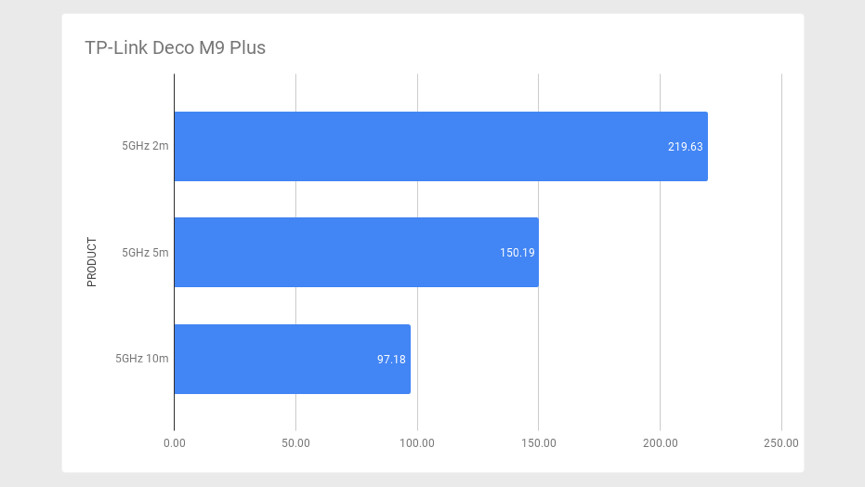
To test, we used a Macbook Pro with an 802.11ac Wi-Fi card, using the free Tamosoft Throughput Test, using a server connected via Gigabit Ethernet. At about 6.5 feet we got an average throughput (upload and download speed) of 219.63Mbit/s.
Moving to 16.5 feet away, one floor up, we saw speeds drop to 150.19Mbit/s. On our second floor, 33 feet away from our starting point, we got speeds of 97.18Mbit/s. That’s decent and a touch ahead of the Deco M5.
Our area is quite congested with wireless networks due to the proximity of other homes, but we’d have liked the M9 Plus to punch through a bit stronger. The Orbi RBK50 was still a bit faster in our tests.
From the smart and clever app to the relatively small size of the satellites, there’s a lot to like about the TP-Link Deco M9 Plus. However, whether or not it’s worth paying for depends on what you want to do. The smart home stuff is neat, but you arguably get more control and device support from using Alexa Routines, and if you want greater direct device support, the Samsung SmartThings system is more powerful.
Then, there’s the rest of the competition. The slightly older and slightly slower Deco M5 gives you the same range of features and three satellites for less cash, while those looking for even better performance can buy the Netgear Orbi RBK50, provided that they don’t need direct smart home control.





