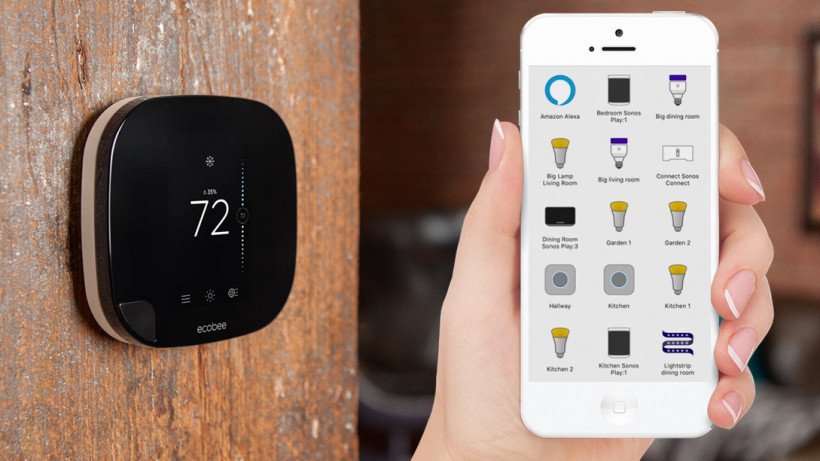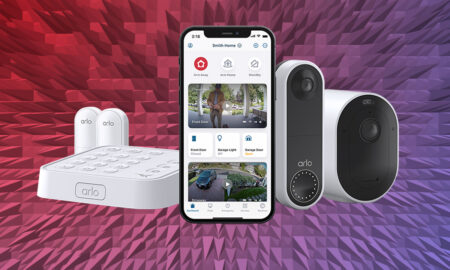Everything you need to know about the Yonomi app
If you’re looking for a one-stop shop for automating your smart home routines, then Yonomi could be the answer. Offering a much richer array of controls than you’d get with HomeKit or Alexa, and with more ifs than IFTTT, Yonomi is a serious player in the smart home world.
So serious, in fact, that Allegion – parent of smart home lock specialist Schlage – acquired the platform in early 2021.
Essentially, Yonomi is a smart home hub that lives on your smartphone – both iOS and Android versions are available – where you can manage your smart home devices, getting them synced up and working together in tandem.
What to know more about Yonomi? Simply read on for all of the essential information.
Yonomi: Getting started
The free app – available here for Android and here for iOS – requires you to create an account to get started, but once you’ve got that out of the way much of the setting up is done automatically for you.
Download the app and sign up when you are at home, using your home Wi-Fi network, and any compatible devices attached will be picked up when it initiates its first scan.
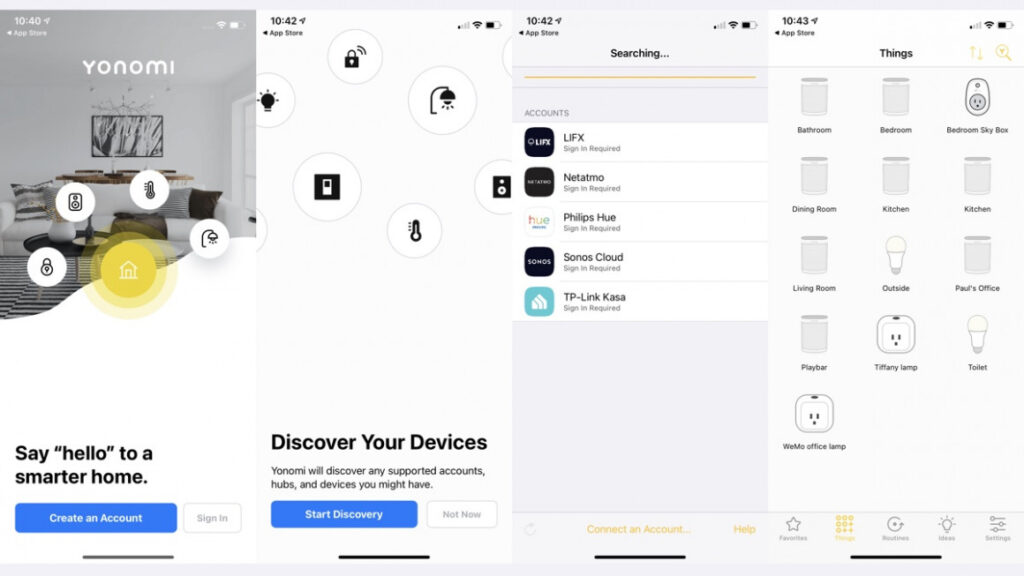
These devices are referred to as Things in the Yonomi world and, to simply keep saying devices is actually misleading; Yonomi also allows you to sync up with cloud-based services such as Google Assistant and Amazon Alexa too.
When you discover Things, some will automatically just work with Yonomi, but others will require you to sign-in and link up your two accounts. Some (we’re looking at you Philips Hue) will also have you push an extra button to get everything dancing in time.
The Yonomi app effectively turns your smartphone (or tablet) into a virtual gateway for your smart home devices, without the need for an actual hardware-based hub.
Everytime you kick start a Routine (more on that in a bit), even if you do it using voice controls (again, more details coming up), the app will use your device’s connectivity to fire out signals to your connected kit.
You therefore need to make sure you allow the app to run in the background and it’s a good idea to have multiple ‘clients’ set up – so get it on family member’s smartphones and your tablets – in order to guarantee everything runs smoothly.
Yonomi: What devices are compatible
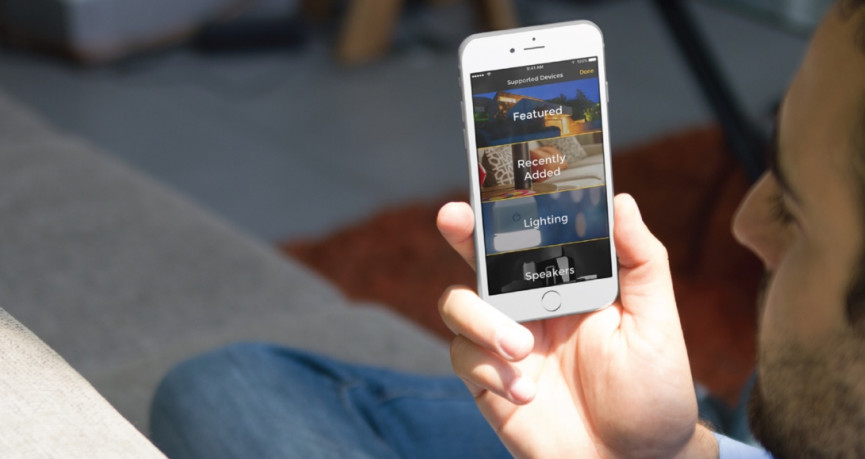
Yonomi has buddied up with all the smart home big boys – it’s part of the Works with Sonos initiative and carries both Works with Amazon Alexa and Works with the Google Assistant certification.
It’s not a definitive list, but its brand-compatibility is certainly a comprehensive one including, deep breath… Nest, Philips Hue, Ecobee, GE, Honeywell, Lifx, Logitech, Osram, iRobot, Sonos, Netatmo, Schlage, TP-Link, Ikea Trådfri, Lutron, Belkin Wemo and August… and breathe.
Now, this doesn’t mean that you can ditch the associated apps for any tech you’ve got from those brands – you won’t be able to see Nest Cam streams, for example. Yonomi is simply a controller where you can access functions like on/off, timers, volume, brightness, temperature and the like.
If you click on a Thing in your mix, you’ll see a load of pre-set actions that you can carry out with a tap of a button from within the app.
Yonomi: Routines
So, you’re all paired up and you’ve got a bunch of devices in your Things tab. Now we’re on to the main event – setting up your Routines.
Like the Routines part of your Alexa app, or the Scenes section within HomeKit, Yonomi Routines allow you to combine multiple devices together, altering their behaviours based on a number of differentiators.
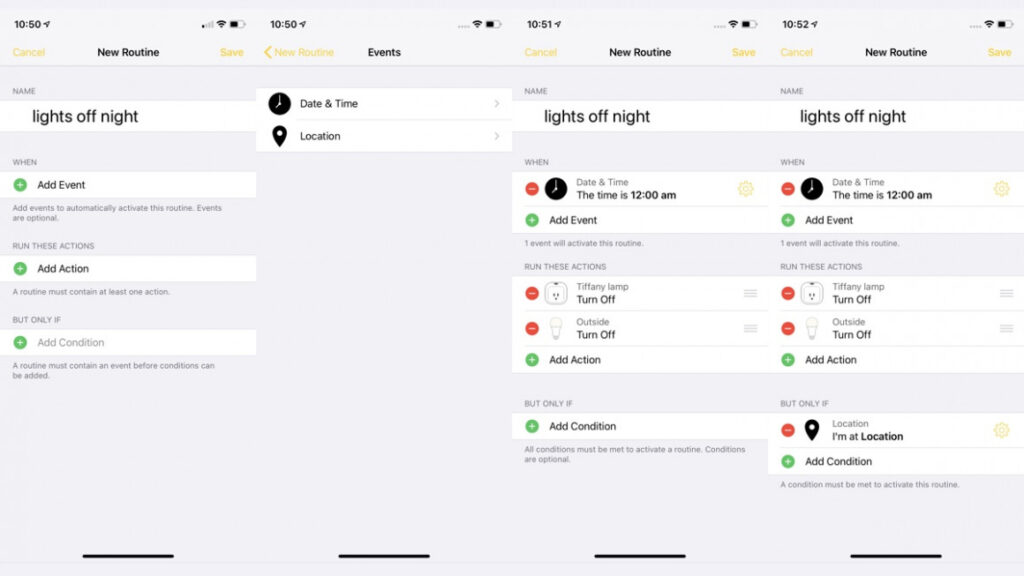
All Routines begin with a ‘When’, and this can relate to physical things like an alarm sounding, your location changing from home to away, a light being switched off, and so on, or can be based on factors such as the time. There can also be multiple ‘When’ factors.
Next up comes the ‘Run these actions’ part of the equation where, if the ‘When’ is matched, certain things will happen on certain devices – again multiple actions are on offer.
There’s also a third option in the Routines mix – ‘But only if’. This is a clause whereby the actions only occur if certain conditions are met – for example your location is ‘home’.
You could do something as simple as: When: 7.30am, Run these actions: Turn the bedside light on.
But the beauty of Yonomi is it allows you to get super complex, conjuring up a wealth of actions without ever even having to do anything yourself. For example: When: You leave location ‘home’, Run these actions: Turn off all lights in the house, lock the front door, turn the alarm on, play music in the kitchen and turn the heating down.
You could even add a ‘But only if’ condition into the mix whereby all of this only happens if it’s a weekday, or if your partner has also left the house.
All of these Routines can be added to the Favorites tab, for easier access, and you can customise the colours, icons and so on.
Yonomi: Ideas
If you’re struggling to come up with your own routines then the good news is that there’s a new section within the Yonomi app that makes suggestions for you.
Tap the ‘Ideas’ lightbulb icon at the bottom of the display and you’ll be presented with a huge array of suggestions for automating your smart home.
Yonomi: Amazon Alexa and Google Assistant
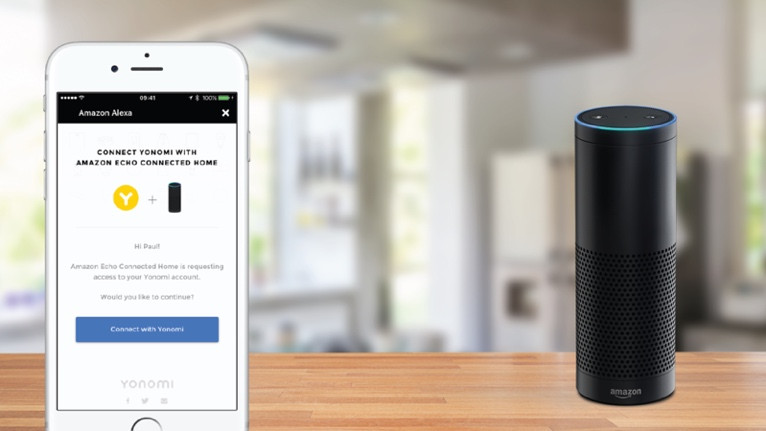
Once you’ve added all of your Things and set up your Routines, you can trigger their actions by clicking the play button from within the app. Or, if they are Routines triggered from physical actions or time stamps, they should just happen automatically – provided the ‘client’ device with the Yonomi app is on the network.
However, this is 2021 and no one wants to get out apps to control things any more. People want their digital assistants to do the work after you tell them to, and the good news with Yonomi is that both Google Assistant and Amazon Alexa are along for the ride.
For the former you need to discover Yonomi as a ‘device’ from within the Google Home app, and for the latter it’s simply a case of enabling the Yonomi skill from within the Alexa app.
Once you’ve done that you can trigger your actions by saying things like “Hey Google, activate…” or “Alexa, run… “ Because Yonomi Routines are seen as devices by the assistants, telling them to “turn on” a Routine triggers all of the steps.
This is particularly useful for doing stuff that is not yet officially supported by Google or Amazon – Yonomi actually added Sonos controls to the Google Assistant, for example, a long time before it became a native setup.