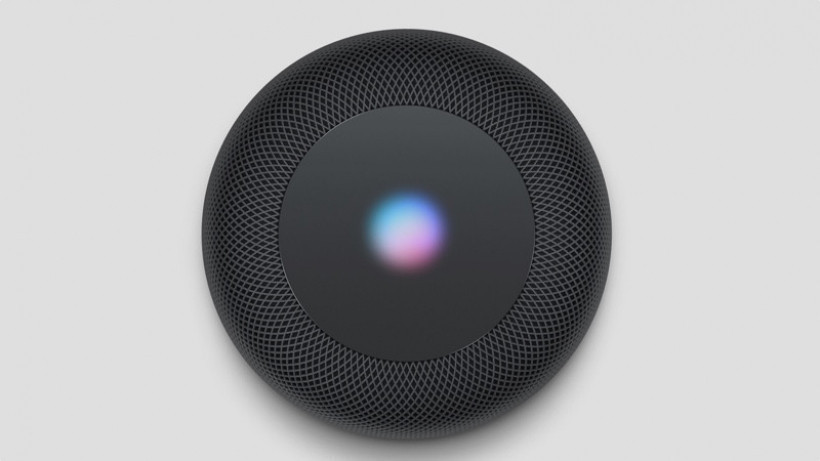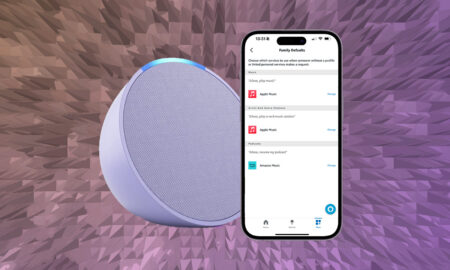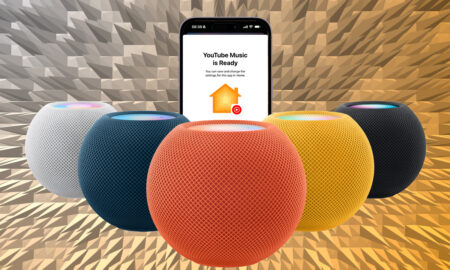Apple's best accessibility feature is also on its smart speaker
VoiceOver is one of the best accessibility features for the iPhone, letting the visually impaired hear out loud what’s happening on their device. It’s also available on the HomePod.
On the iPhone, VoiceOver tells you what’s under your finger, while also letting you use gestures to navigate and interact with your smartphone. And it’s a similar system on the HomePod – it just uses the touch controls on the top of the smart speaker instead.
Below, we’ll walk you through the process of activating the feature, before looking at some of the things it allows you to do.
How to enable VoiceOver on HomePod
VoiceOver is enabled through the Home app on your iOS device. Here’s what to do:
1. Open the Home app.
2. Press and hold the HomePod icon (assuming it’s already set up).
3. Tap Settings.
4. Scroll down to Accessibility.
5. Select VoiceOver.
You’ll then want to hit the toggle to enable VoiceOver. It’s here you can also adjust the speaking rate and set the double-tap timeout – the amount of time between two taps for the HomePod to register a double tap.
There’s another important setting here: audio ducking. Turning this on will mean that sound coming out of the HomePod will quieten when VoiceOver is speaking. Chances are, you’ll want this enabled.
And if you’re doing this through a Mac, it’s a similar process, albeit you’ll find Settings at the top-right corner once you’ve selected the HomePod. Then just scroll down and click Accessibility.
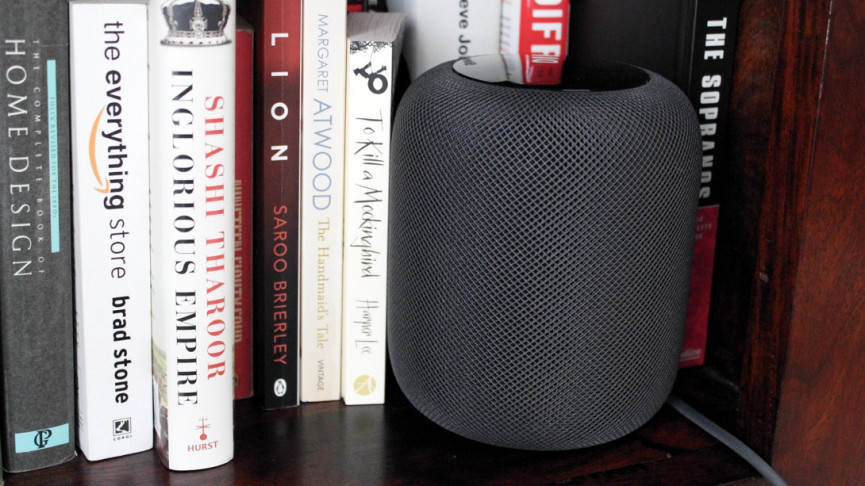
How to use VoiceOver on HomePod
Now we’re all set up, here are the gestures you can currently use with VoiceOver on HomePod:
- Tap or drag your finger: Siri will tell you the name of the control you’re touching and will select it.
- Double-tap: Will use the control you’ve selected (or if no control is selected, it will play/pause).
- Double-tap and hold when volume control is selected: Changes the volume as you hold your finger down.
- Double-tap and hold when play/pause is selected: Use Siri (alternatively say “Hey, Siri”)
- Triple-tap: Skips the song.
- Quadruple-tap while listening to playlist or album: Goes back to previous song.