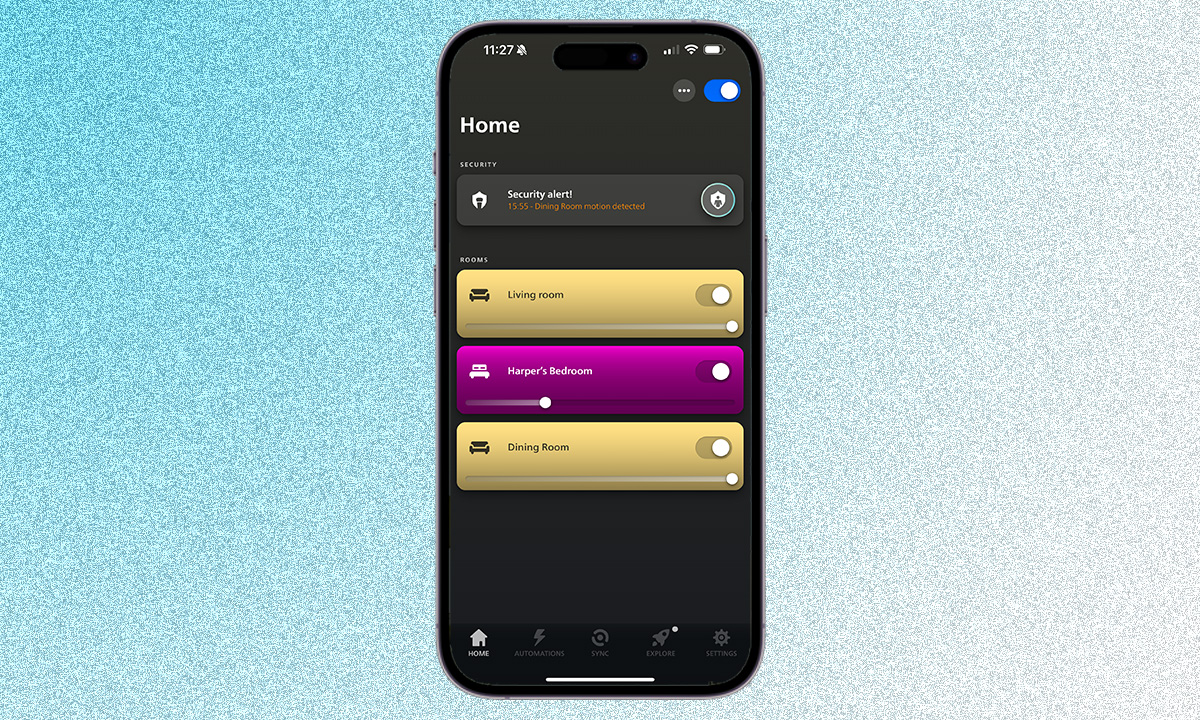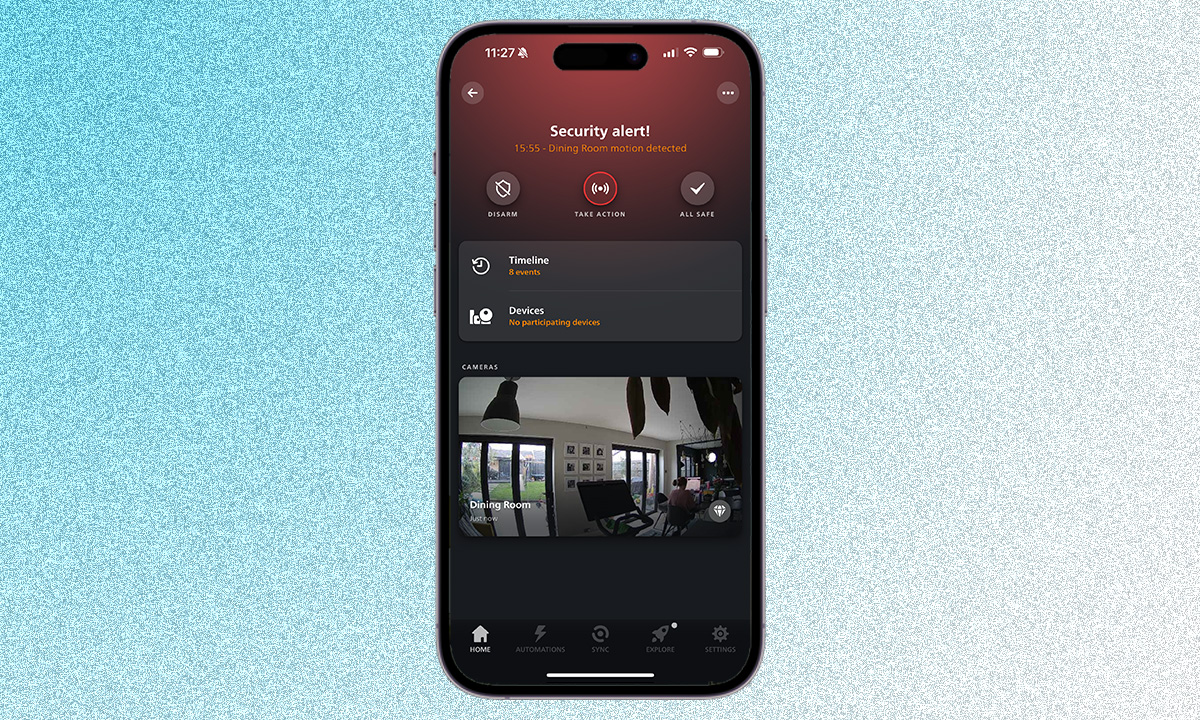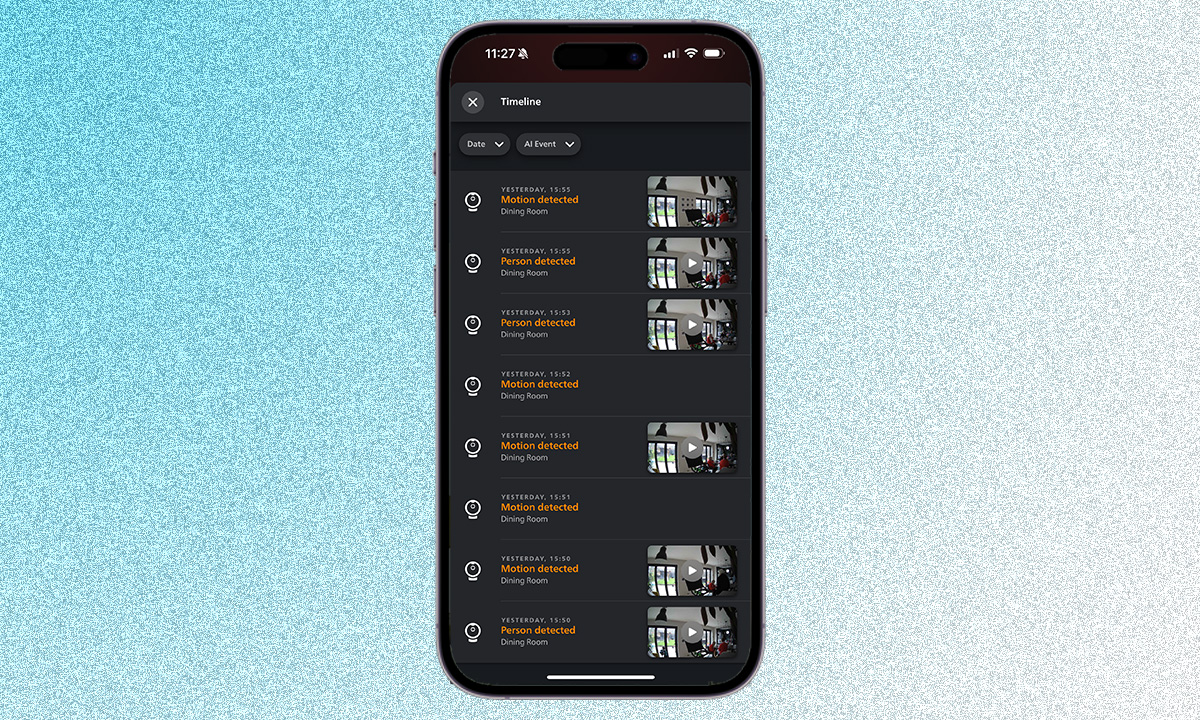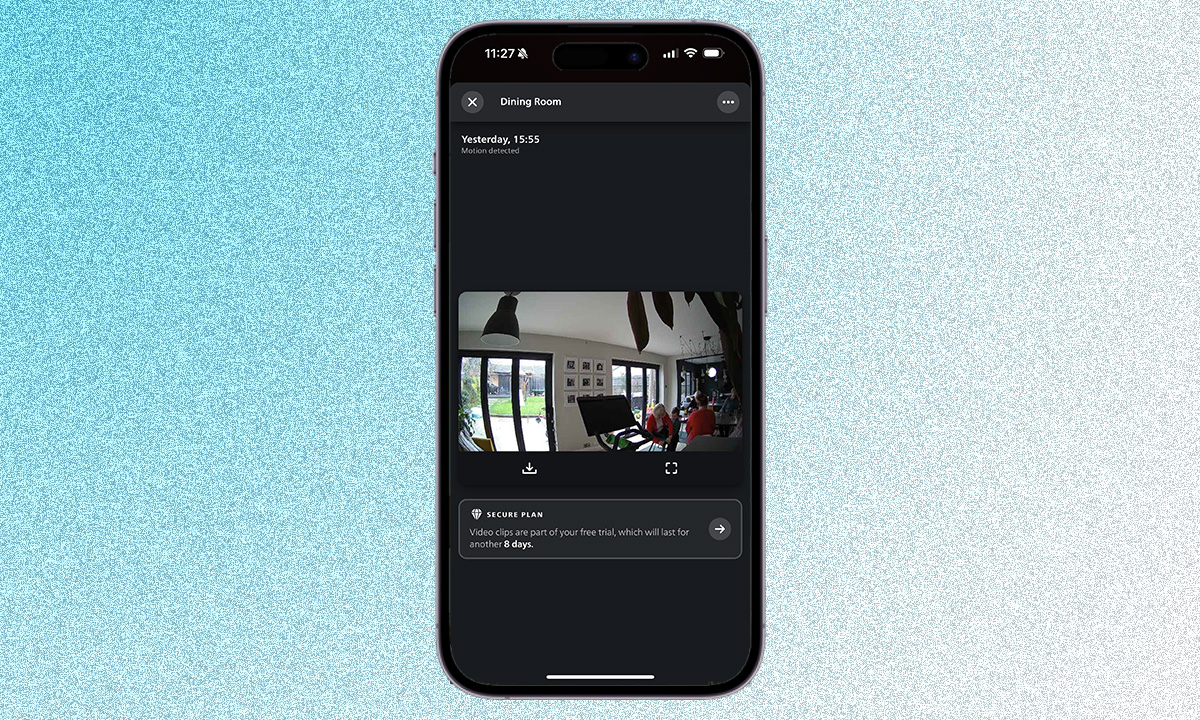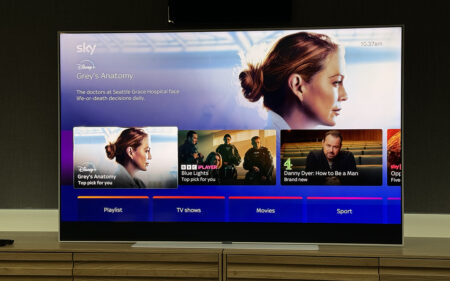Estimated reading time: 6 minutes
Wondering how to download footage from your Hue security camera, we have you covered
Smart security cameras are great for a number of reasons. The most important of course is that they monitor your home when you aren’t there, alerting you to anything that seems out of sorts and hopefully capturing (depending on where you have placed them) anything that isn’t right.
The footage captured by smart home security cameras doesn’t always have to spell bad news, but whether it’s a funny clip captured by a smart home camera in your child’s room, or an unwanted visitor at your backdoor, you’ll want to be able to share the footage.
In order to share footage, you’ll need to download it. The process for this varies depending on the camera. Here we are covering how to download footage and share it from Philips Hue Secure.
What you’ll need
- Your Philips Hue Secure camera (wired or battery)
- The Philips Hue app
- Your smartphone or tablet
The short version
- Open the Philips Hue app on your smartphone or tablet.
- Tap on the Home tab at the bottom of your screen.
- Tap on your Secure camera at the top.
- Tap on the Timeline to show the events.
- Find the video clip you want to download.
- Tap on the Download icon.
How to download footage from Philips Hue Secure
The Philips Hue Secure smart home cameras – both the battery and wired options – record video clips in 1080p resolution. You can’t adjust that quality, like you can with Nest Cams, but you can adjust the length of the clips the Secure camera records by default.
The maximum clip length the Philips Hue Secure camera can record is 60 seconds, but you have the option of 15 seconds, 30 seconds and 45 seconds too. You may therefore find that you will need to download a couple of clips if the event you want to download and share is particularly long.
It’s also worth noting that if you have setup a Hue Secure Blackout Zone, you won’t be able to view or download any footage within that zone.
Time needed: 5 minutes
- Open the Hue app and head to the Home tab
First thing you’ll need to do is open up the Hue app and tap on the Home tab in the bottom left corner. You’ll see your Secure camera above your lights under Security at the top of the screen.

- Open up the Timeline of events
Tap on your Secure camera that you want to download footage from to open up the Secure settings, live feed and features. You’ll see Timeline at the top under the Arm and Disarm functions. You’ll want to tap on that to get to your available video clips.

- Find the video clip you want to download
Once you’re in the Timeline, you will see a list of video clips that you can download captured by your Secure camera. You can filter by Date and AI Event at the top to make it easier to find what you’re looking for – they all look the same to begin with after all.

- Hit download
When you have found the video clip you want to download, tap on it to open it up and hit the download icon underneath the clip. The download icon is the arrow into the tray. This will automatically download your video clip to your smartphone or tablet’s default photo gallery.

- Share your video clip
The process for sharing your video clip will depend on which device you are using. Do be aware that some platforms will compress the file however so if you want to make sure the person you are sharing the clip with is getting the full native resolution, add it to a Google Drive, share over AirDrop or send in an email and make sure you select the original file for the attachment.
That’s it! You should now have downloaded and shared your video clip footage from your Secure camera. If you want to download another clip, follow the steps above again. Unfortunately, it’s not possible to download multiple clips at once.
FAQs
Yes, the Philips Hue Secure cameras require you to have a subscription in order to be able to download clips. You can see live streaming without a subscription but to access the clips, you’ll need either the Secure Basic plan or Secure Plus plan.
It will depend on the Secure security plan you have as to how far back you can see video clips. If you are on the Hue Basic plan, you will only be able to download footage back to 30 days. If you have the Hue Plus plan, you will be able to access 60 days of video clips. If you are on neither of these plans, you won’t be able to see any video clips.
The Philips Hue Secure cameras record at 1080p so the video clips you download will also be 1080p. There is no way to adjust that within the camera settings. When you share a clip however, the service you use to share it may compress the video, resulting in a lower resolution. To make sure the person you are sharing the Secure video clip gets the full resolution, use a service like Google Drive, AirDrop or email to share your video clip.