Speedy and smart, this camera is compelling, but hampered by a horrible app
The refresh of the Google Nest Cam lineup has been a long time coming, and while there's a lot to love, hardcore Nest Cam fans are going to be disappointed by the lower specs and fewer smarts. For everyone else though, this is a great camera with excellent hardware, only hampered by the sluggish Google Home app. Free smart alerts for people, vehicles and animals is very compelling, and thanks to on-device processing the speed of this camera blows the competition away. After all, what good is 4K footage if you can't actually see it?
Pros
- Great design
- Free smart notifications/recording
- Instant alerts
- Speedy live view
- Decent daytime footage
Cons
- Google Home app is unreliable
- Sub-par night vision
- Facial recognition unreliable
- Battery isn't removable
- Essential accessories cost more
- No Alexa integration
In its continuing quest to dumb down Nest, Google’s newest Google Nest Cam is an inferior upgrade to the Nest IQ line. But that’s not actually a bad thing.
The IQ cameras were superb but overkill for most people, and in the fast-moving smart home security space, at almost 5 years old, they were beginning to age out.
The new Google Nest Cam combines most of the high-end smarts of the IQ with the lower specs of the original Nest Cam, adds on-device processing for faster, more accurate notifications, and sprinkles free footage over the whole thing.
And all of this for around half the price of the Nest IQ cams. That’s a pretty good recipe for a smart home security camera.
Replacing both the Nest Cam IQ Outdoor and the Nest Cam IQ Indoor, the new Google Nest Cam (battery) is the first battery-powered Nest Cam, but it can also be plugged in.
It can also be used indoors or outside, making it a versatile choice for home security. (It has the confusing name to distinguish it from the upcoming Google Nest Cam (wired), which is indoor only.)
Our favorite upgrade however, is improved on-device machine learning for faster response times when spotting people, packages, animals, and vehicles.
Read this: Best home security cameras
And the excellent news is you don’t have to pay for Nest Aware to get these features anymore. Plus, you get 3 hours of free footage stored locally on the device, a first for any Nest camera. If you do choose to pay for Nest Aware you add facial recognition, 911 calling from the app, 30 or 60 days of event recording, and 24/7 recording when the camera is plugged in.
But (you knew that was coming) there are tradeoffs. Quite a few in fact.
The 4k sensor is gone, instead, you get 1080p with HDR. The digital zoom is shorter at 6x instead of 12x, and the megapixels dropped from 8 to 2. The Google Nest Cam is also only weather-resistant (IP54), not weatherproof as the IQ was (IP66).
However, these hardware tradeoffs help bring the price down from $350 to $180 (not including accessories, more on that later).
There are some software concessions too, and while these could change, currently there’s no audio detection or zoom and track (which were paid upgrades in the IQ line) and no built-in Google Assistant (which was a selling point of the Indoor IQ). Plus, there’s no Alexa or SmartThings integration. This is all Google, all the way.
We’ve been living with the Google Nest Cam (battery) for two weeks now, read on for our full review.

Google Nest Cam (battery): Design & installation
The Google Nest Cam is designed to be the ultimate all rounder, a battery-powered camera that can also be plugged in. Battery power means you can put it pretty much anywhere, and the option to plug it in gets you 24/7 video and the chance to avoid the pain of having to recharge it every couple of weeks.
The Google Nest Cam is also beautiful. All white, with a smooth aesthetic that blends in with most home exteriors and interiors, this camera is by far the best-looking smart home gadget you could stick on the side of your house.
Sibling: Nest Doorbell (battery) review
We also love its magnetic rear that snaps into the mount with a very solid, satisfying clunk. From there, you can easily manipulate it to get the angle you want. We’ve tested pretty much every outdoor smart security camera on the market and can say definitively that this is the easiest mount to install and use with a battery-powered camera.
This is partly because it’s so easy to remove – really helpful for a battery-powered device that will need charging every couple of weeks. Just give it a hard pull, and it disconnects from the mount.
This does present a theft concern. But there’s an optional anti-theft mount you can buy, plus Google says it will replace any stolen cameras.
Spec-wise, the new Nest Cam features 1080p HD video at 30 FPS with HDR imaging, a 1/2.8-inch, 2-megapixel sensor, a 130-degree diagonal field of view, a 6x digital zoom, and a 16:9 aspect ratio, plus night vision with HDR.
These aren’t high-end specs – a $30 Wyze Cam has basically the same tech in it, with better weatherproofing. But with Wyze you have to pay a $2 monthly subscription for smart alerts, which adds up. After 5 or 6 years, you’d have shelled out about the same amount.
As we’ve said, it’s weather-resistant (rated IP54), which should be fine for outdoors but giving it a little more protection under an eave or such is probably a good idea.

Disappointingly, the camera uses a proprietary charging cable, and it’s only rated for indoor use. To charge it, you need to take it down and bring it indoors. It takes about 5 hours to fully charge, so that’s 5 hours without security camera coverage. Competitors Nest and Arlo have removable batteries, which makes keeping up with charging a tad easier.
You can opt to wire the camera by plugging it into an outdoor charging cable (sold separately, 16 feet for $34.99, 33 feet for $39.99). A solar panel is coming soon.
If you plan to use the camera indoors, you can mount it on a wall or ceiling with the included mount, but it doesn’t work for tabletops or shelves – as it forces the camera into an odd angle. Instead – you guessed it – Google sells another accessory, a tabletop stand with a 10-foot power cord for $29.99.
We installed our review unit outdoors in two locations – first about 7 feet above a garage door on battery power for one week. Then we moved it to the side of our house, about 10 feet off the ground, plugged in, for another week. Google recommends installing it between 6 and 6.5 feet for optimal features, including facial recognition and motion sensing. But that height didn’t work for our setup.
Heavy hitting rival: EufyCam S330 review
To get the camera going, you need to use the Google Home app (the Nest app is obsolete as far as this camera is concerned – which is going to hurt those invested in the Nest smart home).
The process is much like setting up any other Google Nest product, except for a new page that makes you agree to Google’s Device Arbitration Agreement.
This basically means you can’t sue Google over this device (you can opt out, however, and at least you’re given a choice, according to Consumer Reports, both Ring and Arlo opt you in automatically).
Once past the legalese, you scan a QR code that comes with the camera and follow the install steps, which include charging the camera before first use, installation instructions, and the option to turn on 3 hour event recording.
You can also choose to just enable the microphone and not audio recording. This lets you hear voices on the live stream but not record them. Useful in areas with strict privacy laws.

Physical install was simple. Screw the wall plate to the wall or ceiling with three included screws, twist the magnetic mount onto it, snap the camera onto the mount and pick your angle.
Setting it up with the power cable was trickier, however, because the cable sticks outward away from the wall, rather than going back into or up the wall. Google said in a Reddit Q&A that this allows the camera to be angled downwards to more than 60 degrees, making it possible to see down the wall it’s on.
In our case we don’t want to see down the wall, we want to see out into the yard. So the angle of the cable made for an awkward setup. Also, the end that goes into the camera was also too large to fit through the existing hole we had in our brick wall (whereas a nice USB Type C connector would have fit fine).
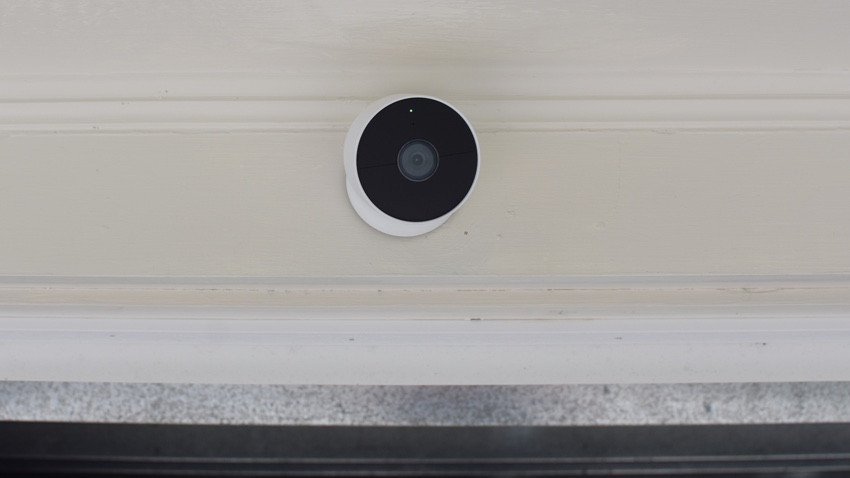
Google Nest Cam (battery): Features
Google may have skimped on the hardware specs, but the software features of the Google Nest Cam are some of the best in class, especially considering you don’t have to pay for them.
Animals, people, vehicles, and motion (any motion event) are your options for notifications, and you can tailor which you want to get by setting activity zones.
So, you could get just vehicles notifications for your driveway, opt for no notifications from the street, and turn on people and animals for your front yard. This type of granular notification control helps significantly cut down on nuisance alerts, making your security camera a lot more useful.
While these features are available in most cameras nowadays, the difference is that the Google Nest Cam does all the processing on device. This cuts out the cloud communication needed between an event happening and the alert going to you, so you get notified more quickly.
In our testing, alerts came through almost instantly – much quicker than on any other cloud-based camera we’ve tested. (Ring even warns you in the Settings that turning on features like People Notification will slow down notifications, which it does).
Plus, with less cloud reliance comes less expense, and all these smart alerts are now free. Previously you had to pay for Nest Aware to get anything other than motion alerts.

The Google Nest Cam also packs some local storage into the device, providing 3 hours’ worth of event- recording for free. In practice, this isn’t particularly helpful. If someone creeps into your yard at 2 a.m., you aren’t going to know about it when you wake up at 7am.
This freebie seems more about a taster to get you on board with Nest Aware – which has 30 days of event video history for all your cameras for $6 a month (upgrade to 60 days and 10 days of 24/7 video – when your camera is plugged in – for $12 a month).
Nest Aware also adds Familiar Face detection and the ability to call 911 from the Google Home app (U.S. only).
Familiar Face detection is one of our favorite features of Nest Cameras. It’s pretty cool to have an alert come through on your phone saying “Charlie’s in the front yard” rather than just “a person is in the front yard.” Context is king in the smart home, and knowing who is on your property and not just what is excellent context.
Having said that, Google needs to put some work into this feature. After teaching it some faces over the first week or so of use, it only correctly identified people about 2 times out of 5.
We were disappointed that the noise alert feature has gone – the previous IQ cameras can detect things like a dog barking or a person talking. There’s also no zoom and track – although that’s a feature we generally find to be more irritating than useful, so we don’t miss it here.
Finally, and bizarrely, you can’t schedule the camera to turn on and off at certain times. This is a feature in the Nest app that’s not migrated to the Google Home app. The only way to turn the camera on and off is manually in the Google Home app or by tying it to Google Home’s presence sensing feature to turn on or off when you leave or arrive.
Google Nest Cam (battery): Video quality and app
As we’ve mentioned, the specs are a bit of a downgrade from the Nest Cam IQ, and it is apparent. While the daytime footage is good – colorful and bright with no shadowing thanks to HDR imaging – the reduced zoom is definitely noticeable.
When the camera was mounted higher up, the 6x digital zoom didn’t give us the ability to zoom in and see faces clearly at all. When it was installed at around 7 feet, faces were more visible.
Night vision was less impressive. It promises 6 feet of view, and while we could see for further than that, the footage was very grainy, and people were hard to decipher.
We didn’t mind the 130-degree field of view, which is less than some competitors (mainly some of Arlo’s offerings). It’s more than enough to surveil our entire front yard.
The microphone in the camera is excellent – we could hear the other person clearly and loudly, and vice versa. There was also barely a half-second of lag time, making it easy to carry out a conversation.

However, it had to be a brief conversation as within about 8 to 10 seconds, the audio would drop out. This was also an issue we had with viewing live footage in the app.
While notifications were super speedy and we could pull up the feed in under 3 seconds – the fastest of any camera we’ve tested – things fell down when it came to viewing footage.
We could rarely get through about 10 seconds before the feed would drop and we’d get an error message. This happened on both battery power and when hardwired.
There was no way to check signal strength to the camera, but speed tests run on our iPhone in the same location had download speeds of 32 Mbps, which should be more than enough.
Overall, we didn’t have a great experience with the Google Home app. Unlike all the previous standalone Google Nest cameras, this camera doesn’t work in the excellent Nest app. You have to set it up and control it in the Google Home app. Which is less than excellent.
In short, the Google Home app is unwieldy, underpowered, and not designed to be used as a home security portal.
It’s okay to turn on a smart light or set up your thermostat schedule, but it isn’t intuitive for a complicated security camera. Settings and features are hidden in random sub-menus, multiple timeline views make it hard to know where to look for your footage, and we encountered a number of bugs during our testing.
A few examples include the app crashing while viewing a live feed, audio stopping halfway through a clip, and not being able to watch the beginning of a clip by clicking on the timeline – it would just skip to the end.
We did like the timeline view, especially once we enabled 24/7 continuous video recording and could scroll through the whole day. But in general, we found the Full History feed more useful for seeking out events.
Here you can filter by date and event type and as see little gifs of each snippet of action, making it super easy to see an overview of the goings-on the camera caught.
Unfortunately, it takes about 5 taps to get to this feed from the Google Home front page. You can access it through the Google Home news feed too, but this isn’t intuitive either. The quickest way to get to it is when you tap on a notification, then it shows up as an option right away.
The app also doesn’t deliver rich notifications (on an iPhone), at least it never did in our testing. And you can’t access a live feed on your Chromecast-enabled TVs, which you can with all the other Nest cameras.
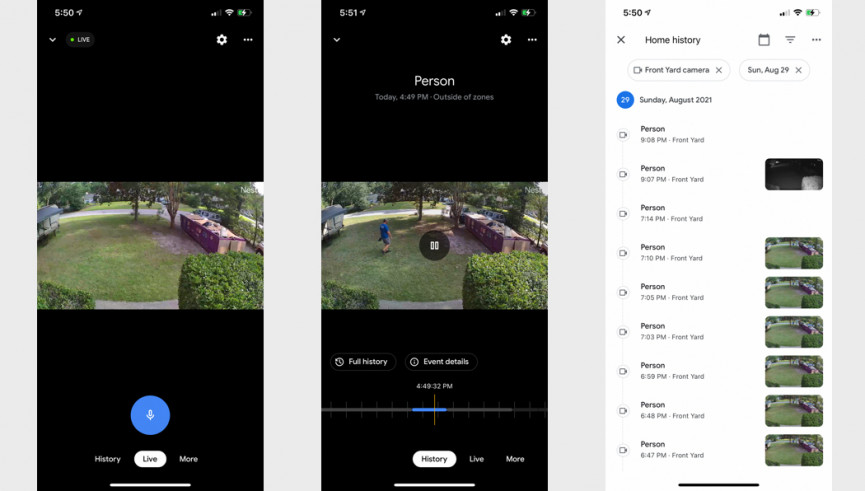
There’s also no web viewing option, as there is with Nest. But Google has said it’s working on this, and presumably Chromecast support won’t be far behind.
Viewing footage on a Google Nest smart display, was very good, however, and we were impressed with how quickly we could call up a live feed – it took under 4 seconds every time, and we had no lagging or drop-outs as we had in the app.
Clearly, it’s the Google Home app that’s the weak point here, not the camera itself. So, we should see some improvement as Google works out the bugs.

Google Nest Cam (battery): Battery life
We tested the camera for one week on battery power, set at the “Default” battery level. In the app, you can also choose from “More Battery Life” or “More Recording” in the Battery settings. Or customize your settings by choosing your wake-up sensitivity, maximum event length (10 seconds up to 3 minutes), and video quality in the Video settings.
After one week, the camera was at 50%. It was in a busy spot, 17 to 20 events a day. But that’s still half the life Google says it should get, which is about a month and a half in a busy location (about 20 – 25 recorded events per day). At this rate, we would be charging it twice a month. Good thing we mounted it 10 feet up the wall…






