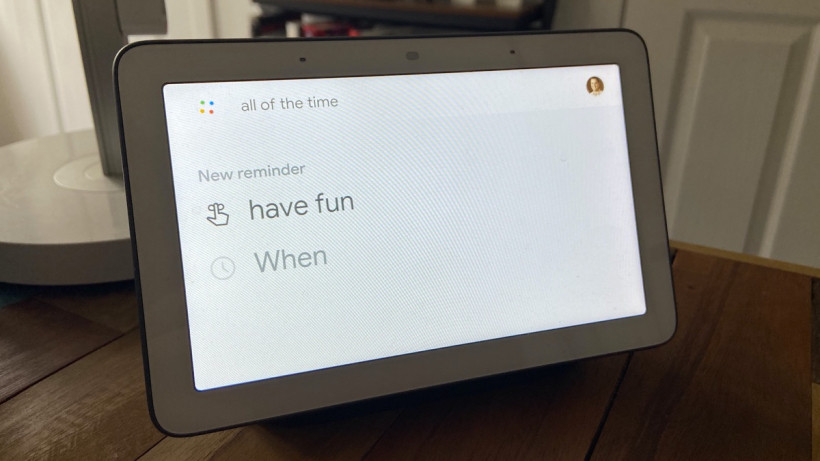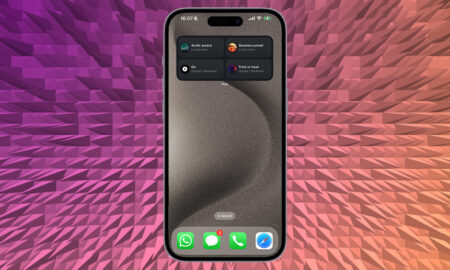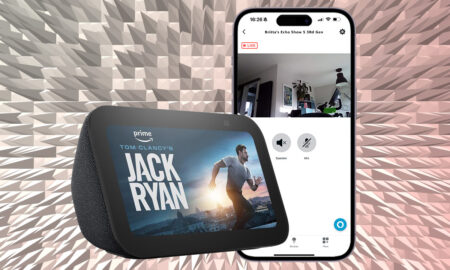Turn your Google device into a digital to-do manager
Setting reminders on your Google device is both useful and quick, as it gives you an easy-to-access backup of your to-do list.
The Google Assistant on your compatible speaker or display can set reminders based on time and location, and even assign different members of your family specific nudges.
However, because the voice assistant can also live on your phone, things can get a little tricky.
Want to know exactly how to set reminders on your Google Home smart speaker?
Below we’ve detailed everything there is to know about receiving and managing prompts from the Assistant.
Set reminders on Google Home
While setting reminders through Google Home is, in itself, an easy process, there are actually a few hoops you’ll have to jump through in order to get to that point.
The first thing you need to do is turn on ‘Personal Results’ on your Google account.
If you’re sharing your Google device with other people in the house, you’ll also want to set up Voice Match.
This ensures your reminders aren’t clogged up with other users’ to-do lists, and that your reminders can’t be accessed by other users.
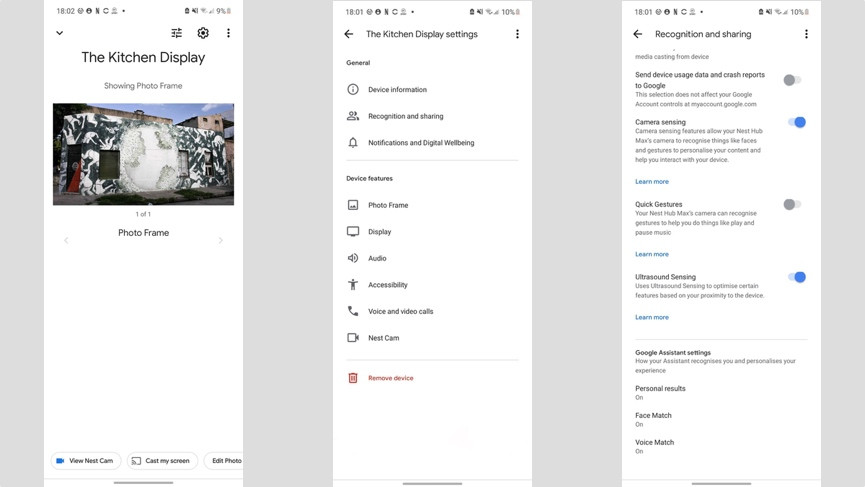
Step 1: Turn on Personal Results
1. In the Google Home app on your iOS or Android device, go to the Home dashboard and select the device you want to set reminders on.
2. Tap the settings icon in the top right corner.
3. Tap ‘Recognition and sharing’.
4. Scroll down to ‘Personal results’ and make sure it is turned on.
Step 2: Set up Voice Match
1. In the Google Home app on your iOS or Android device, go to the Home dashboard and select the device you want to set reminders on.
2. Tap the settings icon in the top right corner.
3. Tap ‘Recognition and sharing’.
4. Scroll down to ‘Voice Match’ and make sure it’s switched on.
If different Google users are associated with your Google device, they will have to set up Voice Match on their individual accounts, in order to access their own personal reminders.
Step 3: Setting a reminder
Once those two steps are complete, you’re ready to set a reminder on your Google Home device.
You can do this from either your device or the Google Home app, with Assistant allowing you to set reminders that include time, dates, people and locations.
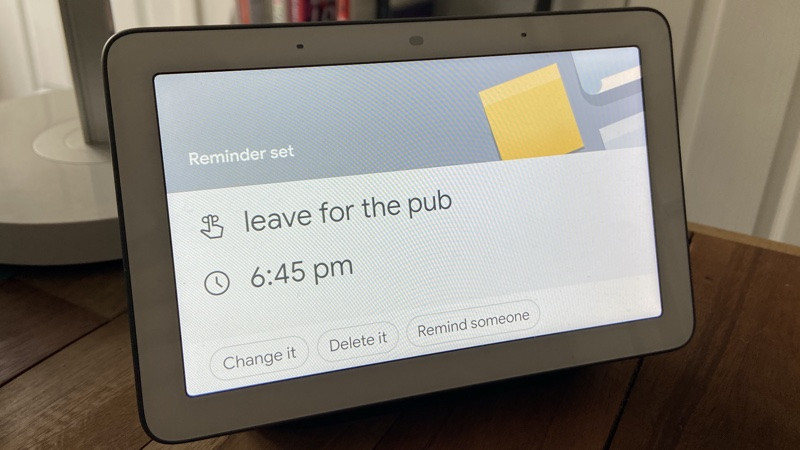
Time-based reminders
- “Hey Google, remind me to [insert your reminder] at [time] / [day]”
Be aware that if you set a reminder for tomorrow before 5am, it will send that day. However, if you set a reminder for tomorrow after 5am, it will send the next day.
You can also set a recurring time-based reminder with something like:
- “Ok Google, remind me to take my medicine at 8am every day”.
You can also set time-based reminders from your phone using Google Assistant.
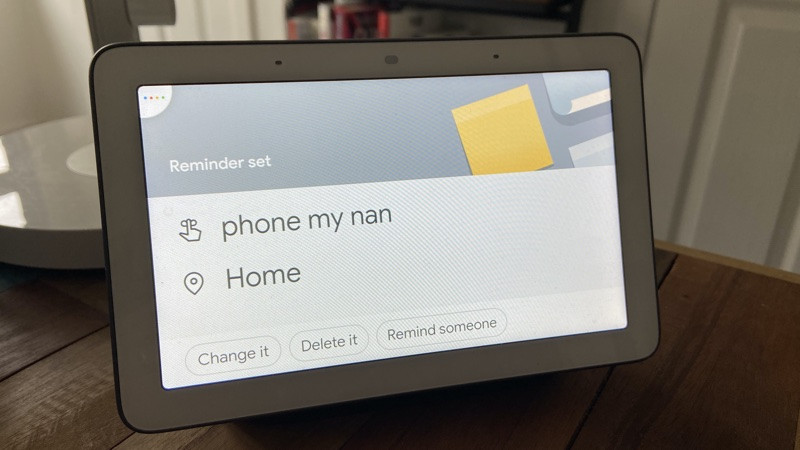
Location-based reminders
- “Hey Google, remind me to [insert your reminder] at [location]”.
This will apply to specific places and business addresses, as well as your home and work addresses (if you have saved them in Google Maps).
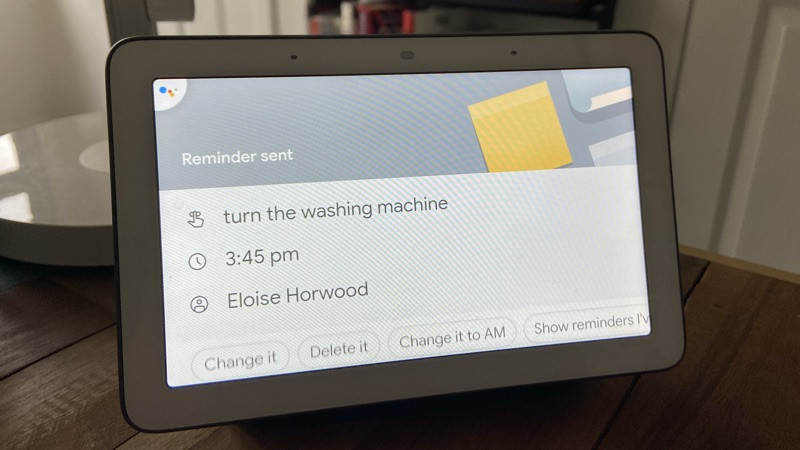
User-specific reminders
- “Hey Google, remind [person] to [reminder] at [time/day]”.
Assignable Reminders allow people to send user-to-user prompts through Google Home and the Assistant.
You can’t send these reminders to just anyone, however – they’ll only work with people in your Google family group, or anyone whose account is linked to the same smart display or smart speaker as you, and who has matched their voice to said device.
Step 4: Getting a reminder
Once it’s time for a reminder to sound, your Google device will light up and the Assistant will say, “I have a reminder for [name]”.
If you have a speaker, a white light will remain on the device for 10 minutes, though a card will stay on smart displays until it’s been acknowledged.
The same process will take place if you made the reminder from a phone – unless it’s a location-based reminder.
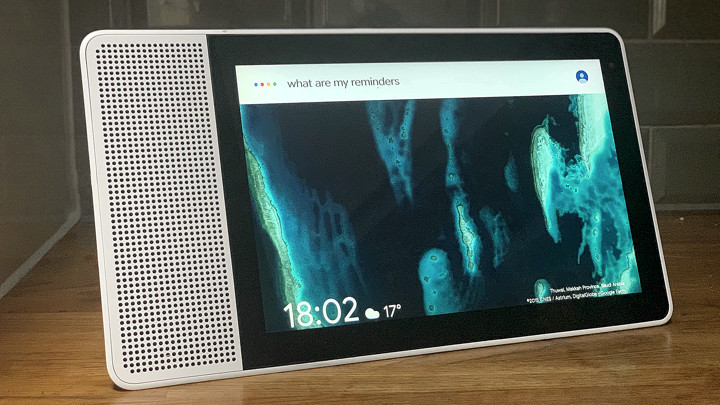
Step 5: Managing your reminders
Obviously, it’s not just as straightforward as just setting and getting reminders.
You’ll want to check in on reminders you’ve set, delete some that don’t apply or perhaps even turn notifications off/on for reminders altogether.
- To check in on reminders: “Hey Google, show me my reminders”.
- To cancel a reminder: “Ok Google, delete my reminder to [action]”.
- To turn off/on notifications, go to Account > Settings > More Settings > Assistant > Assistant devices > the device you want to change > turn off/on Home Screen And Notifications.
How to set Birthday Reminders on Google Home
Your Google Home smart speaker is linked to your Google account and it will, if you want it to, remind you when a contact’s birthday is coming up.
As part of Google Assistant’s ‘Your People’ feature, you can add birthdates on your Android phone or browser.
If you then add people to your ‘Household Contacts’ on your Google Home smart device you will see a card for that person’s birthday on your smart display’s Snapshot (and also on your Android smartphone).
Alternatively, you can add your Google Calendar to your Nest Hub or Home smart speaker and get birthday reminders that way.