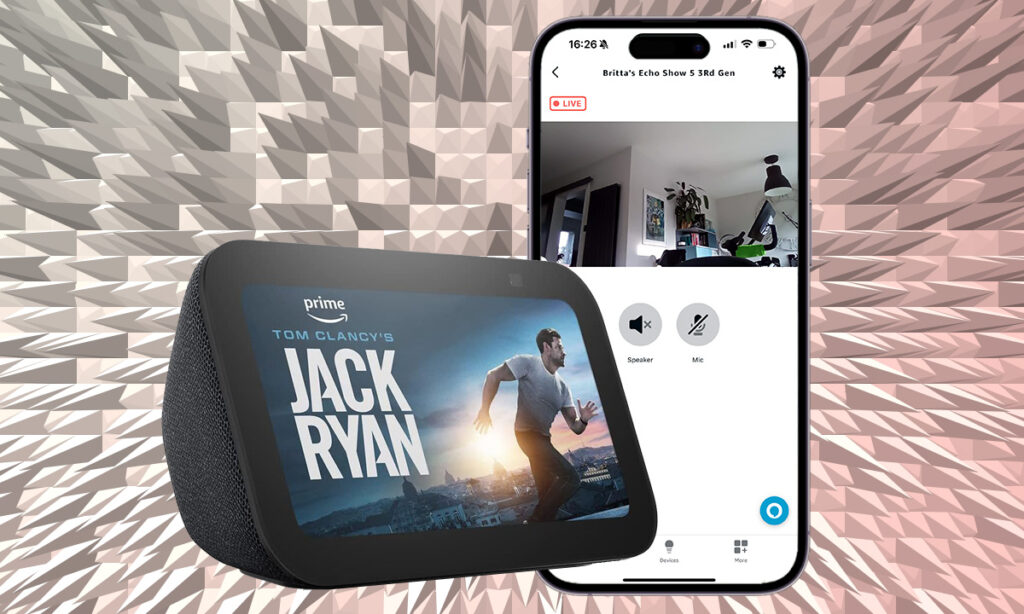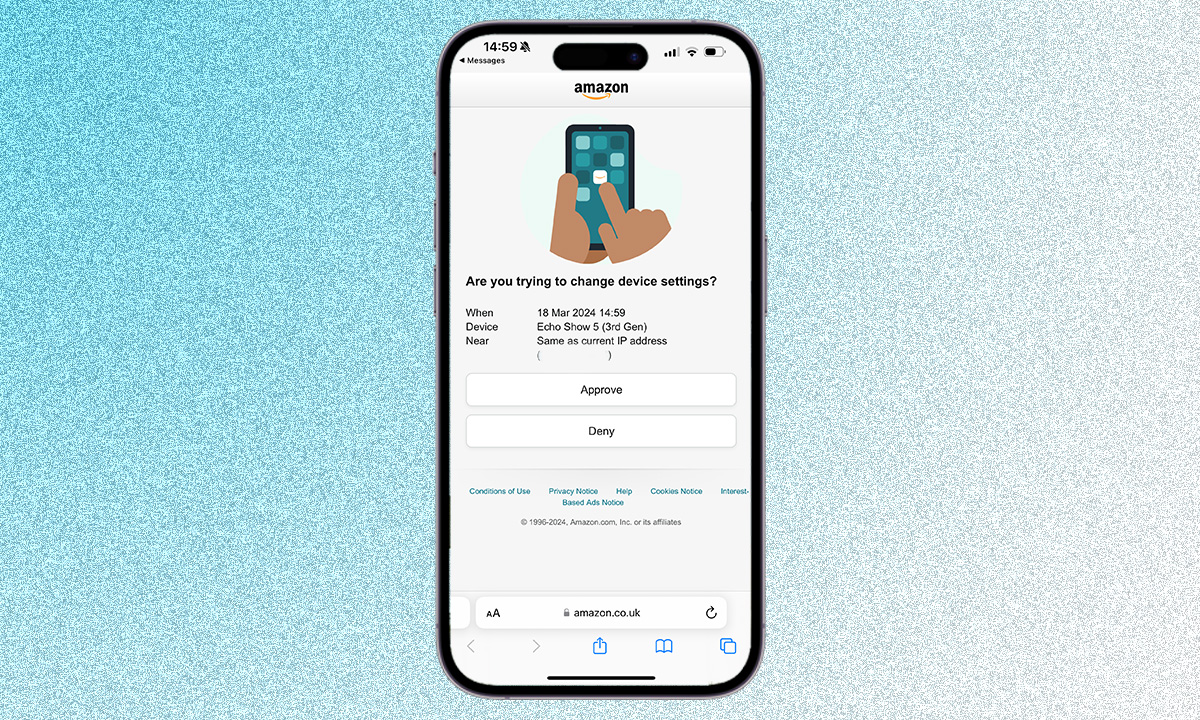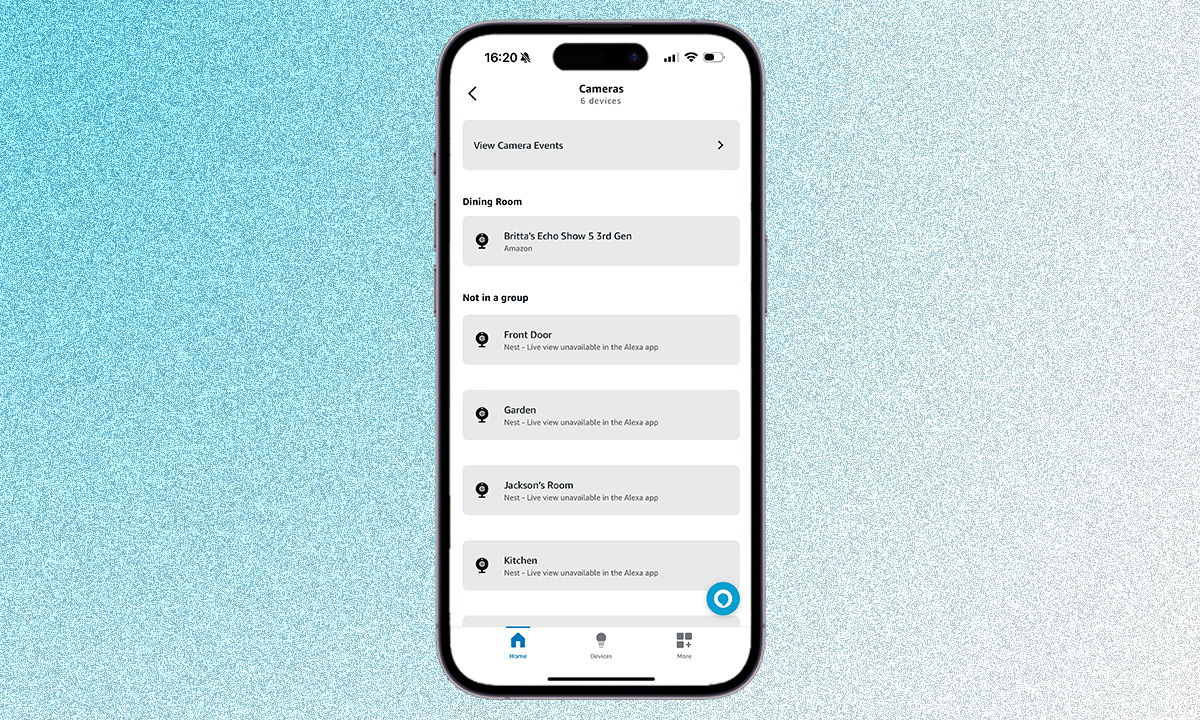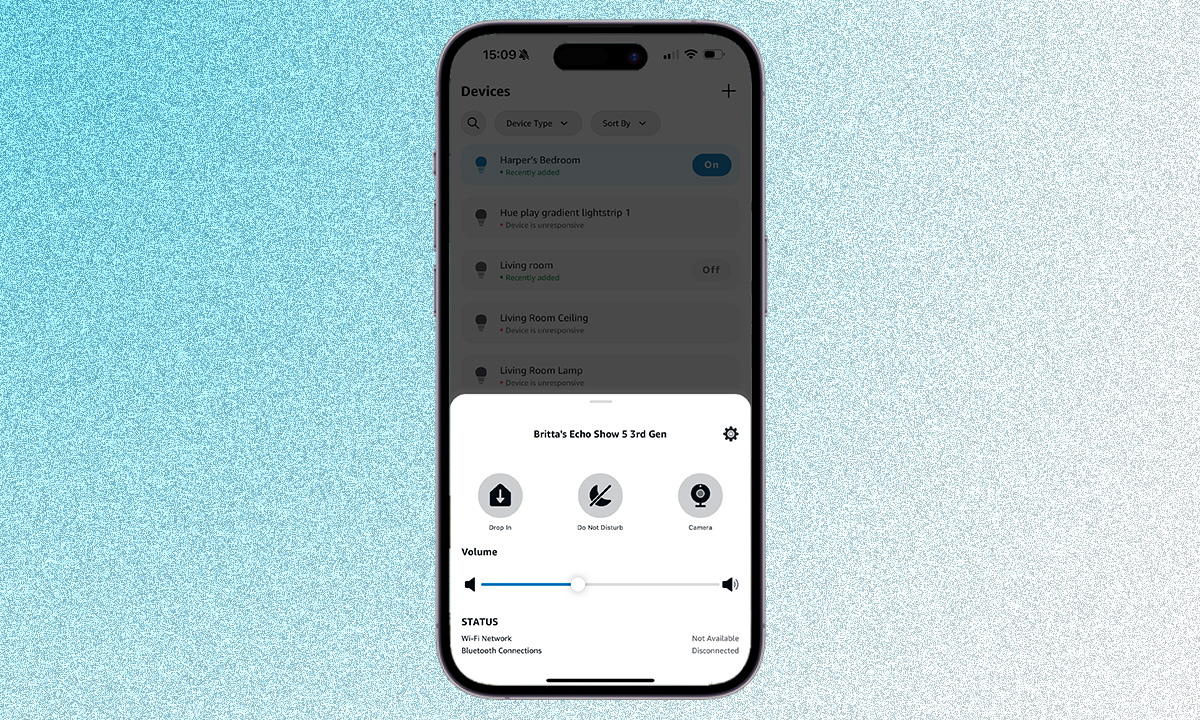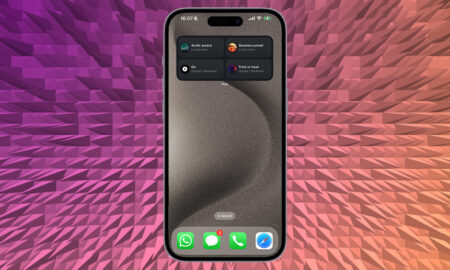Estimated reading time: 6 minutes
See your Echo Show’s camera feed remotely by following these steps
Amazon has several Echo devices within its portfolio, from the small Echo Pop to the larger Echo Hub. If you have one of the Echo Show devices with a screen, you will also have a built-in camera, with all the Echo Show models offering a camera, from the smallest Echo Show 5 to the larger Echo Show 15.
The built-in camera is perfect for when you’re using your Echo device to make video calls, but it has another function; it can also allow you to drop into your home to see a live view of what’s happening, as well as chat to family members within the room. If you’re wondering how to remotely view your Echo Show’s camera feed, we’re here to help.
What you’ll need
- Your phone or tablet
- Your Echo Show
- The Alexa app
The short version
- Make sure your Echo Show’s camera is on.
- Toggle on Home Monitoring in the Echo Show or Hub’s settings.
- Open the Alexa app.
- Head to the Home tab.
- Swipe to Cameras in the top bar.
- Find your Echo Show in the camera list.
- Tap on play to view the remote camera feed.
How to see your Echo Show’s camera feed remotely through the Alexa app
Being able to see inside your home when you’re not there is handy for a number of reasons. You might want to check in on a pet that is home alone, or you may want to make sure everything is as it should be.
There are of course dedicated indoor security cameras that offer these capabilities – and more as they also record events and have security features like sirens built in – but if you just want a quick dip in and out, the Echo Show is a great way to do it.
Follow these steps to remotely access your Echo Show camera feed and find out what is happening at home when you aren’t there, or have a quick chat to anyone in the room.
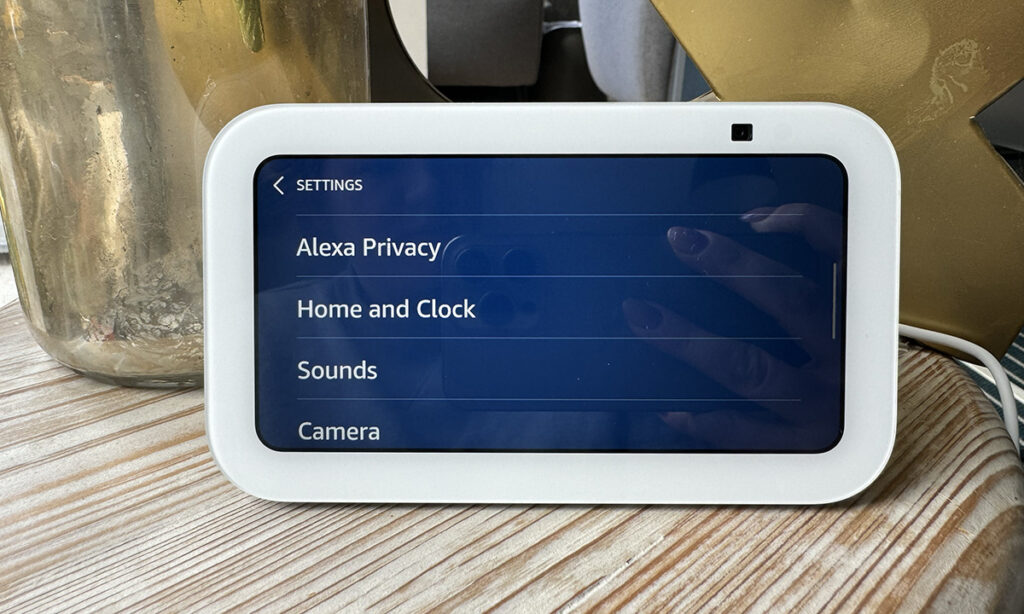
Time needed: 5 minutes
- Make sure your Echo Show’s camera is on
It will be a little difficult to see your Echo Show’s live feed if their camera isn’t switched on so this is the first thing you’ll need to do. They all have a built-in privacy switches for the cameras so make sure this is off and the camera is on in the Alexa settings, with do not disturb turned off.
- Turn on Home Monitoring
Home Monitoring is off by default on the Echo Show so you’ll need to turn this on from your Echo Show before you will be able to access the camera feed remotely. Swipe down from the top of your Echo Show to access the menu and tap on ‘Settings’. From here, scroll down until you get to Camera. Toggle on ‘Home Monitoring’ (the top option in the camera menu).
Tap ‘Continue’ to say you understand what turning on Home Monitoring entails and press ‘Continue’ again to verify your account. A link will be sent to the phone number or email associated with the account the Echo Show is set up in and you will need to follow the link and press ‘Approve’ to turn on Home Monitoring.
Make sure you press ‘Done’ in the bottom right corner of your Echo Show to confirm turning on Home Monitoring once you have approved the request. If you don’t press done, the Echo Show will return to the home screen and Home Monitoring won’t be turned on so you’ll have to go through this step again.
- Open the Alexa app
The next part of this process can be done from anywhere, as long as you have an Internet connection. Grab your phone or tablet and open the Alexa app. You’ll want to make sure you’re in the Home tab which is the bottom left of the screen.

- Swipe to Cameras
At the top of the Home app in the Alexa app, swipe across until you get to Cameras. Your Echo Show should appear in the list of cameras if you have turned on Home Monitoring as detailed above. Tap on your Echo Show in the list and tap on play to view a live feed.
You can also go through the Devices tab in the Alexa app. Find your Echo Show in the list of devices and tap on Camera in the pop up to get to the same place as above.
That’s it! You should be able to drop in on your Echo Show wherever you are with internet so you can say hello to your family members, or check in on your home when no one is home.

FAQs
There are a few privacy safeguards in place that mean you will know when a family member is remotely accessing the Echo Show’s camera feed. A notification will appear on the Show’s screen. To stop the access, you can flick the physical switch at the top of the Echo Show to turn off the camera. You can also turn off Home Monitoring from the Show’s settings menu, or turn off the Show’s camera in the Alexa app.
If you’re having trouble remotely accessing your Echo Show’s camera feed, there are a couple of things you will want to check. Firstly check Home Monitoring is on and the physical camera switch is off. If the switch is orange, the camera is off. You’ll also need to make sure Do Not Disturb isn’t on. If none of those work, try coming out of the Alexa app and going back in, or try restarting your Echo Show.
No, the Echo Show doesn’t record events through the camera like the Nest Hub Max’s camera can. Instead, the camera will show a live feed and can be used for video calls rather than a full replacement for an indoor security camera.