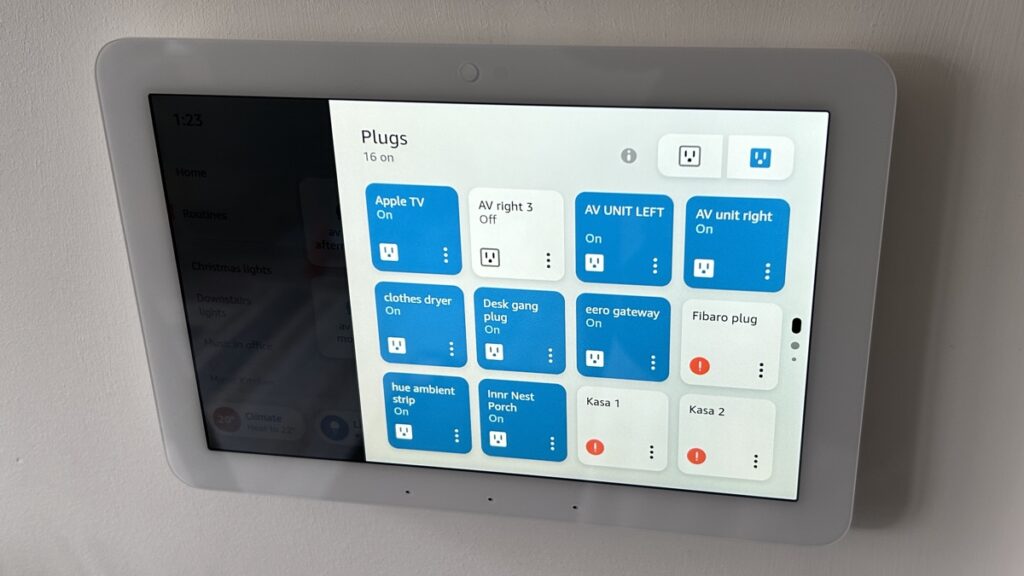Amazon's smart home focused display put to the test
The Amazon Echo Hub could be the perfect device for Alexa smart home enthusiasts but there's some work that needs to be done on the interface front before that statement swaps 'could be' for 'is'. All of the modern smart home hardware is on board for not only Alexa, but Matter too, and the form factor and UI make smart home control a breeze. However, smart home users may find holes with specific device support and frustrating, unnecessary, complications in everyday use. A few software updates could easily sort this though and, in the mean time, the Echo Hub is the best smart home touchscreen companion for an Alexa household.
Pros
- Slim form factor for wall mounting
- Zigbee, Thread and Matter
- Smart home UI focus
- Multiple power options
Cons
- No device filtering in UI
- No Z-Wave
- Display is average
- Slightly sluggish
Audio Summary
Amazon Echo Hub: Introduction
- Connectivity: Wi-Fi 5GHz /2.4GHz, Zigbee, Bluetooth, Thread, Sidewalk, Ethernet
- Ecosystems: Matter, Alexa

On a smart home focused site such as this, it’s hard to remember that people use Alexa for anything other than controlling their smart devices.
But smart home control is very much the focus on the latest Alexa smart display device – the Amazon Echo Hub, which was announced at the tech giant’s Devices & Services event last September, and is now available to buy.
The Amazon Echo Hub is essentially a modded 8-inch Echo Show, designed to sit flush on your wall. So… like the Echo Show 15 which is not, I repeat not, a smart home control panel.
No, the key difference here is that, although there are some nice smart home control widgets on the Show range, they all sort of live behind the entertainment aspects.
Therefore, while the Amazon Echo Hub feels like a long time coming, it also feels like something that didn’t really need to exist at all. With 5, 8, 10 and 15 inch versions of the Echo Show range all available, it surely makes more sense to have a ‘smart home’ UI option available on those, rather than the somewhat clunky smart home interfaces that they currently feature.
But exist it does and, while it’s far from perfect, the Hub is a more than competent smart home companion, both on the hardware and the software fronts.
I’ve been living with the Echo Hub on my wall for the last couple of weeks, read my full review below to find out more…
Design and installation
- Slim form factor, 15mm thick
- Powered by USB-C or PoE
- Wall mountable or optional desk stand
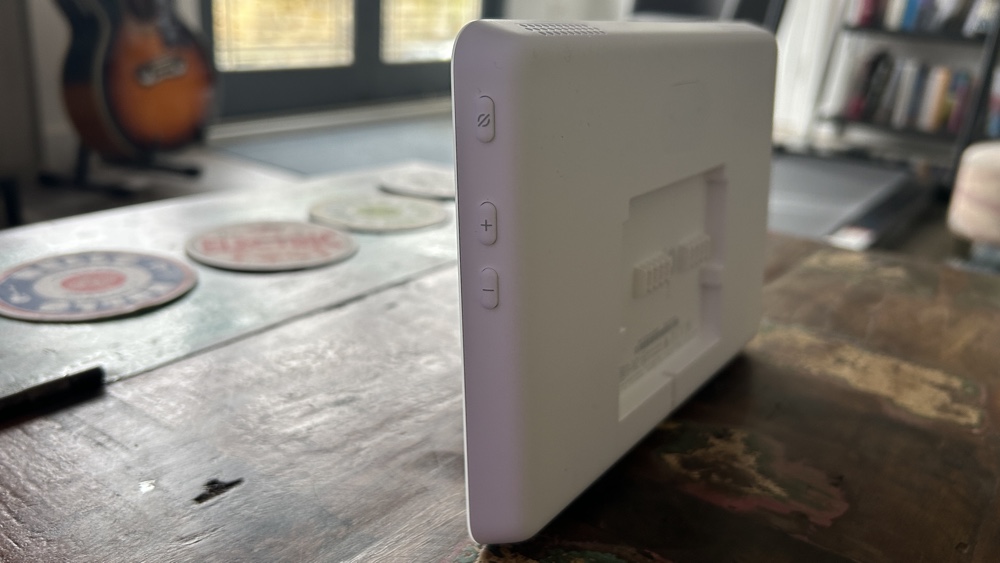
Unlike the usual Echo Show devices, which pack a speaker at the rear, the Echo Hub is a 202 x 137 x 15mm tablet-esque device that is designed to be mounted on your wall, weighing in at just 365g.
However, it’s not the quite the trailblazer as its bigger brother the Echo Show 15 was also built with your wall in mind; but it is the premier smart-home-first Echo device; Amazon even goes as far as describing it as a smart home control panel.

While it looks quite different to its Showy brethren, it is the very same, bang average, 1280 x 800 HD panel that has adorned the past couple of Show 8 generations; but it does look vastly different with that curved white bezel on a flatscreen format.
Everything that you’d need to wall mount the device comes with the Hub in the box. As was the case with the Show 15, it’s simply a case of fixing an installation plate onto the wall (using a spirit level, of course) and then slotting the Hub in place.

On the back of the unit is a nice cable tidy management system and there’s a slot for a cable to escape below the bottom of the Hub to wherever you intend to plug it in.
You will have to have a cable going to the Hub, and therefore – most likely – on show; it’s not a battery-powered device.

You might be wondering where, then, the cable is in my images. For the purposes of testing the Hub for this review I mounted (well, balanced) the Hub on a bracket I already had in place from when I tested the Rithum Switch, so I was able to feed the power cable directly to the back of it and therefore have no wires on show.
If you, like me, hate the idea of having a wire coming out the bottom – and back loading the cable isn’t an option – then Amazon is also selling an in-wall cable pass-through kit which may help the problem a bit.
Power-over-Ethernet is also an option and you can, should you wish, get a table-top stand for the Hub – but that’s not really the point, is it?

There’s no camera on the front of the Hub, although the bezel does house three microphones at the bottom (an extra one is on the back) and a proximity sensor and an ambient light sensor up top.
On the right hand side you’ll find a switch to turn those microphones off, plus volume up and down buttons and the speaker is up top.
In everyday use
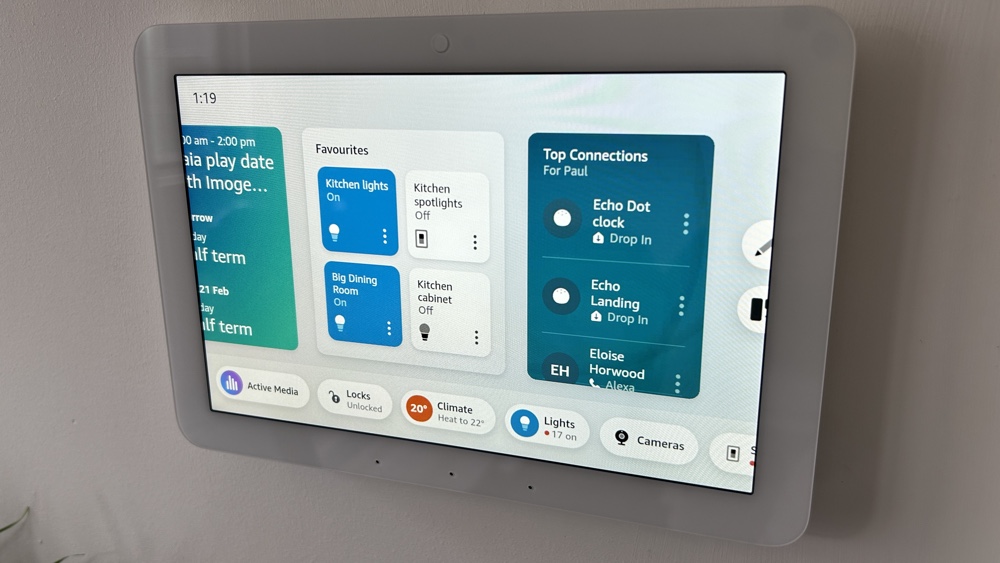
Like every other device in the ever-evolving Echo range, the Hub is powered by Alexa, Amazon’s voice assistant.
And while voice control is very much a secondary aspect of the Hub, with touchscreen widgets leading the way, it still boasts the full range of Alexa’s voice driven capabilities, but I won’t dig too deep on that side of things in this review.
If you’re looking for specific information as to what Alexa as a voice assistant offers you check out some of our key Alexa guides:
- How to use Alexa: our complete guide
- Brilliant Alexa Easter eggs: best things to ask your Amazon Echo
- Best Amazon Alexa voice commands: unlock smart home control, music and more
- The best Alexa Skills for Echo Show
Of course, Alexa underpins everything about any Echo devices and the Hub still boasts that array of microphones I discussed before and voice commands are well heard and dealt with efficiently.
However, it’s the touchscreen buttons and widgets that are the main attraction with the Hub so let’s instead focus on exactly what’s on offer there.
The first thing to note is that, when it comes to the display is that there are effectively two modes for the Hub.
The standby, not in use, display is similar to what you’d get with a regular Echo Show; so think things like photos, weather reports, news headlines and whatever else you’ve got ticked in Amazon’s ever-expanding list of home screen content.
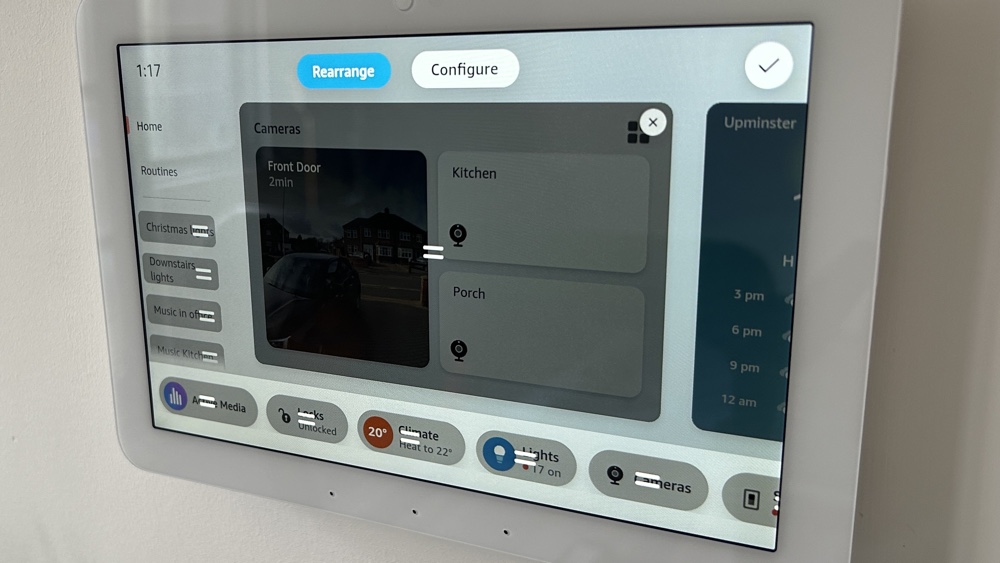
But it’s the second, active, display that’s the USP with the Hub. It kicks in when the proximity sensor detects you coming closer and the idea is to present you with all of your favorite smart home controls, automations, feeds and more in one easy-to-use place.
And it works well. Straight out of the box, the default layout is pretty well thought out although you can tinker and customize the widgets, buttons and shortcuts to your hearts content.
Along the bottom of the display are the categories: Active media, locks, climate, lights, cameras, switches, plugs, and any other smart home device categories you’ve got active in your Alexa system. Basically this bottom bar mirrors what you’d see in the ‘Device Type’ dropdown in the Devices section of the Alexa app.
That’s both a good and a bad thing. There’s no way you’d want to be setting everything up separately for the Hub and the Alexa app, but the mirroring does mean that you are restricted to the same constraints as the app.
That means a device is defined by the ‘Type’ that Alexa assigns it when you first sync it. For example, I’ve got a Mitsubishi air-con unit in my office and that shows under ‘Climate’ but Dyson heaters in the house that show under ‘other’.
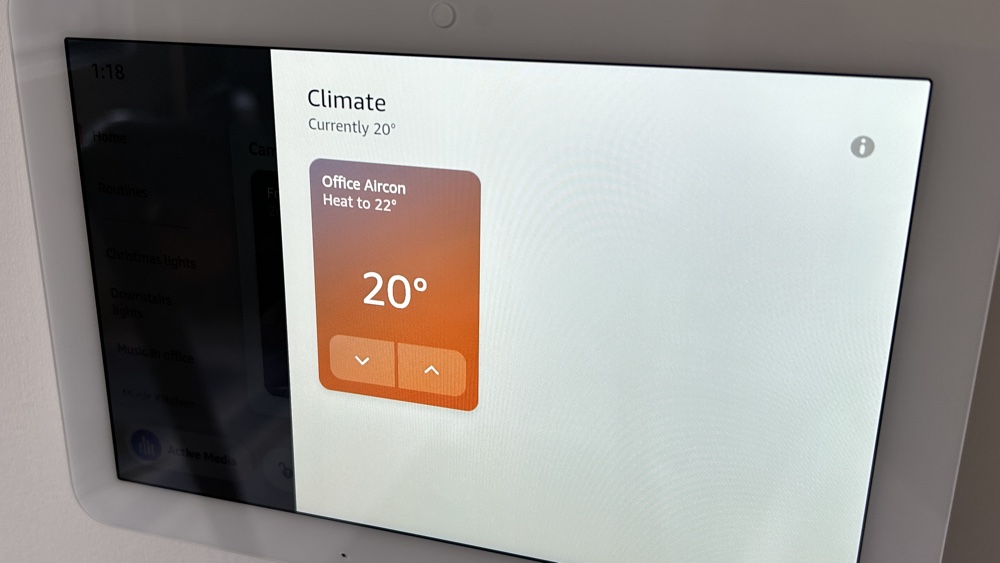
If you jump into a section, say Lights for example, you are presented all your synced devices and you’ll have access to tiles and quick controls like on/off and, if you tap the menu button on a tile, you’ll be able to further interact with a device – think adjusting brightness or color.
What you get here, again, is determined by what’s already available in the Alexa app. So for smart lights like Govee with complex scenes and patterns, you won’t get the full access to that and for smart blinds you might be able to just open and close, rather than set specific stop points.
This isn’t a Hub restriction, this is the way that the Alexa app already operates on your smartphone or tablet.
And, just like the Alexa app, it shows all your disabled devices too. That’s a crap UI aspect on the app, more so since the app was revamped recently and disabled devices aren’t automatically put at the bottom of the list.
It’s even crapper on the Hub as it makes what should be a nice section of easy to use controls pretty useless. Have a look at my light control screen for example:
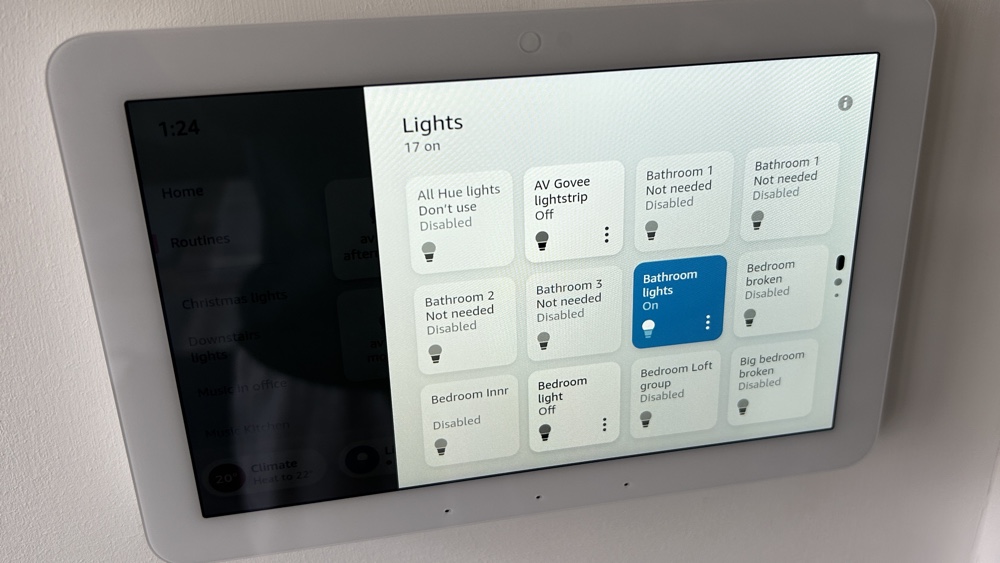
It’s populated with numerous lights that I’ve had to disable (mainly Hue duplicates dragged in from SmartThings or Homey). Advanced Alexa users will know that I can’t simply delete these devices as they’ll just keep reappearing when Alexa runs Discovery.
So disabling devices has always been the way to ‘ignore’ these unneeded duplicates. It’s a pain on the Alexa app that they now appear more prominently; but on a device designed for smart home control, it’s a pretty poor oversight.
What you can do is create groups in the Alexa app of lights that are in use, and then add these groups to the right hand menu of the Hub, but it’s annoying to have to do this.
Groups are presented very nicely on the Hub actually; with light groups for example populating with extra controls like brightness sliders and master on/off switches.
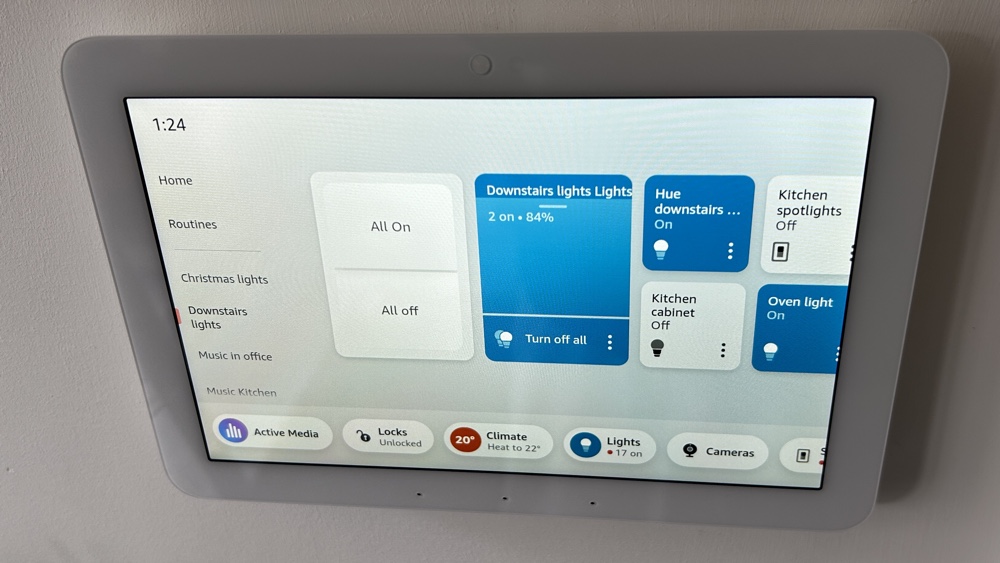
Above the device-type bottom bar is the widgets section, which scrollable left to right. Here you can see things like cameras, weather, calendars, smart home favorites, top connections and the like. You can re-order these, rearrange them, add even add the usual Show widgets, such as recipes and notepad doodles.
The camera widget is one of the showstoppers of the Hub experience, perfectly replicating what you’d get from the likes of Control4 or Savant on their much more expensive smart home control panels; albeit with a caveat.
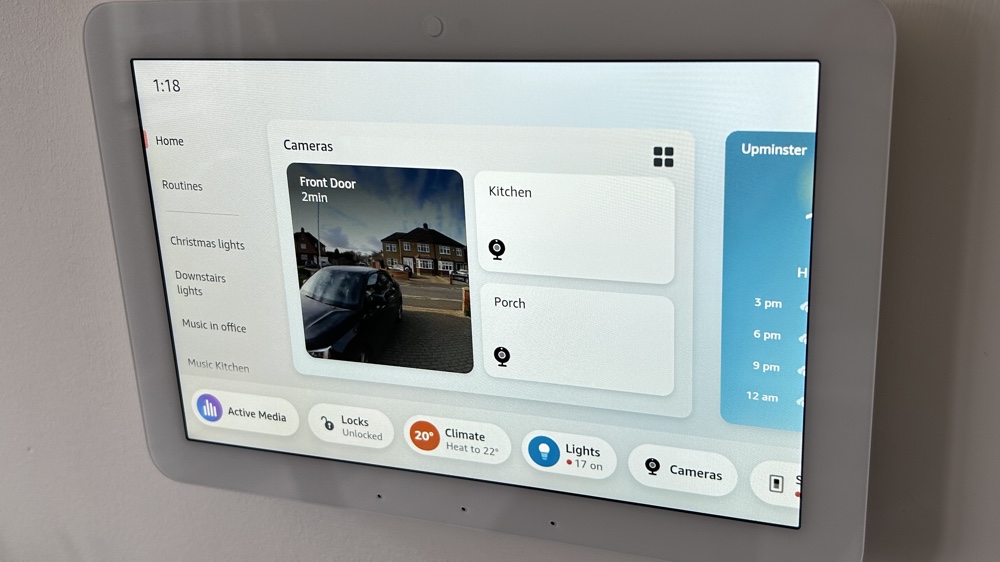
The camera snapshot function only works with Ring cameras for now. In the image above, in my camera widget you’ll see that I have a couple of other, non-Ring, security cameras synced to Alexa; but the only one showing a snapshot is from my Ring doorbell.
You can choose up to four cameras to populate this widget, including using the cameras on any other Echo Show devices you have that have front-facing lenses.
You can jump in and view live feeds from compatible non-Ring cameras by tapping the device tile or by asking Alexa so I’d hope this Ring-only snapshot is a temporary issue rather than a permanent one.

Incoming doorbell alerts and live video works from non-Ring doorbells, just as they do with Echo Shows; it’s simply the snapshot feature that’s missing.
It’s worth noting that it’s only a Ring Alarm security system that is fully compatible with the Hub too. While you’ll still be able to arm and disarm the likes of Simplisafe and Abode with your voice, it’s only Ring that gets to populate that Security tab at the bottom, where a digital keypad is presented.
It’s a shame I can’t replicate a keypad for my Abode security system here but it’s hard to be too critical on Amazon here as that’d probably require a fair amount of hoop jumping and a heck of a lot of coding.
For Ring users you will need a Ring Plan in place for digital arming/disarming.
On that same side panel where groups are listed you’ll also find access to your Alexa Routines, making it easy to initiate your smart home automations without having to use your voice.
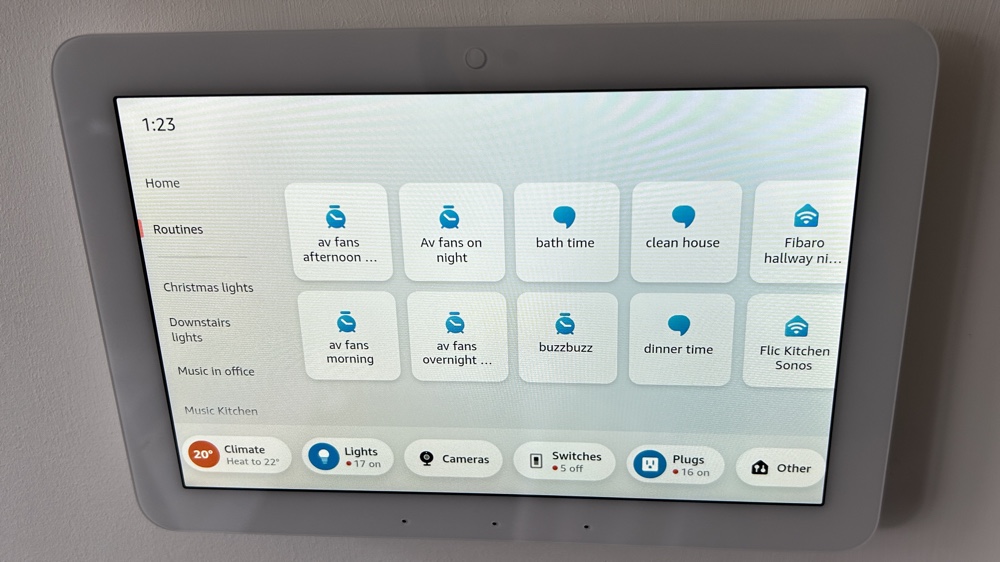
Unlike the recent Show range, there’s no camera on the Hub so that means no personalized screens or widgets using Visual ID set up through your Amazon account.
That lack of camera also means no Home Monitoring remote view mode through the Alexa app and drop-in calls are voice only.
You can play music from the likes of Amazon Music, Apple Music, and Spotify. If you subscribe to Amazon Music, it scrolls the lyrics of the songs on the display, so you can sing along. The audio isn’t great though, it’s not designed to be a smart speaker, but it’s fine for a bit of background music.
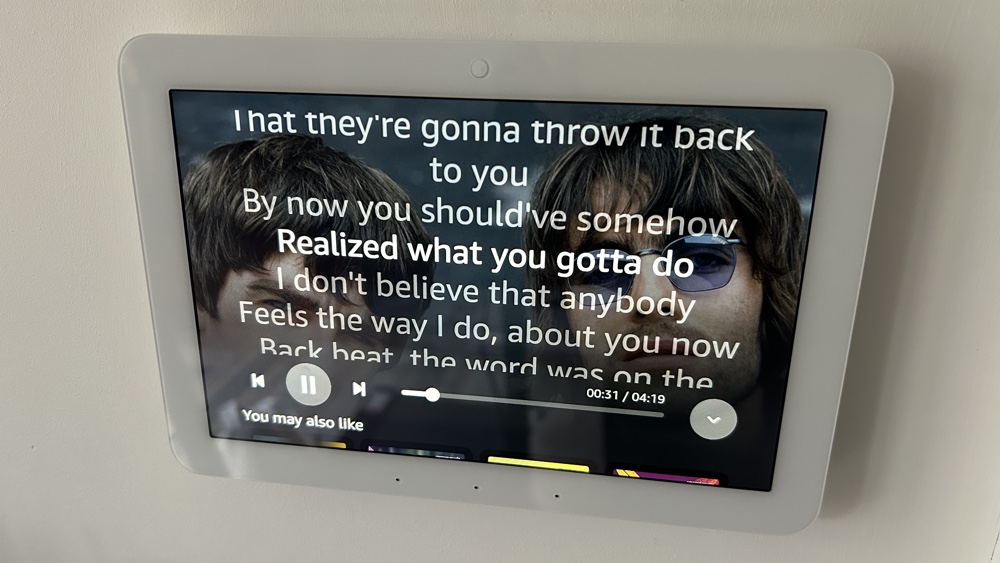
The Echo Hub is a nice way of controlling music though, especially if you use multiple Echo speakers. With the Hub the active media is easy to visualize and you can group speakers and move your music around your compatible Alexa multiroom music speakers.
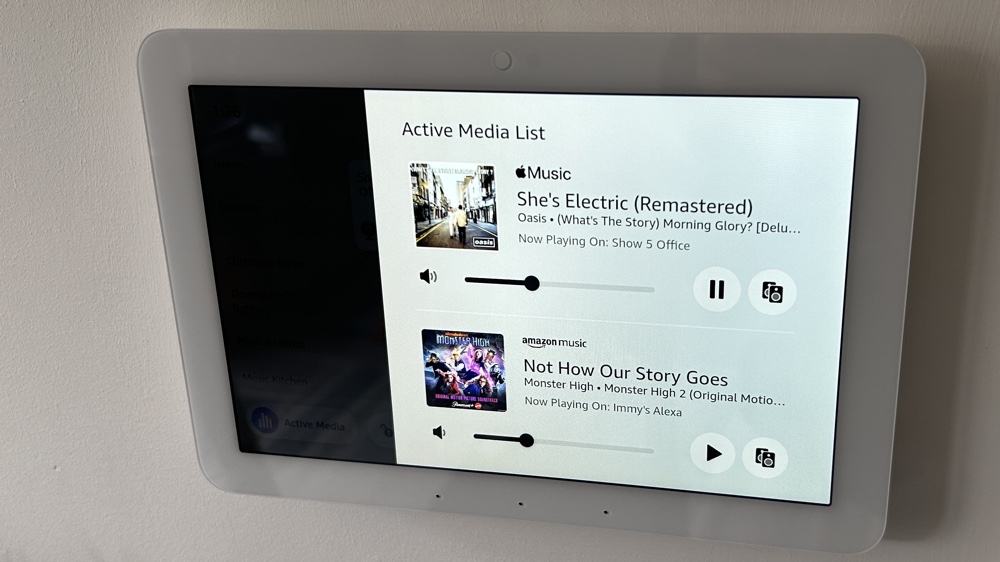
You can, should you really want to, watch videos on the Echo Hub. Amazon Prime is present and correct but Netflix is omitted and you’ll have to use a browser to watch YouTube on the Echo Hub, as with all of its stablemates.
Navigating the various screens is incredibly intuitive but somewhat sluggish. It’s not quite as zippy as I’d have hoped for, which is a bit annoying.
Smart home hub hardware
While I’ve mentioned that the Echo Hub is, in Amazon’s own words, a smart home control panel, it does’t actually trump the recently launched 3rd-gen Echo Show 8, nor the 4th-gen Echo for that matter, for smart home device control; all of which are Matter controllers with Thread border routers built in, alongside Zigbee, Bluetooth, Wi-Fi and Amazon Sidewalk.
In-depth help: Zigbee guide / Matter smart home / Thread smart home
But the UI does kind of make the Echo Hub Amazon’s first dedicated smart home hub. There’s no Z-Wave though, so it’s not as complete a smart home controller as devices such as Aeotec’s SmartThings Hub or the Homey Pro.
I’ve paired Matter over Wi-Fi, Matter over Thread and Zigbee devices directly to the Hub in testing and it all works seamlessly and performance is as snappy as you’d hope for with Matter’s local connections.
Pairing a Matter device to Alexa, and the Echo Hub is done through the Alexa app on your phone, there’s no way to do it directly on the Hub itself.
Final thoughts
Amazon clearly wants to sell the Hub as a much more affordable rival to high-end automation panels from the likes of Creston and Control4, as it goes directly on the wall; and in that respect it succeeds.
However, the question as to why existing Show owners can’t just switch this mode on remains, especially on the the likes of the newest Show 8, which boasts all the requisite radios or the Show 15, which has a plethora of smart home hardware and, like the Echo Hub, is designed to live on the wall as per those pro-install options.
As a standalone device though, the Hub does what it sets out to do, albeit with some annoying kinks that Amazon’s software team could easily iron out.
How we test
When we publish our reviews, you can rest assured that they are the result of “living with” long term tests.
Smart home hubs and bridges play a key part in controlling, a smart home ecosystem, or a range of products that – supposedly – all work in harmony.
Because we’re testing smart home kit all day, everyday, we know what matters and how a particular smart controller compares to alternatives that you might also be considering.
Our reviews are comprehensive, objective and fair and, of course, we are never paid directly to review a device.
Read our guide to how we test smart home hubs to learn more.
FAQs
Yes, the Amazon Echo Hub is a Matter controller and a Thread border router.
No, there’s no Z-Wave on any Echo smart displays.
Yes, the Echo Hub is effectively a tablet-shaped smart speaker and you have all the usual Alexa voice commands available.
Full product name: Specifications
| Type (Colours and style) | Smart speaker with display, white |
| UK RRP | £169.99 |
| US RRP | $179.99 |
| Size (Dimensions) | 7.9″W x 5.4″H x 0.6″D |
| Weight | 365g |
| Resolution | 1280 x 800, 8-inch display |
| Release Date | February 2024 |
| Smart home Ecosystems | Amazon Alexa, Matter |
| Connectivity | Wi-Fi 5GHz /2.4GHz, Zigbee, Bluetooth, Thread, Sidewalk, Ethernet |
| Battery / power | Mains, PoE |