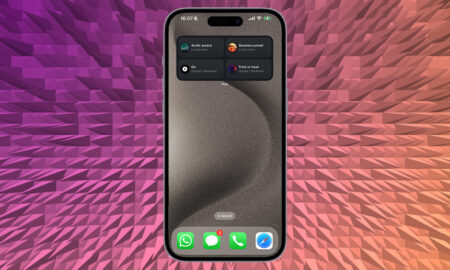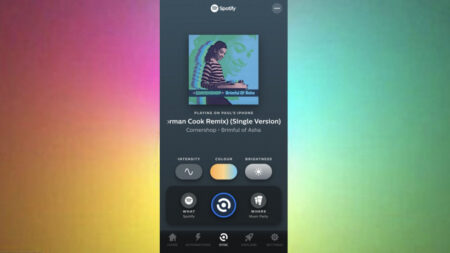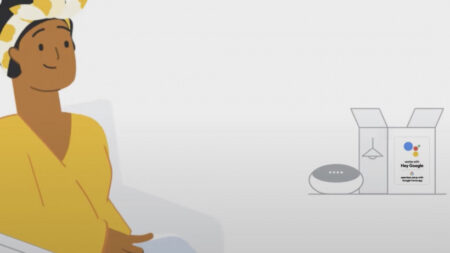No light switches required
The Ikea Trådfri range of smart lights can be configured to work with motion sensors, so you can have someone’s presence in the room trigger them instead of (or as well as) using light switches or the Trådfri app.
Ikea actually sells a Trådfri sensor itself — you can use it to connect a Trådfri bulb to a Trådfri gateway, or get a sensor and up to 10 bulbs (per sensor) working independently.
Read this: The best smart lights
On top of that, you can take advantage of the Zigbee support that comes with Trådfri bulbs to get them working with third-party sensors too. Here we’re going to take you through all the options, so you can pick the one that works best for you.
Set up Trådfri bulbs and a Trådfri motion sensor without a gateway
Take a tour round your local Ikea (or the Swedish furniture company’s website) and you’ll see you can buy a Trådfri motion sensor kit as a bundle comprised of the motion sensor itself and a bulb. You can get this working without any other hardware, and attach up to nine other bulbs to the same sensor if you need to.

That means there’s no need for the Ikea Trådfri gateway, because the sensor and the bulb(s) just communicate directly. It’s a good option if you need a cheap and simple motion sensor setup, but it also means you can’t use the Trådfri app to control your bulbs, or take advantage of any advanced features like scheduling.
First, use a Phillips head screwdriver to remove the back of the motion sensor, pop in the two bundled batteries, then replace the cover. Next, making sure the relevant light or lamp is turned off, screw in your Trådfri bulb where you’d like it to go. Once it’s secure, turn the light or lamp back on.
If you get within 5 metres or 16.4 feet of the sensor, the light will come on. Pairing should happen automatically between the motion sensor and the bulb that came in a box with it, but if not, hold the sensor close to the bulb whilst it’s switched on and press the pairing button on the back of the sensor for 10 seconds (until the bulb flashes).
All the settings are on the sensor itself. You’ve got two dials on the back: one controls how long the light stays on for when motion is detected (one, five, or 10 seconds), and the other controls whether or not the light comes on when the room isn’t dark (if you don’t want the light coming on in the day as well as the night, point the dial to the moon icon).

To add additional bulbs controlled by the same motion sensor, repeat the pairing process with the new bulb — hold the sensor a few centimetres away from the new bulb while it’s switched on, and press the pairing button for 10 seconds until you see the bulb flash.
Set up Trådfri bulbs and a Trådfri motion sensor with a gateway
Adding a Trådfri gateway to the mix means the Trådfri app comes into play and you can control your bulbs from a phone or a tablet as well as through the motion sensor. Once you’ve got the gateway connected to power and to your router (via an Ethernet cable), fire up the Trådfri app for Android or iOS.
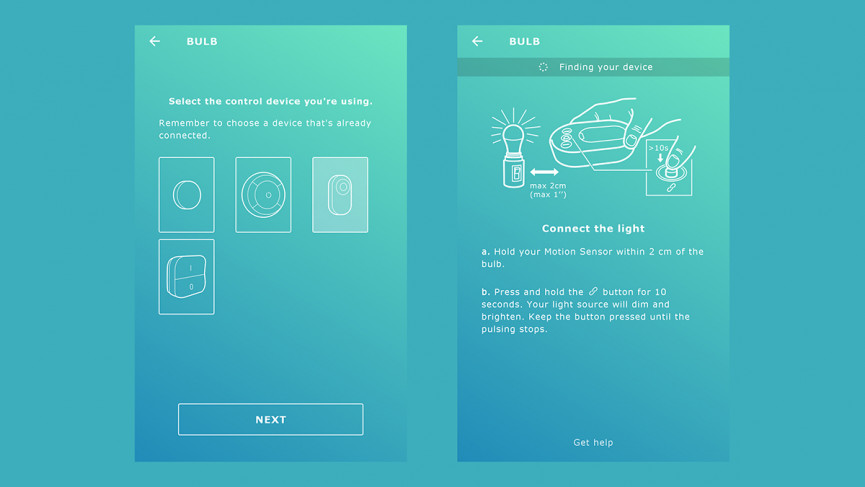
If you’re setting up a gateway from scratch, follow the instructions that appear on screen to first pair the sensor with the gateway, then the gateway to the bulb(s). If you’ve already got a setup like the one described in the section above, you’ll be prompted to reset the sensor first — to do this press the pairing button four times within five seconds.
Should you have already set up the gateway with another “steering device” (as Ikea calls them), tap the cog icon in the app (top right), then go into Manage devices. Tap the + symbol on the next screen to add a motion sensor (which you’ll need to do first) or a bulb (which is done via the motion sensor).
Motion sensors are paired with the gateway and with your bulbs in the same way: by pressing and holding the pairing button while the two devices are close together, until confirmation appears in the app (which should happen fairly quickly).
When you’ve got a gateway involved, paired bulbs can be controlled through the Ikea Trådfri app, but the motion sensor will still work as normal as well — so if a light is enabled through motion, it turns off after the specified time, no matter whether you’ve set it on or off through the app to begin with.
Set up Trådfri with a different motion sensor
As we alluded to earlier, Trådfri bulbs are Zigbee compatible, which means you can do away with the Ikea-made gateway and the Ikea-made motion sensor and use your bulbs with another setup… like Philips Hue.
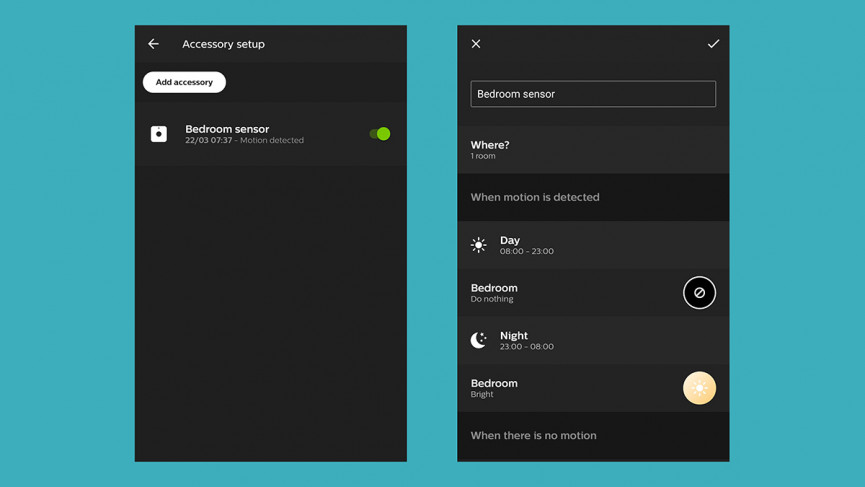
We’ve covered adding your Trådfri bulbs to a Philips Hue gateway before: check out our detailed guide here. If you’ve already got your lights added to a Trådfri gateway, you need to remove them in the Trådfri app, then reset them by switching them on and off six times in quick succession.
Then, you need to search for new bulbs inside the Philips Hue app to identify your Trådfri bulbs again. We found this works best if your Trådfri bulbs are close to the Philips Hue bridge, and when your other Zigbee and Hue devices are turned off.
Once your Trådfri bulbs have been spotted and set up through the Philips Hue app, you can use them as you would a Hue bulb. Assuming you’ve already set up a Hue motion sensor on your system, go to Settings then Accessory setup in the Hue app for Android or iOS, then tap the sensor name to make changes.
Now your Trådfri bulb has been recognised by the Hue system, it’ll show up as an option when you tap the Where? label. You can choose what times of day the sensor is active, how bright the light is when it comes on, how long it stays on for, and so on.
Got a Samsung SmartThings setup? Trådfri bulbs work here too, if they’re in this list. As with a Hue setup, you first need to disconnect your Trådfri lights from the Trådfri gateway and app, then go into your SmartThings app for Android or iOS: tap the + icon, then Add device, then select Ikea and follow the instructions on screen. You can then pair the bulb(s) with any SmartThings sensors you’ve got installed.