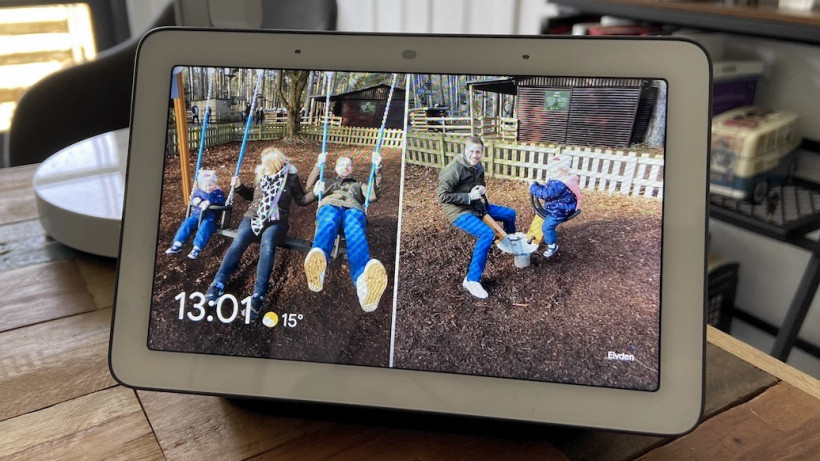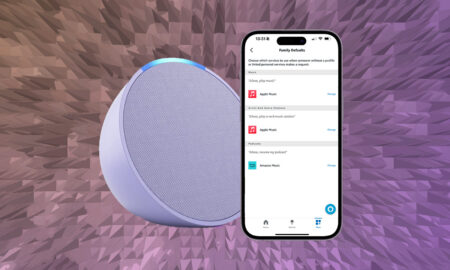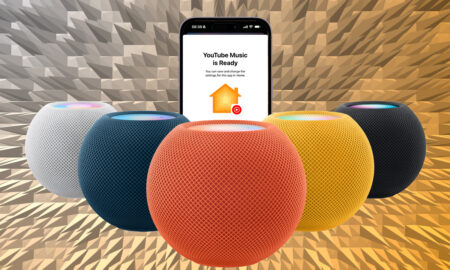Transform your speaker into a digital photo frame
Google’s smart displays offer the best way to view your photos on an Assistant smart speaker – perfect for displaying your favorite albums in the background when idle.
However, depending on which device you’re sending from, the steps can change slightly – and, even then, you’ll need to have a basic grasp of Google Photos and ping them over from there.
Read this: Complete guide to Google Assistant
Want to learn how to see your photos on a Google Smart Display? Well, whether you’ve got the Nest Hub Max, standard Nest Hub, or one of the third-party displays from the likes of Lenovo, JBL or LG, below we have all the steps you need to follow.
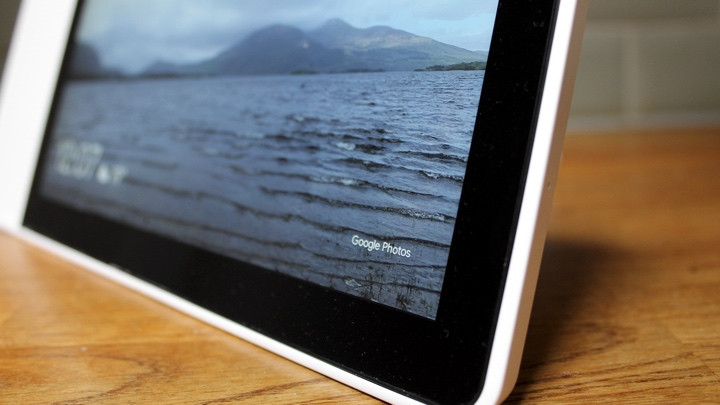
Transfer photos to a Google smart display
Using Google Photos, you can use the display’s ambient mode to turn your device into a digital photo frame or a portal to view your photos from. When setting up an album, it’s also good to know that each one can hold up to 10,000 photos.
The first step is downloading and signing into Google Photos, whether you’re on iOS or Android. From there, follow the steps below to transfer photos.
1. Open the Google Photos app.
2. Go to Albums > New album to create a new album, or choose an existing album from your collection. If you choose to create a new album, you’ll be asked to select individual photos or automatically add photos.
3. Once you’re happy with the album, save it under an album name and follow the next set of steps.
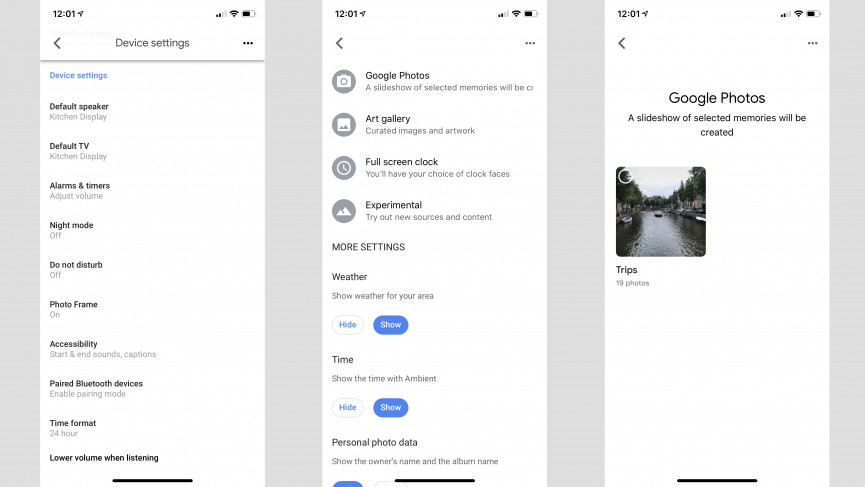
View photos on a Google smart display
1. Go to the Google Home app.
2. From the Home app’s main screen, select your smart display.
3. Scroll down to ‘Photo Frame’, tap, and then tap again on ‘Google Photos’.
4. Select the album(s) you want to show.
5. In this menu, you can also toggle whether you want the weather, current time, personal photo data, portrait photos and photo curation to appear, as well as select slideshow speed.
6. You can also choose to share ‘Live albums’ from Google Photos with your family and friends from this screen, too, so their display can be automatically uploaded with your new photos.
You can also adjust your Photo Frame settings on the device itself. Just say, “OK Google, change photo frame,”to get started.