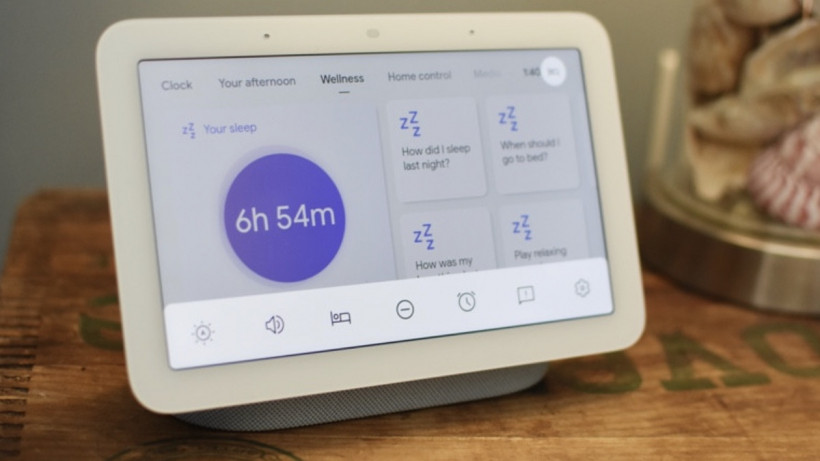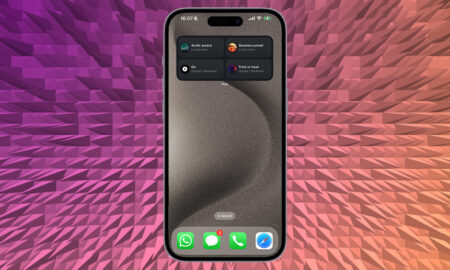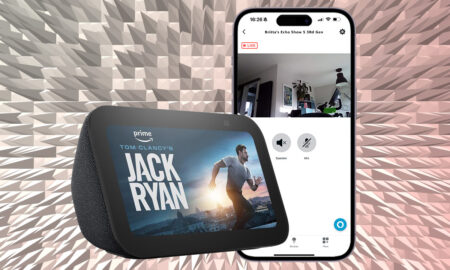Get a better night's sleep, safe in the knowledge Google is watching you
The 2nd-generation Nest Hub – AKA the smaller Google Home smart speaker with a display – arrived last year with a brand new feature: Sleep Sensing.
Thanks to the Soli chip powering the latest Nest Hub, as well as a temperature sensor, Sleep Sensing is as simple as placing your Google Assistant powered smart display in your bedroom and letting it do the hard work.
That’s after you set up Sleep Sensing on your Nest Hub, of course, which we’ll go through below.
Soli is a radar-based gesture recognition system that, on the Nest Hub, allows you to tap the air to pause and resume media and snooze alarms on the device.
It also, crucially for the Sleep Sensing feature, is capable of monitoring your chest movements and thus helps to track your sleep, with the results all provided from the Google Assistant or on your Android smartphone.
Here’s how to get started with sleep tracking with your Google Home smart display:
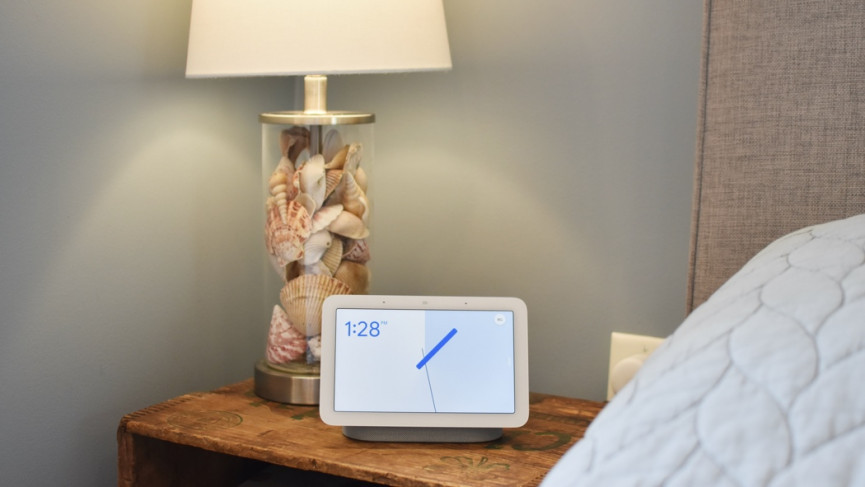
Set up Sleep Sensing
The good news is that there’s no devices to wear or turn on; Sleep Sensing is a completely contactless experience.
After the initial setup phase, you’ll just need to angle the Hub’s display towards your torso and the Soli chip will watch your chest rise and fall and monitor your movement.
The built-in microphones, ambient light sensor, and temperature sensor will keep an eye and ear out for disturbances like coughing and snoring, and light and temperature changes.
Before all that though you need to turn Sleep Sensing on:
- Open the Google Home app.
- Tap your Nest Hub and then choose Settings.
- Tap Sleep Sensing.
- Choose Set up Sleep Sensing.
- Follow the steps in the app to enable Sleep Sensing on your Google Home display.
- Tap Set a bedtime schedule.
- Select the appropriate times for you.
- Choose if you want sound event tracking or personalized sleep suggestion enabled.
That’s everything on the Google Home app-side, you’ll now need to calibrate your Nest Hub so as it can watch you sleep (in a totally not creepy at all way).
- Swipe up on your Nest Hub’s display.
- Tap Settings.
- Turn Motion Sense on.
- Tap Sleep Sensing and then select Calibrate.
- Follow the instructions on the display.
If you’ve set it up correctly you’ll see a little bed icon on your display indicating that Sleep Sensing is switched on.
Your Google Home sleep summary
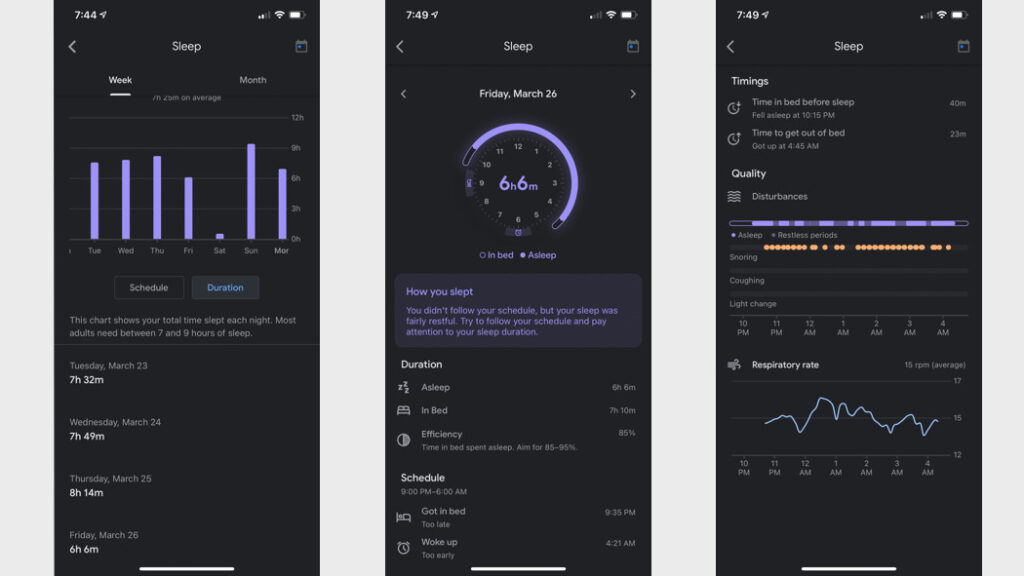
When you wake up your Nest Hub will show you an overview of your sleep quality and once you’ve been tracking sleep with Google for a while you’ll see things like weekly sleep trends and sleep tips: “You’re not waking up on time”, “make some small changes to our daily routines” and so on.
As well as on your Nest Hub, you can get this info on your Android smartphone in the Google Fit app, or you can simply ask the Google Assistant: “Hey Google, how did I sleep last night?”
Combining its metrics – duration of sleep and quality of sleep – with tracking your schedule, its smart alarm clock features and smart home integrations, the Nest Hub provides a pretty unique all-in-one sleep aid.
Read next: How to use Google Home and Assistant as a smart alarm clock
Security concerns for Google sleep tracking
Thanks to the on-device ML chip, all audio and raw data from the sleep tracking is processed locally on the Nest Hub, only the relevant sleep data is sent to the cloud.
However, be aware that anyone with access to your Nest Hub can review and delete your most recent Sleep Sensing summary and wellness details.