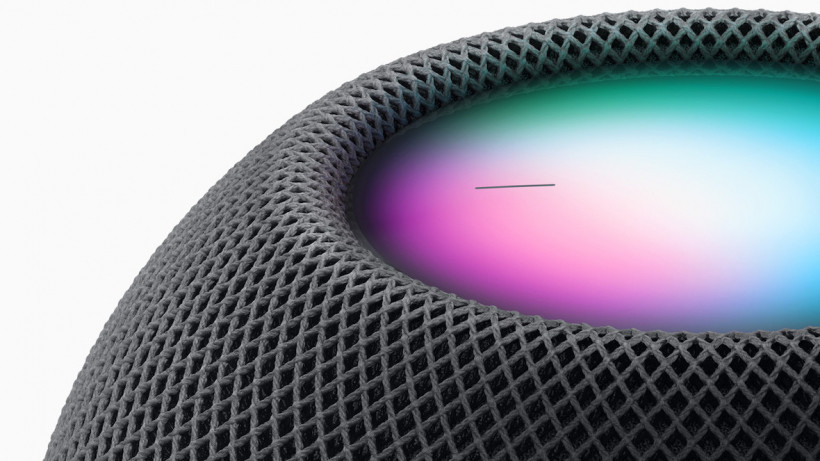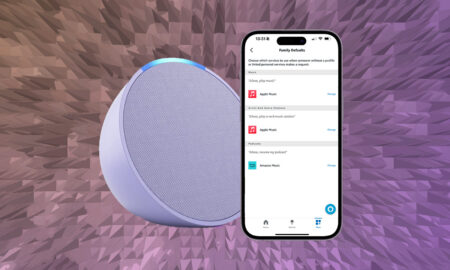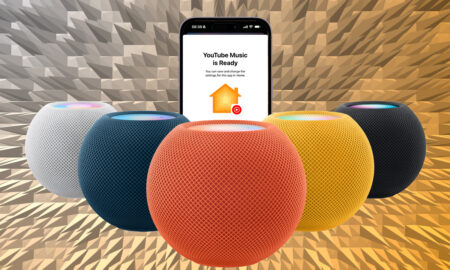Learn to use the Home app to check for updates and keep your HomePod up to date
Updating your Apple HomePod or HomePod Mini is an essential part of the experience, as you’ll stay privy to all the latest features the smart speaker has to offer.
By default, HomePod will install new software updates automatically, but you can also manually check for these in the Apple Home app on your iPhone, iPad or Mac.
Below, we’ll show you how to update HomePod – no matter which device you’re working from – as well as explain the steps for turning the automatic installation of these updates on and off.
Read this: Apple HomePod tips and tricks
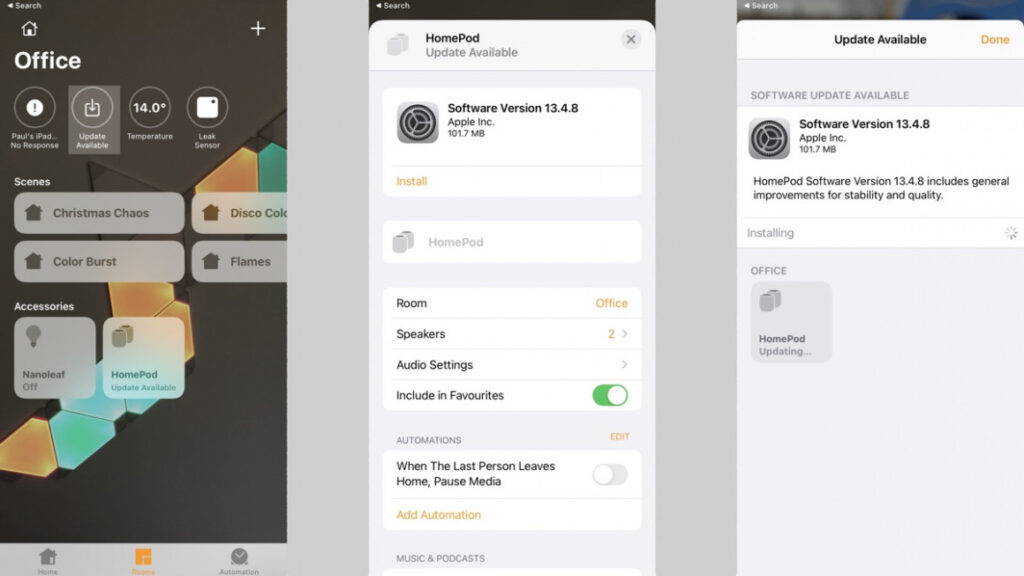
Check for and install updates to Apple HomePod
As we say, HomePod updates should be installed automatically – but you can check for and force them yourself through your iOS or Mac device.
When updating, just note that a white light will spin around the top of the HomePod. As some updates will take time, Apple advises to not unplug the speaker until it’s complete.
On iPhone or iPad
1. First, ensure that the device you’ll be forcing the update from is running the latest version of iOS.
2. On the iOS device, bring up the Home app and, if an update is available, you’ll see a notification icon in the tray.
3. Tap that icon and then you’ll see a screen that tells you about the latest software version.
4. Hit Install. This will then install the update on any HomePod speaker – or speakers – you have set up.
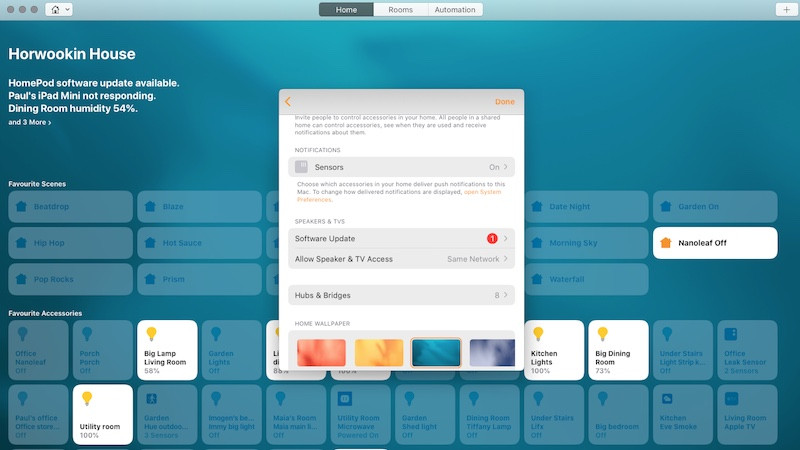
On your Mac
1. First, ensure that the Mac you’re forcing the update from is updated to the latest macOS software.
2. Open the Home app and, from the menu bar, hit Edit > Edit Home.
3. Tap Software Update.
4. If a new update is available, tap Install. This will update the software on all of the HomePod speakers you have in your home.

Turn on/off automatic updates for Apple HomePod
You may want to check over update details before they’re automatically installed onto your HomePod – or you might not want to bother installing them manually.
Either way, here’s how to toggle them on or off for your smart speaker.
- On the Home app for iPhone or iPad, tap the Home icon in the top-left and then Home Settings. Look for Software Update. From there, you should be able to toggle on/off automatic updates.
- On the Mac, click Edit > Edit Home > Software Update – from there, you should see the option to toggle on/off automatic updates.