Backup your home Wi-Fi with a cellular connection with this LTE Orbi router
What might have been a very niche product a couple of years ago feels much more relevant today. If you need to have a bullet-proof internet connection or you simply want a way to keep your smart home kit online without having to fork out for individual cellular plans, the LBR20 comes into its own. It works best as part of a mesh system, and it’s a slight shame that the higher-spec Wi-Fi Orbi system wasn’t used and that there’s currently no Wi-Fi 6 version of the same product. Even so, if you do have an existing Orbi Wi-Fi 5 system, then this router is a smart upgrade to improve broadband reliability. If you just want a cellular connection for occasional use or a more ad-hoc swap-in system, then a traditional Wi-Fi hotspot will work out a bit cheaper - the Orbi 4G shouldn't just be considered as a back-up, it forms part of a much more comprehensive smart home network setup.
Pros
- Flexible internet connections
- Reliable
- Powerful security and filtering
- 4G / LTE backup for your smart home
Cons
- Expensive
- Works best when used with satellites
- No automatic migration for existing Orbi systems
Netgear’s Wi-Fi 5 Orbi system has stayed one of the best Wi-Fi mesh systems because the company has continued to improve the line-up with additional products. Latest to join the line is the Netgear Orbi LBR20 4G LTE router, which can keep your smart home running, even if your normal internet connection falls over.
Effectively a replacement for your existing router, this model can connect to regular broadband but it also has a SIM card slot giving you mobile backup for when you need it.
Top picks: The best home Wi-Fi mesh systems and routers
This kind of backup is increasingly needed for two reasons: with more of us working from home, we need to be online at all times and, secondly, a backup means that smart kit can keep working even if the primary broadband goes down.

Netgear Orbi LBR20 4G LTE: Setup and specs
While Netgear sells most Orbi systems as a pack with a router and satellites that you place around your home, the Orbi LBR20 is sold as a single device only for £369.99.
There’s a good reason for this, as Netgear sees this as largely an upgrade for people with an existing Wi-Fi 5 Orbi system.
Newer version: Netgear Orbi 5G WiFi 6 Mesh System NBR752 review
If you want to start from scratch, you can buy satellites individually, and this router is compatible with both the RBS50 and RBS20 satellites. You can’t, however, uses this satellite with the newer Orbi Wi-Fi 6 system.
If you have got a non-Netgear Orbi system, you can also use the LBR20 as a standalone backup for when your regular connection fails – we’ll go into this in a bit more detail in a bit.
As the product name hints, this router is based on the existing Orbi RBK20 Orbi, which is the baby of the group, sitting below the RBK50.
It’s still a tri-band system, with a dedicated 5GHz channel running at 866Mbps for communication between satellites. That’s half the speed of the RBK50’s 1733Mbps communication channel. If you’re going to buy satellites, then, the cheaper RBS20’s make more sense, otherwise, you’re paying extra to throttle the RBS50 models.
I should also note that you can ditch the wireless communication completely and use Ethernet to connect satellites together. This can be useful if you live in a particularly problematic area for wireless or you want to put a satellite further away, such as in a garden office or outbuilding.
All of the Wi-Fi satellites in the Orbi Wi-Fi 5 range have the same dual-band client-facing networks, running at 400Mbps on the 2.4GHz band and 866Mbps on the 5GHz band.
Both networks are combined under the same name, and the Orbi will push devices onto the best band based on their capability, speed and range.
If you run the LBR20 with satellites, then you also get seamless roaming, where the Orbi system pushes devices to connect to the best satellite, based on signal strength. Without seamless roaming, devices, such as phones and laptops, tend to hold stubbornly onto a wireless connection, refusing to connect to a better satellite even as performance degrades.
Externally, the LBR20 looks much like other products in the range: a curved white box that is taller than it is wide. It’s fairly unobtrusive as far as mesh systems go, and you won’t find it too hard to place it somewhere.

Netgear Orbi LBR20 4G LTE: Ports and 4G smarts
Spin it around and you’ll see where this model differs, with a nano SIM card slot in the back.
You can use the router with any 4G/LTE network, with the modem supporting speeds of up to 1.2Gbps (Category 18). Just make sure that you’ve inserted your SIM card before you turn the router on.
Although the router has its own 4G antenna inside, there are two ports for adding external antennas to boost reception, and you could fit internal or external ones.

Fitting the LTE modem in means that Netgear has had to compromise elsewhere and there are just two Gigabit Ethernet ports on the rear.
The first doubles as a WAN port for connecting to regular broadband, but can work as a regular network port if you’re planning on using 4G only.
If you’re planning on using this as your main router, you’ll likely need to invest in a Gigabit Ethernet switch to up the number of wired ports that you have.
You set the LBR20 up using the Netgear Orbi app, which will run through a configuration wizard. How you set the router up depends on what you want to do with it.
If you’ve got an existing Orbi system and you want to swap the router out, there’s no way of automatically transferring your old system to the new one. Instead, you’ll need to reset the old satellites and then set up the new system.
If you’re performing a completely new setup, with traditional broadband, you can plug the router into your existing modem, and then set the wizard up. If you don’t have a modem or a more complicated system that doesn’t allow third-party routers, then you can disable your existing Wi-Fi and plug the Orbi LBR20 into your router.
If you only want to use the 4G connection, then you just turn the router on, without connecting it to broadband and follow the setup wizard in the app. The latter is a good choice if you want to get shared internet somewhere where there’s not broadband.

There’s a final use case for the router: as a backup in case your main Wi-Fi and broadband goes down. For this, set the Orbi up with the same Wi-Fi name and password your regular router uses.
Then, when you get an issue with your main broadband, you simply power down your router, power up the Orbi and all of your devices will have an internet connection again.
Some smart home devices might require you to power them off and on again as, even if the SSID and password would be the same, the Netgear would be broadcasting its own BSSID.
This is all getting a bit technical and, for most smart home devices this won’t be an issue; but we’ve found that some might have problems with this, somewhat-unnatural, Wi-Fi handover – but it’s usually sorted with a quick power down and back on again.
If you power some of your smart home kit over Ethernet, you can also use one of the Orbi’s LAN ports to plug directly into your Ethernet switch. Again, some devices connected to this might need a quick on/off reset to play nicely.
The benefit of using the LBR20 as a backup solution is that it’s a powerful wireless device in its own right, with a decent range.
If you can make do with less range, say to get a few key devices back online, then a 4G hotspot with its less powerful Wi-Fi will work out cheaper, though.
Really, the best way to use the LBR20 is as a primary router, with both a regular broadband connection and a SIM card installed as a backup.
Not only does this get you a proper backup for your laptops, computers and phones, but you also get proper internet backup for all of your smart devices, such as your smart alarm system, Hue smart lights and so on.
It’s neat, as the combination of LTE and regular broadband means that your devices should never go offline.
Just a word of caution: if you’ve got devices that eat up a lot of bandwidth, such as smart security cameras or video doorbells, you may want to temporarily disable them when running on 4G, otherwise you can eat up a lot of mobile bandwidth.
This is particularly important if you only install a cheap SIM with a small amount of data for your backup connection.
In most cases, the Orbi LBR20 will install automatically, detecting the types of connection you have, setting up your regular broadband and 4G connections automatically.
However, this doesn’t always work with all networks, so you may have to manually enter your mobile network’s APN and authentication settings. Annoyingly, you can’t do this from the app and have to use the web interface from a browser instead.
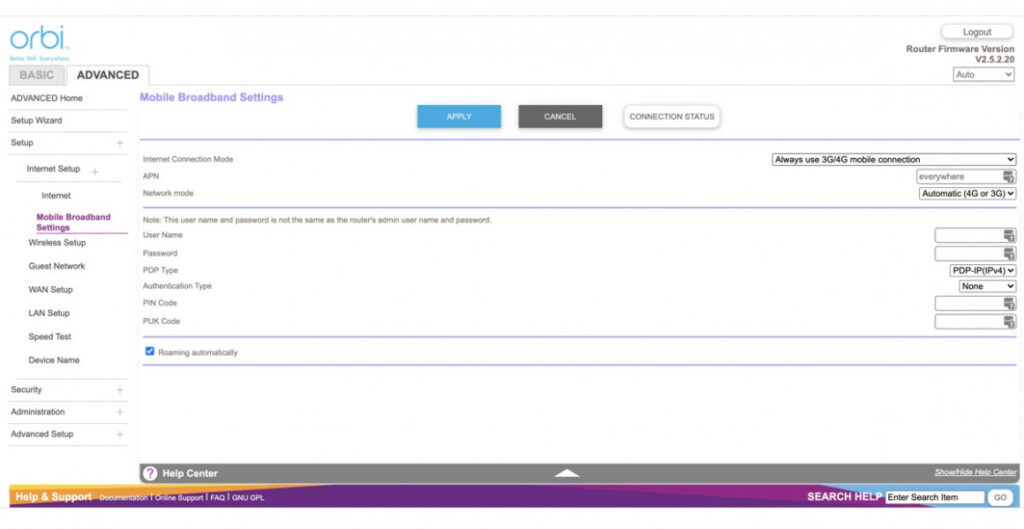
Netgear Orbi LBR20: Features
If you want to configure how your LBR20 uses broadband, you have to use the main web interface. Here, you can tell the router to use the 4G connection only, or to use broadband when available with 4G as a backup.
For most installations, this latter choice is the best and this will be the default option when you set the router up when it’s connected to regular broadband.
You shouldn’t have to spend much time in the web interface, as most of the time you can do everything you need from the simple app.
If you set up and created a Netgear account when you installed the router, you can even remote control it from anywhere in the world – handy if you’ve got the router installed in an Airbnb or you’re out and someone at home has Wi-Fi problems.
From the app you can toggle the guest network, and see which devices are connected to your router, using the toggle switch to deny access to a device. There’s also a couple of extra services that you can turn on.
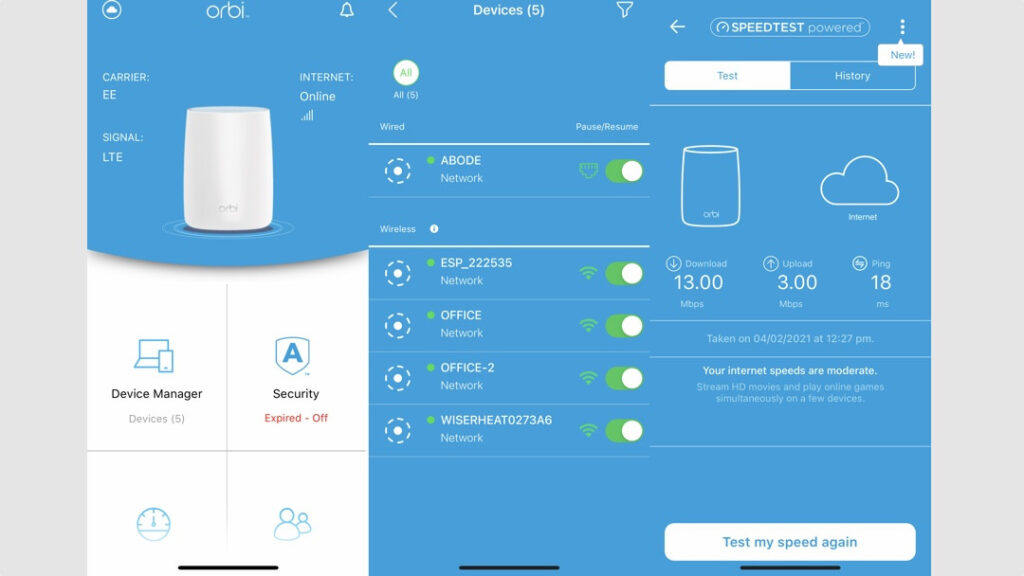
Netgear Armour is a security service powered by BitDefender. You get a free trial with the router, but after that it’s £59.99 a year.
All of your devices are protected, including smart home devices, giving you an extra layer of protection against hackers.
Then, there are parental controls provided by Circle. With the free account, you can create profiles for each person in your house and assign their devices to them. You can then set web filters based on age, so a child faces the same restrictions on their laptop as their tablet, for example.
Profiles can be manually paused, blocking internet access for all associated devices. Upgrade to Premium (£4.99 a month) and you can also set time limits and automatic bedtimes.
Circle is worth enabling even if you don’t have children, particularly on this router. You can then create a profile for high-bandwidth devices and then pause them if you want to save on mobile data when your router switches away from regular broadband.
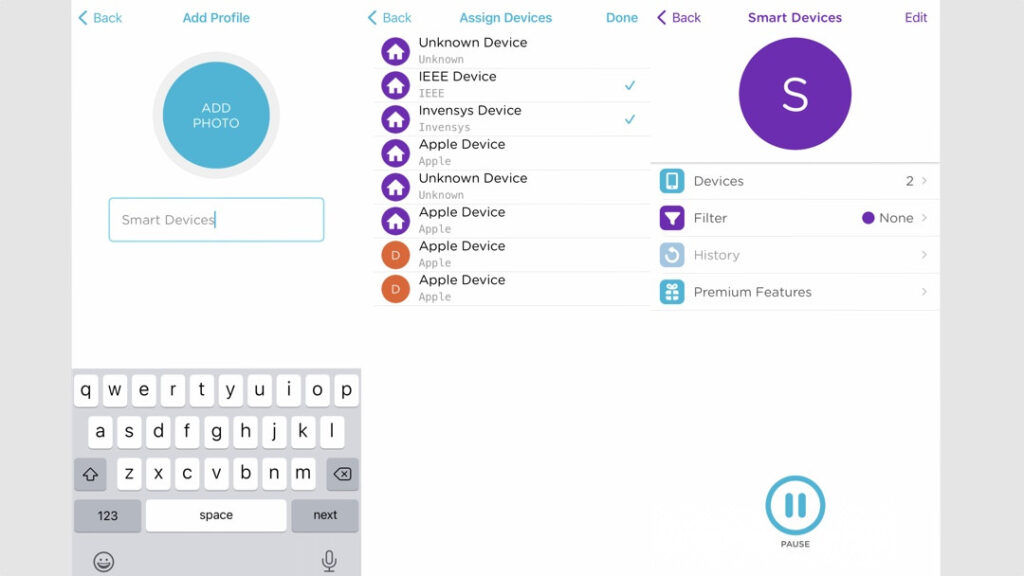
Netgear also has Amazon Alexa and Google Assistant Skills, which let you turn your Guest network on or off, and can also give you the current network name and password.
Netgear Orbi LBR20: Performance
Broadband performance depends on the type of connection that you have. With a Gigabit WAN port, this router can handle practically every type of connection. Mobile broadband performance depends much more on the type of network you’re on, the time of day and the signal strength.
Running on EE in the UK, I get between 12 and 22Mbps download speeds and around 9Mbps upload speeds. That’s alright for most web tasks, but not good enough for my usual complement of security cameras.
However, performance will vary wildly, so you could get more: certainly, the modem inside the router is fast enough to deal with the best LTE connections.
Wi-Fi speeds are pretty good, too. I got an average of 236Mbps at close range from this router. Running with a couple of satellites, I averaged around 200Mbps around my home, with the slowest point (two floors up in a Victorian terraced house) coming in at 150Mbps. Most importantly, these speeds are consistent and the router and Orbi system is extremely reliable.
However, the RBK50 is faster still thanks to its quicker backhaul, while the newer Orbi WiFi 6 system is even faster yet, particularly when used with Wi-Fi 6 devices.






