Smart lights meet simplicity
The Hue Dimmer Switch keeps things simple, but offers more for those who want it. It's easy to install, simple to use, and gives you an alternative to the app, which can be restrictive for guests and certain members of the household.
Pros
- Easy to use
- Works without Bridge
- No wiring required
Cons
- Need third-party app for deep customisations
- More limited without Bridge
Though the competition is catching up fast, Philips Hue is still the big chief in smart lighting. Its bulbs, both indoor and out, are fantastic; it’s compatible with all the major platforms; and it has some great accessories. One of those is the Philips Hue Dimmer Switch.
If you’ve installed any smart switches in your home already, you might know what a pain in the rear end they can be. The Hue Dimmer is different to most the others as it doesn’t require any wiring or screwing in. It can also be taken off the wall and used as a remote control.
We’ll get into the features of the Hue Dimmer in a moment, but first let’s talk more about the setup.

Philips Hue Dimmer Switch: Design and setup
The Hue Dimmer walks a fine line between the past and the future. It’s still a switch with buttons – real, pushy buttons! – you can press to turn the lights on/off, but it also has a few extra features for those who want them. That makes it a perfect fit for a home where some members are less tech-y than others, or just aren’t bothered about bathing themselves in an Arctic aurora.
The Dimmer is made up of two parts: the wall plate and the switch itself. The two attach magnetically, which means you can detach the switch and use it as a wireless remote control. The plate attaches to the wall using its adhesive strips, so nothing has to be nailed in, and because the Dimmer is talking directly to your Hue bulbs, you also don’t need to mess with any wiring.
Big verdict: Comprehensive Philips Hue review
Helpfully, the magnets on the wall plate can also hold it to something else magnetic, should you fancy sticking the Dimmer onto a fridge or something similar. Or, if you do want to screw it in, there are holes to do so. It’s a pretty versatile little thing.
As for the remote, that’s good to go out of the box. Just pull out the plastic tab and an orange light will start flashing to indicate it’s ready to pair.
One of the great things about the Dimmer is that you don’t have to have a Bridge to use it with Hue lights. If you go the hub-less route, you can use it to control up to 10 Hue bulbs without touching the app – but you’ll get 50 with the Bridge. If you already have a Hue Bridge installed, just head into the accessories section in the Hue app and select to add a Dimmer. It will search for your switch, which should take a few seconds, and then pair to it.
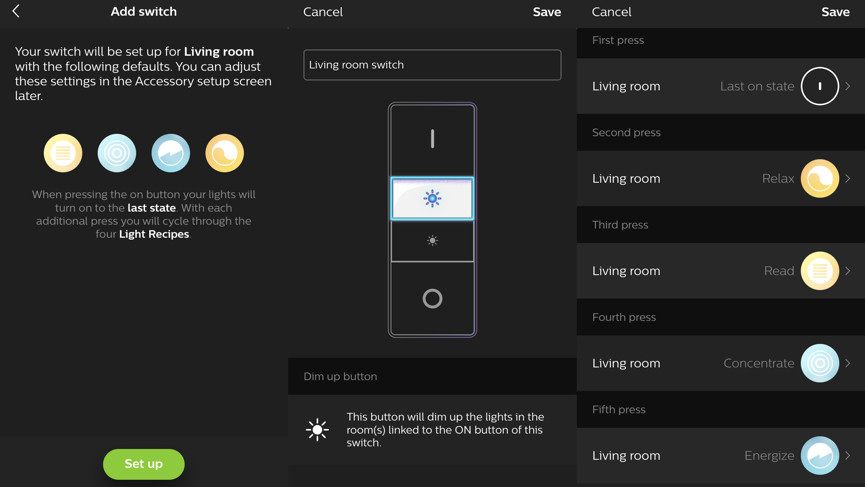
Philips Hue Dimmer Switch: In use
The Dimmer has four buttons: on, off, brighter, dimmer. However, that on switch can be programmed to enable five different lighting states depending on how many times you press it. This is what I mean about offering that added depth for people who want it, while working as a simple on/off light switch for anyone who doesn’t.
Once you’ve paired the Dimmer in the Hue app, you’ll be able to choose each of these five states from the selection of scenes and recipes. Then it’s a case of pressing once for state one, twice for state two etc. However, while you can group all the lights in one room to each of these states – which includes any type of Hue light – you can only have the switch control a maximum of two different rooms at any time. You can have multiple switches controlling a single room though.
We did come across one problem during setup: when trying to save our chosen scenes and recipes to our new Dimmer, the save button wouldn’t work. After tearing our hair out for a good hour, we discovered that our Bridge timezone was incorrect (we’d recently reset the entire system). After fixing it everything was working again, but there was nothing to tell us this was an issue. In fact, a lot of Hue problems appear to arise from incorrect timezones, so make sure yours is set as it should be.
The brightening and dimming switches are pretty self-explanatory, incrementally increasing or decreasing the lights with each tap, as is the off switch. Turn it back on and it’ll remember the brightness it was set to before.
Where things get really wild is when you throw in one of the third-party apps, which let you go deeper on the customisations beyond single-touch activations. An app like iConnectHue will also let you add functions that are enabled by holding buttons down, for example.






