The latest Hue smart switch is perfect for complex installations
Ideal for more complicated lighting setups, the Philips Hue Tap Dial gives control over multiple rooms and zones. It works smoothly, particularly the dimming dial, and lets you control many scenes over many rooms. A few more options for the dimming dial would make this perfect, but this is still a great add-on for homes with lots of Hue lights.
Pros
- Lots of scene options
- Smooth dimming control
- Works as a remote control
Cons
- Slightly limited dimming options
- Hard to remember what each button does
Most people that started out with one or two Philips Hue bulbs have increased the size of the installation to cover multiple rooms and, with more recent software updates, multiple zones, too.
While more smart lights can only be a good thing, it does increase control complexity for your Hue setup to the point where the existing wireless switches may not be able to cope with everything you want to do.
That’s where the Philips Hue Tap Dial ($49.99 / £44.99) comes into play. A thoroughly modern smart switch, it’s built specifically to give more control over scenes and works across multiple rooms and zones.
- Top picks: The best smart light switches | The best smart home buttons
Can it really make using Hue easier? Read on to find our in our full Philips Hue Tap Dial review…
Philips Hue Tap Dial: Design and setup
The name may sound familiar, as there was an original Philips Hue Tap switch.
While the old and the new both are circular, there’s one key difference between them: the old switch uses kinetic energy and required no batteries; the new one runs on a CR2032 battery.

As with most Hue wireless switches, that battery should last for around two years: that’s the benefit of the low-power Zigbee protocol in action.
If you don’t want to worry about batteries, check out our guide to the best friends of Hue switches, although these won’t give you the same advanced control options as the Tap Dial.
Guide: Philips Hue tips, tricks and more
The Hue Tap Dial switch is identical worldwide, although the backplate it ships with will differ depending on your country, designed to be the same size as a standard light switch in your region.
The back plate has two installation options: it can be screwed to a wall, or you can use the sticky-fixers on the back.

Once in place, the Philips Hue Tap Dial switch looks great. I particularly like the black version, as it looks more expensive and higher-end than some of the older switches.
Verdict: Philips Hue Perifo review
With the main switch attached to the panel via a magnet, the switch can be removed and used as a remote control. That’s perfect for those cold, lazy nights, where getting up from the sofa to change the lights feels like too much effort.

The switch comes with instructions for pairing it directly to a bulb, but I wouldn’t do this. This is a controller built to be best used with a Philips Hue Bridge.
Adding the switch to the Hue app is simple enough when following the in-app instructions.
Philips Hue Tap Dial: Features and in-use
There are four buttons and a dial on the Philips Hue Tap Dial switch, all of which can be individually programmed.
Each button can control up to three rooms or a single zone, with the single-click action having three choices: single scene, scene cycle or time-based light.
Rival: Flic Twist review
For single-scene, you can choose the default scene from your selection, while the scene cycle lets you select five options to move between on each button press.
Time-based light is the same feature as on the Hue Smart Button: the light temperature is chosed based on the time of day, to match that of daylight closely.
It’s useful in theory, but the colour temperature won’t change automatically as it does with HomeKit Adaptive Lighting.

Even with this minor restriction, the choice of scene selections and rooms means that the Hue Tap Dial can control many different rooms and zones, making it ideal for more complicated setups.
The only minor issue is trying to remember what all of the buttons do and which lights they apply to. It took me a few configurations to get something that worked in my house.
Every button has the same action for long-press: the linked lights are turned off. There are no options to configure this.
The Dial is configured as a separate button. It can only be used as a dimmer, and the options are a touch restrictive.
First, you can only select a single room or zone for it to work with. Secondly, the only option for when the lights are off is to have the Tap Dial turn on one of the regular Hue scenes (Concentrate, Read, Relax and the like), not custom ones.
It’s a shame that there’s no option to just turn the lights on to their last scene.
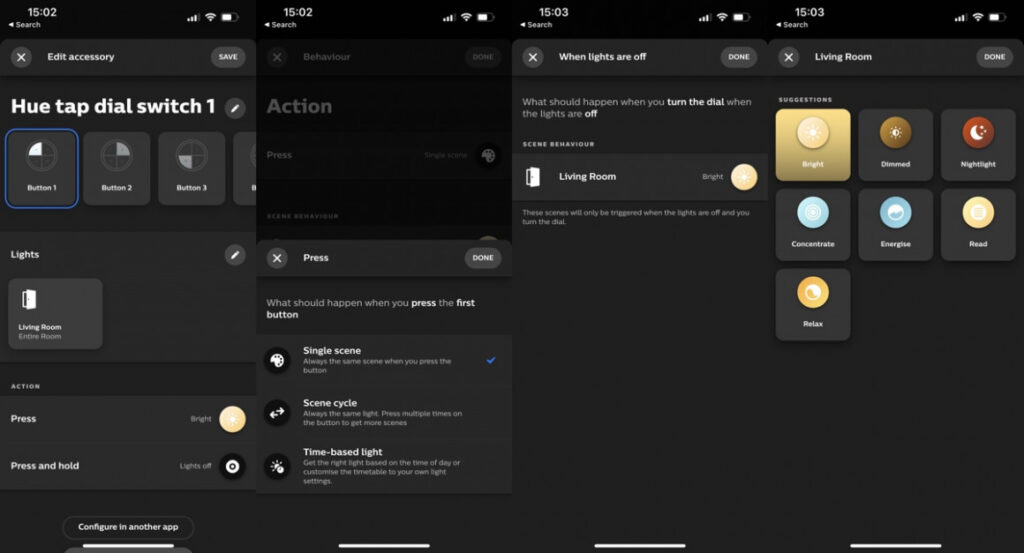
As it stands, using the dimmer may mean pressing a scene selection button first, and then using the dial to adjust brightness.
In use, the Philips Hue Tap Dial is a quality bit of kit. The buttons are firm and responsive, triggering the desired scenes almost instantly.
Philips has done a great job with the Dial: it clicks gently as it turns, giving excellent feedback, and the speed at which it’s spun defines how quickly lights dim or brighten. I found using this switch much more akin to a traditional dimmer switch than with a regular Hue control.
Off-the-wall, the switch is just heavy enough that it doesn’t move, even when using the dimming control.
The Philips Hue Tap Dial is available now and costs £44.99 in the UK, $49.99 in the States.






