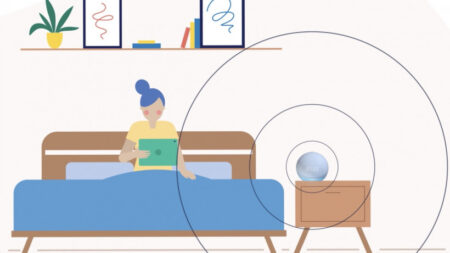Improving your home network speed and connectivity with these Wi-Fi systems
If getting Wi-Fi coverage right across your home is a constant battle, a top mesh system, powered by one of the best mesh Wi-Fi wireless routers, could well be the answer to your connectivity woes.
Bad Wi-Fi coverage is not the nightmare it once was, thanks to the recent rise of whole home mesh networks.
We’ve reached the point now where Wi-Fi 5 and Wi-Fi 6 provides enough speed to do what we want. The bigger issue for most people is getting that speed and reliability everywhere in their home.
Poor Wi-Fi coverage is the bain of many a home, but it doesn’t have to be that way thanks to the rise of whole home mesh networks.
Rather than using a single router positioned where your broadband comes in, mesh systems give you additional wireless satellites that you place around your home to boost the signal where you need it.
Unlike traditional extenders, powerlines, and wired access points, the new generation of mesh systems don’t require you to have a PhD in networking – they are designed to work straight out of the box, without you needing to know your SSIDs from your BSSIDs.
Mesh means no more dead spots, even in areas that you may not previously have thought about: poor Wi-Fi at your porch can be problematic when fitting smart lighting or a connected doorbell.
Throw in more of us working at home, an increase in 4K streaming and high-definition audio, and the need for fast, reliable Wi-Fi has never been so keenly felt.
In this guide, we’ll give you the lowdown on everything you need to know about Wi-Fi mesh setups and give you our top picks of the best mesh routers and systems that you can buy now.
- Need to know: Wi-Fi 6 explained
Best mesh Wi-Fi systems
So, are Mesh Wi-Fi systems for you? Will they cure what ails you, smart home-wise, or are you better off checking out the cheaper options?
Here are our picks for the best mesh Wi-Fi system for your home. Whether you live in a mansion or a two-up, two-down with thick brick walls, we’ve got the right solution for your Wi-Fi woes.
At a glance, here are the top systems that you should be considering:
- Google Nest Wi-Fi
- Netgear Orbi
- TP-Link Deco
- Linksys Velop
- Eero
- Samsung SmartThings

Best overall Mesh system: Netgear Orbi
Buy now: Amazon, netgear.com | Router: from $129, Systems: from $279
If Netgear’s Orbi Wi-Fi 5 system were a car, it would be a posh family SUV with an Alexa-enabled in-car entertainment-come-navigation touchscreen, and it would smell of new leather. It would doubtless have cup holders, over-achieving but really nice children, and the topic of conversation would be an art movement you’ve never heard of. It’s nice. That’s what we’re saying here. Orbi is nice and very family-friendly.
What makes the Netgear Orbi Wi-Fi 5 range stick out is the range of versions and add-ons available for it. All of the main range has tri-band Wi-Fi, using one dedicated 5GHz link for the communication (backhaul) between satellites. The main differences come down to features and speed.
At the top of the range is the RBK50 system, which gets you a router and satellite. This system uses a fast 1,733Mbps dedicated wireless network for communication between satellites, plus you get an 866Mbps, 5GHz, network and a 400Mbps, 2.4GHz, network for devices to attach to.
The Orbi RBK20 is the RBK50’s little brother. This model has a router and satellite and runs at the same speed network for clients, but it uses a slower 866Mbps dedicated connection for communication between satellites. You’ll get the same levels of reliability and stability, but you won’t quite get the same network speeds, particularly on busy networks.
Although we’ve mentioned packs so far, Netgear also sells add-on satellites, so that you can expand your network if you find that you’ve still got dead spots. What’s particularly clever is that you can mix and match any satellite from the Wi-Fi 5 range.
If you have the RBK50 system, the RBS50 satellite is the matching satellite, giving you full performance. However, if you just need light coverage, say to cover a garden, then you can save a bit of cash and buy the smaller RBR20 system, which is the satellite that ships with the RBK20.
If you have an RBK20 system, then it’s only worth buying the RBS20 satellite, as you won’t be able to use the faster RBR50 to its full capacity.
If you want to add Alexa into the mix, the Orbi Voice (RBS40V) is for you. This gives you a satellite (this one uses the slower 866Mbps backhaul) and Alexa speaker. The sound quality is top-notch and the mics were superb at picking up our voice commands no matter the music volume.
The Outdoor Satellite (RBS50Y) is very good too and has the full speed of the RBK50 top-end system. It’s easy to set up, totally weatherproof and comes with both a stand and simple wall-mounting kit. Designed to push Wi-Fi to outbuildings on your estate, again, it gives quite the boost and can be used indoors as well. And, it’s compatible with all wireless systems, capable of acting as a regular Wi-Fi extender if you don’t have an Orbi system.
Naturally, the Orbi app is high-quality and features a network map that gives an accurate and very clear picture of what all the units in the mesh are up to and who’s connected to them – plus the ability to pause the internet or lockout devices as you see fit. If you sign in with a Netgear account, you can even remote control your network.
For deeper parental controls you need to switch to the Circle app. It’s a very good app, which allows you to assign devices to the profiles of different family members and start filtering content down to a very impressive platform level (Amazon, YouTube, etc.).
For more granular control, including time limits, usage stats, ability to set different bedtimes, and even the option to set up a chore/reward chart, you’ll need to start paying a $4.99-a-month ($49.99 a year) subscription. There’s also an additional $4.99 fee for Circle Go, which lets you monitor your kid’s devices even when they’re not connected to your Wi-Fi.
Netgear Armor is the company’s security service, operated by BitDefender. It will protect your home network, including smart devices, from attack; Macs and PCs, and Android and iOS phones get a client that protects them outside of your home network. There’s a $69.99 / £69.99 a year subscription for Armor.
Orbi can get expensive, especially if you add the extra services in, but it’s a seriously impressive system and any choice of the Netgear Orbi products is an excellent shout. The mesh is solid and capable, there’s great signal strength, and all the different kinds of satellite and router units make it incredibly adaptable.
There’s also the Netgear Orbi LBR20 router, which forms part of this system, and gives you 4G/LTE backup should your regular internet connection go down.
While Netgear has a newer range of Orbi Wi-Fi 6 routers (see below), the Wi-Fi 5 range remains the best value and most flexible for most people.
What we love
- Fantastic range of units
- Great app support
- Superb signal strength
- Alexa built-in
What we don’t love
- Can get expensive with Voice
- Subscription for premium features
Worth noting: Although the Orbi system is designed to work wirelessly, you can connect satellites using Ethernet. This is known as Ethernet backhaul. So, why bother? Well, Ethernet can be more reliable than Wi-Fi and it has better range, so you can install a satellite in a place that would otherwise be unreachable, such as a garden room.

Best Wi-Fi 6 Mesh system: Netgear Orbi Wi-Fi 6
Buy now: Amazon, netgear.com | Systems from: $449.99, Satellites: from $229.99
If the original Orbi system is a family-friendly SUV, the Orbi Wi-Fi 6 range is an SUV with a massive V8 in it: still practical, but with a lot more power under the hood. While the Orbi Wi-Fi 6 range shares a lot with its little brother, we’re listing it separately, as the new system is incompatible with the old one.
Of course, the main difference is that the new system uses the latest Wi-Fi 6 standard. Used with the Wi-Fi 6 devices it means you’ll get faster speeds, plus the bandwidth can be shared more easily, letting this mesh system support even more devices.
At the top end is the RBK85X system. The RBK852 has one router and one satellite; the RBK853 adds an extra satellite. Each device gives you four-stream 5GHz networking (2400Mbps), and four-stream 2.4GHz networking (1200Mbps). Plus, there’s an additional 4-stream 5GHz network (2400Mbps) for communication between satellites.
With Wi-Fi 6 devices, each stream can be thought of as an individual network, so the more streams you have, the easier it is to share bandwidth.
Joining the high-end system is the RBK75X. Here, the RBK752 has one router and one satellite; the RBK753 adds in an additional satellite. The main difference between the systems is that the RBK85X has a 2.5Gbps WAN port for the fastest internet connections and that the RBK75X uses a slightly slower Wi-Fi 6 specification.
Here, the RBK75X has the same 2400Mbps network for communication between satellites, but you get a two-stream 5GHz network (1200Mbps) and two-stream 2.4GHz networks (600Mbps).
As with the older Wi-Fi 5 Orbi system, you can expand the Wi-Fi 6 Orbi with additional satellites. As they all have the same backhaul, it’s easier to mix and match satellites, with a choice of the RBR850 and slower RBR750.
That’s it for now, as there’s no outdoor satellite nor an Alexa-powered one, and there’s no option for a 4G LTE router, either.
Everything is controlled via the same Orbi app, giving you largely the same features as the Wi-Fi 5 system. However, while Netgear Armor security is available ($69.99 / £69.99 a year), Circle parental controls are not. Netgear has said that it’s working on this.
What we love
- Excellent performance
- Great app support
- Superb range and reliability
What we don’t love
- No parental controls
- Extremely expensive
Worth noting: Netgear constantly evolves and adds to its product range, so expect parental controls and a wider range of satellites to become available over the coming year.

Best mesh router on a budget: Eero
Buy now: Amazon | Router: $99, Systems: from $249
Eero popularized the mesh Wi-Fi system, and for a while managed to go it alone. The small networking startup was sticking it to giants like Netgear and Linksys, then it got gobbled up by Amazon – but it still makes one of the best mesh systems out there.
And the good news is, with this entry-level model, it’s cheaper than it’s ever been, with an individual router coming in at less than $100.
There’s a few models and systems available now, from that $99 standalone router, that covers up to 1,500sq ft, right up to the tri-band, Pro, system (which starts from $199).
Once your Eero mesh system is all set up and ready to go, you’re going to find some blazing fast Wi-Fi with a wide range. The three-mesh system will cover up to 4,500 square feet – that’s a wide area of land that will blanket your yard easily. In fact, we’ve been able to nab Wi-Fi even across the street from our house.
Eero’s app is well laid out. When you open it up, you’ll get a quick look at your Wi-Fi’s status, where it will tell you if everything is ticking along smoothly.
You’ll also get a quick look at all the devices in your mesh network and how they’re doing. If one of them is down, you’ll see it with either a green or red light outline. It will also let you know how many devices are connected to your network – and which ones are sucking down the most data.
At the bottom of the main screen you’ll see the latest speed test. All of this information is crammed into a single screen on the main app. You can also create a guest network and there are family profiles that’ll let you schedule pauses for dinner time or bedtime. You can’t boost performance during certain periods though, as you can with Google’s Wifi systems.
Then there’s Eero Labs, which will let you test out features like band steering – that remembers which band is best for which device and uses that next time – and smart queue management, which reduces latency by better managing traffic on your network.
Eero Plus, which is $9.99 a month or $99.99 a year, is an add-on subscription that gives you enterprise-grade security against dangerous websites, free subscriptions to 1Password password manager, Encrypt.me VPN, and Malwarebytes malware protection. You’ll also get content filtering so you can better manage what your kids are watching or visiting, along with ad blocking.
What we love
- Excellent setup
- Great speed
- Eero Plus is a good deal
What we don’t love
- No boost mode
- Alexa compatible, but not built in
Worth noting: Eero is very much an Amazon brand now – the latest system was announced at the company’s big 2020 hardware event. However, there’s still no Alexa baked in, nor any real smart home smarts; but we’d expect that all to change at some point this year.

Best Wi-Fi 6 mesh router on a budget: Eero Pro 6
Buy now: Amazon | Router: $229, Systems: from $399
The original Eero system was basic but a reliable way of getting Wi-Fi everywhere, the Eero Pro 6 adds more speed thanks to Wi-Fi 6, plus some clever smart home features. You can buy it as a router only, although the two-or three-pack system makes more sense.
The big upgrade here is that the new Eero is tri-band rather than dual-band, with a four-stream (2402Mbps) 5GHz network dedicated for communication between satellites. This is similar to how the Netgear Orbi system works. This leaves you with a two-stream 2.4GHz network (574Mbps) and a two-stream 5GHz network (1201Mbps) for clients. That’s per device.
As this system is owned by Amazon, you can control it with your voice. The downside is that HomeKit compatibility has been removed from the original system.
Not content with dishing out Wi-Fi everywhere, the Eero Pro 6 also has Zigbee, Thread and Bluetooth LE built-in for smart home control. Zigbee control is provided through the Alexa app, so if you’ve already got an Echo (4th Gen) or Show, you’re not getting anything extra. Still, Zigbee control can be useful, letting you connect compatible lights and sensors without having to fork out for an additional hub, such as SmartThings.
From the Eero app, you can see every device that has joined your network, as well as how much data it has downloaded and uploaded. Pay for Eero Secure and you get full security from online threats, content filtering (parental controls to you and me), ad blocking and activity insights, so you can see how each device is using your network.
Eero Secure costs $2.99 a month ($29.99) or you can get Eero Secure+ for $9.99 a month ($99.99 a year), which also gets you subscriptions to 1Password password manager, Encrypt.me VPN service and Malwarebytes. For most households, the content filtering alone is worth the money.
Not quite as fast as the Orbi Wi-Fi 6 system, Eero Pro 6 is still quick, easily giving us reliable and fast Wi-Fi throughout our home, including in our attic where a Ring camera watches our HVAC system.
If you plan to have a lot of smart devices and Alexa is your voice assistant of choice, this is a great system.
What we love
- Easy Setup
- Tri-band Wi-Fi 6
- Zigbee hub / Thread Radio
- Alexa voice control
- Two Ethernet ports
- Strong Parental Controls
What we don’t love
- No HomeKit / Google
- Monthly subscription
- Dull design
Worth noting: As Eero is owned by Amazon, this latest Mesh system is more tied to the Amazon/Alexa ecosystem than previous models. If you use a different voice assistant, look elsewhere.

Easiest mesh Wi-Fi router setup: Google Nest Wifi
Buy now: Amazon, store.google.com | Router: $169, Systems: from $269
Following on the success of its excellent Google WiFi mesh system, Google’s Nest Wifi ups the stakes with promises of more speed (up to twice as fast), more coverage (25% better) and a Google Assistant built into each Point; so they double up as Google Home smart speakers too.
The Router and Points are nice looking, unobtrusive and emit a soft glowing ring of light, rather than a strip of blinking eyes. And the light only comes on when you activate the Assistant, plus you can dim it in the app.
There’s no WiFi 6, but there is support for WPA3 security, and each device also has Bluetooth Low Energy and Thread radios – the same smarts as Google’s Nest Hub. Sadly, there’s still no Z-Wave or Zigbee, but this is the closest Google’s getting to a smart home hub. For now
Nest Wifi lives inside your Google Home app. Setting it up is super simple; just download Google’s Home app, plug the router in to your modem and then scan the QR code on the bottom. Then create your Wi-Fi network name and password (use your existing one and all devices will just transfer over) and the app will ask which room the device is in. Then you place your Points.
If you want to dive deeper into advanced networking settings, you’ll need the Google Wifi app. The Home app just has the essential features, for now, but Google says it will eventually migrate everything into one app.
The Home app is also where you create groups of Wi-Fi devices, which allows you to set schedules to pause Wi-Fi to individual or groups of devices (such as your kids’ phones when it’s dinner time).
What we love
- Well designed and discrete
- Very easy to install
- Good power levels despite small size
- Double up as Google smart speakers
What we don’t love
- Google’s ever-growing stranglehold on our data
- No web interface, only an app
- No Ethernet on access points
Worth noting: Google has taken its original Wifi system off of the Google Store, but you can still find it from various online retailers. It’s still a great system in itself and the original devices are compatible in a new Nest Wifi mesh system as well. Also, take a read of our full Google Nest Wifi review.

Best mesh Wi-Fi for a smart home: SmartThings Wifi
Buy now: Amazon, samsung.com | Router: $119.99, Systems: from $279.99
Samsung’s SmartThings Wifi fixes two problems for smart home users – hub clutter and bandwidth congestion. The beauty behind this mesh Wi-Fi system is that it is a smart home hub and robust mesh Wi-Fi router in one, so you can get rid of at least one white box.
And, thanks to a collaboration with Plume, SmartThings Wifi uses AI to allocate bandwidth more effectively, adapting to your use by accounting for all your connected devices and selecting the optimal band and frequency channel to get you the fastest speed.
In our testing – in a smart home with over 55 connected devices – it worked like a dream and was a serious step up from our poor old AT&T supplied Arris modem/router box, which was literally sweating under the strain.
You can of course use SmartThings Wifi without the smart home hub, there’s a toggle switch in the app to turn it off, but considering this system is a little cheaper than most and comes with a hub built in, there’s no reason not to give it a go if you haven’t started dabbling in the smart home yet.
Overall, SmartThings Wifi is a really solid choice for a mesh networking system. It is super simple to set up – all three “nodes” are interchangeable so you can use either one as the main hub and the SmartThings app walks you through it.
This also means each one is a smart home hub, helping put its included Zigbee, Z-Wave and Bluetooth radios all around your home. The starter pack comes with 3 nodes, and will cover up to 4,600 square feet (1,500 square feet per node), enough for most people but you can add up to 32 nodes.
The system is a dual band 802.11ac router, so can switch between 2.4GHz and 5GHz as needed, and each hub has two Ethernet ports for hardwiring any devices you might want. Backhaul support was added in recent update, so the nodes can also send data in the other direction.
To manage the network you need to download the Plume app. Plume’s networking software is excellent, and normally you have to pay a subscription fee to use it, but its free with SmartThings system. With the app you can quickly see the status of your nodes, detailed info on data downloads and uploads, and a list of your most active devices and how much data they’re using. You can also see which devices are connected to which nodes. There are options for IP reservations, port forwarding, and other networking tools – but there are no advanced networking capabilities here – this is a device for regular users, not full-on networking geeks.
You can buy a single SmartThings Wifi hub for $99 that comes with all the same feature, but the three pack will get you the mesh networking benefits – although as we mentioned all the devices are identical. On the plus side, the nodes are nicely designed, if a little boring, but very small and slimline compared to competitors, making it easy to tuck them away.
What we love
- SmartThing hub built in
- Easy setup
- Simple, compact design
- Plume software is free
What we don’t love
- No boost mode
- Two apps
- No advanced networking capabilities
Worth noting: Take a look at our full review of Samsung’s SmartThings Wifi here and, for more on how to use SmartThings as a smart home hub read our full guide to getting started with Samsung’s SmartThings

Other mesh Wifi systems to consider
The systems above are the top picks of what is fast becoming one of the big areas of consumer tech. It’s no surprise that the big tech brands – Google, Amazon and the like – want in on the action.
But, it’s worth remembering that there are brands that have been specialising in making home networking better, for years. So, along with our top picks, we also recommend checking out the Linksys Velop, TP-Link’s Deco range and the Zyxel Multy X; all of which are great home mesh systems.
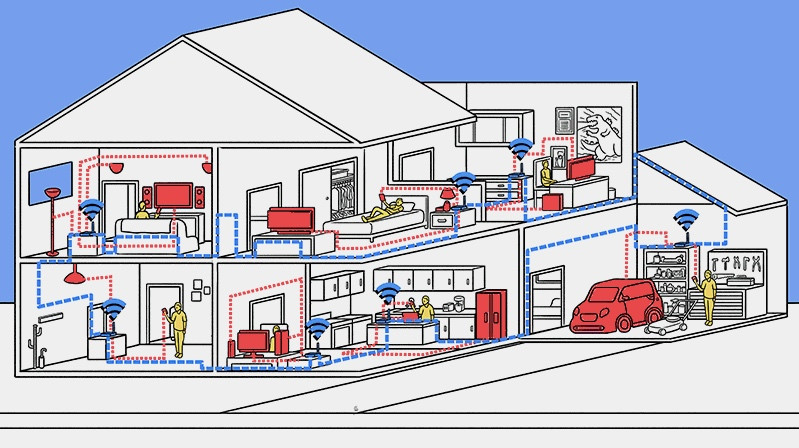
What is a mesh Wi-Fi system?
You may hear a home mesh setup described in many different ways, as no one has really settled on a common name as of yet. Whole-house-wireless is a bit of a mouthful and Wi-Fi system sounds too vague – but if you see these labels, you’re probably looking at the box of a mesh Wi-Fi system.
And they all aim to do the same thing – make the Wi-Fi signal in your house stronger throughout and more reliable for your connected tech. You’ll usually get two or three mesh modules (technically referred to as nodes) in a box, or they will be on sale individually so as you can add as many as you need, depending on the size of your home. The beauty of a mesh network is that it’s modular, so you can keep adding nodes to the setup (assuming your bank balance allows it) – there’s no maximum node count.
The idea of a mesh network is that, unlike repeaters and range extending devices that just relay your router’s Wi-Fi signal with deterioration, the nodes all communicate with each other, so even the one furthest from the router has a great signal as it hops around the system from one node to another. It’s not just a one-to-one signal from a device back to the router.
Now, they all work slightly differently, and that means that you’ll need to stick with one system – you can’t mix and match as they’ll just interfere with each other. On the whole, mesh systems use a combo of the 5GHz and 2.4GHz spectrum to fire signals around between the nodes, and to your Wi-Fi enabled tech. There are tri-band options, there are dual band options, and there are options that boast Multiple Input, Multiple Output (MU-MIMO).
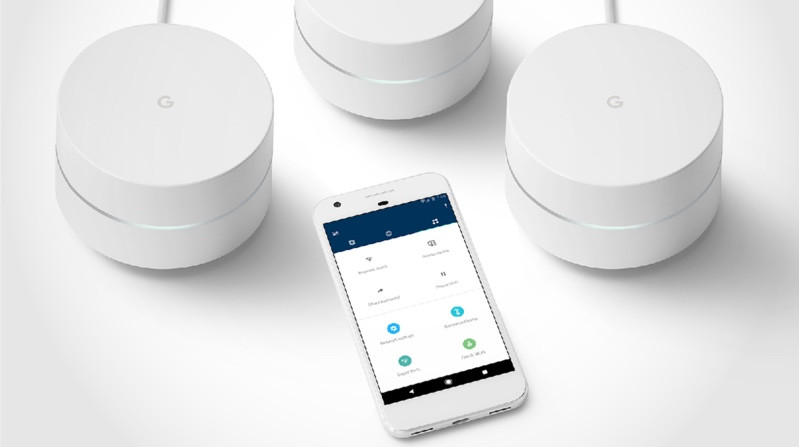
Will I have to replace my router?
Although a mesh system is designed to essentially take over your router’s Wi-Fi duties, don’t go throwing it into the bin just yet. Chances are, you’ll still need it. That’s because the router that your internet service provider (ISP) gave you, or the one you bought to replace it, probably contains a modem. The modem is what connects to the internet; the router part is the transmitting of that connection over Wi-Fi. So, while a mesh system will replace the router part, you’ll still need to rely on the built-in modem.
That’s why your first step of setting up a mesh system is to plug one of the modules into your existing router/modem using an Ethernet cable. Only one mind – the rest will simply pick up its signal and start sharing the Wi-Fi love. Now, you might see mesh devices with multiple Ethernet ports on them. That’s simply so you can wire some devices to your network if you want to.
The accompanying app will grab your existing network’s credentials (username, password and so on) and beam them around the other modules. No need to set up new networks, no need to reconfigure your connected gadgets, and no need to worry about the best Wi-Fi channel – all of this will be taken care of within the app. Of course, you’ll be free to tinker as you see fit but if you want to just plug and play, you can.

What features should I look for in a mesh WiFi system?
The first thing you need to think about is how much coverage you need, if you are in a small home your money might be better spent on one really good home Wi-Fi router.
Mesh networks really come into their own in larger homes, where there’s a lot of area to cover, and where there are plenty of solid brick walls. Modern homes often have internal walls which are not solid brick, allowing Wi-Fi signals to move more easily as they can pass through them.
However 5GHz Wi-Fi, which offers the best speed, is blocked more easily by any material in its way, especially plasterboard. Slower 2.4GHz wireless does a better job with walls, but won’t let you stream 4K video, for example, and download speeds will be lower.
As to specific feature, some systems allow you to pause the Wi-Fi (for the whole house, on certain nodes, or indeed specific devices); some allow you to set up guest networks (permanent or temporary) from your single network; and some even give you a breakdown of what devices are connected and how much data they are using.
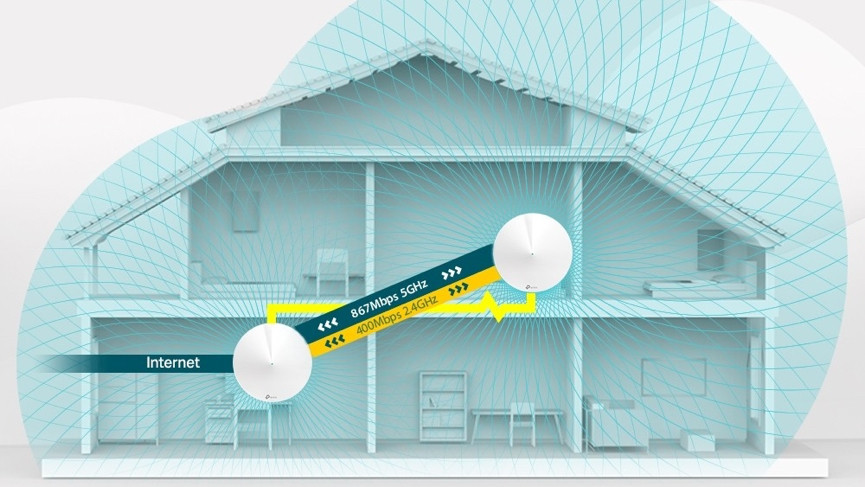
Mesh Wi-Fi speed, bands and backhaul
Another concern is the theoretical maximum speeds of service that each setup offers. You’ll need to take a look at the relevant product websites for that kind of info and compare and contrast. Theoretical maximums of 1200Mbps will do you proud, and bear in mind that this data speed may well be split across more than one network band, which is no bad thing.
The 5GHz band is great for carrying more data more quickly, but the 2.4GHz signal is more resilient and will travel further. Having both on offer is a good option. Most mesh system will combine the 5GHz and 2.4GHz networks under a single network name, automatically pushing connecting clients to the best network based on range, performance and features. In short, you don’t need to worry about it, and the mesh system will automatically make sure you have the best connection possible.
To work, mesh systems have to communicate between satellites. This communication is known as the backhaul. For dual-band mesh systems, the same bandwidth that your devices use is shared for the backhaul; tri-band mesh systems dedicate an additional 5GHz network solely for communicating between nodes, leaving dedicated bandwidth for your devices.
Tri-band devices are more expensive but perform better and are generally worth the extra cash. However, many mesh systems can also use an Ethernet backhaul, where you connect your satellites together using cabling.
For a dual-band system, using Ethernet backhaul means that you don’t use any wireless bandwidth for communication between satellites. And, for any mesh system, using Ethernet can be more reliable and it gives you more range, too, which can be useful if you want to put a satellite at range, say in a garden room.

Other considerations
You should also consider whether or not the nodes come with Ethernet ports on them, in case you want to hard link any items into them.
Check out how many nodes come in each box and do read the product pages carefully to see what kind of coverage you can expect at the square metre level. What’s more, some of you may be particularly concerned about data privacy and, surprise, surprise, as good as Google Wifi is, the giant G will be having a good rifle through your smart home if you choose to go that way. Worth bearing in mind that Amazon owns mesh Wi-Fi maker Eero too.
Last of all, bear in mind that although most of these whole home mesh kit solutions are modular, you can’t mix and match brands. The manufacturers use different standards and techniques to get their nodes talking to each other and they rarely speak the same language.
Not all of them are backwards compatible either. So, an older piece of routing kit from the same company may not work with your chosen mesh pack. Some are though – such as Orbi and Google Wifi.
For our money, it’s an idea to go for a brand with a lot of options within the same device family. That way, you might be able to buy single add-ons instead of whole kits each time.
Interestingly, further down the line, some of the smart home devices available should be able to function as nodes themselves, capable of becoming active, Wi-Fi-broadcasting parts of the mesh. Currently, it’s not a big push but watch out for Zigbee and Z-Wave-enabled IoT gadgety which has this included as a possibility.

How to setup a mesh network?
You can call up your ISP and see if they’ll install some new points or you can get busy with a drill and cabling yourself. But presuming you’ve not got those skills – because most people haven’t – let’s just run with the work-with-what’s-already-there approach.
If that all sounds like a bit much to get your head around, then a good rule of thumb is to have one node on each floor. If you live in a tall, narrow townhouse then every other floor is probably fine.Some of the whole home mesh packs come with apps that help you position the nodes in the best possible place. They’re definitely worth using if available, but they’re not perfect.
The best way is to picture your house as a 3D space – left to right, front to back, top to bottom – and work on the idea of placing your nodes such that each one covers a sphere of a radius of no more than about 15m. Bear in mind, of course, that it’s better to have these spheres overlapping to some degree.
Of course, you’ll have to account for factors like accessibility of plug sockets, non-standard floor plans and any pesky super-thick walls. Think about using your powerlines, if included, to bypass those parts where a Wi-Fi signal will suffer most degradation.
Your phone’s Wi-Fi readout is going to be particularly handy. Have a rough plan of where you want to put all your nodes but, before you plug them, use your phone to check Wi-Fi signal strength. If it’s any more than 50% below full strength, then move your node somewhere closer to maintain the signal quality as well as strength as best as possible.
Once it’s all up and running, run a final check with a mobile or laptop and perform either a speed test or a practical version of one, such as seeing how easily you can stream high quality video at various points in the house.
Go room to room to check for black spots but don’t lose sight of what will be the likely Wi-Fi use in each location. There’s no need to tear your hair out trying to stream 4K in the spare bedroom if all anyone is ever going to do in there is check their email before they go to sleep.