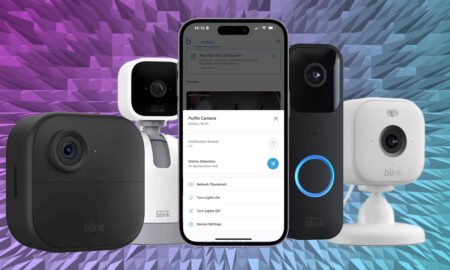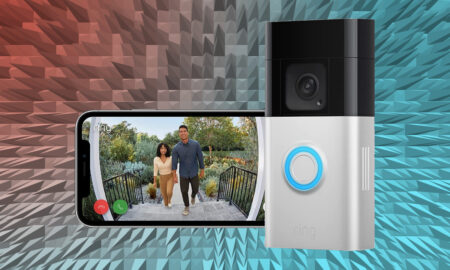Hi Bixby, tell me what you can do
You’ve just got a Samsung Galaxy smartphone equipped with Bixby. Or you’re looking forward to Samsung’s much-rumored Bixby speaker in the latter half of 2018. Either way, you’re ready to join the Bixby-verse.
You’re tired of all the jokes and just want to know what in the world Bixby can actually do to help you. We’re here to help, and we’ve assembled the list of our favorite Bixby commands to help you get through the day.
Read this: Bixby – essential guide to Samsung’s voice assistant
Bixby is unique in that its tentacles reach far and wide through the Samsung ecosystem. It can take advantage of visual search, hardware operations on your phone, a good amount of apps, Samsung SmartThings and Samsung Connect. Bixby is the key to the Samsung world.
General information
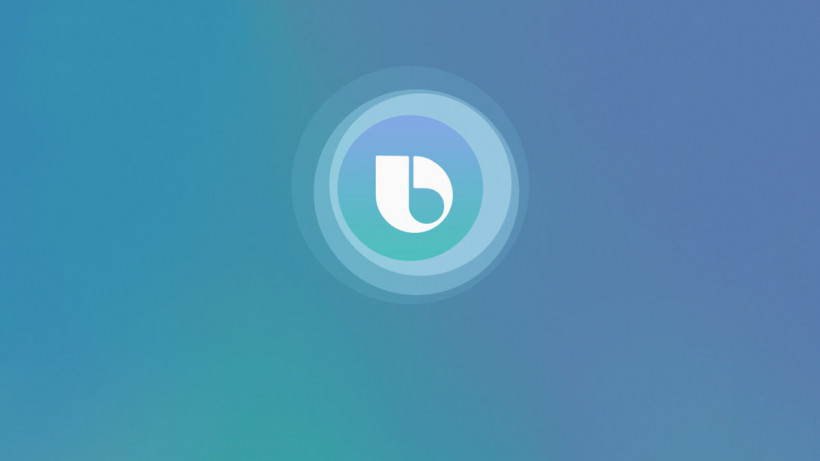
“Hi Bixby, show me today’s weather.”
“Hi Bixby, show me tomorrow’s weather.”
“Hi Bixby, do I need an umbrella tomorrow morning?”
“Hi Bixby, how tall is Mount Everest?”
“Hi Bixby, how do you spell restaurant?”
“Hi Bixby, what sound does a cat make?”
“Hi Bixby, what’s my battery level?”
“Hi Bixby, listen to today’s news.”
“Hi Bixby, what’s on my calendar today?”
“Hi Bixby, add an event on Monday at 7 am.”
Bixby phone commands
“Hi Bixby, turn on auto HDR.”
“Hi Bixby, apply the grayscale filter.”
“Hi Bixby, take a picture.”
“Hi Bixby, calculate 5 plus 10 times 4.”
“Hi Bixby, scan a QR code.”
“Hi Bixby, scan text and translate it to Korean.”
“Hi Bixby, open Bixby Vision and show nearby places within 100 meters of me.”
“Hi Bixby, take a screenshot.”
“Hi Bixby, open Facebook.”
“Hi Bixby, show my most recent app in split screen.”
“Hi Bixby, add a new card to Samsung Pay.”

Samsung SmartThings commands
To link Bixby to SmartThings, there isn’t much you’re going to need to do. Just make sure you have the SmartThings app downloaded and your Wi-Fi network is functioning properly. Once you’ve done that, turn on your SmartThings devices. In the app, pop-up windows will alert you to connect them. Voila – you’re set up for Bixby and SmartThings.
“Hi Bixby, show me my devices.”
“Hi Bixby, show my devices at home.”
“Hi Bixby, search for available devices.”
“Hi Bixby, show me a list of devices that Samsung Connect support.”
“Hi Bixby, add a new robot vacuum cleaner.”
“Hi Bixby, add a mode to home.”
“Hi Bixby, run the Good morning scene in the office.”
“Hi Bixby, turn on the Gloomy Monday automation in the office.”
“Hi Bixby, turn on the speaker.”
“Hi Bixby, play the next song on the speaker.”
“Hi Bixby, show the status of the outlet switch.”
“Hi Bixby, turn on Power Cool for the fridge.”
“Hi Bixby, turn off the icemaker in the fridge.”
“Hi Bixby, change the light to the color blue.”
“Hi Bixby, show the temperature of the motion sensor.”
“Hi Bixby, show the status of the motion sensor’s battery.”
“Hi Bixby, turn on the TV.”
“Hi Bixby, set the TV volume to 10.”
“Hi Bixby, recharge the robot cleaner.”
“Hi Bixby, turn down the temperature on the air conditioner.”
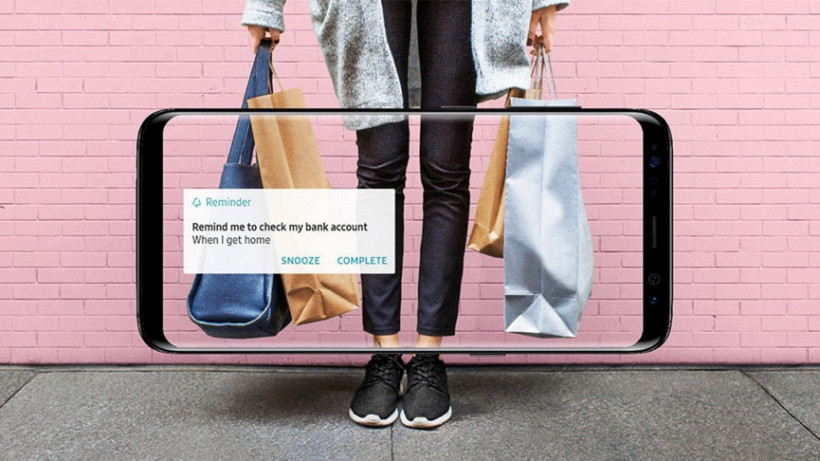
App commands
“Hi Bixby, get me an Uber to Seoul airport.”
“Hi Bixby, tell me how long it will take to get to SFO.”
“Hi Bixby, schedule an Uber for tomorrow at 7pm from SFO airport to home.”
“Hi Bixby, open Google Maps and navigate to the Golden Gate Bridge.”
“Hi Bixby, open Gmail and compose email for John Silver with subject meeting and copy Amy.”
“Hi Bixby, open Facebook and show posts.”
“Hi Bixby, open Facebook and post a recent picture.”
“Hi Bixby, open Instagram and post the most recent picture I took with the caption party time.”
“Hi Bixby, open WhatsApp and show me the messages from David.”
“Hi Bixby, open WhatsApp and send a message that says see you tomorrow to David.”
“Hi Bixby, open Google Play Store and download Snapchat.”
“Hi Bixby, open YouTube and search for Galaxy S9.”
“Hi Bixby, open Yelp and search for Thai restaurants in San Francisco.”
“Hi Bixby, open Yelp and call the vegetarian that is open right now in San Francisco.”
“Hi Bixby, open Expedia and find hotels for 2 nights in New York from July 1st.”
“Hi Bixby, open Expedia and find flights from Chicago to New York for July 1st to 3rd.”
“Hi Bixby, open Recipes and show me a recipe for a chicken dinner.”
“Hi Bixby, open Flight Status and tell me the status of flight EK 226.”
“Hi Bixby, open Google Play Music and search for the song ‘Happy Birthday'”