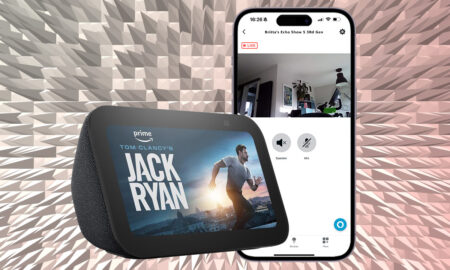Mix things up with this step-by-step guide to personalizing your Alexa
We may live in the age of Alexa, but barking the same wake word and hearing the same voice answer our requests can quickly make us feel like we’re the robots.
If you want to say something different than Alexa to command your smart speaker then the good news is that it’s possible – albeit in a limited way; you can’t just call Alexa anything you want.
Unlike its rivals, Amazon allows users to change the Alexa wake word and add a pinch of variation to the Echo devices experience although there are only four different wake words on offer: Ziggy, Amazon, Computer and Echo.
A fifth extra voice, and a brand new experience entirely went live in 2022, when Amazon launched ‘Hey Disney’ on Echo smart speakers – read on for more info on that.
So, if you’d prefer a different Alexa voice or accent reading out your weather report or reminders, this is what you need to do.
Read this: Funny things to ask Alexa
Follow the steps below and learn how to change it all on your Amazon Echo speaker.
Changing Alexa’s name / wake word
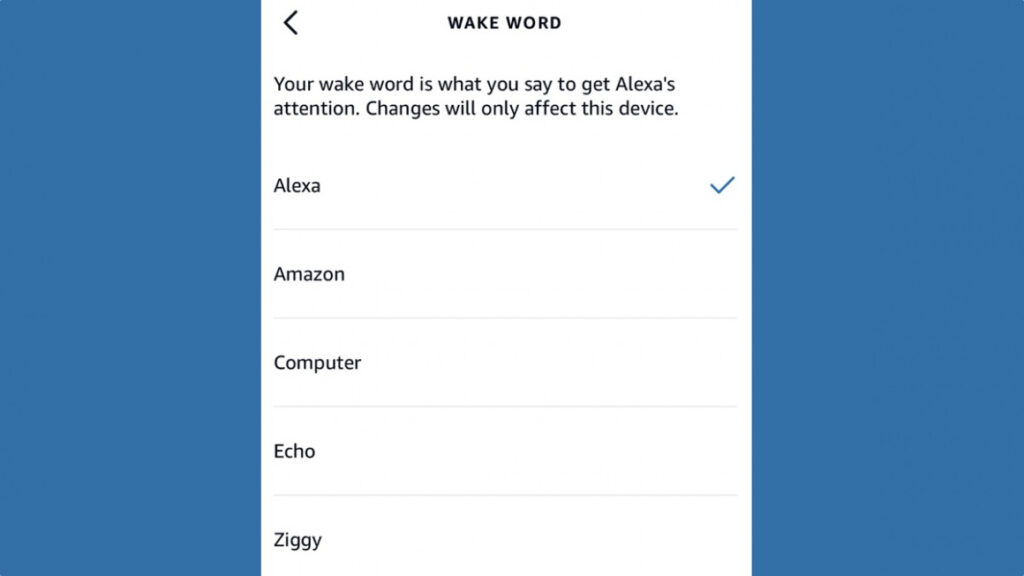
Sick of saying Alexa’s name? Want a different wake word to trigger the voice assistant on your Echo devices? Well, customisation options are very limited, but you can change the wake word from “Alexa” to “Ziggy”, “Echo”, “Amazon” or “Computer”.
1. In the app menu, select Devices and then tap the Echo & Alexa icon (top left).
2. Tap on the settings cog.
3. Scroll down to Wake Word.
4. Choose the one you want, then hit OK.
5. Once the orange light stops flashing, the name you use to wake Alexa should be changed.
You’ll notice the option to also – sometimes – choose a Celebrity Wake Word on this screen. In the past Amazon has teamed up with the likes of Shaquille O’Neal and Melissa McCarthy for limited time responses.
You’ll also see the likes of Santa or Mickey Mouse pop up here too.
Change Alexa’s voice or accent
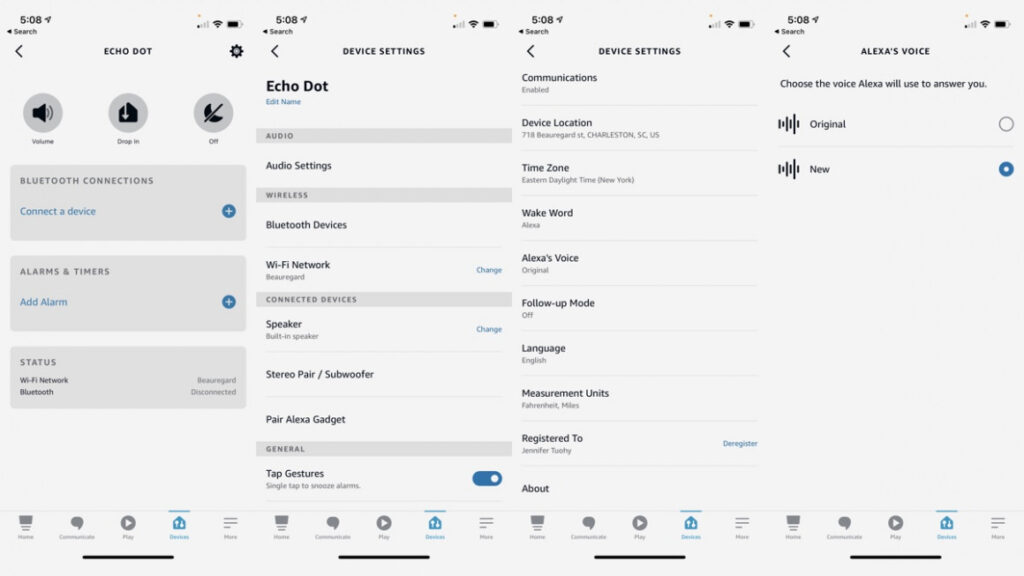
In mid-2021, Amazon launched a new male voice for Alexa. The new tone was launched along with the new Ziggy name.
The new voice is only available in the US for now and you can enable it by saying, “Alexa, change your voice.”
Alternatively, you can change the voice within the Alexa app. Note that Amazon doesn’t call the voice options male or female; rather original or new.
- Tap Settings > Device Settings.
- Choose your Echo smart speaker.
- Tap Settings.
- Choose Alexa’s Voice and select either New or Original.
Other Alexa voices to try
If you’re not in the US, there are other ways to switch Alexa’s voice up if you’re sick of the same tones and intonations.
If you’ve ever fancied giving your Echo speaker a British accent or an Aussie twang, you can do so. You can also have Alexa speak English in an Indian accent.
Listen here: What all of Alexa’s accents sound like
However, be warned, Alexa’s brain is also localised to where you set it, meaning a change in accent may pull up different answers, so it may alter the experience a little.
1. In the app menu, select Alexa Devices.
2. Choose the device you want to change the voice of.
3. Scroll down and tap on Languages.
4. Hit the drop-down box and choose the language you want.
5. Hit Save changes.

Hey Disney!
At Amazon’s 2021 launch event, the retail giant revealed it had teamed up with Disney for “an entirely new kind of voice assistant that will work alongside Alexa at home and across Walt Disney World Resort hotel rooms.”
It’s now 2023 and we’ve still not seen it in the real world although Amazon used CES 2023 to state that Disney has started to instal Echo family devices with Hey Disney! in limited hotel rooms at Disney’s Polynesian Village Resort and will be rolling out for users to buy soon in the US.
‘Hey, Disney!’ will add a host of beloved Disney characters to the mix on certain Echo smart speakers.
Unlike a simple wake word change as described as above though, the Hey Disney experience is the first time an Alexa Custom Assistant will be available on Echo devices.
Designed to live alongside Alexa, rather than replacing the native assistant, Alexa Custom Assistants will have their own unique wake words, personalities, voices and capabilities.
For Disney’s effort, we’re told there will be over 1,000 “magical interactions”, as well as a brand-new character: the Disney Magical Companion.
More Amazon Alexa guides
- How to control Sonos with Alexa
- Play podcasts with Alexa
- How to use Alexa to control your lights and devices
- Use your Amazon Echo with Alexa as an alarm clock
- How to make Alexa talk faster or slower
- How to set up and use Alexa Routines for a smarter home
- View camera footage on your Amazon Echo
- Set up and use Alexa Drop In and Calling
- Alexa and Spotify guide
- Alexa Brief Mode explained