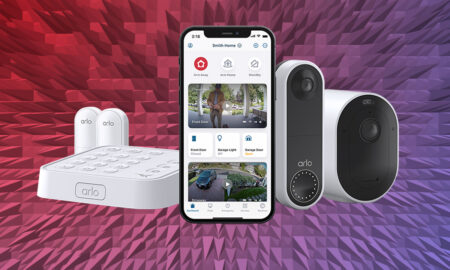How it works, what to buy, and how to get the most from the connected kit
For the smart-home dabbler with some lightbulbs, a door lock and a couple connected plugs, a smart speaker can act as a hub to help make your gadgets work together.
But for a really smart home you need a real smart home hub and ecosystem; and Samsung’s SmartThings is not only the original, it’s widely considered to the best.
While Apple HomeKit, Google Assistant and Amazon’s Alexa are all excellent ecosystems in their own way, what makes SmartThings great is its inclusivity.
Almost everything works with SmartThings, and while Samsung used to develop its own line of SmartThings devices, its real strength is that you can add pretty much any Wi-Fi, Zigbee or Z-Wave device to this hub and control everything from one app.
Of course, it’s also a major player in the Matter smart home initiative as well.
It’s the ultimate conductor for your smart home devices.
What is SmartThings?
SmartThings is not just one central place to control all your gadgets, it also knows how to talk to all those gadgets and how to get them to work together.
So, if you have a door lock from Yale and a smart bulb from Philips Hue you can pair them both to SmartThings and have your light turn on when you come home.
It’s not the most intuitive system out there, but it is one of the most stable and if you’re willing to put a bit of time and effort in to get things set up, you’ll be well-rewarded with a proper smart home.
Whether you’re interested in investing in the wide-ranging hardware from SmartThings or you’ve already picked up a SmartThings Starter Kit, here’s our guide on how to use it all.
Who should buy Samsung SmartThings
SmartThings used to be for true techie tinkerers, and while it’s still a top choice for the hard-core home geek, user-friendly upgrades to the app since Samsung took over the product have definitely made it a more viable mainstream option.
It’s still not for everyone, however. The relative openness of its platform compared to most of the competition does make for some headaches, especially when it comes to pairing devices, but if you stick to certified SmartThings compatible gadgets your path will be smoother.
However, that’s also somewhat misleading now as you can’t really buy SmartThings devices any longer, at least Samsung made ones.
Is Samsung SmartThings discontinued?
Yes and no. Over the last couple of years, we’ve seen the slow death of the legacy ‘Classic’ SmartThings app, the launch of SmartThings Labs and the commitment to Matter.
We’ve also seen the first 3rd-party SmartThings Hub launch, from Aeotec, and the announcement that the original, first-gen, SmartThings Hub is no longer supported.
- Guide: How to migrate from SmartThings Hub to the Aeotec Smart Home Hub
- Verdict: Aeotec SmartThings Hub review
It’s almost impossible to buy any Samsung SmartThings branded-hardware now although Aotec has basically picked up the slack and is filling those Samsung SmartThings shaped holes with a range of SmartThings-compatible smart sensors.
However, the message from Samsung is pretty cla SmartThings is now focused on being an ecosystem.
What devices work with SmartThings?
There are literally hundreds of different products that work with SmartThings, covering burglar alarms, smoke detectors, doorbells, bulbs, garage doors, kitchen white goods, soundbars, robot vacuums, surveillance cameras, thermostats, door locks, speakers and more. It’s easily the most comprehensive smart home ecosystem there is.
While you can get almost anything with a compatible radio to integrate with your SmartThings hub, the most painless option is to choose devices that are certified to Works With SmartThings. Just look for the logo on the package and you can be assured of easy, seamless setup.
Some of the names that’ll interest you include Ring, Amazon Echo, Arlo, Sonos, Honeywell, Ecobee, Bose, Philips Hue, WeMo, Yale, Lifx, Innr, Lutron and a lot more.
And, remember, just because an item isn’t officially labelled ‘Works with SmartThings’ doesn’t mean it won’t, it will just take a bit of extra legwork.
SmartThings and Matter
SmartThings is a key part of the new Matter smart home platform and, if you’re going down the route of adding Matter devices to SmartThings, the good news is that it’s all pretty easy.
If you’re already rocking a SmartThings system, you’ve probably got a Matter controller already; the v2 and v3 SmartThings Hubs and the Aeotec Smart Home Hub all play nicely with Matter.
But, here’s the catch: the v2 hub doesn’t support Matter over Thread, so it’s a Wi-Fi-only deal.
There’s also the Samsung SmartThings Station and some of those fancy Samsung smart fridges and TVs can also act as Matter controllers.
What doesn’t work with SmartThings
As we mentioned above, some Z-Wave and Zigbee devices are not natively supported in SmartThings, but this doesn’t mean you’re totally out of luck and there are some workarounds depending on your device.
The Bluetooth radio in the SmartThings Hub is just for initial set up, so you can’t get any Bluetooth accessories to work with SmartThings, which rules out most HomeKit devices unless you add them as Matter devices within SmartThings.
Getting started with SmartThings

Aeotec SmartThings Hub
Buy now: Amazon
Back in June 2020, SmartThings revealed that major changes were coming for its platform both on the hardware and software front. The sunsetting of the Classic app was the start of that and, in March 2021, it was announced that a bunch of hardware would also be killed off.
With the v3 Hub in very short supply – you’ll struggle to find it on sale anywhere right now – people do have another option – Aeotec’s SmartThings Hub is essentially the v3 but with different branding.
We can expect to see a lot more ‘Works As a SmartThings Hub’ (WASH) devices from third-party brands in the future, as SmartThings expands the program.
The hub is the brains of the operation and creates a wireless network to connect and communicate with all your smart home gadgets. Simply plug it in and either add it to your Wi-Fi network or hardwire it using an Ethernet cable.
Guide: The best smart home hubs
Then you can pair any ZigBee, Z-Wave, Matter and Wi-Fi-powered devices (not Bluetooth) and start monitoring, controlling and automating your home using the SmartThings app (Android or iPhone).
SmartThings’ big advantage as a hub is that it packs both ZigBee and Z-Wave radios. These protocols are considered some of the best ways to connect the smaller, less showy smart home devices, such as sensors and light bulbs. These are the gadgets that help make your smart home run smoothly – a motion sensor will turn on your lights, a contact sensor can trigger an automation or scene without you needing to press a button or give a command.
Z-Wave and ZigBee devices also create their own mesh networks, using each sensor and bulb in your home to piggy back off and extend their reach. This means you get better coverage throughout your home (no devices dropping offline – especially compared to Bluetooth). Plus, the Wi-Fi network you use to surf the internet doesn’t get bogged down by smart devices. Also, because they don’t rely on the internet, ZigBee and Z-wave based routines and scenes will run even if the internet is down.

SmartThings Wifi
Buy now: Amazon
If you’re also in the market for a mesh home Wi-Fi system, SmartThings Wifi is a smart home hub and Wi-Fi router in one. For a smart home, this both extends the range of your devices and – thanks to software powered by Plume – manages the amount of bandwidth your gadgets use intelligently. According to the company, the system adapts to internet usage by accounting for all your connected devices and selecting the optimal band and frequency channel to get you the fastest speed.
You can buy a single SmartThings Wifi unit to be a hub and router in one, but to take advantage of the mesh-y features you’re going to need the three-pack. Obviously, the benefit of this is that you can blanket your home with full coverage, with each node bringing a range of around 1,500 square feet.
Read our full SmartThings Wi-Fi review
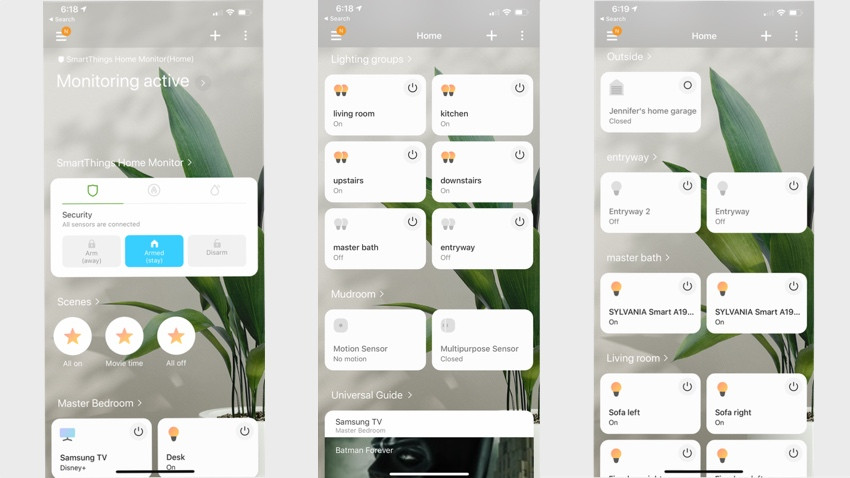
The SmartThings App
After the hub is set up you’ll want to get comfortable with SmartThings app. You’ll use this to add your new gadgets, control your devices, set up Scenes, Automations and Groups and generally manage all of your smart home needs.
For a while the app situation at SmartThings was a bit confusing, thanks to there being two apps with different functionalities. But now the original, Classic app is being officially retired and all functionality is being ported to the main SmartThings app.
The new, now main SmartThings app has gone through a few shaky iterations but thanks to the most recent update it’s now a fully-featured, solid app with a great user interface and a pretty good experience throughout.
There are still a few areas that could use some work (adding multiple devices to rooms for example and differentiating between groups and rooms) but these are small niggles.
How to set up your SmartThings

Once you have all the equipment in place, you’ll need to connect your gadgets to your hub and then start playing with Automations (formerly called Routines), set up Scenes and dive into everything the SmartThings ecosystem can offer. For all the details, read on.
How to connect devices to SmartThings
This process is thankfully much easier and more streamlined than ever before. Simply open the app and hit the plus button on the top right-hand corner of the app and choose Add device.
You can then scan your device’s QR code, search for nearby devices, or manually add Samsung-branded or third party devices, and follow the steps from there.
It’s obviously easier if you have the QR code – whether that’s a SmartThings or a Matter one – but it’s not too hard to manually find and add a device if you don’t have the code to hand.
Simply tap the brand name then select the type of device you have (i.e. motion sensor), choose which room your device is in and follow the paring prompts.
SmartThings is also smart enough to know when a new device has appeared on the network, so sometimes all you need to do is plug in your gadget and SmartThings will prompt you to pair it automatically.
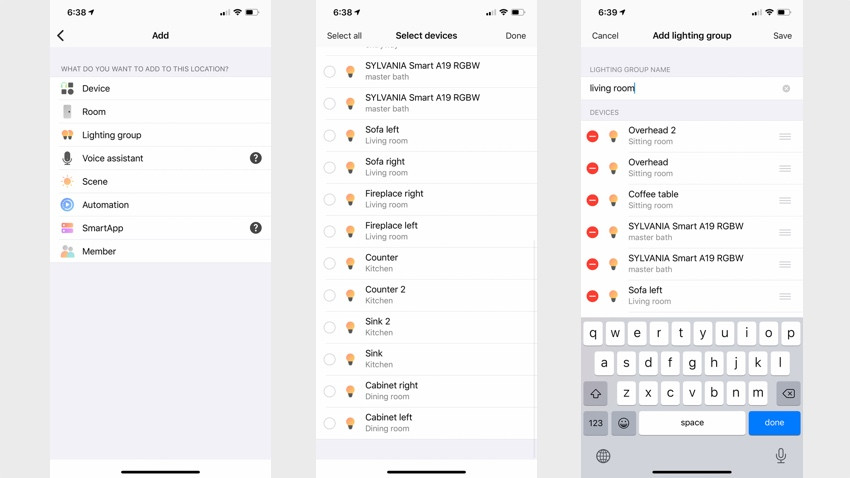
(Image credit: The Ambient)
How to group your gadgets
The first thing to do to properly automate your home is group your gadgets. This makes it much easier to control everything with a single command.
There are two ways to group your devices, use Lighting Groups and Rooms. You’ll want to put all your devices into individual rooms (including your lights), and then you can also add individual lighting groups for quick access to turning all the lights in a room on or off.
To create a lighting group from the Devices screen, push the plus button and choose Create lighting group. You can group all your lights into one, separate by labels such as downstairs and upstairs, or use any configuration that works for you.
To create a Room, follow the same steps, then go into the room and hit Add Devices. When you add devices to your system you are also prompted to add them to a room then.
Once set up, you can access all your Lighting Groups and Rooms on the front page of the app, and rearrange them so your favorites appear first.
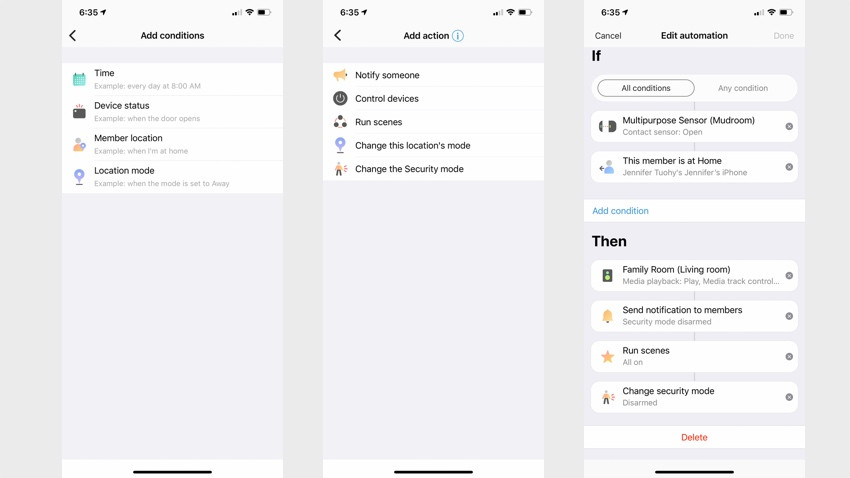
(Image credit: The Ambient)
How to set up Routines / Automations
Routines (which were labelled Automations until very recently) make your smart home sing, and while they can be a bit of a pain to set up, it’s worth the initial effort. Using a basic If This Then That language in the SmartThings app, you can connect any of your devices together to create a Routine.
Routines are triggered based on one or more Conditions. These include the time of day, a device’s status (a motion sensor detects movement), the location of you or your family members and the mode of your SmartThings system (Away, Night or Home or a Security mode – see below for more on Modes). So, for example, you can have something happen only when you are home, motion is detected and it’s after 6pm.
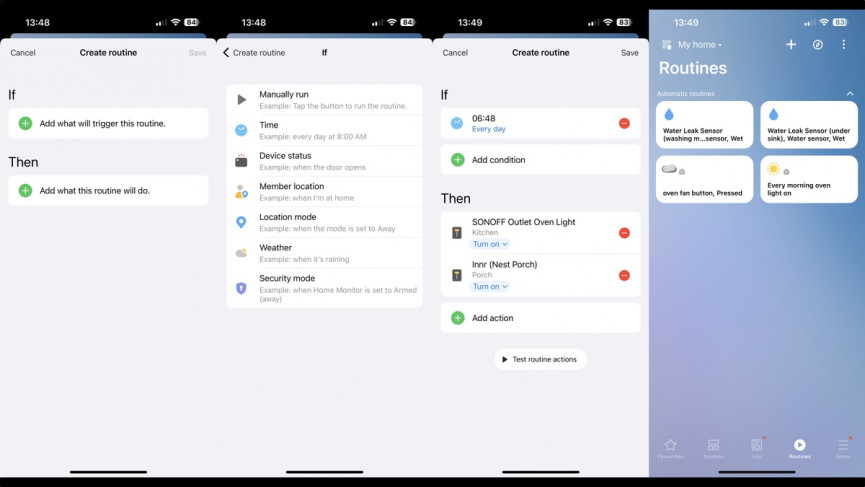
(Image credit: The Ambient)
Alongside controlling devices – Routines can also send a notification, a text message or speak an alert on a connected speaker, as well as change the Mode of your home. You can add as many Conditions (Ifs) and Actions (Thens) as you like to create your Routines.
Pro Tip: Be sure to go to Settings and allow the app to use your phone’s location – this lets you set up GPS location based automations so you can create one that powers the house down when you’ve left for work, for example. If you add family members to the app and enable their location, you can personalize routines – so, play this song when Mom opens the front door.
Home Monitor, Modes and Smart Apps explained
SmartThings Home Monitor is a way to use your connected devices as a DIY, self-monitored home security system.
Once your devices are connected to SmartThings any relevant sensors, including motion sensors, contact sensors, smoke alarms and leak detectors, will show up under the SmartThings Home Monitor tab. You can then choose what to use to activate a security alert based on the status of your monitoring system – Armed Away, Armed Stay or Disarmed.
You manage Home Monitor in the Life section that is accessed with the icon down the bottom.
Modes have been part of SmartThings since its inception. Originally designed as three preconfigured options, they set your home to react differently based on whether you’re at home, away or it’s nighttime. For example, you may want a light to turn on when a motion sensors detects movement at night, but not during the day. Basically, Modes is a way to make sure you smart home doesn’t seriously piss off your partner.
Modes have transitioned from the original SmartThings app to the new app and can be added to Routines. Setting up Modes is done automatically when you add your location but can be managed by tapping the My home at the top of the screen and selecting Manage Location.
Smart Apps are readymade automations you can easily tailor to your home that have been created by Samsung and other developers. They are designed for easy set-up of common Automations such as triggering smart lights. There used to be a Marketplace accessible from the app that was full of these pre-written recipes for home automation, but they’ve largely disappeared in the new app, with only a handful of non-Samsung remaining.
How to use SmartThings with IFTTT
IFTTT is a web-based service that allows you to make your own automation recipes that can involve smart homes, social media, weather, other web services, other smart gadgets and just about anything you can think of with an IP connection.
IFTTT is particularly useful to SmartThings users because there are variables to Automations that just aren’t available as options within the SmartThings app. So, for example, there’s an IFTTT recipe that will strobe your alarm if there’s a hurricane on the way, or one that will switch your lights on during the day if there’s a forecast for rain. Take a look at the SmartThings channel on the IFTTT website for everything that’s available. There’s a fair bit.
SmartThings Integrations

How to set up SmartThings with Alexa and Google Assistant
If Samsung’s voice Assistant Bixby isn’t your bag (i.e. you don’t have a Samsung phone or a Family Hub fridge), you can still control your home with your voice by linking your system to Amazon’s Alexa or Google’s Assistant.
With Alexa connected to SmartThings you can use your voice to control light bulbs, on/off switches, dimmer switches, thermostats, locks. You can also use the voice assistant to run your SmartThings Automations or create Alexa Routines using all your SmartThings gadgets (for security reasons only Automatione and Routines controlling lighting, switch, and thermostat devices will work).
Alexa will work with your sensors too – “Alexa is there motion in the bedroom? or “Alexa is the front door open?” Handily, any motion, contact or temperature sensor connected through SmartThings to Alexa can be used to trigger Alexa Routines.
Google’s abilities are more limited, but for basic voice control it works fine. You can control lighting, plugs and thermostats, and also run Automations that trigger thermostats and lighting actions, door locking and arming SmartThings Home Monitor, and mode changes.
SmartThings on your wrist
The SmartThings app is available on Apple Watch and on Samsung smartwatches.
On each of those, you’ll can choose to get notifications about all the occurrences in your smart home such as when doors open, when people come and go, when alarms go off, when motion is sensed and so on.
More importantly, you’ll also be able to activate your basic Routines from your wrist too. So, there’s no need to go hunting for your mobile to relax into evening mode.
What is webCoRE?
Despite the move away from branded hardware, the SmartThings platform is actually a lot more ‘consumer-friendly’ than it once was. Much to the chagrin of a large part of the SmartThings / webCoRE community, SmartThings is making things a lot more of a closed shop compared to the platform it was born out of and the community that evolved from that.
If you’re wondering what exactly webCoRE (web Community’s own Rule Engine) is; the official description is:
webCoRE is an advanced web-based rule engine that works on top of Samsung SmartThing’s automation platform and delivers complex automation scenarios that users can program. It does so by using a pseudo scripting language that is easy to read and understand by users.
It works by allowing users to create scripts that are interpreted and executed by the SmartThings SmartApp, allowing for complex decisions.
A free add-on for SmartThings, this powerful system gives you a complete scripting language that lets you control your home exactly the way you want. This is not for beginners but once you get your head around the basics, it’s surprisingly easy to build quite complex automations.
However, things have become a bit more difficult as SmartThings, as mentioned, killed the Classic app in late 2020.
If all of that is a bit over your head or you simply don’t care; that’s fine. It’s super easy to get started with SmartThings without ever considering its past or the massive ‘hobbyist’ community that lives in parallel with the more ‘regular’ user.
Even if you are already invested in a smart home ecosystem such as HomeKit, Alexa or Google, SmartThings can be an excellent addition, and is a simple way to super charge your smart home.