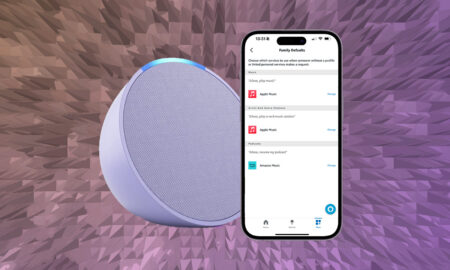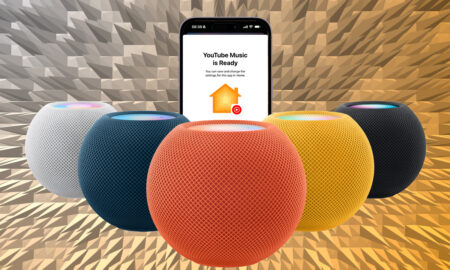It is possible to get your Play:1, Play:3 or PlayBar in on the AirPlay action
Sonos added Apple’s AirPlay 2 to the mix pretty quickly after Apple set it live. However, it’s only the latest Sonos speakers – the One (both generations), Beam, Amp, Move, Arc, Five and Play:5 (2nd-gen) – that are officially able to stream music using AirPlay 2.
The likes of the Play:1, Play:3 and PlayBar all miss out. Or do they?
There is a workaround to get your old Sonos speakers singing and dancing (well, singing at least) along with the rest of your AirPlay 2 speakers.
Any speaker within your Sonos system can be synced up for AirPlay 2 action – and therefore grouped with the likes of the Apple HomePod or the HomePod Mini – provided you have one of those compatible Sonos speakers in your armoury.
You can use your AirPlay 2-enabled Sonos speaker as a conduit to get the AirPlay 2 airwaves flowing to those older models. Here’s how.
Group the Sonos speakers in advance
Technically, you don’t have to do this in advance, despite what that header says – but it’s best to as it’s less faff down the line once you’ve got your music playing.
So, from either the Sonos app or the desktop client, simply create a group that includes an AirPlay 2 compatible speaker. In the example below, the Dining Room speaker (a Play:5) is the speaker used for this. You can add as many Sonos speakers to this group as you like.
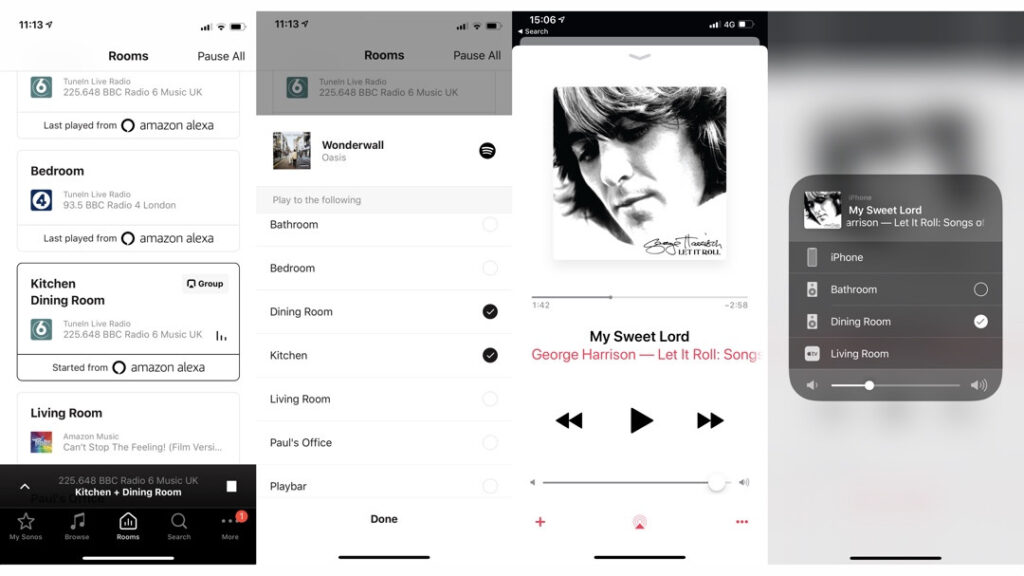
The next step is to play back some music from an app that offers the AirPlay beaming option – iTunes/Apple Music is the obvious example but you’ll also see the AirPlay icon on most iOS music apps worth their salt, such as Spotify or Amazon Music.
Once you choose the name of that ‘parent’ Sonos speaker – i.e. the one that is AirPlay 2 compatible – you’ll then notice that all the other speakers you previously grouped will be pumping out the tunes once you hit play.
Muting the AirPlay 2 speaker
But maybe you don’t want that Play:5, One or Beam to be playing back as part of the same group as your other non-Sonos AirPlay speakers. Maybe you’ve got a couple of HomePods set up in the living room and you want to up the volume by adding in a PlayBar, but you don’t want that pesky Play:5 playing music in the dining room. Maybe we’re doing a lot of presuming here to get to the point.
What we’re trying to say is that, while you do have to have one of those newer Sonos trio in the AirPlay group, you don’t actually need to have it ‘playing’ music. You can simply mute it within the Sonos app.
On that note, any volume changing you want done – in terms of tweaking individual non-AirPlay Sonos speakers – you’ll need to do through the app, or physically on the speakers themselves.
Changing the volume of the parent Sonos speaker in the AirPlay group will simply change the overall volume of the group, and is dependent on how the others are set in the Sonos app.