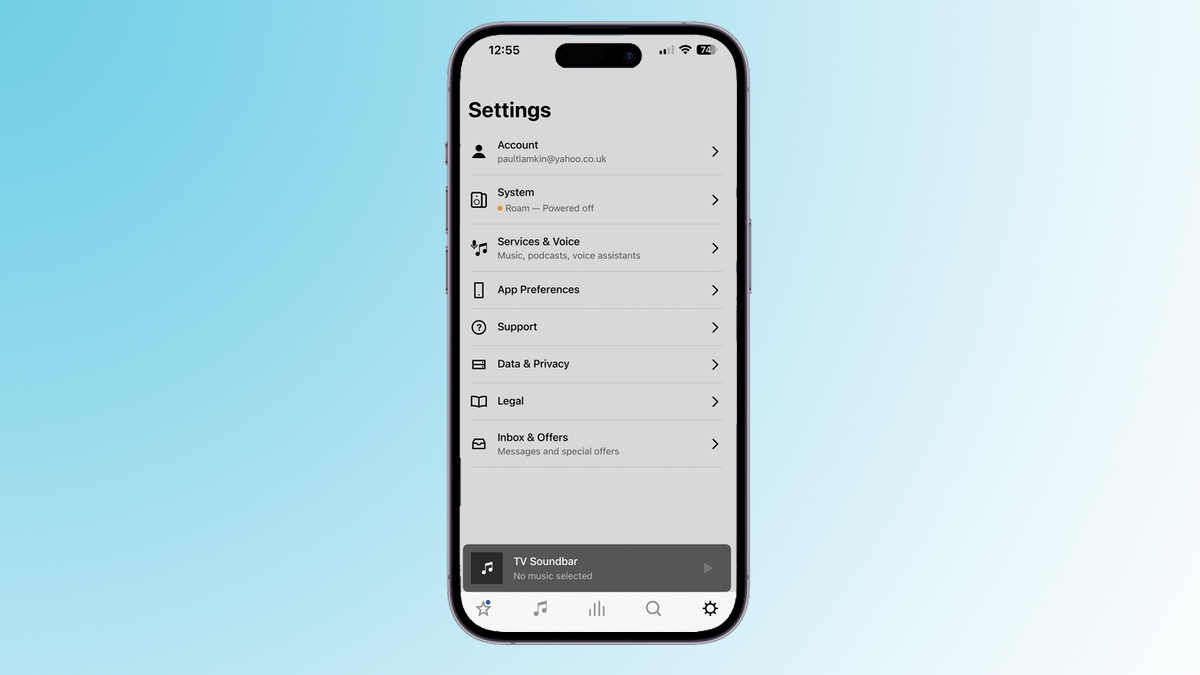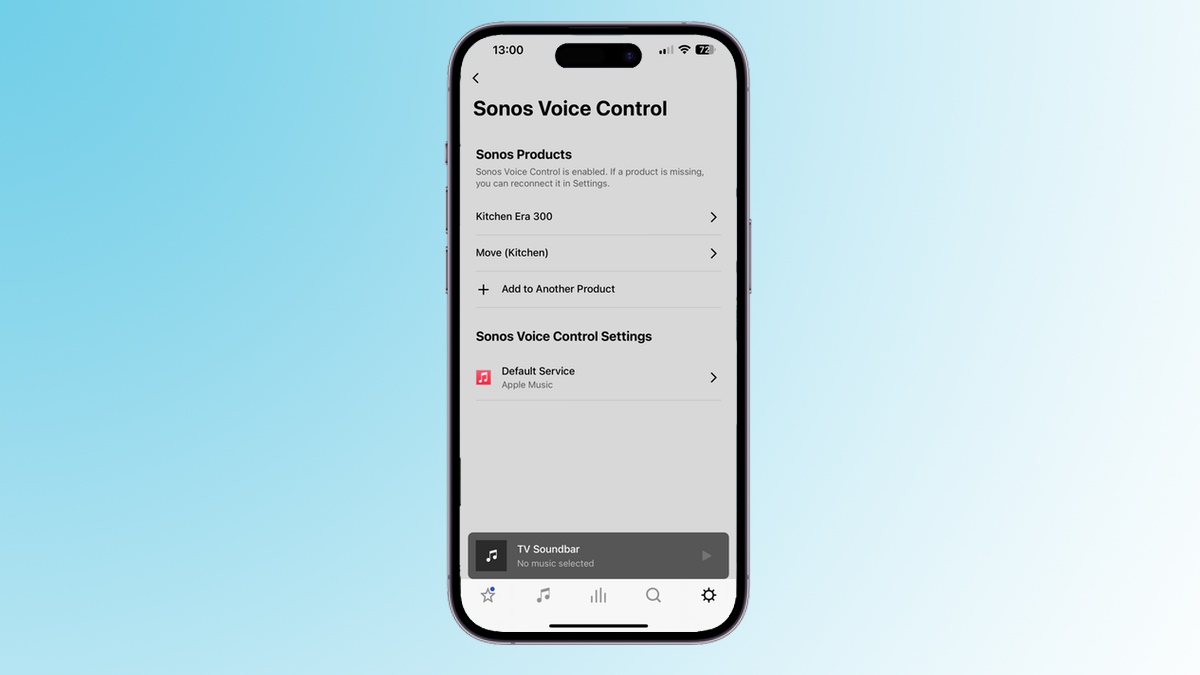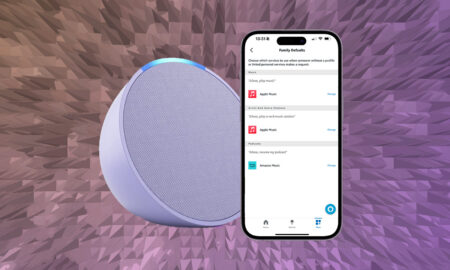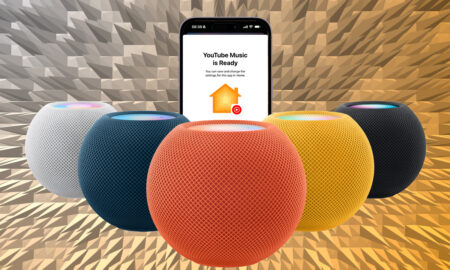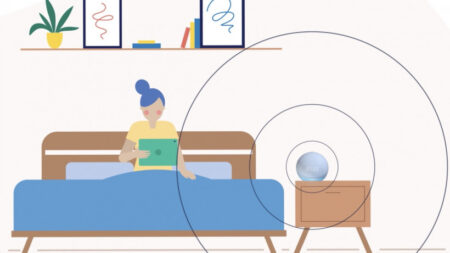Estimated reading time: 6 minutes
Alexa has company on the latest Sonos speakers… Spotify added to the mix now too.
Multi-room audio giant Sonos announced a new Voice Control assistant for all Sonos speakers with a microphone a couple of years ago.
Originally a US-only offering, Sonos’ alternative to Alexa and the Google Assistant is available in the UK and other regions now as well.
Unlike Alexa or Google Assistant, there’s no asking about the weather, traffic, news or controlling your smart home; Sonos Voice Control is solely about accessing and playing your music, on your Sonos system.
It works with Amazon Music, Apple Music, Pandora, Deezer and Sonos Radio media controls. Streaming favorite Spotify was late to the party but was added to the mix in March 2024.
You can use both Sonos Voice Control and Alexa at the same time, on the same speaker – but not Sonos and Google Assistant… which is odd but less of an issue given that Google’s digital voice butler hasn’t been included on any of the latest Sonos speaker launches such as the Era 300 or the Move 2.
What you’ll need
- A compatible Sonos speaker
- The Sonos S2 app
The short version
- Open the Sonos S2 app and hit the settings cog in the bottom bar.
- Tap Services & Voice.
- Tap Add a Voice Assistant or press Sonos Voice Control if you see it as an option.
- Choose a speaker you want to add it to and follow the steps in the app.
How to enable and use Sonos Voice Control
Time needed: 3 minutes
- Open the Sonos app and click on the settings cog
You’ll need to be running the S2 app on your smartphone, tablet or computer; the chances are that you are already if you’ve got a Sonos speaker that is Sonos Voice compatible.

- Tap on the Services & Voice Section
After doing this you’ll either see that Sonos Voice is already listed underneath Amazon Alexa. If it’s not just press ‘+ Add a Voice Assistant’

- Choose what speaker to add Sonos Voice too.
You’ll see any speakers you’ve already added Sonos Voice too, if you have. If none are listed, or you want to add to another, just click ‘+ Add to Another Product’

You can repeat the steps above for any other speakers you want included, it doesn’t install on all of them at once.
When it comes to step 3, after tapping Sonos Voice Control you’ll see all of the Sonos speakers where you’ve enabled Voice, and you’ll see the option to add more speakers.
You can also use that screen to choose and change your default music provider for Sonos Voice.
How to use Sonos Voice Control
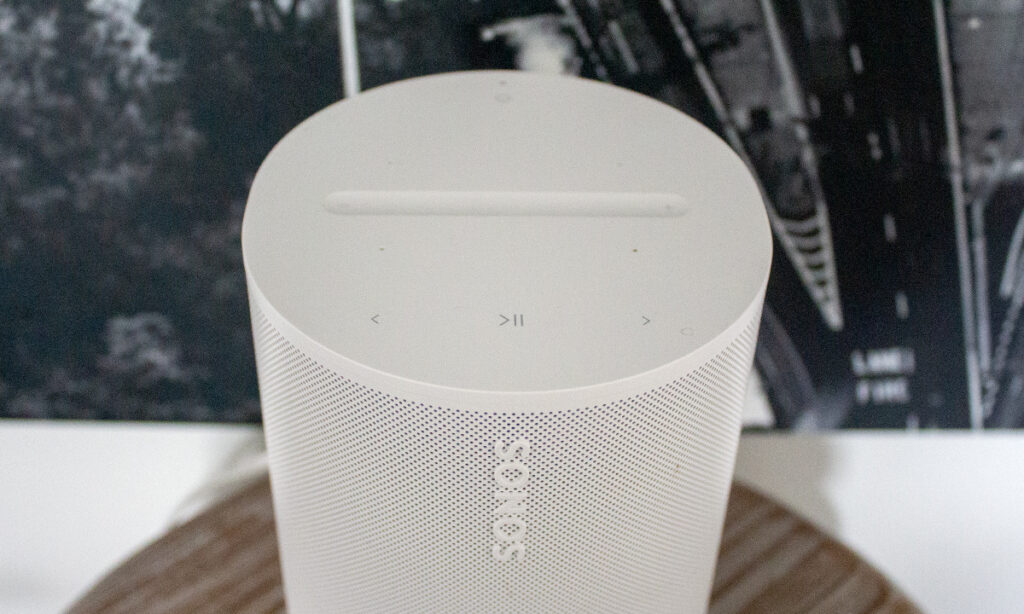
The wake phrase is “Hey Sonos” and you can daisy-chain requests together without having to say it every time.
The good news is that Sonos Voice is actually more advanced than Alexa and Google Assistant when it comes to your Sonos system.
Not only can you ask it to play songs, skip tracks, change the volume and so on, you can also use it to group Sonos speakers and move your music around your house.
You can say things like…
“Hey Sonos, play music I like”
“Hey Sonos, play Oasis”
“Hey Sonos, skip this song”
“Hey Sonos, turn the volume up”
“Hey Sonos, group the kitchen and living room”
“Hey Sonos, move the music to the office”
“Hey Sonos, play in this room instead”
“Hey Sonos, what’s this song?”
“Hey Sonos, how much battery have I got left?” (For Sonos Roam or Move speakers)
You get the idea.
There are also TV specific instructions if you’ve got a Sonos soundbar such as the Arc:
“Hey Sonos, turn the TV on”
“Hey Sonos, turn on Night Sound”
“Hey Sonos, turn Speech Enhancement off”
And, although it’s not designed to replace Alexa or GA, you can do some basic non-music stuff such as setting timers and sleep timers. Try commands such as:
“Hey Sonos, set a 12 minute timer”
“Hey Sonos, add 5 minutes to my timer”
“Hey Sonos, turn the music off in an hour”
Sonos Voice info
Sonos limits its responses and chimes so you can get to your music faster – a welcome change from services that repeat all your requests back to you, slowly, before actually giving you what you’ve asked for.
It’s designed with everyday language recognition too. And you might recognize the voice responding to you, as actor Giancarlo Esposito (Gus Fring in Breaking Bad and Better Call Saul, and Moff Gideon in The Mandalorian) is the voice of the service.
That’s for the English language version, at least. Sonos Voice is also available in French.
There’s good news for the security conscious too, as all requests are processed locally rather than in in the cloud to provide complete privacy, and hopefully reach customers who’ve previously held out due to these concerns.
You will, however, need to be using Sonos over Wi-Fi to get the most from the experience. On Bluetooth only mode, you’ll be limited to basic track controls.
What speakers work with Sonos Voice Control?

As mentioned, as long as your Sonos speaker has a microphone then you’re in the game. So that’s… deep breath…
- Sonos One (all-generations)
- Sonos Era 100
- Sonos Era 300
- Sonos Roam
- Sonos Move (all-generations)
- Sonos Arc
- Sonos Beam 2nd-gen
FAQs
Actor Giancarlo Esposito, who played Gus Fring in Breaking Bad and Better Call Saul, and Moff Gideon in The Mandalorian.
Sonos Era 100, Era 300, Roam, Move (1st and 2nd-gen), Arc, Beam (1st and 2nd-gen).
No, it’s music only controls for Sonos Voice plus some basic tasks like timers and alarms.