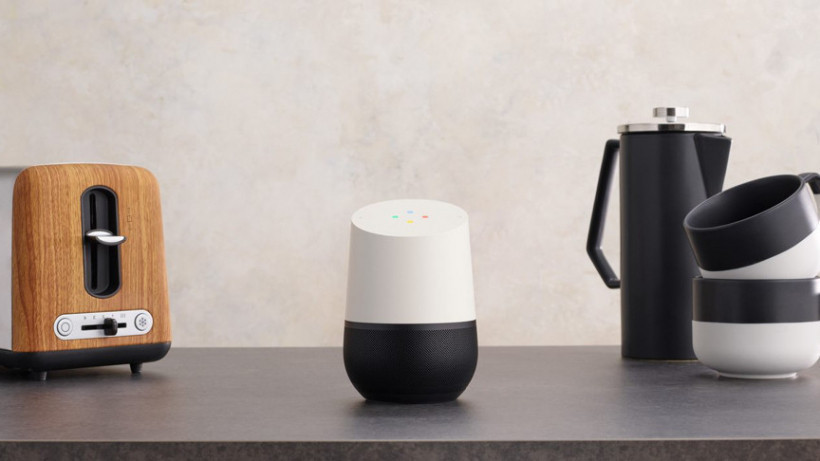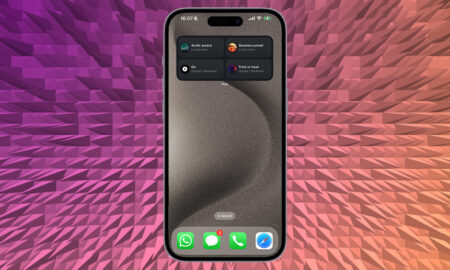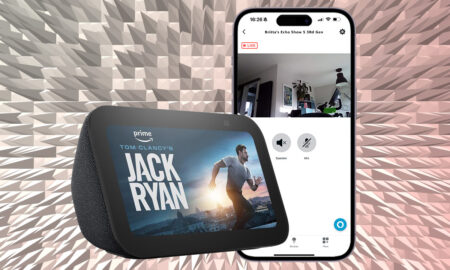Get more out of your voice assistants
IFTTT (If This Then That) is an incredibly nifty way of having all the bits of technology in your home talk to one another. Because while your smart speaker might talk to your thermostat, it may not play nice with that newly-fitted smart smoke alarm.
Fear not, IFTTT is at hand to solve these problems. With just a handful of carefully selected ‘applets’ you can have that smart home running twice as slick.
Read this: The best IFTTT applets
That includes Google Assistant and Alexa, both of which can be connected to IFTTT so you can create your own special commands using your Echo or Google Home speaker. Below, we’ll show you how to connect them up, and point out a couple of the key differences between them.
How to connect IFTTT with Alexa
We’re about to blow your mind here: You don’t need to enable an IFTTT skill in order to use it with Alexa. In fact, there isn’t even a skill to use if you wanted it. Instead, you want to do the following…
1) Go to the IFTTT Alexa channel page and click ‘Connect’. Alternatively search for Alexa in the IFTTT app.
2) Sign into your account or create one.
3) You’ll then be prompted so sign into your Amazon account to link the two together. Make sure you’re using the same account that’s linked to your Echo(s). At this point Amazon may ask you to verify your account with an email or text message.
4) Give IFTTT permission to connect when prompted.
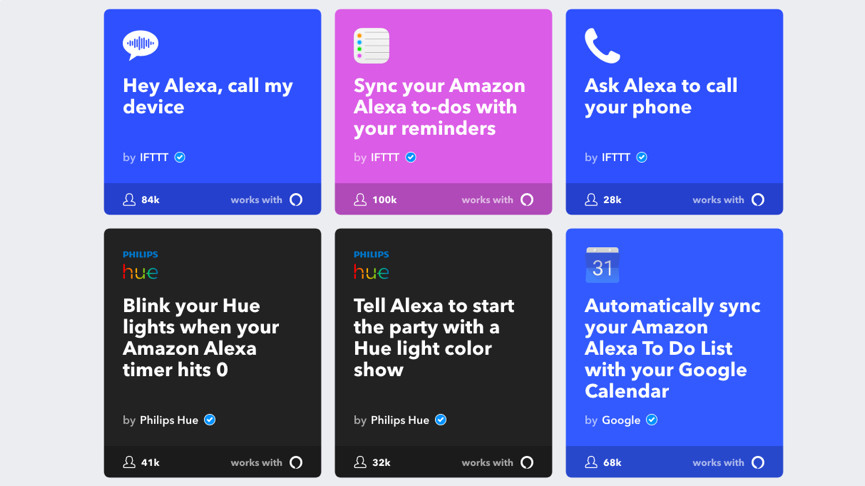
Done. Easy. Now you can start mucking about with the applets on offer. We recommend trying a few basic ones to get used to how it all works. To enable an applet it’s as easy as selecting it and hitting the ‘On’ toggle, but many will let you tweak the specifics. For example, the applet to have Alexa call your phone will let you choose the phrase you want to use.
The key to IFTTT is getting your applets running like a slick machine and not creating more hassle than you started with, especially when using applets that send you emails or reminders. Some of our favoritr Alexa applets include one that blinks our lights when an Echo timer reaches zero (great for when you’re cooking) and one that syncs our Alexa shopping list with our smartphone.
How to connect IFTTT with Google Home
To connect Google Assistant instead of Alexa, follow the above procedure but from the Assistant IFTTT page. Again, you don’t need to enable anything on the Google Home speaker itself.
One of the great things about using IFTTT with the Google Assistant is integration for Android smartphone users – such as adding a new number to your contacts list.
Another advantage is that phrases feel more natural to say, as you can simply trigger applets with a “Hey Google” – how you normally would – while using IFTTT with Alexa requires prefacing the command with the word “trigger”. It’s not the worst thing in the world for Alexa users, but we do prefer the Google way.