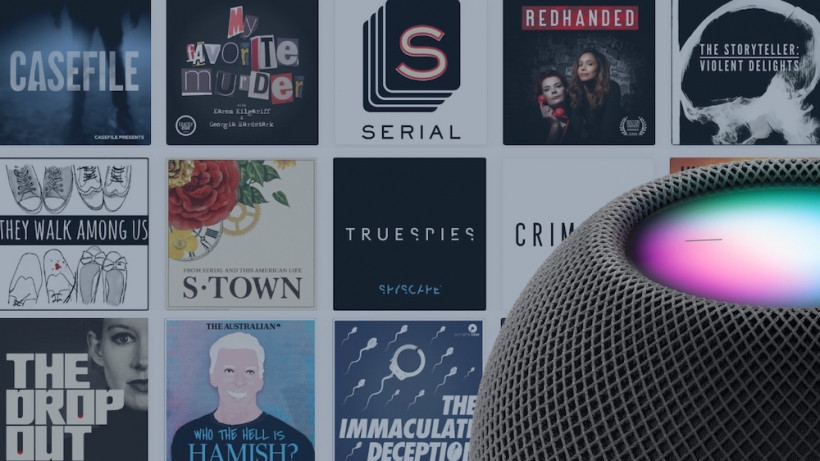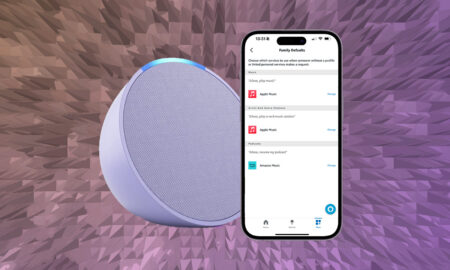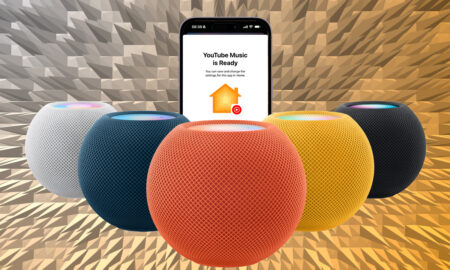Get controlling your casts from your phone or via these handy commands
Apple’s HomePod is a superb music player with an annoying problem: Siri’s DJ abilities don’t extend beyond Apple Music…yet, at least.
If you subscribe to Spotify or another streaming service you can still use a HomePod or HomePod Mini for music, but in a more limited capacity.
But with podcasts, it’s a different matter. The Podcast app is free for everyone to use, subscription-free – and that means you can command Siri to start up the latest Joe Rogan Experience or Washington Post podcast without lifting a finger.
Read this: 25 top Apple HomePod tips and tricks
Below we’ll walk you through the ways to do this and throw in some suggestions for getting more out of podcasts on your HomePod smart speaker.
How to play podcasts on the HomePod
There are two ways to get podcasts playing on the HomePod. The first is by using AirPlay 2, Apple’s wireless protocol.
Simply open up the Apple Podcast app, select the episode you want to play, then hit the AirPlay icon at the bottom of the playback screen (the little triangle with the speaker) and select the HomePod, along with any other speakers you want to play it on.
The other option is the Siri route. You can say, “Hey Siri, play the Empire film podcast” and it will start playing from where you left off.
You can also say, “Hey Siri, play the latest episode of the Empire film podcast” if you prefer to start there.
Now, if you have more than one AirPlay 2 speaker in your home, this is where you can start getting smart. First, you’ll need to make sure all of these speakers are registered to the Home app.
Read this: How to set up Sonos speakers with AirPlay 2
Once you’ve done this, you can create groups for your speakers. Say you have two HomePods in your living room – or a HomePod and a Sonos speaker – so long as you’ve added them both as ‘living room’ speakers, you can say, “Hey Siri, play the Serial podcast in the living room”.
You can even ask Siri on the HomePod to play the podcast on other speakers in the house. If you have a Sonos One in the bedroom, so long as it’s registered in the Home app you can tell the HomePod, “Hey Siri, play The Rewatchables on the Sonos One” and it will start playing in the bedroom – and the HomePod won’t play anything at all.
Podcasts on HomePod: Useful Siri commands
There are a lot of ways you can use Siri to control podcasts on the HomePod. Try some of these out.
“Hey Siri, play the latest episode of NPR Politics.”
“Hey Siri, play my newest podcast.”
“Hey Siri, play the first episode of The Soft Spot.”
“Hey Siri, what podcast is this?”
“Hey Siri, subscribe to this podcast”
“Hey Siri, pause.”
“Hey Siri, jump back 15 seconds.”
“Hey Siri, play it twice as fast.”