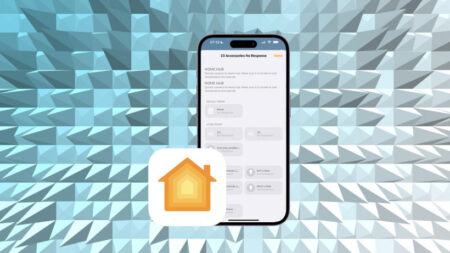You don't always need that remote
Samsung is one of the most popular TV makers in the world. Not only does it have its own smart TVs, but it’s got an entire smart home platform called SmartThings that you can plug the TVs into.
This allows Samsung’s TVs to perform a lot of neat tricks, like using streaming services without needing a dedicated stick, or controlling your smart home devices on your TV.
Read this: The best streaming sticks and devices
But it also means small conveniences like controlling your TV from your smartphone. So if your TV remote ever vanishes, here’s what you need to do.
How to control your Samsung TV with a smartphone
The first thing you’ll need to do is figure out when you got your smart TV. If you bought your Samsung smart TV between 2011 and 2016, you’re going to use an older method to connect to your TV. If you bought your TV in 2016, you’ll have to use the SmartThings Classic app. And if you’ve bought it more recently, you can use the new SmartThings app.
Yeah, it’s a bit confusing and there’s a ton of overlap. If you’ve got a 2016 6 or 7 UHD TV, or an 8 or 9 SUHD TV, you should be good to go. Also, if you happen to have any documentation from the packaging laying around, there should be a flier of some sort telling you which app you need to download.
Once you’ve figured it out, the first step is signing your TV into your Wi-Fi. You need to make sure your smartphone and TV are on the same Wi-Fi network. From there, we’ll go into each process separately.
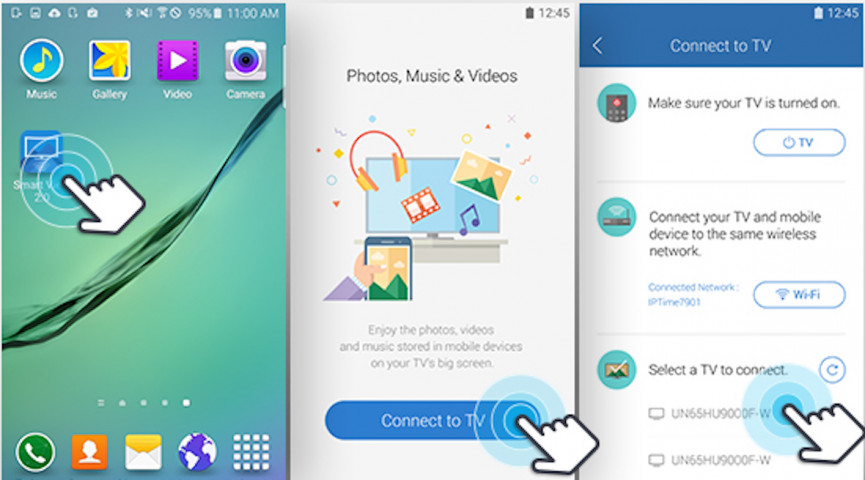
Samsung Smart View
Smart View was an app Samsung used to allow you to mirror your smartphone – either Android or iOS – or Windows computer to your TV. You just need to go to the app store on your device and search for Samsung Smart View.
Then, open up the app. If your device and the TV are on the same network, your TV model should automatically pop up. From there, your TV will have a pop-up asking you to allow the connection. Click Connect. Now you’ll be able to control your TV from the app, as well as mirror videos and photos from your device to the TV.
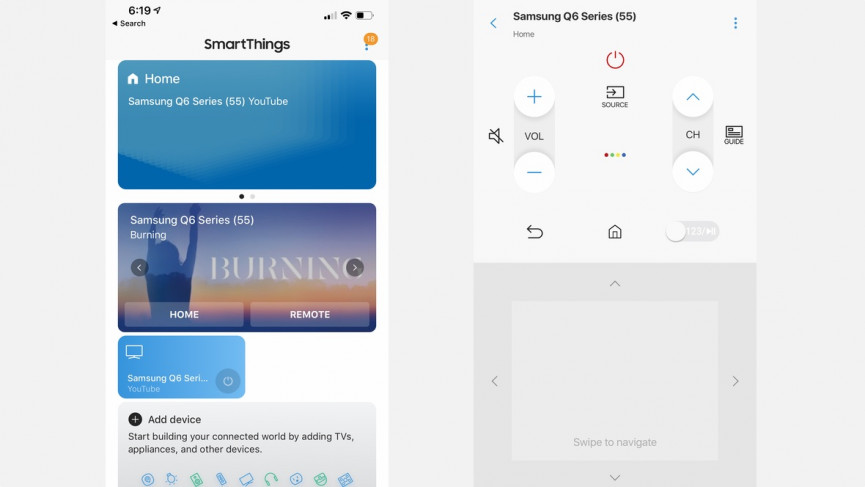
Samsung SmartThings
Connecting your TV to your Samsung SmartThings app, or SmartThings Classic app, is absurdly easy. Make sure your smartphone and TV are on the same network, obviously, and then make sure you use your Samsung account to sign into the SmartThings app.
On your TV, do the following.
1) Click the Home button.
2) Go to Settings.
3) Go to System.
4) Tap Samsung Account.
5) Sign in.
Once you’re signed in, head back to the SmartThings app on your phone. Your TV should now appear as a device. You’ll be able to turn it off and on from your phone, and you’ll also be able to control things like volume, channel, menu and basic navigation.