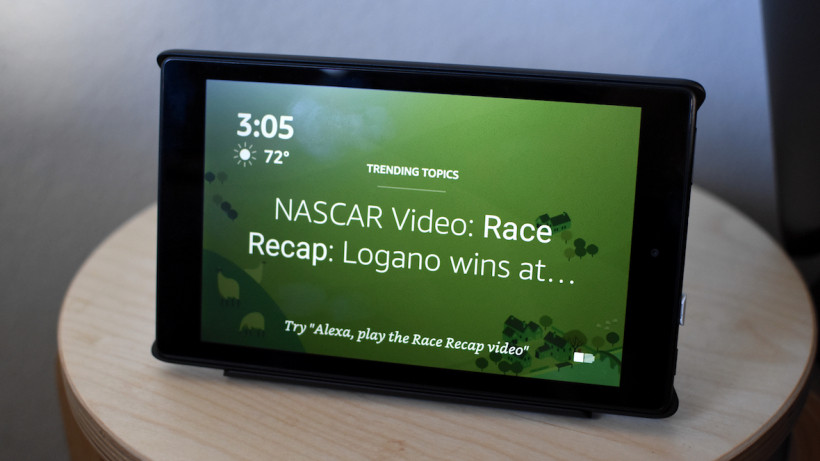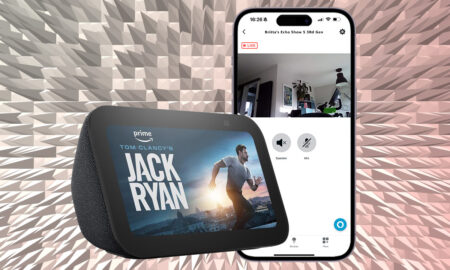You've got options for turning on Show Mode
If you don’t want to plunk down the cash for an Amazon Echo Show, Amazon’s got you covered with a much more affordable alternative: a Fire Tablet with Show Mode, which basically turns your Fire Tablet into a portable Echo Show.
Keep in mind that only 8-inch or 10-inch Fire Tablets work with Show Mode. If you’ve got a 7-inch model you’re out of luck.
There are a couple ways to enable Show Mode, and it’s not exactly apparent when you’re booting up the Fire Tablet and using it day to day.
So how do you actually enable it? Luckily for you, we’ve got your back with this handy guide to the three ways you can enable Show Mode.
How to enable Show Mode on a Fire Tab
You have a couple ways you can get the Fire Tablet into Show Mode. The first way is simply to say, “Alexa, enter Show Mode”.
The second way is to swipe down on the notification pane at the top of your tablet and click the toggle.
The Fire Tablet doesn’t look like Android, but it is using Amazon’s own forked version of the popular operating system. That means that some things are still going to be familiar, like Android’s notification pane.
Amazon has gone and tucked a toggle for Show Mode right in the pane. All you have to do is swipe down from the top to bring up the pane and then tap the Show Mode toggle. Once you do that, Show Mode will be enabled.
To disable Show Mode, you’ll have to do the same thing. Just swipe down from the top while in Show Mode, tap the toggle and you’re back into Amazon’s more tablet-y interface.
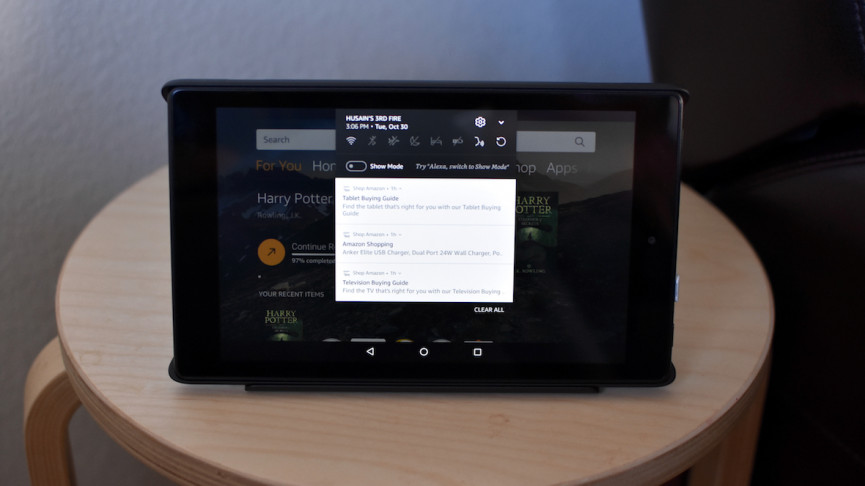
Get the Show Mode Charging Dock
If you’re getting the Fire Tablet primarily for Show Mode, you really should heavily consider getting the Show Mode Charging Dock.
You can make do without it, but you’ll have to find a way to prop up the Fire Tablet while keeping it charged to properly use it. That’s easier said than done.
Should you opt for the Show Mode Charging Dock, enabling Show Mode is absurdly simple. You just start charging it. The Charging Dock comes in two parts. There’s the actual dock, which plugs in to the wall, and then there’s a sleeve that you plug the Fire Tablet onto.
This Fire Tablet has wireless charge points on the back that’ll connect to similar points on the actual dock, charging the Fire Tablet and automatically enabling Show Mode. If you’ve ever seen a Microsoft Surface or iPad Pro and how they connect to their keyboards, it’s a similar idea.
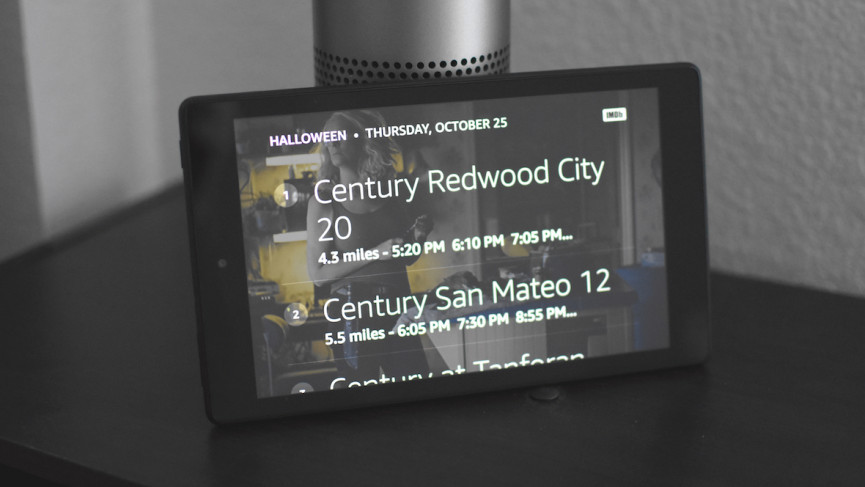
What Fire Tablets is Show Mode available on?
- Fire HD 8 (7th Generation) tablets (software version 5.6.1.0 or later)
- Fire HD 10 (7th Generation) tablets (software version 5.5.0.0 or later)
- Fire HD 8 (8th Generation) tablets (software version 6.3.0.1 or later)
- Fire HD 10 (9th Generation) tablets (software version 7.3.1.1 or later)
- Fire HD 8 (10th Generation) tablets (software version 7.3.1.4 or later)
Alexa, control my smart home
How does Alexa work on the Fire Tablet? Pretty well, actually. It’s easy transfer over daily routines to the Fire Tablet.
The larger problem has nothing to do with the Fire Tablet and more to do with how Show Mode works in the first place. It’s been redesigned a bit to make it look better, and it does look better, but Google’s Smart Display is more helpful when it comes to controlling your home.
Top picks: The best smart speakers with screens
Not only does that have Home View, which lets you see all your smart home devices, it presents some light controls on the display when you use your voice to activate them. Those are great, helpful features. They would be even more helpful on a tablet form factor like the Fire Tablet. Unfortunately, Show Mode doesn’t have these abilities yet.
It’s especially disappointing that these tablets don’t have these smart home controls in Show Mode, because tablets have quickly become a great computing platform for lounging around on the couch. It would be so convenient to be able to keep the Fire Tablet in Show Mode and control everything.
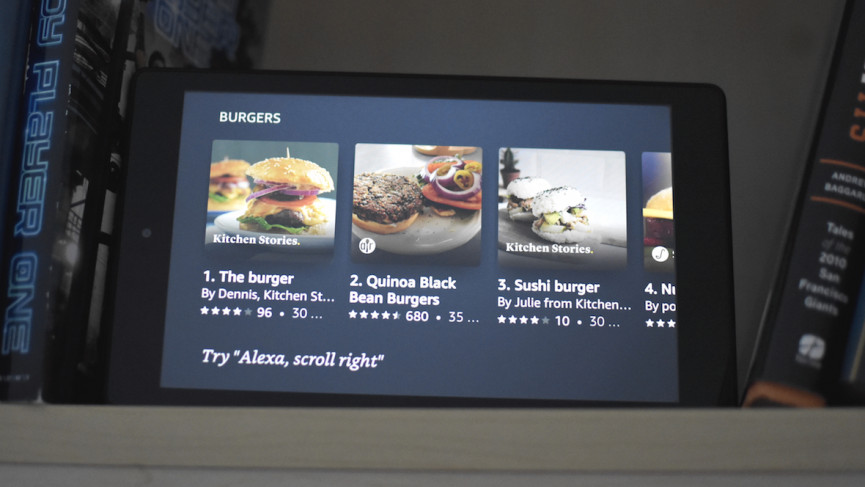
There is regular Fire Tablet mode, but at that point you could just use your smartphone. Also, you’re not using it in Show Mode. This is Amazon, and Alexa has long been the assistant best at smart home integration – yet it doesn’t have a great way to visually control your devices. It’s a bit of a let down.
On the plus side, Fire Tablets with Show Mode are often a more affordable alternative to the Show range. They have definite advantages, largely thanks to portability and the versatility of also doing more tablet-y things. Just make sure you get the Show Mode Charging Dock with it.
More Amazon Alexa how-tos
- How to control Sonos with Alexa
- How to play podcasts with Alexa on your Amazon Echo
- How to control Amazon Fire TV using your Echo speaker
- How to use your Amazon Echo with Alexa as the perfect alarm clock
- How to set up and use Alexa Routines for a smarter home
- How to set up and use Alexa Drop In and Calling on your Amazon Echo
- Alexa and Spotify guide: How to connect and use with your Amazon Echo
- Alexa Brief Mode explained: How to turn it on and how it works