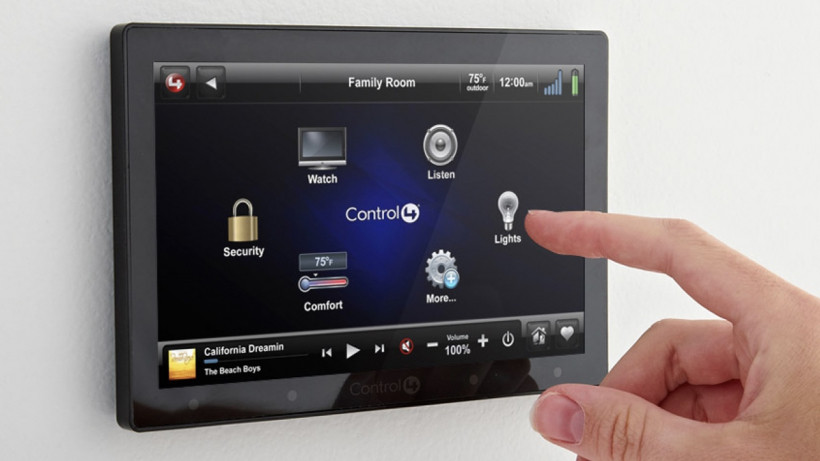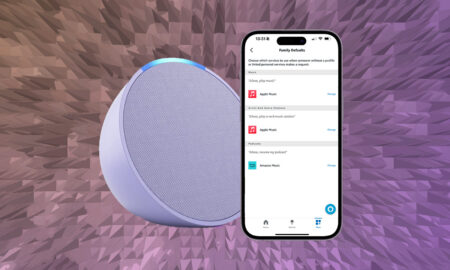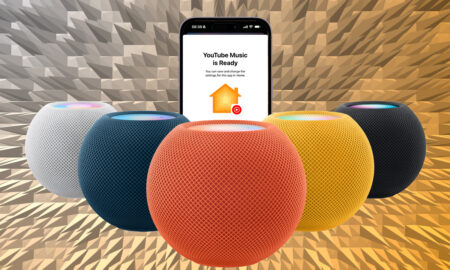If you need quick access to your playlists, here's what you need to do
A few years back Sonos stripped back the API options available to third-party controllers such as Control4, Crestron and a few others, making the process of controlling your Sonos speakers on your smart home touchscreens a lot more hassle than it really needs to be.
As it stands now, you’ll need to make use of painful work arounds involving AirPlay, Spotify Connect and the like; or get your ‘My Sonos’ playlists in order.
My Sonos, which is often referred to as Sonos Favorites in third-party integrations like Control4, is a simple(ish) way to access the songs, artists, albums and playlists that you want quick access to from outside the Sonos app.
Below, we’ll talk you through how to add your Apple Music playlists to My Sonos / Sonos Favorites – the same method can be used for artists, albums and individual songs too:
Add Apple Music playlists to Sonos Favorites
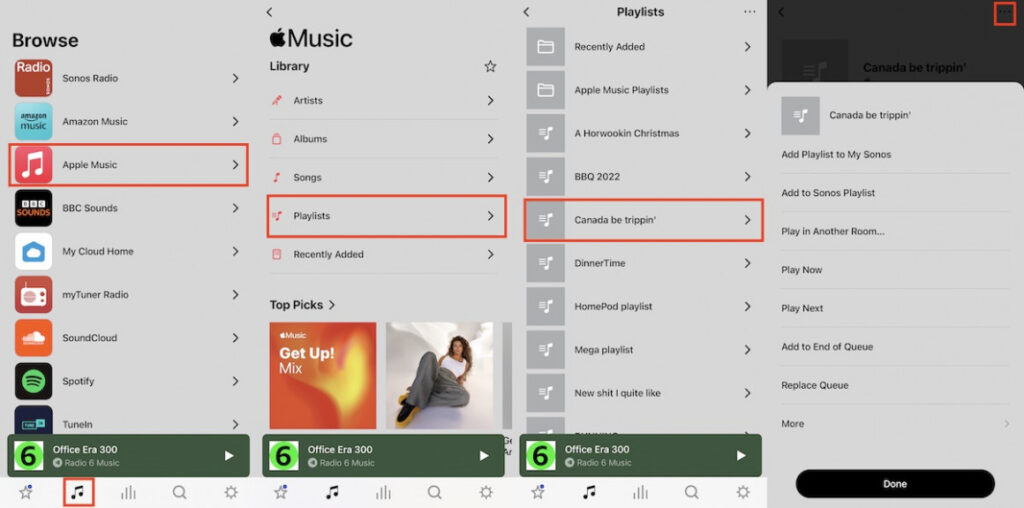
Here’s how to get access to your Apple Music playlists and favorite artists and albums using the My Sonos option.
- Open the Sonos app on your phone
- Tap on the Browse icon at the bottom (the music note)
- Choose Apple Music from the list of providers
- Tap Playlists (or Artists / Albums / Songs)
- Tap on the playlist you want to sync across
- Tap the three dots top right corner
- Select Add Playlist to My Sonos
You’re all set and you will now see the playlist sync to your Sonos Favorites on your Control4 touchscreen.