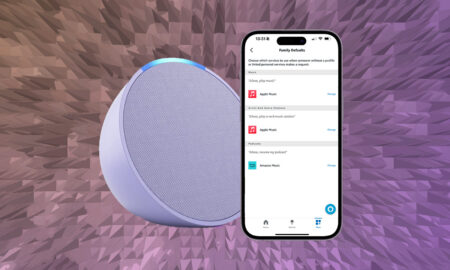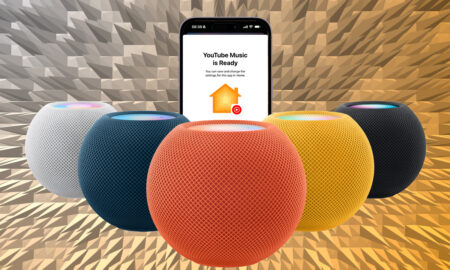Learn how to control your tunes and link your different accounts
We like music, you like music, everybody likes music. But how do you play music on your Google Home?
It may seem like a basic question, but with plenty of different streaming services available, there’s actually a few things you’ll want to be aware of.
It doesn’t matter what Google Home smart speaker you have, whether it’s original Google Home, a Nest Audio or even a third-party Google Assistant speaker like the Sonos Roam or Move, getting your music streaming takes a few steps to get it exactly how you want it.
Below, we’ll guide you through playing and controlling music on Google Home, as well as offer tips on setting your default service and which commands to bark at your smart speaker.
Listening to music on Google Home
The first thing to clear up is just what services are compatible with Google Home.
Of course, this being a Google device, YouTube Music is the default here, but you can also link up your Spotify (both Spotify Free and Spotify Premium), Deezer (free and premium) and Apple Music accounts, to tap into your library and make more personalised voice requests.
If your streaming music service of choice isn’t listed, Amazon Music or Tidal, for example, you can always use Chromecast to cast music to your Google speaker from an Android smartphone.
Once you’ve set up how you’re going to listen to your music through the Google Home app, you’re going to want to know how to control it.
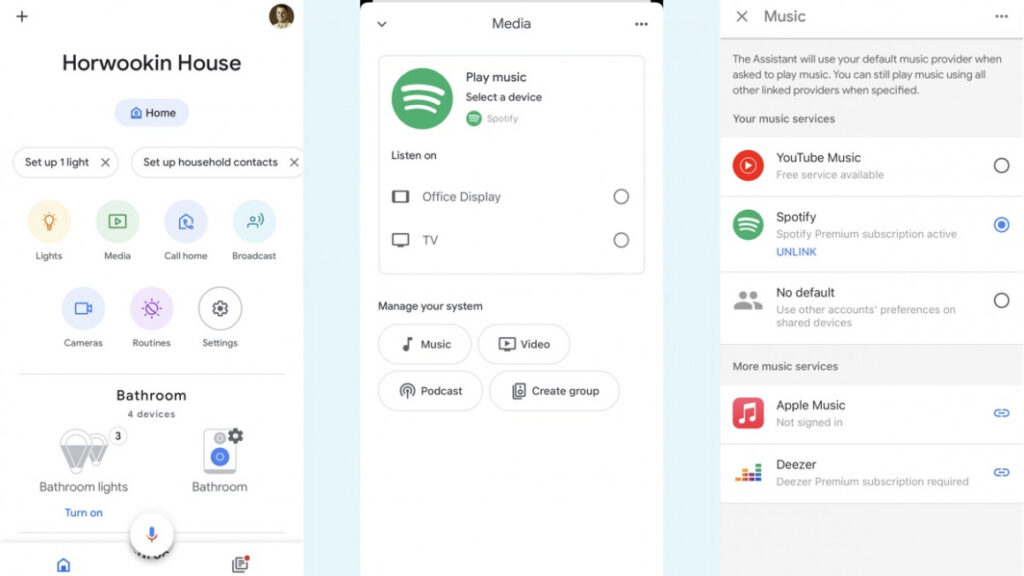
Set your default music on Google Home
There’s nothing worse than asking Google to play you some music and it not recognising your request because it’s still linked to the default, free version of Play Music. Here’s how to set your Spotify or Deezer account as the default on your Google Home.
- First, open the Google Home app.
- Verify that the Google Account that’s listed is the one linked to Google Home.
- Tap Media then press Music (under Manage your system).
- Choose your default service by tapping the check button.
- YouTube Music is automatically synced when you link your Google Account to Google Home, but Spotify/Deezer/Apple Music requires you to sign in and link your account.
Playing music on Google Home: Useful commands
Whether you want to request an artist, play music based on your mood or shuffle things around, check out the commands below for some inspiration for controlling your Google Home music.
However, be aware that there also much more advanced commands tailored to each streaming service.
“Hey Google, play music by Oasis.”
“Hey Google, play music for cooking.”
“Hey Google, shuffle music from Arctic Monkeys.”
“Hey Google, pause the music”
“Hey Google, continue playing”
“Hey Google, skip this song.”
“Hey Google, what artist is playing right now?”
“Hey Google, play music on my living room TV.”
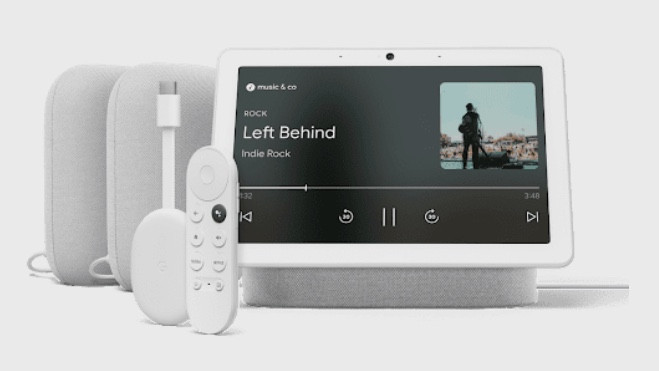
Set up a Google Home multiroom music system
When you think of the best multi-room speakers, you probably think about a Sonos system, or one from other high-end audio brands – but that’s no longer the case.
But Google lets you hook up connected speakers to build a voice-controlled multi-room sound system around your house.
Whatever Google Home smart speakers you have, or indeed speakers with Chromecast built-in, you can get going with a Google multi-room system.
Have a read of our Google multi-room music guide to find out more.