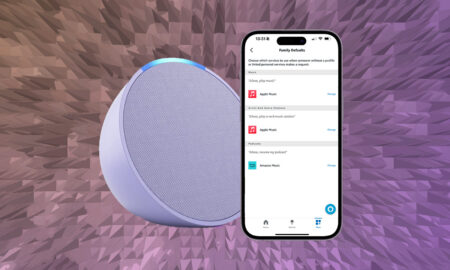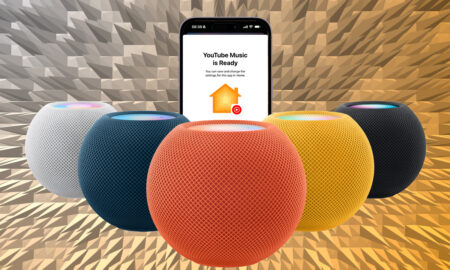Sonos is designed to work on Wi-Fi, but it's not always the most reliable...
Sonos is the biggest name in the multi-room audio space. Yes, the likes of Apple, Google and Amazon, as well as a bunch of dedicated audio specialists, all now have great multi-room music options. But Sonos remains the market leader.
The beauty of a Sonos system is that it sits on your Wi-Fi; it doesn’t need to be hardwired using Ethernet in order for your Sonos speakers to sync with each other without stutter, drop-outs or delays.
However, the theory is not always the reality.
You may live in a large house where your Sonos speakers are too far apart to fully communicate over the 2.4GHz Wi-Fi airwaves.
Maybe you are experiencing issues with streaming your uncompressed (or even compressed) vinyl audio around your Sonos system.
Or perhaps you get drop outs when streaming lossless audio from your personal music library, or when trying to stream the audio from your TV’s Sonos Arc to a Sonos speaker in the kitchen.
If this is the case, often the answer you’ll find online is to buy a Sonos Boost. But you might not have to do that.
Read on to find out why…
Will a Sonos Boost to improve my Sonos system?
The answer to that question, especially if you’re experiencing lag, drop-outs and stutters, is essentially “yes”.
But that doesn’t necessarily mean you should go out and splash the cash on a Boost. You could get the same result using your existing Sonos speakers.
The Sonos Boost is basically an updated version of the old Sonos Bridge, from a time when a central part of the Sonos system had to be wired to a router.
Essentially, a Boost is a Wi-Fi device that plugs directly into your router via an Ethernet cable, thus providing a stable link between your home internet and your Sonos system.
However, its real trick is that, once you are plugged in, your Sonos system will now operate on its own mesh network, aside from (not as part of) your home’s Wi-Fi.
This network, which used to be called “SonosNet” (it has no name now), operates on 2.4GHz just like Wi-Fi, but you can set its own channel away from your home network’s, for less interference.
But, this is the big shocker… you can achieve the same result by simply plugging in a Sonos speaker to your router using Ethernet.
How to create a wired Sonos network
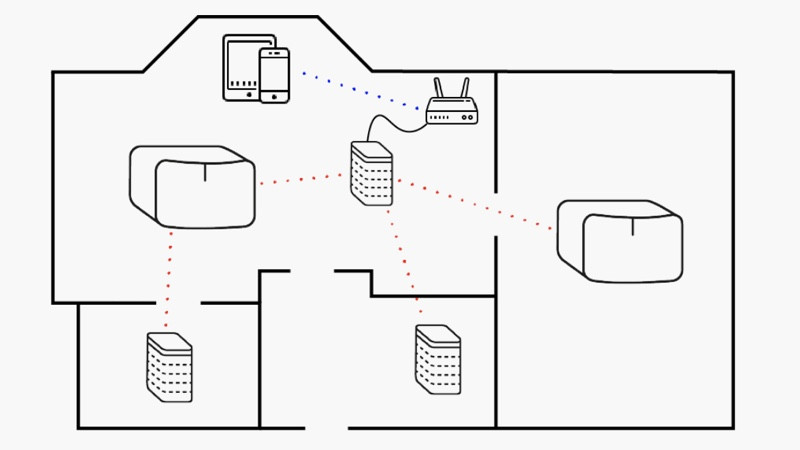
Obviously a Sonos Boost is a great option for when you can’t get a Sonos speaker within cable length or the router but, if you can, you don’t need a Boost at all.
If you can get a One, Five, Arc… in fact any (existing) Sonos speaker hardwired to the router you’ll create a SonosNet / wired network.
It just needs that one link to get started.
Now, that doesn’t necessarily mean you’ll get a completely issue-free Sonos experience; you may have to wire in more than one speaker, depending on the size of your house and what you are trying to do.
For example, I used to have an issue with my record player going into the aux line-in port on my Sonos Five. If I chose to listen just through that speaker I had no issues at all.
Things got choppy when I tried to beam that lossless (albeit compressed through the Sonos S2 app) audio to my other speakers. It worked but it stuttered a bit.
However, I was able to hard-wire both the Five (in the dining room) and my Sonos Arc (living room) back to my router. The vinyl’s audio was then stutter-free on both of them, and also stutter-free on a nearby (but not wired) Symfonisk Frame speaker.
How to check my Sonos wired networks
If you want to double check that you are running a Sonos wired network head into the Sonos app.
In the settings tab, tap About My Sonos System and you’ll see all your Sonos speakers listed.
If you’re on a wired / SonosNet setup, you’ll see a WM:1 (rather than a WM:0) label next to your speakers. (If you see WM:2 that means your Sonos speakers are bonded to others, or part of a surround sound system).
Note – a Sonos Roam or a Sonos Move will never show the WM:1; they always need to be on your regular home Wi-Fi.
Nor will you see WM:1 alongside the newer Era 100 or Era 300 Sonos speakers as they don’t sync up with SonosNet either.
That’s because the Era speakers mark a departure from the traditional SonosNet technology. That’s essentially because SonosNet was designed to solve the problem that older, slower versions of Wi-Fi and Wi-Fi distribution in our households created.
But with the rapid progress in Wi-Fi technology in the past few years, particularly the headway made by Wi-Fi 6, and the proliferation of Wi-Fi mesh systems in homes, the need for a separate Sonos network is becoming somewhat obsolete.
The Sonos Era 100 and 300 are both Wi-Fi 6 compatible and therefore can join a home network that allows for a lot more devices and traffic, essentially negating the need for a dedicated SonosNet network.
Read our guide on Wi-Fi 6 to find out how and why.
In my house, for example, I have completely un-wired my SonosNet. That’s because I’ve got the Eero Max 7 system up and running and it can handle the bandwidth of a Sonos system with no problems.
Potential problems with Sonos Wired networks
There are some issue you may encounter when wiring up a Sonos setup – especially if you wire more than one speaker back to the router.
If you’ve got a Wi-Fi mesh system in place, you need to be careful you don’t accidentally create a wired backhaul through a Sonos speaker by wiring it to the wrong access point.
And, if you’re using network switches in your house, you may experience issue with bottlenecking your bandwidth (especially with unmanaged switches).
However, these issues are rare and, on the whole, the more Sonos speakers you can get Ethernet connections to, the better; especially in large houses and when trying to stream lossless audio to multiple locations.