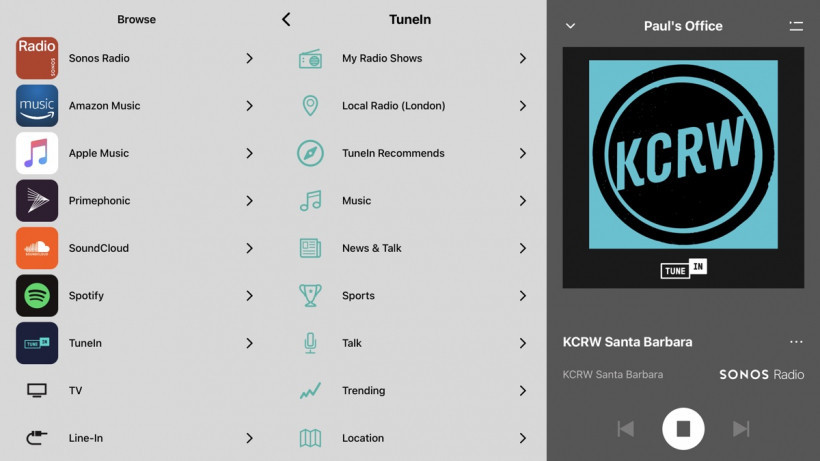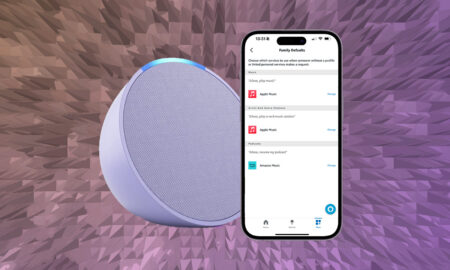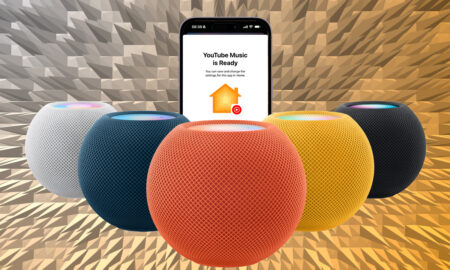If you live in the UK, here's how to sort your Sonos Radio station woes
You may have noticed recently that, when trying to play certain radio stations on your Sonos speakers, nothing happens.
Either you ask Alexa to tune into a station and nothing plays, or you use the Sonos app to select a radio station and you see the play button immediately switch back to a stop button the moment you press it.
The chances are, if you’ve experienced issues with streaming radio stations, you are based in the UK and you’re either trying to play BBC radio stations, or stream radio stations from abroad.
- Want to get it working again… click here to jump down to the fix
The BBC issue is easily fixed, it’s due to a new requirement to use the BBC Sounds application rather than TuneIn (or Sonos Radio) for BBC radio – we’ll tell you how to do this later in this article.
The foreign radio station is a bit more tricky as, due to a legal wrangle between Warner Music UK / Sony Music Entertainment UK and TuneIn, a large chunk of international radio stations are now not available.
TuneIn is one of the most popular radio streaming services in the world and features prominently in the Sonos ecosystem. It also, along with iHeartRadio, provides the backbone for the all-new Sonos Radio.
The High Court battle, which actually took place in 2020, resulted in TuneIn becoming “responsible for both direct and authorising infringement in connection to all but the UK-based stations contained in its app”.
The judgement found that “TuneIn infringed by providing access to these foreign licensed radio stations.”
The result – TuneIn (and therefore Sonos Radio too) – cannot now provide access to foreign radio stations in the UK; on Sonos, on dedicated apps, on its website – nowhere.
Although the ruling was last year, the enforcement of that has only started to happen in the past few months, taking a lot of users by surprise.
Hello, Thank you for contacting us. Due to a court ruling in the United Kingdom, we will be restricting international stations to prohibit their availability in the UK, with limited exceptions. We apologize for the inconvenience.
— TuneIn (@tunein) September 12, 2020
The trouble for Sonos users, and the reason that so many people are taking to forums to detail their woes and search for answers is that the Sonos app isn’t reflecting this. It’s still listing these stations, under both its own Sonos Radio and through TuneIn.
You don’t actually know what you can’t play until you try and play it and nothing happens.
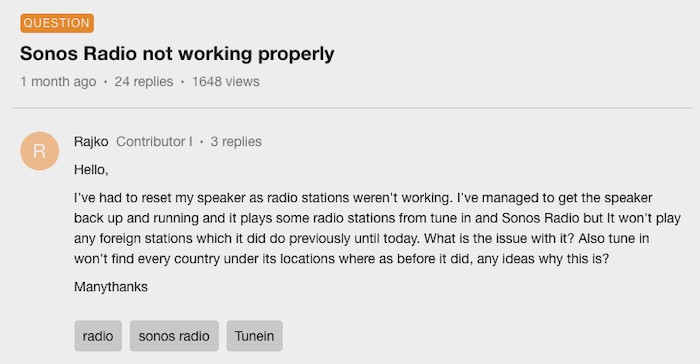
TuneIn provides users access to over 100,000 radio stations from across the world. In the UK, it’s estimated that TuneIn was streaming 9.8 million hours of audio content per month – representing around 10% of its total user base.
So, while not a huge number for TuneIn (and also Sonos), it’s still a significant chunk and it’s annoying that the Sonos app hasn’t been updated to reflect the changes.
However, it’s not all doom and gloom – there are a couple of workarounds to get your international stations up and running again on your Sonos speakers.
Read on to find out how to get both BBC and international radio stations working on Sonos…
How to get BBC Radio on Sonos with BBC Sounds
This is a super easy fix. You’ve probably been using TuneIn or Sonos Radio to get your BBC radio action on Sonos until now but that is no longer an option.
Instead you need to add BBC Sounds as a music service and select stations that way.
Here’s how…
- Fire up the Sonos app.
- Tap the Settings cog (bottom right).
- Choose Services & Voice.
- Tap Add a Service.
- Scroll down and choose BBC Sounds.
- Tap Add to Sonos then Connect to BBC Sounds then Authorize.
- You’ll be redirected to the sign in with your BBC account through the browser.
- Tap Open once you’re signed in.
- Enter a name for your BBC account.
- Tap Done.
How to fix Sonos radio for foreign radio stations
Here’s the good news. It is possible, with a bit of faffing around in the Sonos app, to get some foreign stations back up and running on your speakers.
(The bad news is you can give up the ghost, for now, on getting Alexa or the Google Assistant to initiate these.)
Method 1: Use a different radio streaming service
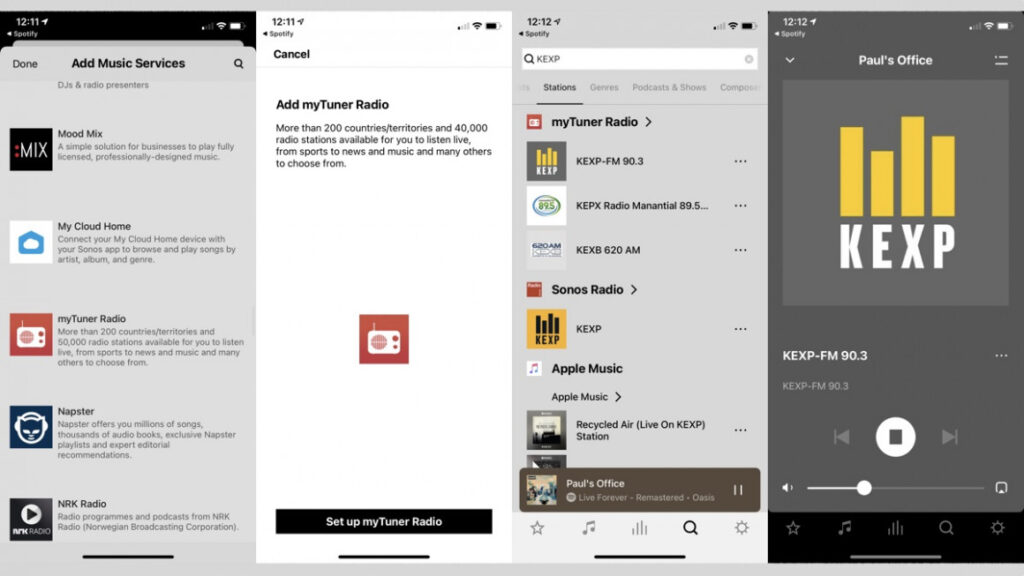
TuneIn is the most popular radio streaming platform but there are others. We’ve found that myTuner Radio is the best one for finding and streaming the stations we were missing out on.
Here’s how to enable it:
- Tap the Settings cog in the bottom right corner and then select Services & Voice.
- At the bottom you’ll see Add a Service – tap it.
- Scroll down or search until you see myTuner Radio and select it.
- Tap the Set up myTunerRadio button.
- That’s it – you’ll now have myTuner Radio as a service provider; you can navigate within it itself, or simply use the search functionality to find stations as you would with TuneIn and Sonos Radio.
- You can also then add stations to your My Sonos presets and favourites.
Method 2: Add stations manually within TuneIn
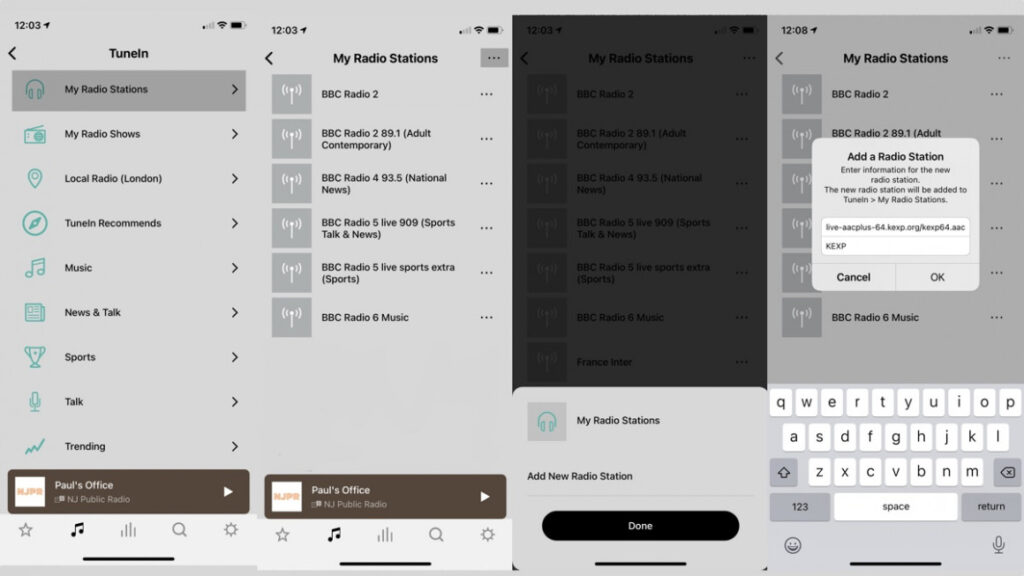
This is a weird one – you can actually still use TuneIn to stream (some of) the international stations that you’re missing, just not in the normal way.
This method is a lot more hassle than the first but is a good option if you can’t find your required radio station on a TuneIn alternative.
Most radio stations, if they are available online via websites, will have a URL address where the stream is hosted.
Sonos supports MP3, WMA and AAC audio formats for streaming so, if you’re chosen radio station streams in this format and a URL is available, you should be all set.
These URLs aren’t really listed or promoted by the radio stations so you might need to do a bit of Googling first to find the one you’re looking for.
When you’ve found it, here’s what to do:
- Tap Browse and then select TuneIn.
- Tap My Radio Stations.
- Tap the three dots (top right) > then Add New Radio Station.
- Enter the Streaming URL, give it a name and tap OK.
- Done. You can now add this station to your Sonos favourites.
- Be aware with this method you don’t get any station artwork or metadata.