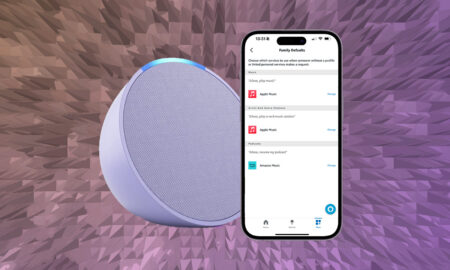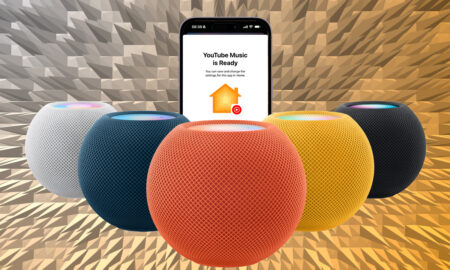Check if your Google smart speaker is running the latest software
Your Google and Nest smart speakers receive new features and tricks all the time, so keeping them updated with the latest software is an absolute must.
The good news is that your Google Home speaker and Nest smart speakers should update automatically if they are connected to a Wi-Fi network, and that’s the case whether you own a Google Nest Hub Max, Nest Audio, Nest Hub or Nest mini. Older third-party Google Assistant speakers will also update automatically with bug fixes.
However – particularly if you’re awaiting new functionality through a software update that’s rolling out – you may want to check if your device is running the latest software and know whether it’s performing as you would expect.
Check if your Google speaker is running the latest software
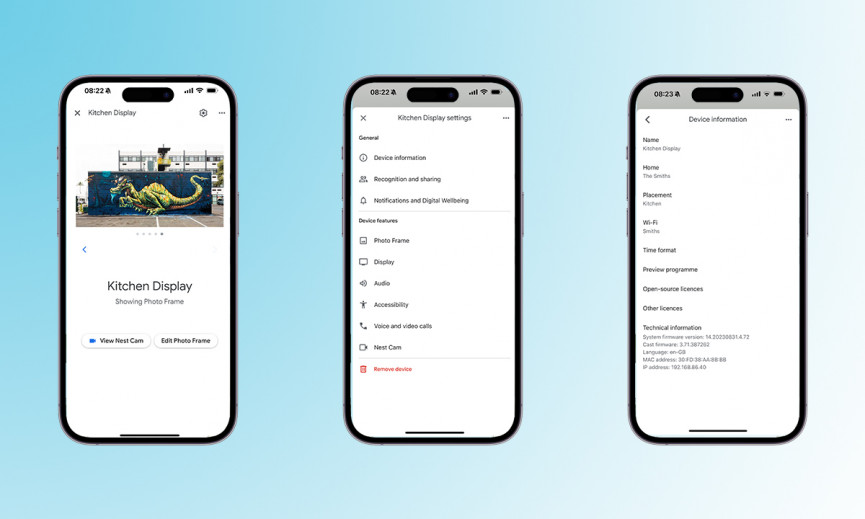
If you suspect your Google device firmware isn’t up to date, here’s how to check:
- Open the Google Home app.
- Click on the Devices tab at the bottom.
- Select a Google Home device.
- Select the Device information option.
- Scroll to the bottom, where you’ll see the current firmware.
Once you have the current system firmware, you can then cross-reference this against Google’s support page, which shows the latest Google Home firmware version for all its devices.
If you’re waiting on an update for your Google Assistant smart speaker, the first rule is to be patient. Updates tend to roll out to different regions and areas at different times.
However, if you do suspect your Home or Nest speaker or display is playing up and not downloading the update, and you’ve tried all other solutions, it may be time for a reset.
Check out our guide on how to reset Google Home, if you need some help.
How to tell if Google Home is updating
Depending on which Google Home or Nest speaker you have, there are different ways it will notify you it’s updating.
If it’s the OG Google Home, you’ll see a spinning semi-circle of white lights on the top of the speaker. If it’s the Google Nest Mini or Nest Audio, you’ll see a line of white lights moving from left to right.
If you have a Google Nest Hub or Nest Hub Max, it will tell you on the screen when it’s installing an update.
An update should take no more than 10 minutes. If it seems to be taking a lot longer than that and you’re not getting any response from the speaker – or if the lights are no longer spinning – you may have to restart the speaker.
Simply unplug it from the power source, wait a minute, then plug it back in. The update should then start again.