An excellent consumer-level mesh router designed for an Alexa smart home
The Eero Pro 6 mesh Wi-Fi system is a stellar setup for your smart home, especially one controlled by Amazon's Alexa. Good hardware, an excellent app, and fine-grained control over every device attached to your network meshes with smooth node transfer, top speed capabilities and solid performance. However, if you're a Google Home or Apple HomeKit home, there's not a lot here for you, and the monthly subscription for real insight and deeper control over your system is a shame, but the way things are going. The parental controls are some of the best we've tested, and totally worth $3 a month. If you have or plan to have a lot of smart home devices and Alexa is your voice assistant of choice, this is the router for you.
Pros
- Easy Setup
- Tri Band / WiFi 6
- Zigbee hub / Thread Radio
- Alexa voice control
- Two ethernet ports
- Strong Parental Controls
Cons
- No HomeKit / Google
- Monthly subscription
- Dull design
- No USB port for network storage
The new Eero Pro 6 mesh Wi-Fi router and its cheaper, slower sibling, Eero 6, are ideal smart home mesh wireless routers. Not only do they deliver Wi-Fi to every corner of your home with their nodes, but Eero routers also pack Zigbee and Thread radios, making them a smart home hub, too.
If you have a smart home you need mesh Wi-Fi. Mesh systems spread Wi-Fi goodness all around your home, eliminating dead spots while maintaining signal strength.
Dead spots weren’t much of a problem when you could just move your laptop closer to the router, but when your robot vacuum lives at the other end of your house, or your video doorbell keeps buffering because it’s three rooms away from the best Wi-Fi signal, mesh is best.
Need to know
On the performance front, the Eero Pro 6 is a Wi-Fi 6-enabled, tri-band router – getting you a third 5GHz network to communicate between the nodes. This should boost speeds in more congested households (which is any smart home really) as it frees up the main 5GHz band for your regular traffic.
The Pro can also tackle speeds of up to 1,000Mbps, whereas the standard Eero 6 is a dual band Wi-Fi 6 router, and can cope with speeds of up to 500Mbps.
New models: Eero 6 Plus review / Eero Pro 6E review
All the other features are essentially the same, so choosing Pro over regular old 6 will be down to the size of your home (Pro covers about 1,000sq ft more) and the speeds provided by your ISP.
Also, your budget is a factor. The Pro is $320 more than the 6 ($599 compared to $279), but it’s still cheaper than top level offerings like Netgear’s Orbi Wi-Fi 6. You can also buy one Eero Pro 6 for $229 or a 2-pack for $399 if you have a smaller space to cover.
Of course, another smart home sweetener is Alexa compatibility. Eero is owned by Amazon and the voice assistant works seamlessly with the Eeros, even though it’s not built-in as Google Assistant is to the Nest Wifi (there’s no speaker or microphone in the device). Sadly, while Eero used to have Apple HomeKit compatibility, that integration has vanished.
We’ve been testing out an Eero Pro 6 setup for the last three month, read on to see how it compares to the other top smart home routers – the Samsung SmartThings Wifi and Google Nest Wifi.

Eero Pro 6 Mesh Wi-Fi: Design, specs and setup
The Eero Pro 6 isn’t a massive design departure from the earlier Eero styling of “boring plain white box.” It’s marginally more squat, being wider but shorter, but otherwise looks just like a smart home hub.
Compared to the very pretty Nest Wifi nodes, with Google Assistant built-in as a bonus, the Eero is a bit pedestrian looking and has no virtual assistant under the hood. But there are no unsightly antennas or stark black boxes here, so it will fit in fine in your home.
As we’ve noted, the Pro 6 packs in three Wi-Fi radios – 2.4GHz, 5GHz Lo and 5GHz Hi, as well as Zigbee, Thread and Bluetooth LE, and can handle speeds up to a gigabit.
Each Pro 6 node is identical. with two auto-sensing gigabit ports, a USB Type-C charging port and router capabilities, meaning if you purchase a two or three pack any one of them can be top dog. With Eero 6 you get one router and two range-extending satellites, which don’t have ethernet ports.

Setup is really simple, and this is one of the benefits of going with a mainstream mesh system like Eero, it’s pretty much foolproof.
Using the Eero app as a guide, we first created an account (you can opt to use your Amazon account to log in – more on this in a bit), then set up the hardware.
We unplugged our existing AT&T supplied ARRIS modern/router, connected one Eero to it with the supplied ethernet cable (this became our Gateway unit), plugged it in and then reconnected the modem to power.
Now, back in the app, we created our network. Pro Tip: Reuse your current SSID and password so you won’t have to reconnect everything. We have over 100 devices connected to our network and we were NOT going to go around and update them all.
The next step was to connect the two additional Eeros. According to the company, a three pack can cover up to 6,000 square feet, but that’s in optimal conditions.
We have a 2,400 square foot, three story home, made of brick, and 127 devices on our network (currently). Despite the fact our ISP can only manage a measly 50Mbps download speeds on crappy DSL, we still needed the Pro setup for its ability to manage all that traffic using its three bands, which create multiple paths for everything to drive along while avoiding congestion.
Setting up the extra Eeros is as simple as plugging them in in key locations around the house. We put one in our home office on the lower level and the other upstairs. Another bonus of the Pro routers is we now have two extra ethernet ports in those locations, something none of the other mesh routers we’ve tested offer.
All in we had the whole system hooked up and running within 15 minutes.

Eero Pro 6 Mesh Wi-Fi: Features
Right off the bat, this is not a Pro router. If you are looking for total, fine-grained, super-geek level control over your network, look elsewhere (and be prepared to spend a lot more).
You can play with IP reservations, port forwarding, and find some other networking tools, but there isn’t advanced networking tinkering on offer here – this is a device for regular users.
What Eero Pro 6 is, is an excellent smart home router, with deep dive control over all your connected devices and a myriad of tools that makes managing your household’s Wi-Fi easier and more transparent.
Using the Eero app you can see every device that’s joined your network, including hardwired devices, assign it to a profile so you can control it as a part of a group of devices, and view details such as which Eero it’s connected to and what band it’s on.
You can also get a history of its activity and see how much data it has downloaded and uploaded.
Notifications include an alert any time a new device joins your network, and the option of data usage activity reports emailed to you (if you subscribe to Eero Secure, more on that in a bit).
An Activity tab shows you your fastest download and upload speeds, how much data has gone up and down and security data (if you pay for the subscription).
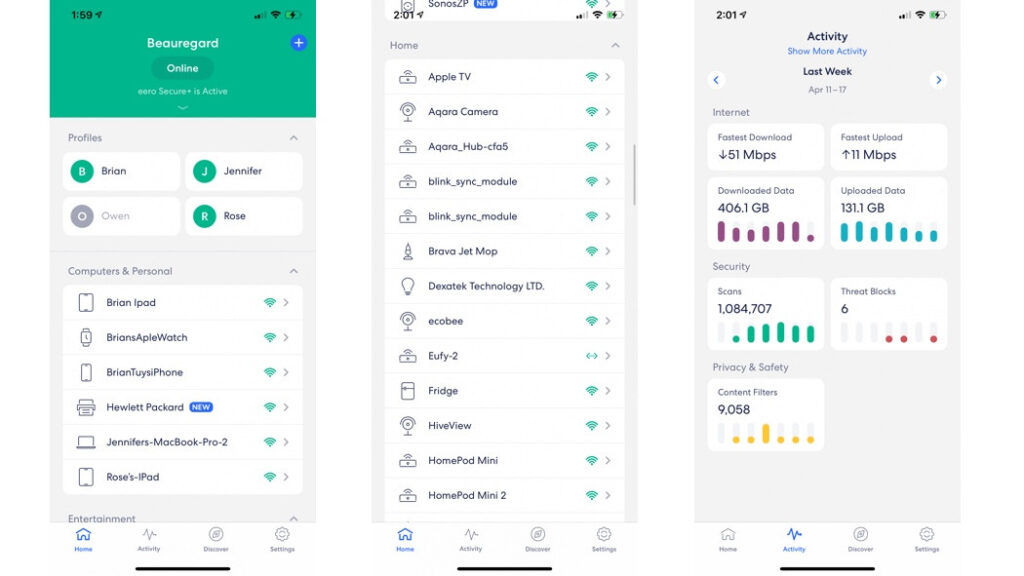
To unlock some of these features you do need to pony up for the Eero Secure subscription at $2.99 a month ($29.99 a year). There’s also Eero Secure+ for $9.99 a month ($99.99 a year), which has the same features but adds subscriptions to 1Password password manager, Encrypt.me VPN service and Malwarebytes.
Paying for Eero Secure gets you device protection from online threats like phishing attacks, content filtering (parent controls), ad blocking, activity insights – so you can see how each device is using your network, and a weekly activity report.
Whether it’s worth subscribing depends on your situation, but for our household the content filtering alone is worth the money – and is something you have to pay for on most routers these days (even Samsung Wifi’s free deal with Plume has become an upgrade).
With Eero the content filtering is impressively detailed, with multiple categories to choose from and the option to tailor the filters to specific profiles. This means you can turn on YouTube restricted mode just for your 8 year-old daughter, and block your teenage son’s profile from social media apps, chat and messaging, gambling and dating sites.
There’s even the option to disable all streaming sites and shopping sites, as well as online gaming. Plus, you can go in and block or allow specific websites, but the blanket categories make you feel like you’ve got more avenues covered. Although we obviously realize content filtering is not an exact science, so you still need to be vigilant.
On the smart home side, within the Eero app you can activate the built-in Zigbee hub and Voice Assistant features (so you can pause Wi-Fi with a voice command).

The Zigbee hub isn’t an open platform though, it’s essentially an Alexa hub, so works just like an Echo speaker or Echo Show, helping connect any Alexa compatible Zigbee devices without needing another smart home hub.
For example. you could use this lieu of a Philips Hue hub and connect your Hue lighting, or hook up a Samsung SmartThings motion sensor, but you control it all through the Alexa app, not through the Eero app. Meaning if you already have an Echo (4th Gen ) or Show, this won’t change anything.
For voice control, you can use any Alexa-enabled speaker to pause or resume your Wi-Fi on any device by name or by profile (so it will turn off all devices associated with that person).
We found this always worked when asking for the device, but the profile control was a bit more hit or miss. You can also ask it to find a specific device and it will tell you which Eero router the device is closest too – this isn’t super useful though.
One neat Alexa integration was the prompt to set up a Routine called “Dinnertime”, which pauses all Wi-Fi for 30 minutes when you say “Alexa it’s Dinnertime.”
If you use your Amazon login to set up your Eero account all of this is accessible in the app with no extra set-up. If you choose to have a separate Eero account you need to download and use the Eero Skill for Alexa (or ask Alexa to enable it for you).
Finally, the app has an easy to set-up Guest Network feature that you can toggle on and off with a tap (or with your voice), and for both networks you can pull up a QR code for guests to scan or share your password via text.

Eero Pro 6 Mesh Wi-Fi: Performance & Use
In our testing the Eero delivered top speeds throughout the house. It literally bathed our home in high-speedy goodness. There’s not a corner it didn’t reach – including up in our attic where we have a battery-powered Ring cam keeping watch over our HVAC unit.
Stepping outside of our very thick brick walls and things dropped off a notch, but not enough to bother our video doorbell or exterior security cameras. Even our garage door opener had a good three bars.
In particular, compared to previous mesh networks we’ve tested, Eero did a great job of transferring devices from node to node. We could FaceTime and walk all over the house without a stutter.
On the smart home front, the sheer amount of detail the Eero app provides was incredibly useful. It scans your network and attempts to identify every device, assigning it a type where possible and then you can go in and tweak these.
As we mentioned, with almost 130 devices on our network it had its work cut out, but still successfully ID’d and named about 40% of them.
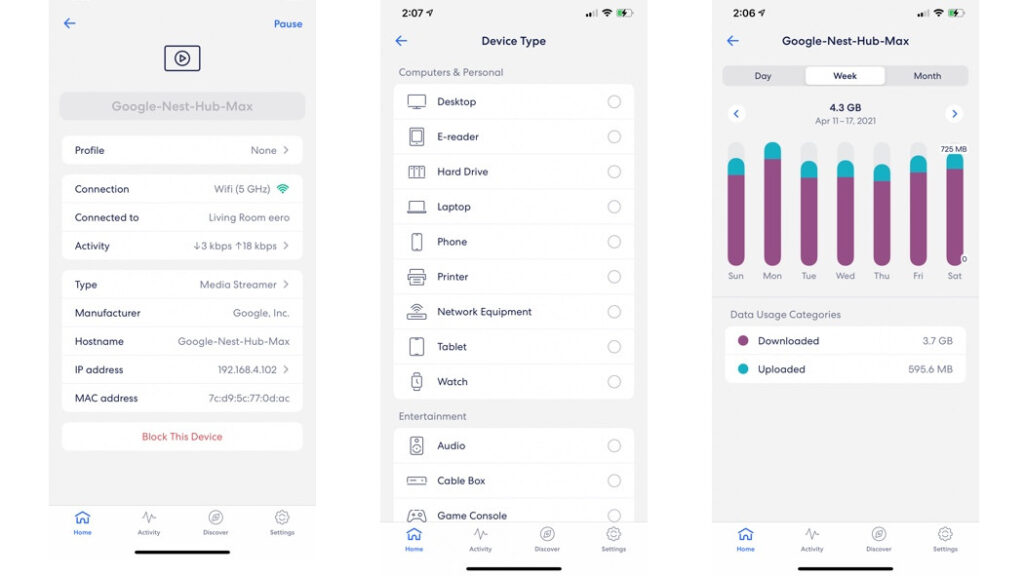
The rest we went in and identified ourselves, choosing from a wide range of device categories – everything from air purifier to alarm system, vacuum cleaner to sprinkler, plus of course, computers, tablets, smartphones and speakers.
As far as we can tell, assigning the device type is more about organization (which we loved) than management of bandwidth (there’s no way to dedicate bandwidth to a specific device), but we can see how this could become a feature in future. We would like the option of putting our devices into Rooms and Categories, as it is it just lumps them in under the designation Home and puts them in alphabetical order.
Oddly, considering who owns Eero, it recognized all my Nest Hubs and HomePod Minis and Sonos devices as speakers, but didn’t pick up on any of my Amazon devices. All my Echo speakers showed up as none-13, none-14 etc. and weren’t assigned a device type.
We loved the Profiles feature, which is not only a handy tool for parental control – you can easily set Scheduled Pauses, we had one for bedtime, homework time and school time – but it also tells you at a glance who’s home.
The main page of the app has each profile displayed in green if any device in it is online, and grey if that person’s devices are disconnected, so you can see who is in your home at a glance.
We hope that this capability will get tied into some smart home automations in future – i.e. my phone just connected to my network so play my Spotify playlist on my bedroom Echo and set the thermostat to my preferred setting.
One feature we absolutely loved was the ability to temporarily pause the 5GHz network.
This is a killer tool for the smart home. It’s a bit buried under Settings/Troubleshooting/My Device Won’t Connect. But once you find it you can hit a button to temporarily pause your 5GHz network for 15 minutes so that any 2.4GHz device you have can easily find its way to the right band, saving you literally hours of smart home frustration.






