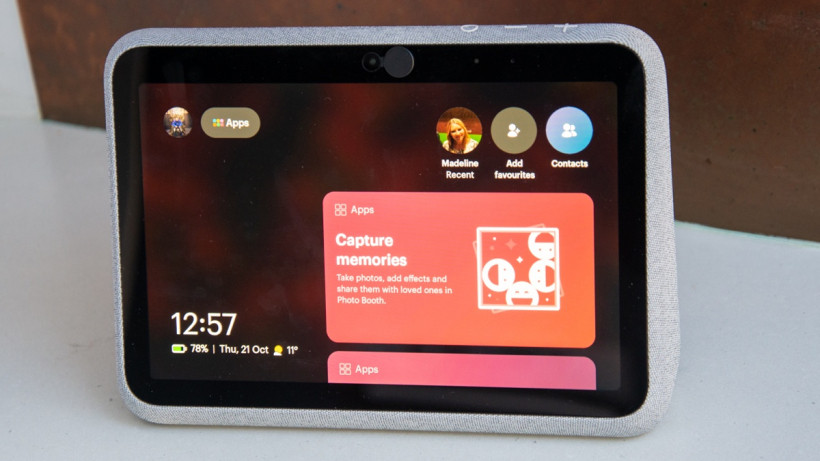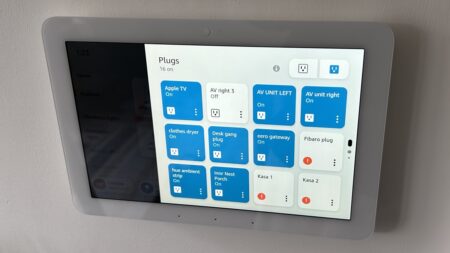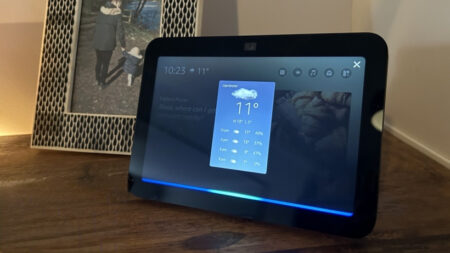Facebook's next-gen video caller doesn't need plugging in
For video calling, the Portal Go is truly brilliant. Sound quality, picture quality and that clever tracking make this a great tool for video conferencing, and the range of supported services is growing. The addition of the calendar app makes it even easier to connect to calls. Outside of this, the Portal Go is still rather niche. It has few apps outside of calling, the “Hey Portal” assistant isn’t very useful, and Alexa has lots of limitations. If you make a lot of video calls and want a single device for them, you’ll love the Portal Go, but for most people, it’s an expensive extra that won’t get used much.
Pros
- Long battery life
- Excellent video calling
- Improved sound quality
Cons
- Not a great smart display
- Few apps
- u201cHey Portalu201d isnu2019t very good
Although the Facebook Portal range started life as devices for calling over Facebook Messenger or WhatsApp, the pandemic has seen a change, with the smart display morphing into a more general-purpose video conferencing tool.
Today, that continues with the Facebook Portal Go, a battery-powered device that you can plonk down where you need it, giving you access to Zoom, WebEx, BlueJeans and GoToMeeting today, with Microsoft Teams support coming later in the year.
Buying guide: The best smart speakers with displays
Essential reading: Our guide to the best smart speakers around
With a few fancy new business features, are we at a point where the Portal has moved from a niche device to a must-have tool for work and play?
Portability is the main headline-grabber here, but it does set the Portal Go apart from Amazon’s popular Echo Show 8.
That is perhaps the closest rival in terms of price, as the Portal Go+ costs £199.
Read the full review to find out.
Facebook Portal Go: Design and setup
The Facebook Portal Go is a neat-looking, 10.1-inch, smart display. Decked out in a soft grey material finish, the wedge-shaped display looks neat and quite unassuming.
It doesn’t take up much desk space, either.

Rather than being anchored to a desk, the Portal Go is a product that’s designed to be grabbed and taken where it needs to go.
There’s no fixed power connector, but a small puck of a charging dock that the display sits on.

When you’re ready to move it, you just grab the handle behind the display and take the Portal Go where you want it.
Facebook quotes up to 15 hours of battery life with the Portal Go on your desk, and up to five hours for video. It feels about right, with the battery easily lasting through a normal day’s work.

What this means is that you can put the Portal Go to the side of the room, rather than having it front and centre on your desk, moving it when you need to use it.
Inside, there’s a 1280 x 800 display, the same as on the previous generation. Given the large and bold interface, and the distance that you’ll view the smart display from, the resolution’s alright and everything looks sharp enough.
Facebook has deliberately kept the rest of the Portal Go simple.
There are volume controls on top, plus a mute button that cuts off the webcam and microphones. For additional privacy, you can slide the camera’s shutter closed.
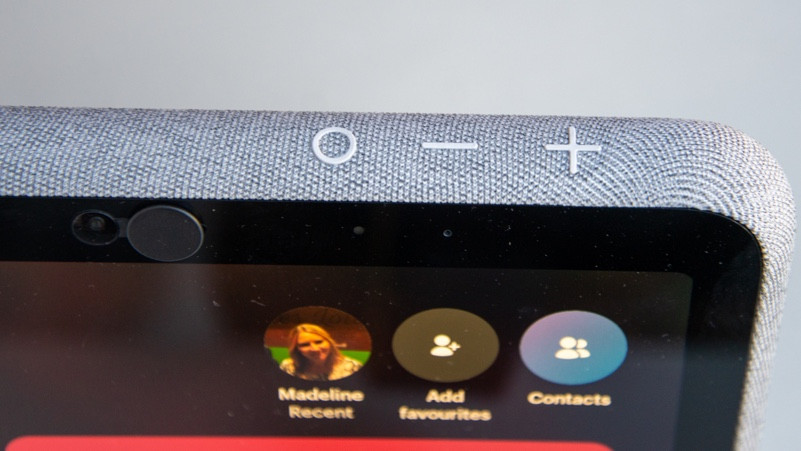
There’s just one more button on the smart display: a power button on the rear. Tap this once to turn the screen off, or press and hold to display the Power Off dialog box on the screen, which you tap to complete the operation.
Facebook has kitted this model out with new speakers, including dual 5W speakers and a 20W woofer. It’s an impressive upgrade, both for listening to calls and for playing music through the integrated Spotify client.
I’d say that the Portal Go sounds as good as the Echo Show 10 and, given the built-in battery, Facebook’s display is a pretty good speaker for carrying around the house.
Setting the smart display up is easy, with your choice of three possible accounts to log in with. For home users, you can log in with a Facebook account and/or WhatsApp.
For business users, there’s a separate option that lets an IT team remotely manage Portal devices.
Facebook Portal Go: Features and camera
Once set up, the first thing that you’ll probably want to do is set up the various apps. There’s still a slightly limited choice, but it’s nice to see Zoom is in the mix.
Once you’ve downloaded the app and logged into your account, you can do everything from the Portal Go that you can do from the desktop client, including starting calls and joining them.
The latter is something of a faff, as you have to type in the meeting ID and passcode using the onscreen keyboard.
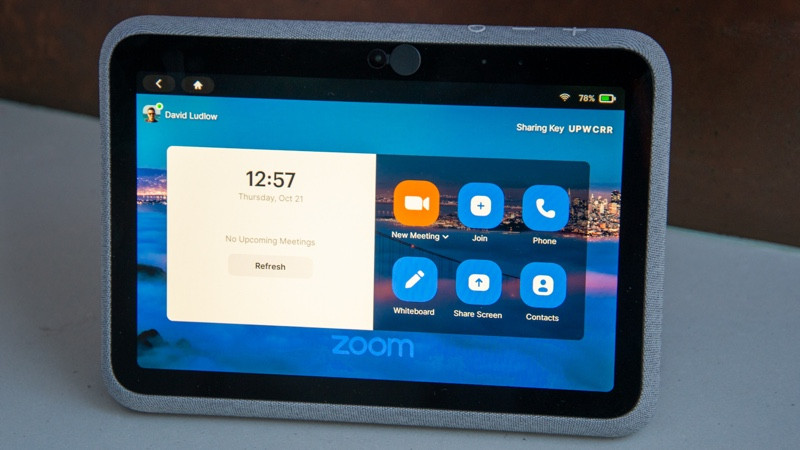
There is a better way, for most meetings: the new calendar app. This can sync to Google and Outlook calendars. Upcoming appointments are displayed on the home screen and those that have video conferencing links in them display a video icon.
Tap this and the Portal Go jumps straight into the meeting, which makes life a lot easier in many ways.
Note that only Zoom has its own app, the other supported video services let you join but not create meetings.
In any video call, the real power of the Portal Go comes to life: its high-resolution camera and intelligent tracking.
The 12MP camera has a wide 12-degree field of view, which is enough to capture most of a room when the Portal Go is placed on a desk.
Rather than giving video call participants a look at your home, the Portal Go intelligently zooms and tracks in on people it can see.
If it’s just you on the call, you’re framed up-close; if there’s a group of people, the camera zooms out to get everyone.
With so much resolution to play with, using digital zoom doesn’t matter, as the Portal Go can still transmit video at the maximum supported resolution of the service you’re using.
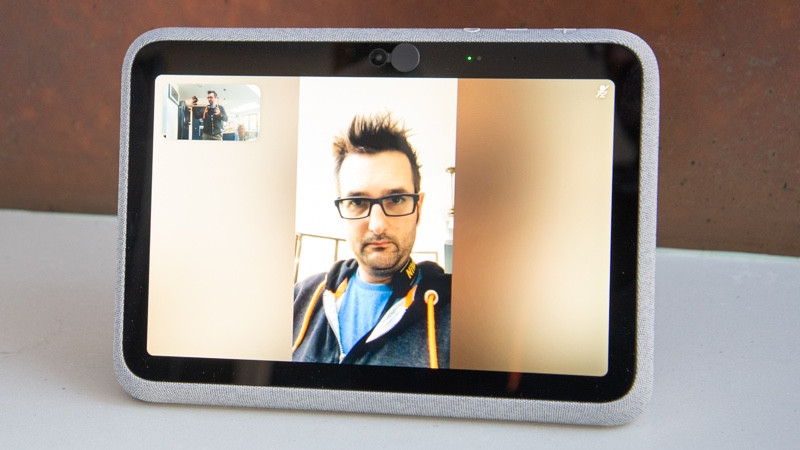
I have to say that both the quality of the video and the tracking are excellent. There’s no more fiddling with a webcam to get yourself in focus, or worrying about the lighting: the Portal Go takes care of everything.
Using it for a few Zoom calls, I even had people comment on how clear the picture was.
Using four microphones, the Portal Go clears up background noise and focuses on the person speaking, so call quality is excellent.
Combined with the quality speakers that I talked about earlier, this device is far better than your average laptop or plug-in webcam, whether you’re having a group call or one-to-one.
If you want to call using Messenger or WhatsApp, you have two options. First, you can use the address book to find a contact, pinning your favourites to the home screen.
Secondly, you can use the built-in “Hey Portal” voice assistant to make a call. This assistant will only call using the default calling service, which you can set as Messenger or WhatsApp in the settings.
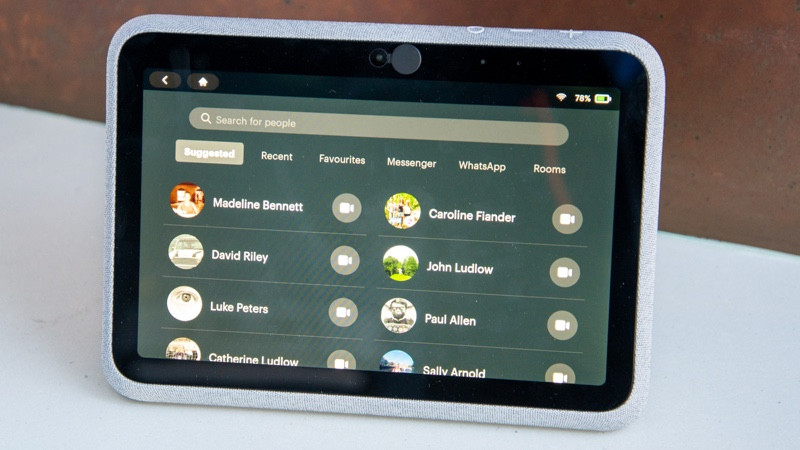
Choosing the calling service is a new feature thanks to the new WhatsApp Multi-Device feature, which preserves end-to-end encryption while letting you use up to four devices at the same time.
Facebook Portal Go: Smart home, Alexa and other apps
As with the previous Portal smart displays, Alexa is available on the Portal Go. It uses the Smart Screen SDK, which means that Alexa will give you many of the same visual responses that an Echo Show would give, such as showing the weather for the week.
Via Alexa, you can control all of your smart home devices, but there are some limitations.
You can’t put the Portal in an Alexa Group, so you have to specify the name of a device that you want to control.
The Portal also doesn’t allow you to make Alexa calls, and it doesn’t work as a Notification device. If you have a Ring Video Doorbell Pro 2, for example, that means that you won’t get caller alerts or the option to answer the door on the Portal Go.
Alexa also doesn’t work with the Portal Go’s internal features, so you have to use the built-in “Hey Portal” assistant to do this.
Commands are very limited: you can make calls, open an app and get a weather report, but not much beyond this.
I didn’t find “Hey Portal” very responsive, either. Say what you want in a sentence (“Hey Portal, weather”) and nothing happens.
Instead, I found that I had to say the wake word, wait for the status bar to highlight on the screen and then say my command. It’s not very natural. When it does work, the default voice sounds monumentally annoyed, too.
Other apps are very limited, too. There’s Facebook Watch for entertainment but you’ll have to fire up the browser if you want to watch YouTube, Netflix or Amazon Prime Video.
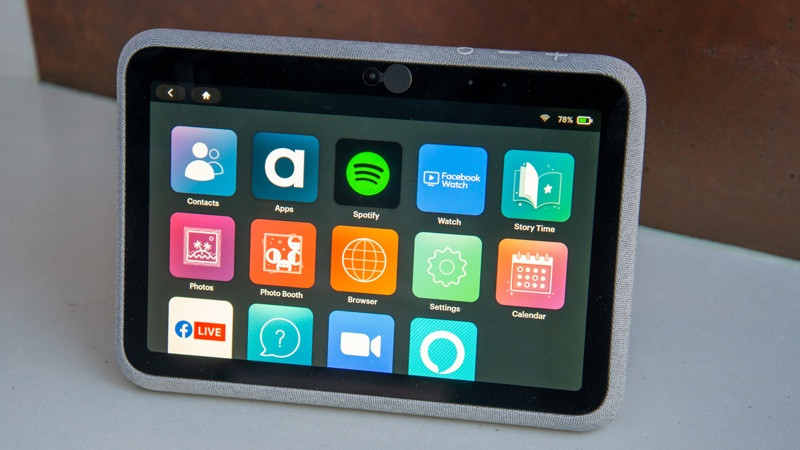
For kids, Story Time is a fun little app that brings stories to life with animations and AR effects, such as silly hats and glasses. The range of books isn’t huge, so you’ll have to see how long your children stay entertained.
Facebook Portal: Privacy and data
Facebook will, of course, collect data and voice recordings from your device, and you can see how by reading the Supplemental Portal Data Policy.
The short version is that Facebook will collect technical information about calls, but it won’t listen to, keep or record the content.
If you use “Hey Portal” then recordings are made and may include background conversations. These recordings can be listened to for review purposes.
You can delete recordings in Settings and you can turn off the “Hey Portal” Storage option to prevent storage and review of recordings. I disabled this setting immediately.