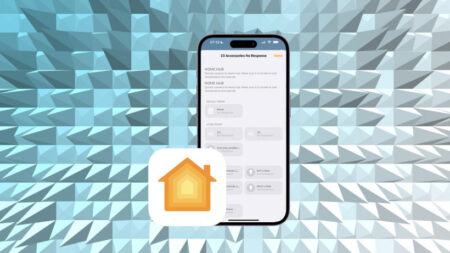Sync up your Control4 smart home system with Amazon's digital assistant
Alexa and Control4 have been compatible for a while now but, until recently, it was a bit of a cumbersome affair, with a lot of manual work required to get thinks working seamlessly.
Luckily, changes made to the Control4 Customer Portal have made the process of getting Alexa synced up with your Control4 system a whole lot easier. (And the Google Assistant too).
Here’s how do it.
Add the Control4 Alexa Skill
The first thing you’ll need to do is add the Control4 skill using the Alexa app. Just search for ‘Control4’ from the ‘Skills & Games’ page. Enable the skill and authorise it by logging in with your Control4 username and password.
Once you’re authorised, the Alexa app will tell you to close the screen and discover new devices.
Now, if you can avoid discovering devices at this point, do so, as it could save you some hassle later. If you do enter Discovery mode through Alexa, don’t panic, it’s not a major issue.
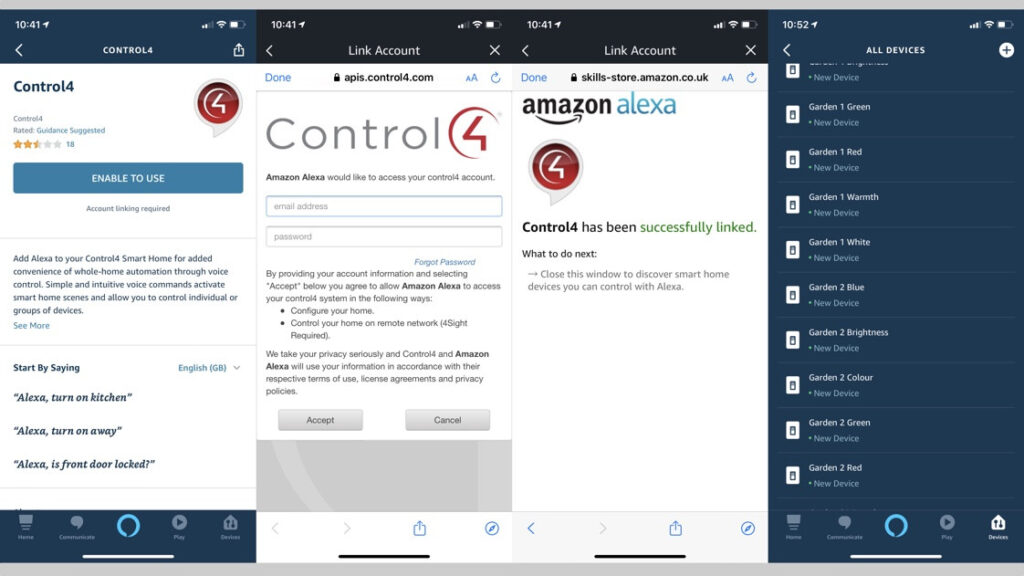
The reason you don’t want to discover devices straight away is that Alexa will pull in everything – and we mean everything – from your Control4 setup.
For example, we don’t just mean every light, we mean every RGB light setting and light warmth adjustment.
Add to that every single scene and automation, every single keypad setting, every streaming source, every speaker grouping… EVERYTHING. Your Alexa smart home devices list will increase dramatically and become almost unusable.
Now, this used to be the reason that Control4 and Alexa wasn’t a good mix. However, that change we mentioned to the Customer Portal has made the world of difference.
Sync Alexa through the Control4 Customer Portal
After adding your Control4 account through the Alexa skill – and preferably before discovering new devices – visit the Customer Portal and follow these steps.
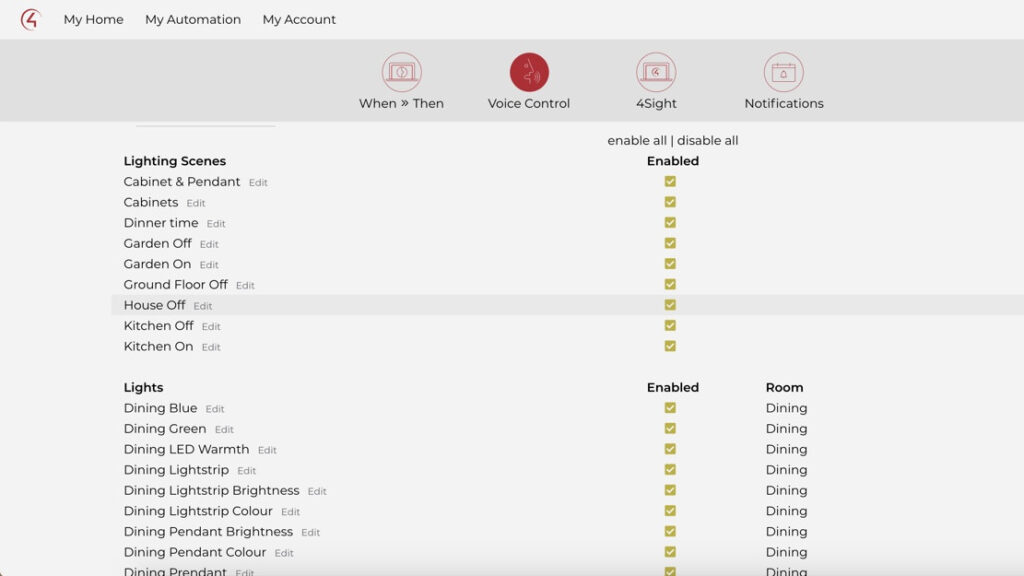
1. Login and click the ‘Voice Control’ icon in the menu bar.
2. If you’ve not yet added the skill as described above, you’ll get a warning popup telling you no voice assistants are supported.
3. If you have, you should see all of your Control4 devices, scenes and automations listed, along with check boxes.
4. Simply enable the ones you want Alexa to have access to – i.e. the things you want to control with your voice – by checking the boxes. We found it easier to uncheck everything to begin with.
5. When you’re done, click on the ‘Save Changes’ box up the top.
6. Return to the Alexa app and discover devices or, if you’re in earshot of your Echo speaker, simply say “Alexa, discover devices”.
If you did happen to discover devices before unticking a load of boxes in the Portal, no worries. Just save the preferences again in the Portal and ask Alexa to discover devices again.
This should remove any scenes and devices that you’ve unchecked. We say ‘should’ because we’ve found it’s a big hit and miss. It took us a few times to get the two married up. Quite often we saw the unelected devices still listed, but marked as unresponsive within the Alexa app.
If that is the case for you, and you can’t seem to get them to automatically disappear then just follow our guide to manually removing devices from your Alexa system to tidy things up.
For us, we didn’t necessarily need all of our lights added using Control4, as a lot of these are smart lights that are compatible with Alexa anyway. However, adding lights and light scenes from our dumb lights – made ‘smart’ using Control4’s keypads – into the Alexa mix is super useful.
It’s also great for niche media voice commands, such as selecting a certain streaming services to begin on specific speakers or TVs.
And, of course, it brings a lot of non-Alexa compatible smart devices into the voice assistant mix, such as sensors, locks and security devices.
Essentially, everything that can be done through your Control4 touch panels, remote controls, apps and any other input method you use with your smart home system, can also be done with your voice.
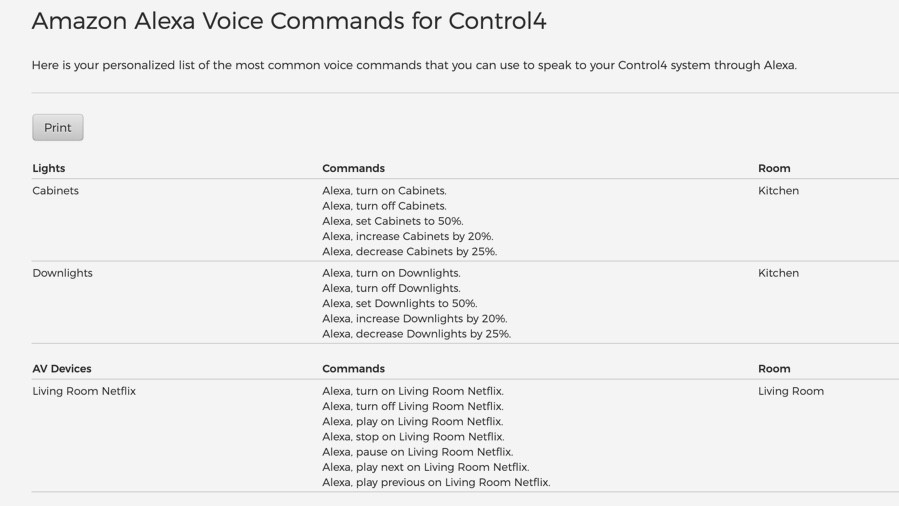
Some voice commands are very natural – and the Customer Portal handily provides some examples for you to use for your specific devices – but some can be a bit clunky, especially when it comes to scenes.
For the latter you can, of course, create more natural voice commands within the Alexa app by setting up Routines.