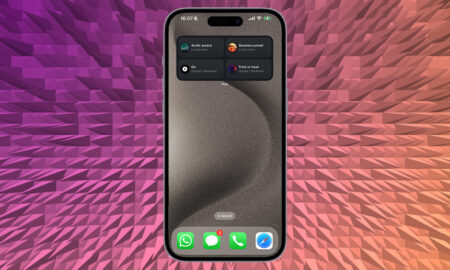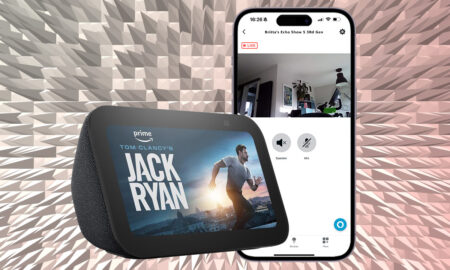Oops, you did it again. Don't worry, the Google Assistant can find it
Lost your phone again? We’re not ones to judge, we do it all the time. But long gone are the days where you needed a friend/family member/significant other to call your phone – and if they did, God forbid you had it on silent.
Now both Google Assistant and Alexa can be used to call your phone. While Google Assistant used to require some workarounds, the feature is now baked into the Assistant’s brain – you’ll just need to follow the right steps to get it working.
And yes, there are options for both Android and iPhone users. We’ll lay out how they differ and offer up some alternatives, should you want them.
How to find a lost Android phone with the Google Assistant
As you might have guessed, things are a little smoother if you’re using an Android phone. However, in order for this to work the Android phone you’re looking for must be on (duh), signed into your Google account, and have Find My Device turned on.
That also means the Google Home speaker will need to be linked to the same account, so if you have multiple users on your Google Home, the right person will need to be talking to it.
Then, you just need to say, “Okay, Google find/ring/call my phone” and it will ring it. Even if it’s on Do not Disturb mode, the ringer will still sound.

How to find a lost iPhone with the Google Assistant
Google now offers a system for iPhone users, but it’s not as good – simply because it won’t sound the ringer if your phone is on silent.
My Account privacy settings. Go to myaccount.google.com/privacy, then go to Phone > Add Recovery Phone. Enter your phone number and click Next, followed by Get Code. Enter the six-digit code and click Verify.
1. Go to your Google account, on your PC or your phone, and sign in.
2. On your Personal info page scroll down to Contact info.
3. Enter your phone number.
4. You may need to verify your phone using an a code that is sent in an SMS text message.
You’ll also need to be signed in with the same Google account on your Google Assistant speaker in order to call your phone. Once you’re set, you can just say, “Ok, Google find/ring my phone”. Remember though, if it’s on silent, the Google Assistant won’t be able to turn it off mute.
You can use IFTTT too
If you’d prefer, there’s an IFTTT Applet that will work with both Android and iPhone. You’ll need an IFTTT account to do this, and you’ll need to add your phone number there to verify it. You can find the Applet here.
More Google Assistant how-to guides
- How to change the Google Assistant voice
- How to set up Google Home parental controls
- How to get the most out of Google Assistant Actions
- How to control Sonos with Google Assistant
- How to make voice calls on Google Home smart speakers
- How to add and control lights and devices with Google Assistant
- How to set up guest mode for Google Home smart speakers
- How to pair your Google Home with better sounding Bluetooth speakers