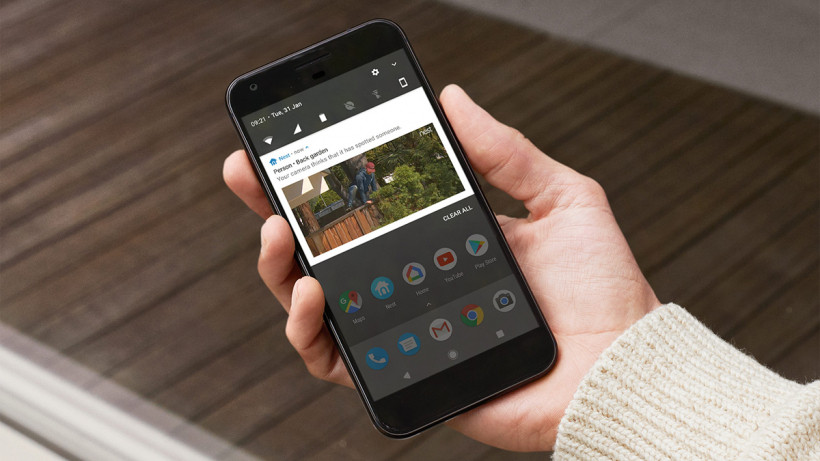Make sure the alerts you're getting are worth getting alerted about
Like most other security cameras on the market, the Nest range of cams will alert you if motion is detected. This means you get a heads up if someone (or something) is around your property – and offers huge peace of mind.
As smart as cameras like the Nest Cam Indoor IQ and Nest Cam Outdoor IQ can be, though, false positives can often be a problem: swaying trees through the window, or moving shadows, or whatever Netflix show is on the TV can all trigger a warning from the camera. This means you can end up spending even more of your time unnecessarily checking your phone than you do already.
Essential reading: Best outdoor security cameras
Setting up activity zones for your Nest cameras – or the Nest Hello video doorbell – is one way to minimise the risk of a false alarm. You specify areas you’re particularly interested in, like a door or a window, and you can then get alerts specifically for those zones.
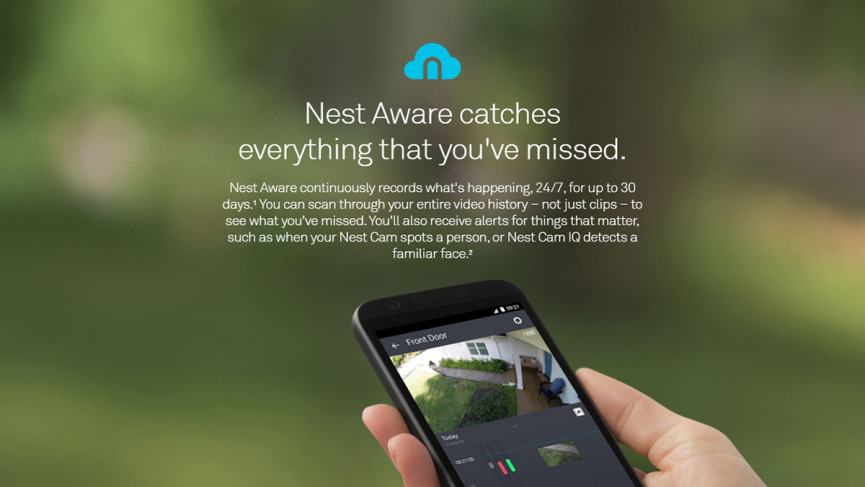
How to set up Nest Aware
Activity zones aren’t available out of the box with a Nest camera: they’re a premium add-on, which means you’ll need to subscribe to the Nest Aware service to take advantage of them, and get access to a bunch of other features that Nest Aware includes.
Prices start at £4 a month or £40 a year for five days of video logs, and go up to £24 a month or £240 a year for 30 days of video logs. That’s for one camera — you get a 50% discount on those prices for every additional camera you add.
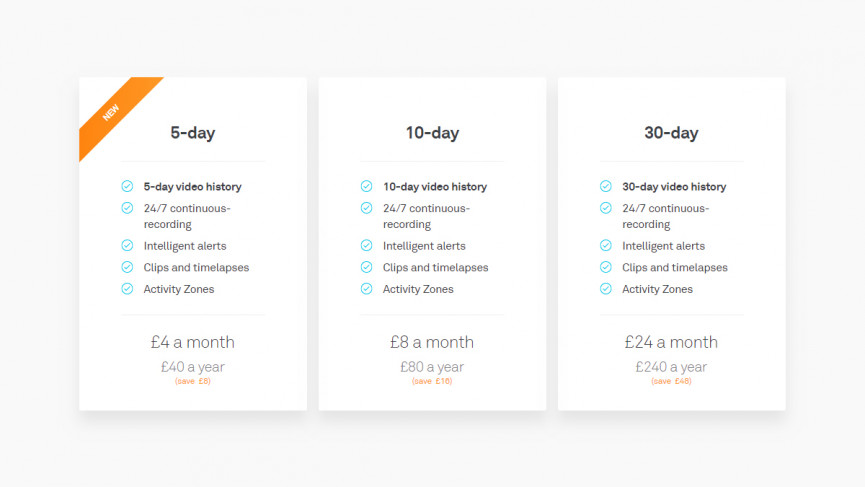
As well as activity zones, Nest Aware includes video logs, which we’ve mentioned, so you can go back in time and review everything that a camera has recorded rather than just loading a live stream. Subscribers also get automatically packaged clips and highlights so you can easily review what’s been going on.
Nest Aware features more intelligent alerts too — if you’ve got a Nest Cam IQ, it lets you identify familiar faces so the device knows not to alert you if one of the family walks past. If you think all of that sounds like a good value for money proposition, you can sign up by logging into your account on the Nest website.
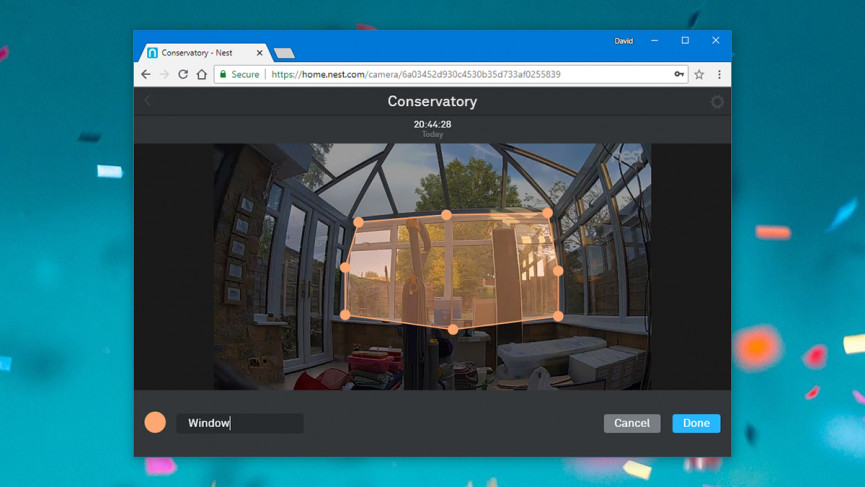
Configuring activity zones
Once you’ve paid your money and had confirmation that your Nest Aware subscription is active, log into your Nest account online and click on the camera you want to configure. You have to set up your activity zones on the web — this can’t be done inside the app.
With the camera feed on screen, click the Zones button (lower right). Choose Create, and you’ll get a rectangle with six handles on it — drag these handles around until the shape covers the part of the feed you want to watch. Give your zone a name using the box in the lower left corner, then click Done.
Click Zones and Create again if you want to add additional zones, which will all be given their own colour to help you identify them. If you ever need to reshape or remove a zone, again just click on the Zones button and then select the zone you want to work with.
How you use your zones is really up to you, and the system is flexible enough to let you constantly tweak and modify the settings you’ve put in place, so don’t be afraid to experiment a bit. You can create up to four activity zones per camera.
If you’re getting too many alerts, try shrinking down a zone (so maybe just highlighting the top half of a door rather than all of it).
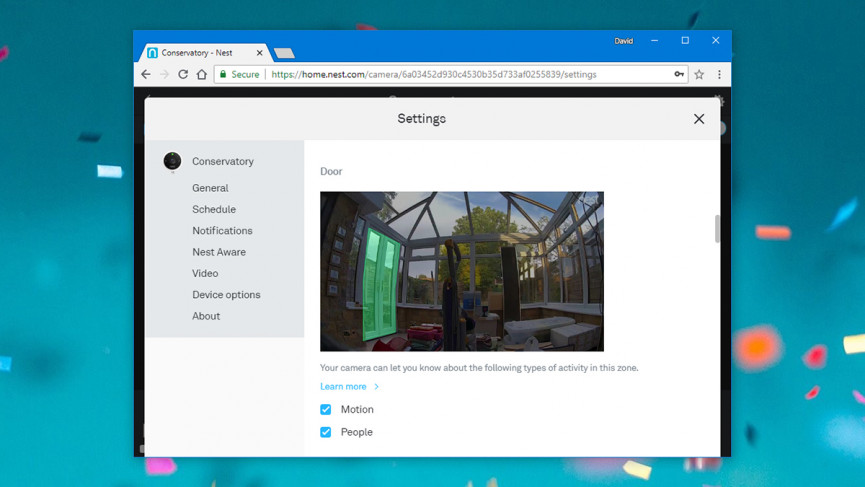
Activity zone alerts
With your activity zones up and running, you’ll notice your video timeline changes on the web and in the app, showing colour-coded markers when motion is detected — that means you can see at-a-glance whether something has happened in a certain zone.
It also gives you a lot more flexibility in terms of alerts: head into the Nest mobile app or website, choose your camera, then tap the cog icon (top right). Select Notifications (or just scroll down on the web), and you can see your zones listed — for each zone, alerts can be turned on or off for people and for all other types of motion, so you can watch for people by a door but not anywhere else.
Below your zones you’ll see an entry for motion outside a zone, so you can turn alerts either on or off for anything that happens outside your marked areas (so you could mark out an activity zone as a place the Nest cam doesn’t have to worry about).
These settings can be tweaked as and when needed, and the Notification type entry on the same menu lets you choose between push notifications on your phone and email notifications sent to your inbox. Now you’ve got a Nest Aware subscription, you can quickly hop back in time to see what was happening.
To cut down even further on false alarms, go to Home/Away Assist in the settings menu (accessible via the cog icon). Tap on this, and the app lets you turn off alerts when you’re at home, either using your phone’s location, or any Nest motion sensors you’ve set up, or both. It’s a neat way of avoiding having notifications set off by you walking in front of the camera.
With the smarts of Nest Aware (zones and face recognition) and a little help from the Home/Away Assist feature, you shouldn’t have too many false alarms to worry about, even if they can’t be completely avoided. And with four zones available for each camera, you can tailor the associated monitoring to suit the room.