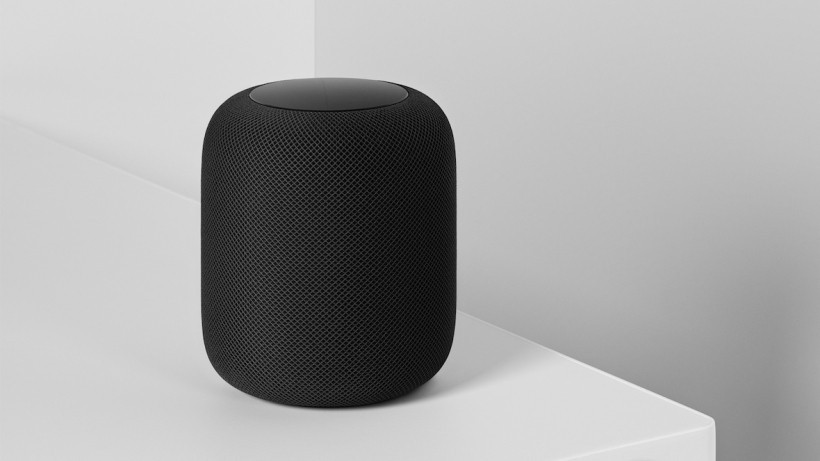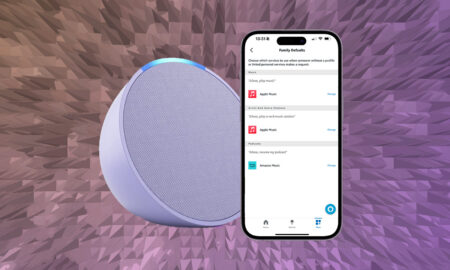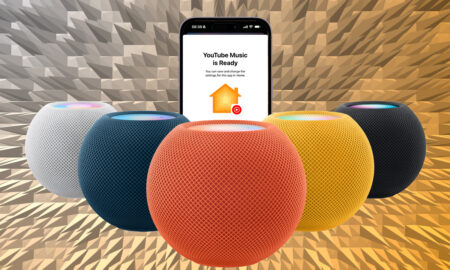Learn to give your Siri speaker a soft restart or a factory reset
Apple’s HomePod and HomePod Mini are incredibly easy smart speakers to set up. In fact, we’re pretty sure they are the easiest. However, if you need to reset or restart your HomePod, that’s less straightforward.
If your HomePod or HomePod Mini isn’t responding, we recommend unplugging it it and plugging back in first – you’d be surprised how often this can solve problems.
If that doesn’t fix it, or you want to reset a HomePod because you want to give it to someone else, then you’ll need to do a full factory reset.
Deal: Keep your home stylish with 29% off of this wooden tripod for your HomePod Mini from Balolo
There are two ways to do this, but, before you do either, you’ll need to disconnect the HomePod if it’s in a stereo pair with another – otherwise, the reset won’t work.
Reset Apple HomePod or HomePod Mini
To reset HomePod from an iOS device:
1. Open the Home app.
2. Find the HomePod in your devices, press and hold on it.
3. Scroll down to see the device’s options and settings
4. Right down to the bottom you’ll see Reset HomePod – tap it and then choose Remove Accessory.
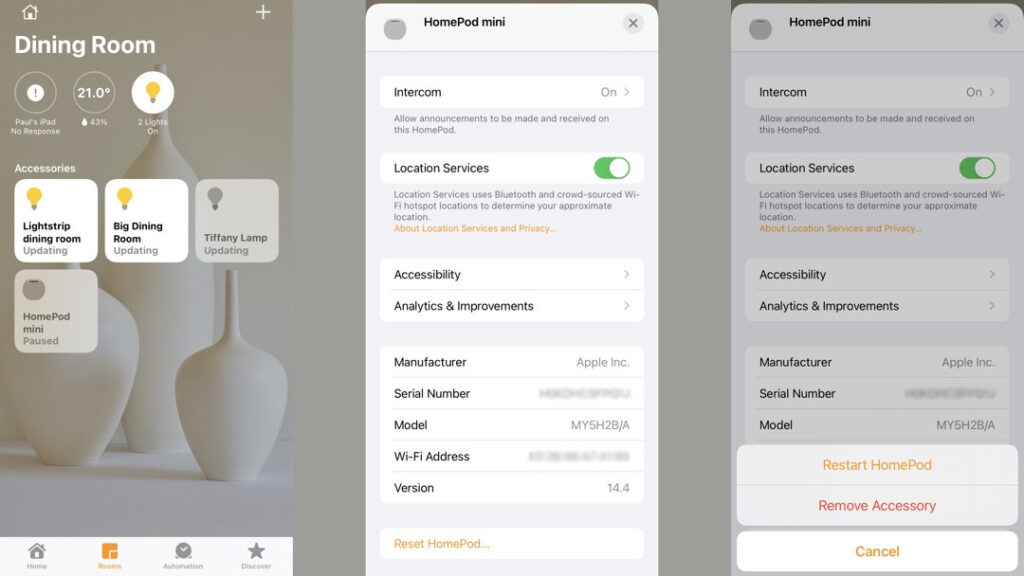
This can also be done on the Mac
It’s a similar process here, except you need to double-click on the HomePod in the app, hit Settings and then, again, scroll to the bottom and tap Remove Accessory.

How to reset the HomePod on the speaker itself
1. Unplug the HomePod and wait 5 seconds. Plug it in again.
2. Wait another five seconds, then press your finger on the top of the HomePod and hold it.
3. The white spinning light turns red, but keep your finger in place.
4. You’ll hear Siri announce that the HomePod is going to reset. Once you’ve heard three beeps, you can take your finger off.